Step by step of the upgrade process for ESXi 5 to ESXi 5 U1 using vSphere update manager.
Few days back I reported on that VMware has released an Update 1 of vSphere 5. This release is mainly fixing some issues found in the vSphere 5, but also brings some additional features and renforces the CLUF in some areas. I invite you to read my article on the release where you can have a look a those details – VMware vSphere 5 Update 1 has been released.
As I'm running a vSphere lab at home, naturally I wanted to do the update of my homelab. I wanted to share the update process with you, my readers. I'm not going to detail the upgrade process for every single part of vSphere suite, but the detailed steps will show you on how to use the vSphere Update manager to update my ESXi 5 hosts. The VUM is a part of the vSphere Suite. The video of installation VUM can be found on my YouTube Channel Here.
Now, which parts of the infrastructure needs to be updated?
vCenter Server 5.0 > 5.0.1 – Basically the update process should start with updating vCenter Server to vCenter 5.0.1. This is an in place upgrade where you just need to launch the Autorun.exe after unzipping the vCenter Server Installation package. You choose Install vCenter Server and the installer will propose you to do an upgrade of your existing vCenter Server.
vSphere Update Manger 5.0 > 5.0.1 – The next step should be to updrade your vSphere update manger server to 5.0.1. Make sure to update the VUM client as well, since the update manager server and the Update Manager Client plug-in must be of the same version.
ESXi 5.0 > ESXi 5 U1 – Then, upgrade of your hosts to 5.0.1. I'll show you more details on that here. The easiest way is to use the tool which is right for the job. The vSphere Update Manager.
Note: You can use ESXi iso images to upgrade ESXi 4.x hosts to ESXi 5.x or migrate ESX 4.x hosts to ESXi 5.x . If your infrastructure is already in 5.0 (like in my lab), you can't use the ISO image. You have to use the zip file as provided below.
In order to update your ESXi 5.0 hosts to the 5.0.1, you'll need to download the upgrade patch zip file which can be found here:
Download Patch (or here the direct link ). After the file completely downloaded (576Mb), you can go ahead and click on the VUM icon in the vSphere dashboard. I will show you how-to manually import this file into vSphere Update Manager's patch repository.
You can click on each of those images in this tutorial to see larger view.
Then select Patch Repository tab > click on the Import patches link > then you select the ZIP file you just downloaded. As on the image below.
With the patches loaded into Update Manager, the next step would be to create a baseline group that you can use to remediate your hosts (or your clusters). To do so, select Baselines and Groups tab > Create. Put a name for that baseline and select the radio button as a host patch.
On the next screen you should sort by date the colon of Release Date, and Shift + Click to do a multiple selection of all the patches released the 15th of March 2012 (the release of vSphere 5 U1). Then click on the button with the small arrow to validate the selection and Add those patches to this baseline.
You should endup with a screen like this one below.
Click next. Then, the next screen is just a confirmation which patches are added to our baseline we just created.
You can see that our new baseline will appear along with the default baselines in the Baselines and Groups TAB.
The we should go back to the host and clusters and Attach the newly created baseline to our cluster. Go and select the cluster (in my case the cluster's name is HA) > select the Update Manager TAB and click the Attach link > select the checkbox next to our new baseline and click next.
The baseline has been attached to our production cluster. Now the only step which is left is to remediate our cluster. You will do that by clicking the Remediate button.
This starts an assistant which will walks you through the upgrade process.
The best way to contiue the update process is to activate DRS (if not already) and set the DRS in fully automated mode. Like this, host-per-hosts, your VMs will be migrated elsewhere while the host will get upgraded….If your DRS is not set to fully automated mode you'll have to migrate your VMs manually or shut them down during the upgrade process.
And on the next page you'll see the recapitulation screen…
Before the upgrade process I had the 5.0 release installed without any intermediate patches. You can see the release number when selecting the host.
And after the process done, you can see that the release number has increased.
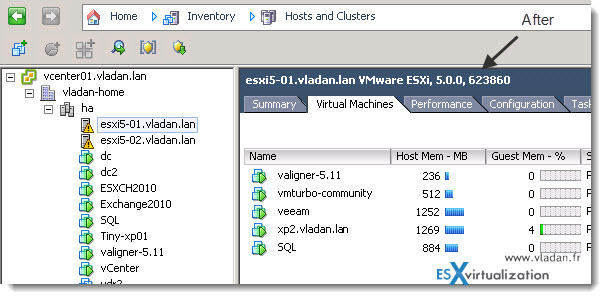
And this brings us to the end of this small tutorial.
You can also check the Release Note of vSphere 5 U1 and this kb article – KB 2010823 which shows you the details of each of those patches which are inside of the big ZIP file.
Enjoy.. -:)

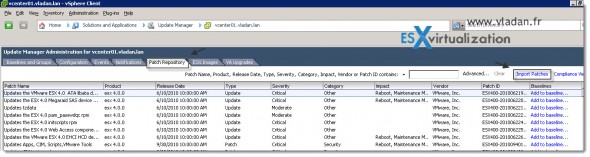
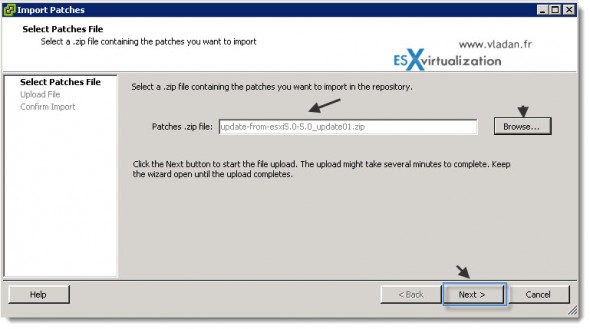
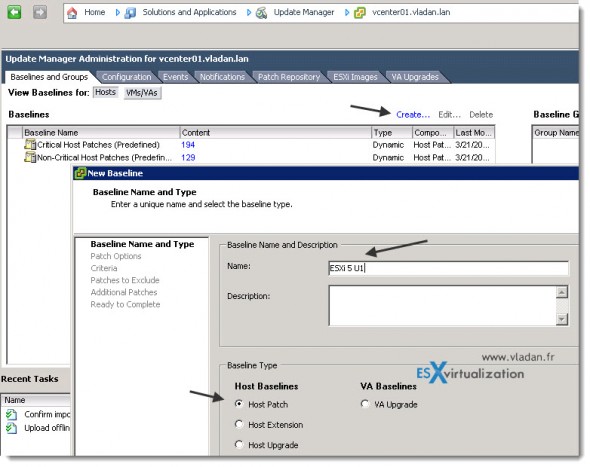
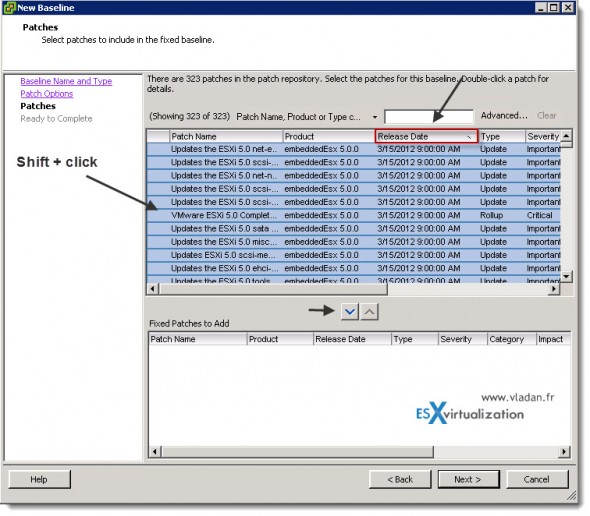
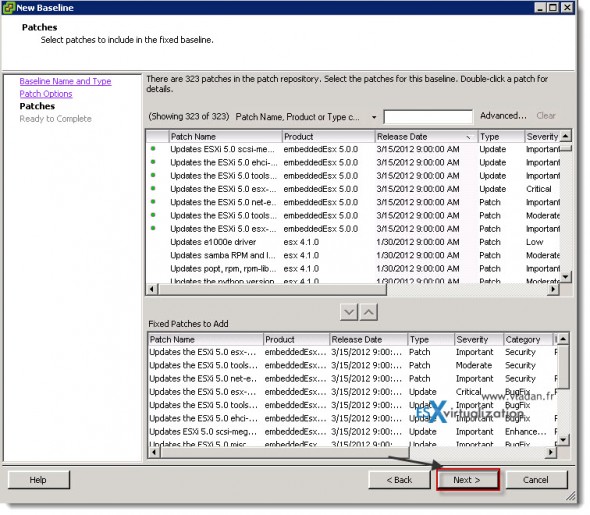
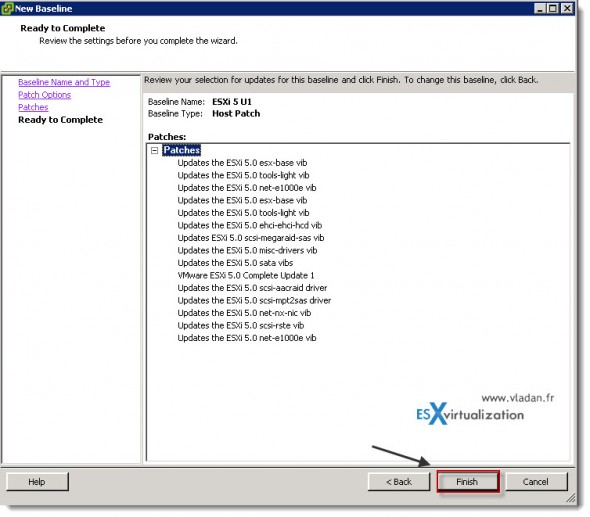
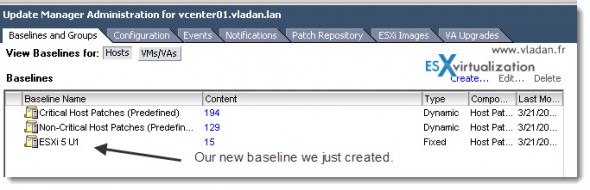
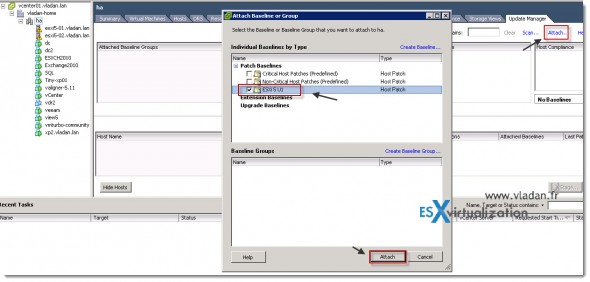
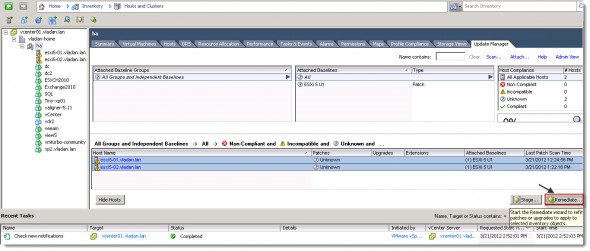
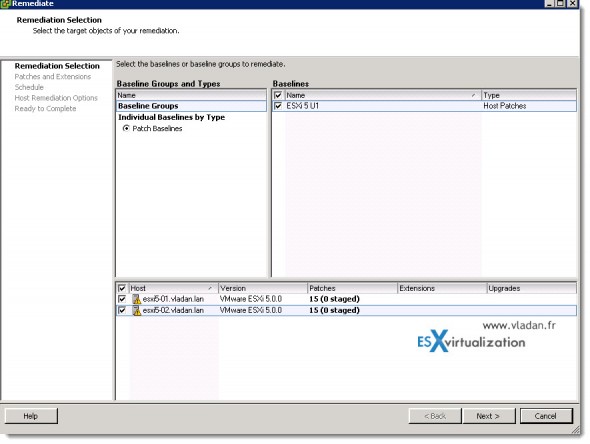
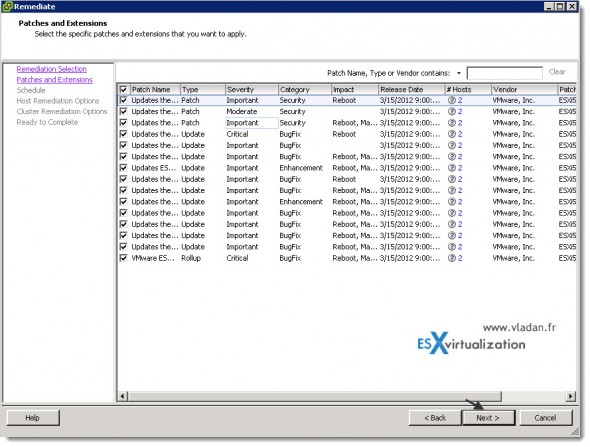
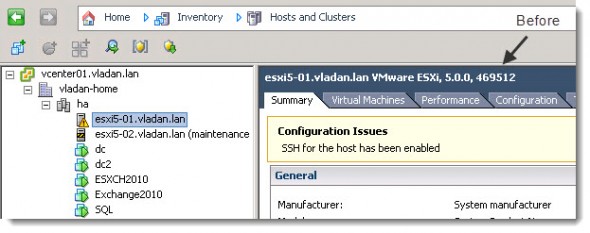
I am not sure u need to import the ESXi 5.0 patch zip file. on my system, the update manager already downloaded the 15 update modules in the Patch Repository. I verified the modules against yours and they are the same.
True. Those modules are added automatically to the critical host patches baseline. This way, it’s manual way to do it. You can also isolate those patches into a separate baseline.
is it necessary to upgrade VMware vCenter Server & update manager Server?
In my previous environment, (ESX 3.x), I didn’t upgrade vCenter only the ESX and I got strange results from the vCenter. so I would suggest upgrade vCenter 1st, then VUM…
I have vsphere Essentials Kit license, (no vmotion) two hosts, on shared storage. Want to upgrade from 5.0 to 5.1, vcenter is already 5.1. The question is how to update the host holding vcenter on it, through update manager. I have read that moving vcenter around causes troubles, changed eth0 to eth1…
I the theory it should be possible to go back to my evaluation license, and use vmotion, but that trial is now greyed out. Why?
link here