How-to configure VMware Horizon Connector via the Setup Wizard. I finally move on with the setup of the Horizon in my lab, which is currently under some transformation too, but I'll be reporting on that in a separate post. I'm basically testing another configuration with as an iSCSI target the Starwind iSCSI SAN.
In my recent post, as I'm vExpert and VCP, I was able to get an NFR license from Starwind Software, and this license is enabling me to create an advanced deduplicatied disk drive. This is fairly interesting since I placed one of my SSD drive to host the target image files and that's where the dedup will be very interesting…. -:). The drive is only 64Gb, the one from Kingston I bought 2 years ago.
But let's move with the configuration of Horizon…
In the First part – How To install Horizon Application Manager in a Lab – We deployed the 2 virtual appliances (Horizon App. Manager and Horizon Connector) and we connected them together. We left where we had a big green NEXT button, in the last image in the previous post. We will continue the configurations steps from there.
Step 1 – First step would be to join a Microsoft domain. You'll be able to do it in the first step of the 10 step process.
As you can see, on each page, there is a help section on the right hand side. This is quite usefull, since at the same time you have an exact explication on where you are and what you do, and why. You are also guided on what you can do next and also what to verify. For example, on the page where we're joining the connector to the windows domain, there is a note to verify that Active Directory is listed as the DNS server.
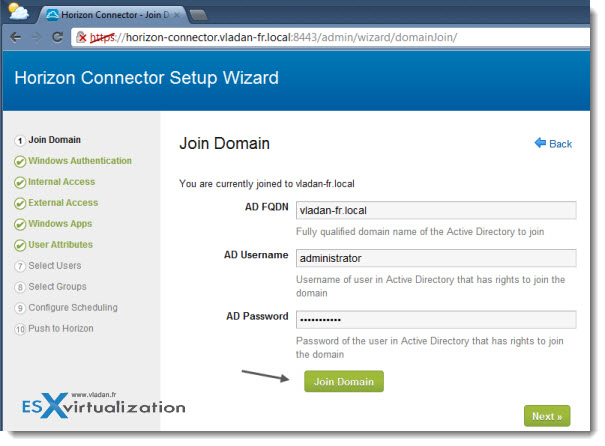
In case you didn't join the domain, you'll be presented with this screen where you'll be told that to enable the SSO (single sign on) and Windows authentication, you have to go back to the Join Domain page.
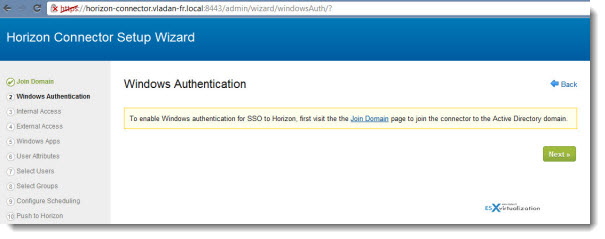
Step 2 – The next screen, in step 2 of the assistant, you'll be able to click a check box to Enable Windows Authentication. I'm not putting the screenshot just for that. Let's continue.
Step 3 – IN this step you will check the “Use SSL for end user communication” and specify the host. It's already pre-filled with the horizon connector's FQDN (fully qualified domain name).
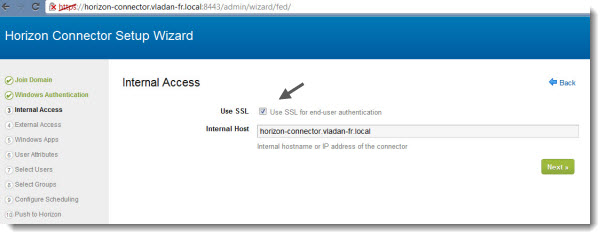
In step 4 we will be filling up a public hostname (This name should be a public DNS that is accessible from the public Internet) through which the users will access the system externally. Do it in the order as presented on the image.
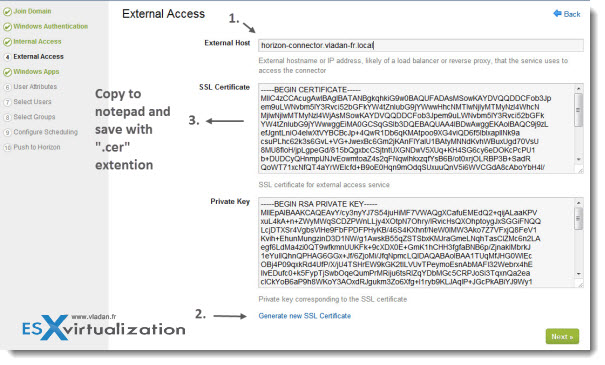
The note on saving the SSL certificate with the “.cer” extention is for keeping the certificate to for later usage. Please note that after you generate the new certificate you must reboot the appliance in order for the new keys takes effect.
Step 5 – In this step you'll provide the path to your centrally hosted windows application, which has been prepared by Thinapp. The UNC path is required. You can also change the default scanning interval which is set every hour.
Once you validate, you should see your thinapped applicaton.
Continue the setup on next page –>

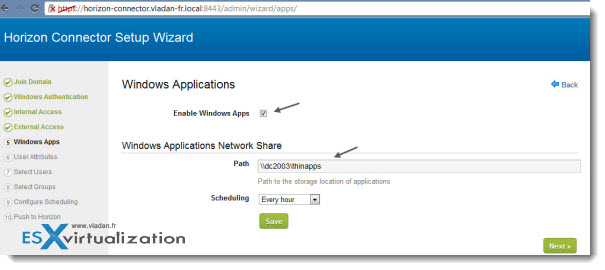
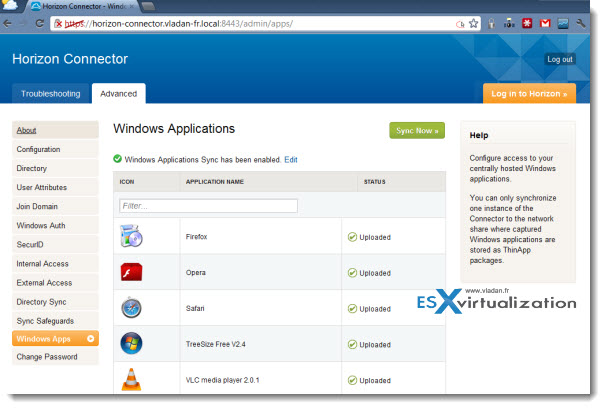
Hey there,
I’ve got a similar thing setup routine which I’m working for a book. One of the things I’m struggling with is SSO. So when the user opens the browser it just logs them right thru to their application catalog.
Have you seen that problem? Do you know how to make it work?
In the part 3 there is a video.
http://www.vladan.fr/how-to-install-vmware-horizon-application-manager-in-a-lab-part3/ The SSO, well…. -:). didn’t worked. Had to log in twice through the browser (video shows it). Is it that you trying to point out?