VMware Orchestrated Restart has been introduced in vSphere 6.5. This built-in feature allows multi-tier VMs to be restarted with the right order in case of host failure. Those VMs can be placed on different hosts, either automatically via DRS or manually, via vMotion. VMware orchestrated restart is not referring to single host VM start priority which is another function that has been around since very long time and which allows VMs to be started one after one, after the host reboot. Today's post is about – What is VMware Orchestrated Restart?
So basically you’ll be able to define the startup order of the application where for example you'll most likely like to start the database first, then the actual application and then only the front-end web server. It will be possible to define the manner the system will wait for the determination if VM is up or not.
Imagine having simple 3-tier VM application consisting of front-end web server VM, application VM and database VM. The dependency is FronEnd Webserver < Application 1 > Application 2 < Database. For simplicity I call the VMs VM_A < VM_B < VM_C < VM_D.
Where:
- VM_B depends on VM_A
- VM_C depends on VM_B
- VM_D depends on VM_C
When a hardware failure occurs and the application VM needs to be restarted somewhere else within the cluster, the system will restart the rest of the “vm chain” with the correct order so the dependency chain when a particular VM has to be started after the one which is dependent on, will be kept.
The process can detect if VM is up or not in two ways:
- Via VMware Tools – system will wait until VMware tools are started
- Via certain time period – system will wait, say 1, 2, 5 min, and then starts another tier
Let's see how it is done within the vSphere Web client configuration, in the lab.
What is VMware Orchestrated Restart – How it is done?
By creating dependency chains between VMs via VM-to-VM restart rules. These restart rules enforce the restart order for each VM within the dependency chain, increasing the likelihood that an impacted application will recover after a host failure when VMware vSphere High Availability (vSphere HA) kicks in and restarts the VMs.
The configuration of the VM-to-VM rules is done at the cluster level. So select the cluster > Configure TAB > click VM/Host Groups > click Add to continue.
Create your groups.
Each time Add Single VM. One by One.
Then you can add VM-to-VM rule. You move down to VM/Host Rules > Add New rule > Choose Virtual Machines to Virtual Machines from the dropdown menu.
so the final should look like this. Create additional rules the same way. The relationship details are below, in the lower section of the window….
So in case, you have VM_C failed, but this VM is dependent on VM_B which depends on VM_A. So VM_A and VM_B and VM_C will be restarted.
TIP: VMware vSphere 6.5 – HA and DRS Improvements.
Also from ESX Virtualization
- Free Tools
- How to create a USB media with ESXi 6.5 Installation
- vSphere 6.5 page with ALL How-to, videos and blog articles for vSphere 6.5, ESXi 6.5
- How-to Create a Security Banner for ESXi
- What is VMware DRS (Distributed Resource Scheduler)?
Stay tuned through RSS, and social media channels (Twitter, FB, YouTube)

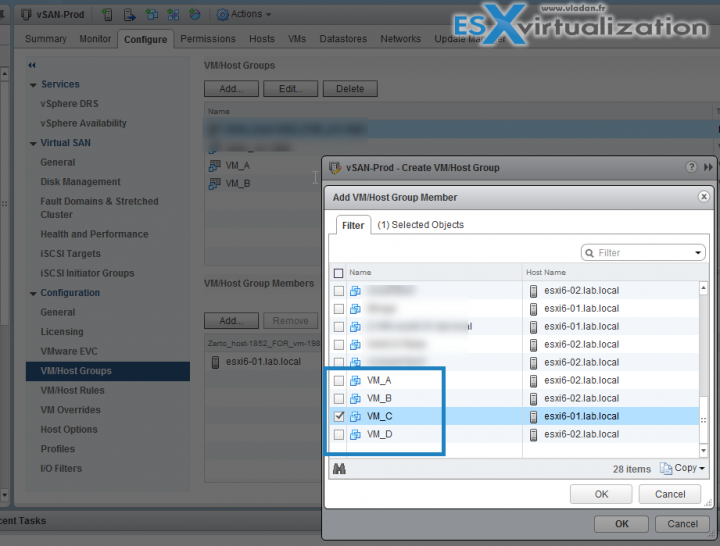
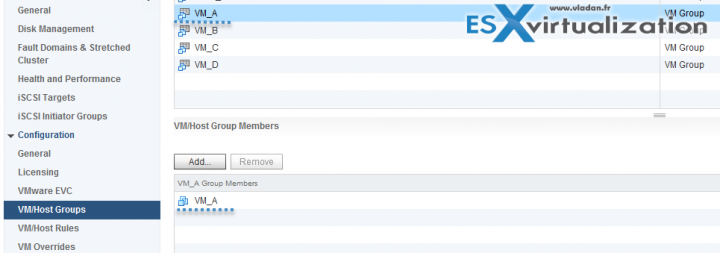
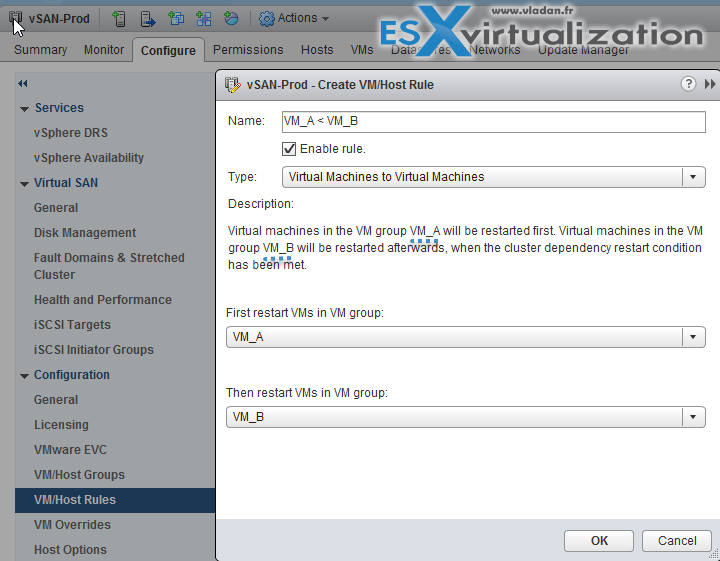
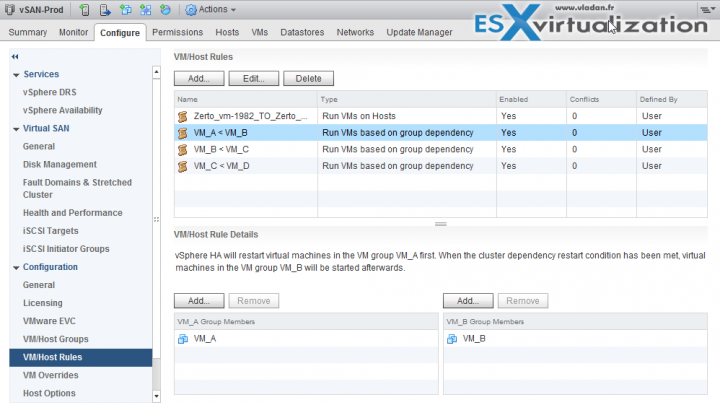
Hello, Can you confirm that :
So in case, you have VM_C failed, but this VM is dependent on VM_B which depends on VM_A. So VM_A and VM_B and VM_C will be restarted.
Please have a look here :
https://featurewalkthrough.vmware.com/t/vsphere-6-5/orchestrated-restart/9
I am not sure that VM_A and VM_B and VM_C will be restarted.
Hi Vladan,
Do you know whether this feature will work in case _all_ hosts in the cluster have failed? (for instance, as result of power outage?) And then some of them are restarted?