VMware vCenter Server is also available as vCenter Server Appliance (vCSA). It is a linux appliance – running on Suse Linux Enterprise Server 11 (SLES). It does not provide all the possibilities as if vCenter installed on Microsoft Windows Server system (lacks support for plugins, ex. Update Manager Plugin), but in smaller environments (the vCSA can handle up to 5 ESXi hosts with the embedded DB) it can be an additional money saver for environments running vSphere Essentials only.
Update: If planning to use vCSA ( Linux ) to save on Windows licensing, you should take into account that you can only reassign the Windows license once every 90 days with the Standard edition (retail price $882). That applies to using technologies like vMotion on your virtual machines. If you license Datacenter edition (retail price $4809) then you have unlimited virtualization rights and do not have to worry about reassigning Windows licenses. Good PDF discusses licensing in virtulized environments can be downloaded here.
The above applies to VMware ESX/ESXi, Microsoft System Center 2012 Virtual Machine Manager, and Parallels Virtuozzo.
What's the principal limitations of vCSA 5.1 right now? Features that aren't currently supported:
- Linked mode
- SQL Server as an external database
- Max of 5 ESXi hosts / 50 VMs supported on the embedded DB.
- Security Support Provider Interface (SSPI)
- VMware Update Manager can’t be installed in the vCSA, but you can install it in an additional Windows-based VM or physical server.
Note that if configuring external Oracle DB, then < 1000 Hosts / < 10 000 VMs is supported.
Update: Postgre as an Internal DB has replaced the IBM's DB2.
The base config of vCSA is:
- 2 vCPUs
- 8 GB memory
- Between 5 GB and 80 GB of disk space
When deploying the vCenter server on Windows-based system, you must install all the vCenter components one by one (or use single install feature). The vCSA comes up automatically prepackaged and deploys very fast, with those components:
- vCenter Single Sign On (SSO)
- Inventory Service
- vSphere Web Client (server part)
- vSphere Auto Deploy
- Syslog Collector
- ESXi Dump Collector
The deployment of this linux based vCSA is pretty easy. No need to be Linux guru, but just following this small how-to you should be able to achieve the installation. You'll need the login/password information: root as a login and vmware as a default password. Otherwise the product can be downloaded as a single file with OVA extension OR, multiple file with OVF plus VMDK virtual disk files. As usually, you would probably want to use the provided download link via a download manager, which works through Java based console, but optimizes the download speed and can resume broken transfers.
You're entitled for the download of the latest release if you're at least vSphere Essentials customer. The latest release of the linux based appliance is: vCenter Server™ Appliance 5.1.0b | 20 December 2012 | Build 947940
VMware How-to install vCenter Server Appliance (vCSA) ? Here are the steps:
01. First deploy the OVA file through the classic vSphere Client by going to File > Deploy OVF template. If you have enough space on your datastore, use the thick lazy zeroed option which is the default option. At first the appliance boots and gets an IP address from your local DHCP server. If you don't have DHCP locally, you must open the console and assign directly IP through the console.
02. When you open the assistant by going to the https://<IP_of_the_vCSA>:5480 through your web browser, after accepting the EULA, you should then choose one of those options:
- Configure with default settings
- Upgrade from a previous version, which also gives you the option to use the default Single Sign On configuration.
- Upload configuration file. Very useful in case your vCenter Server virtual machine gets corrupted, or if you have a saved copy of the config file you can deploy a new appliance and quickly restore the settings ….
- Set custom configuration
Whichever option you choose you can always come back to the default configuration screen afterwards, and change some options, like the AD integration etc… There are some TABs which are useful for when upgrading from previous release etc… All those TABs are accessible from the default config page which can be reached via the browser https://<IP_of_the_vCSA>:5480
03. Configure the network information by going to the network tab (if you did not go to the console to do that).
Read the rest of the post on separate page.

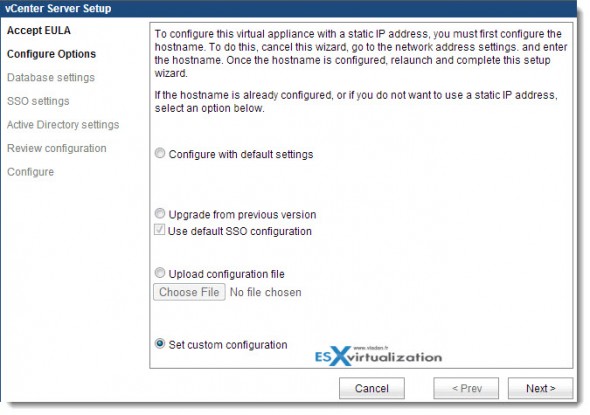
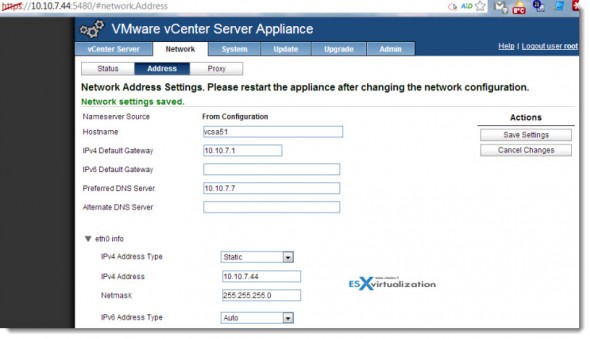
Hi, i have a few questions regarding external DB configuration; this is the first time i heard Postgre can be used as external DB and i couldn’t find official info about it online. Can you direct me to official resource where this is described?
Is it an open source implementation of Postgre or it’s a commercial product? Does it support 1000 Hosts / 10000 VMs just like Oracle as external DB?
I’m curious s would be super cool configuration!
I think that I’ll disappoint you. I got confused,I just realized by reading your comment that I must have been wrong. The post was updated with correct information about the embedded Postgre DB, not as an external DB.
Sorry about that.
Vladan
Yes, i was kind of hoping i was the wrong one because the possibility to use PostGre as external DB to overcome the appliance host/vm limit would be really nice.
I got excited for a moment 🙂
Vladan,
Thanks for the post. I run OpenSuse as my laptop host OS so I support Linux all the way. However, I’ve heard the point made about using the vCSA to save Windoz cost before. Don’t most customers utilize Windows DataCenter licensing when they have virtualization in their infrastructure? Without DataCenter you can not vMotion or Live Migrate a VM but once in 90 days, DataCenter allows you to move a VM whenever necessary. Maybe I misunderstood the MicroSoft License agreement which can be easily misunderstood. If your running Windows DataCenter then there is no penalty for firing up another Windows VM whenever you need it? Right?
Thx Tom
Hmm, licensing isn’t my strong part, but most of small shops don’t use datacneter win license, but standard only. That’s why throwing vCSA for 3 hosts (maxi), and so the Essentials
or Essentials plusmakes sense…vMotion is not a problem in vSphere environments.Vladan,
This was just posted on another blog – nice site also.
http://www.ivobeerens.nl/2013/01/02/license-windows-server-2012-editions-in-virtual-environments/
So we just about always sell Windows DataCenter license to keep our customers legal with MS. With DataCenter you don’t have to worry about the vMotion tax as we call it.
That’s what we almost do, even for small shops because unless you deploy very few VMs it’s still economically convenient.
Tom, Andrea, you were right on the datacenter edition as the only one for unlimited vMotionning. The standard would make sense on the Essentials Kit only.
The original MS document for Server 2012 in virtualized environments, which explains all that can be found here: http://download.microsoft.com/download/3/D/4/3D42BDC2-6725-4B29-B75A-A5B04179958B/WindowsServer2012VirtualTech_VLBrief.pdf
I require a help from you. In my project there is a vcentre server(v5.0) which is managing two datacentre having 100 servers . Its using a separate oracle server . There was accidental shutdown occurs on both the vcentre and oracle . after , we are not able to see any list in the vcentre.
I have checked with our DBA that oracle database is running fine and its in open state . Its also have tables and size 5 GB.
service on vcentre status is below :
#service vmware-vpxd status
vmware-vpxd is running
tomcat is running
I tried with vpxd_odbcconfig and operation was sucessfull . But, I am not able to get the previous list.
Can you please guide me
1> what should be the status of database open state or mounted ?
2> what is the process to connect the vcenter application with database ?
I’m not sure is if can help. As far as I know (you’re using a vCenter server appliance, right? I suppose so, if you’re actually replying to a post talking about vCSA), the vCSA in combination Oracle can support large environments, like yours, but linked mode isn’t supported. If this is that your case. You’re talking about two datacenters.
I think the best way is to contact VMware support, as I suppose that such a large environment definitely has an active SNS support. You’ll be asked to fill in a support request, maybe collect some logs, but certainly, I think it’s not my role in this particular case.
Is there a way to recover the vcsa key if you reinstalled the vcsa?