Welcome back to our VMware Certified Professional – VMware vSphere Foundation Administrator (2V0-16.25) study guide series! This section is part of the upcoming VCP-VVF Study Guide Page, which will be released as a PDF when completed—check it out at https://www.vladan.fr/vcp-vvf-administrator/. We follow the official VMware Blueprint for the exam – VMware vSphere Foundation Administrator (PDF).
Today, we’re continuing with Objective 2.3 – VMware Storage Fundamentals, focusing on Given a scenario, deploy a VMware vSAN cluster. Deploying a vSAN cluster in VMware vSphere Foundation (VVF) 9.0 creates a software-defined storage solution that pools local disks across ESXi hosts, providing scalable and resilient storage for virtual machines (VMs). This objective is critical for the 2V0-16.25 exam, testing your ability to set up a vSAN cluster in real-world scenarios. Building on our previous posts (Objective 2.3, Part 1 on configuring vSphere storage and Part 2 on vSAN ESA/OSA use cases), we’ll provide detailed steps, practical tips, and exam-focused guidance using a realistic scenario, aligned with VMware’s official vSphere 9.0 documentation https://techdocs.broadcom.com/us/en/vmware-cis/vsphere/vsphere/9-0.html. Let’s get into it!
Why vSAN Cluster Deployment Matters
VMware vSAN is a fully integrated, hyperconverged storage solution that aggregates local disks into a shared datastore, supporting vSphere features like HA and DRS. Deploying a vSAN cluster involves configuring hardware, networking, and storage policies to meet performance and availability requirements. Objective 2.3, Part 3, evaluates your ability to deploy a vSAN cluster in scenarios like setting up storage for a new application or expanding an existing environment. We’ll cover the steps to deploy a vSAN cluster using the Original Storage Architecture (OSA) for compatibility with the existing setup, ensuring you’re prepared for the exam and real-world administration.
Scenario: Deploying a vSAN Cluster
Let’s use a typical exam scenario: A medium-sized business is expanding its vSphere environment with a new 4-host cluster (“New-vSAN-Cluster”) to support a new set of 8 VMs for a customer relationship management (CRM) application. The cluster will be managed by vCenter 9.0 (IP: 192.168.1.20) and consists of ESXi hosts at 192.168.1.14-17. You must: deploy a vSAN cluster using OSA, configure networking for vSAN traffic, apply a storage policy for the CRM VMs, and enable encryption (building on Objective 2.2, Part 7). The hosts have 1 NVMe SSD (400 GB for cache) and 2 SSDs (1 TB each for capacity) per host, with 10 GbE NICs. The vSAN cluster must support vSphere HA for high availability. This scenario tests key vSAN deployment tasks for the 2V0-16.25 exam.
Deploying a VMware vSAN Cluster: Step-by-Step
Deploying a vSAN cluster involves configuring hosts, networking, vSAN services, and storage policies. Below is a detailed guide with manual steps and considerations for the scenario, using the vSphere Client for VVF 9.0.
1. Verify Hardware and Prerequisites
Overview: A successful vSAN deployment requires compatible hardware, ESXi hosts, and network connectivity.
Detailed Process:
Check Hardware:
- Confirm each host (192.168.1.14-17) has:1 NVMe SSD (400 GB) for cache.
- 2 SSDs (1 TB each) for capacity.
- 10 GbE NICs for vSAN and vMotion traffic.
- Ensure hosts are vSAN-ready (e.g., VMware Compatibility Guide or vSAN ReadyNodes).
Verify ESXi Configuration:
- Log in to the vSphere Client at https://192.168.1.20/ui using SSO credentials (e.g., [email protected]).
- Navigate to Hosts and Clusters → New-vSAN-Cluster → Hosts.
- Confirm all 4 hosts are running ESXi 9.0 and added to the cluster.
Check Disks:
- For each host, navigate to Host → Configure → Storage → Storage Devices.
- Verify the NVMe SSD and 2 SSDs are detected and not used by other datastores (e.g., VMFS or local storage).
Prerequisites:
- Ensure a minimum of 3 hosts (4 used here for redundancy).
- Confirm vCenter 9.0 manages the cluster with vSphere HA and DRS enabled.
Scenario Example: Verify that hosts 192.168.1.14-17 have the required NVMe SSD (cache), SSDs (capacity), and 10 GbE NICs, and are running ESXi 9.0 in “New-vSAN-Cluster”.
Study Tip: Practice checking hardware compatibility in VMware Hands-On Labs https://labs.hol.vmware.com/. Memorize vSAN OSA requirements: 3+ hosts, 1 cache SSD, 1+ capacity disks, 10 GbE recommended.
2. Configure Networking for vSAN
Overview: vSAN requires a dedicated virtual switch and port group for efficient and secure storage traffic.
Detailed Process:
- Create a vSAN VMkernel:Navigate to Host → Configure → Networking → VMkernel NICs → Add VMkernel NIC for each host (192.168.1.14-17).
- Create a new distributed virtual switch (vDS) or use an existing one:Navigate to Networking → New Distributed Switch.
- Name: “vDS-vSAN”.
- Add all 4 hosts to the vDS.
- Create a port group: vDS-vSAN → Actions → New Distributed Port Group → Name: “vSAN-PG”.
- Assign VLAN 30 for vSAN traffic.
- For each host, configure the VMkernel NIC:IP Address: Assign IPs (e.g., 192.168.30.14-17 for VLAN 30).
- Services: Enable vSAN service.
- MTU: Set to 9000 (jumbo frames) for optimal performance.
Verify Networking:
- Check Networking → vDS-vSAN → Ports to confirm VMkernel NICs are connected.
- Test connectivity: Host → Configure → Networking → VMkernel NICs → Ping to ensure hosts can communicate on VLAN 30.
Scenario Example: Configure a vDS (“vDS-vSAN”) with a “vSAN-PG” port group on VLAN 30, assign VMkernel NICs (192.168.30.14-17) for vSAN traffic, and enable jumbo frames.
Study Tip: Practice setting up vSAN networking in a lab, focusing on VMkernel configuration and VLAN isolation. Understand jumbo frames and 10 GbE benefits for the exam.
3. Enable vSAN Cluster
Overview: Enabling vSAN creates the shared datastore by pooling host disks, configured for OSA in this scenario.
Detailed Process:
- Enable vSAN:Navigate to Cluster → Configure → vSAN → Services → Configure.
- Select Configure vSAN and choose Single site cluster.
- Disk Claiming: Select Automatic to claim 1 NVMe SSD (cache) and 2 SSDs (capacity) per host for OSA disk groups.
- Services:Enable Deduplication and Compression for space efficiency.
- Enable Encryption (building on Objective 2.2, Part 7), selecting “VVF-KMS” (IP 192.168.1.50) as the key provider.
- Complete the wizard to create the vSAN datastore (“vSAN-Datastore-New”).
Verify vSAN:
- Check Cluster → Configure → vSAN → Disk Management to confirm 4 disk groups (1 per host, each with 1 cache SSD and 2 capacity SSDs).
- Verify Storage → Datastores shows “vSAN-Datastore-New” with ~2 TB usable capacity (after FTT=1).
- Check Cluster → Monitor → vSAN → Health for green status (e.g., disk, network, and encryption health).
Scenario Example: Enable vSAN OSA on “New-vSAN-Cluster” with automatic disk claiming, enable deduplication, compression, and encryption using “VVF-KMS”, and verify the datastore.
Study Tip: Practice enabling vSAN OSA in a lab, focusing on disk group creation and encryption integration. Memorize automatic vs. manual disk claiming for the exam.
4. Configure Storage Policy and Deploy VMs
Overview: Storage policies define VM data placement and redundancy, ensuring the CRM VMs meet performance and availability needs.
Detailed Process:
- Create a Storage Policy:Navigate to Menu → Policies and Profiles → VM Storage Policies → Create.
- Name: “CRM-Policy”.
- vSAN Rules:Failures to Tolerate (FTT): 1 (RAID-1 mirroring for redundancy).
- Failure Tolerance Method: RAID-1.
- Thin Provisioning: Enabled for space efficiency.
- Complete the wizard to create the policy.
Apply Policy to VMs:
- Deploy 8 VMs for the CRM application using a template (e.g., from Content Library, Objective 2.2, Part 6).
- For each VM (e.g., “CRM-VM-01” to “CRM-VM-08”):Navigate to VM → VM Policies → Edit VM Storage Policies.
- Select “CRM-Policy” and apply to the VM’s 50 GB disk.
Verify Policy:
- Check VM → Summary → Storage Policy to confirm “CRM-Policy” is applied.
- Verify compliance in Policies and Profiles → VM Storage Policies → CRM-Policy → Monitor.
Scenario Example: Create “CRM-Policy” (FTT=1, RAID-1, thin provisioning), apply it to the 8 CRM VMs on “vSAN-Datastore-New”, and verify compliance.
Study Tip: Practice creating and applying vSAN storage policies in a lab. Understand FTT and RAID options for exam questions.
5. Enable vSphere HA for High Availability
Overview: vSphere HA ensures VM availability by restarting VMs on other hosts in case of a failure, leveraging the vSAN datastore.
Detailed Process:
- Enable HA:Navigate to Cluster → Configure → vSphere Availability → Edit.
- Enable vSphere HA.
- Configure:VM Monitoring: Enable to monitor VMware Tools heartbeats.
- Datastore Heartbeating: Select “vSAN-Datastore-New” for HA heartbeating.
- Set Host Failure Response to Restart VMs.
Test HA:
- Simulate a host failure (e.g., power off 192.168.1.14).
- Check Cluster → Monitor → Events to confirm VMs restart on other hosts (e.g., 192.168.1.15-17).
Verify:
- Confirm all 8 VMs are running and accessible post-failover.
- Check Cluster → Monitor → vSAN → Health to ensure vSAN remains healthy.
Scenario Example: Enable vSphere HA on “New-vSAN-Cluster”, configure heartbeating with “vSAN-Datastore-New”, and test failover for the CRM VMs.
Study Tip: Practice HA configuration with vSAN in a lab, focusing on heartbeating and failover testing. Understand vSAN’s role in HA for the exam.
Exam Scenarios and Tips
Scenarios:
Scenario: vSAN deployment fails with a “disk not eligible” error. What should you check?Answer: Ensure disks are not used by other datastores (e.g., VMFS) and meet vSAN requirements (SSD for cache, SSD/HDD for capacity).
Scenario: vSAN networking is misconfigured. What’s a likely issue?
Answer: Incorrect VMkernel NIC settings or missing vSAN service on the port group.
Scenario: VMs show non-compliant storage policies. What should you do?
Answer: Verify the policy settings (e.g., FTT=1) and reapply to the VMs.
Study Tips:
- Practice deploying a vSAN OSA cluster in VMware Hands-On Labs https://labs.hol.vmware.com/
- Memorize: vSAN OSA requirements (3+ hosts, 1 cache SSD, 1+ capacity disks, 10 GbE), networking setup, and storage policy options.
- Review VMware vSphere 9.0 documentation https://techdocs.broadcom.com/us/en/vmware-cis/vsphere/vsphere/9-0.html for vSAN deployment details.
- Focus on scenario-based questions involving hardware, networking, and policy configuration.
Resources:
- VCP-VVF Study Guide Page: https://www.vladan.fr/vcp-vvf-administrator/
- VMware vSphere 9.0 Documentation: https://techdocs.broadcom.com/us/en/vmware-cis/vsphere/vsphere/9-0.html
Sample Exam Questions
What is the minimum number of hosts required for a vSAN OSA cluster in VVF 9.0?
A. 2
B. 3
C. 4
D. 5
Answer: B. 3.
Which component is required for vSAN OSA disk groups?
A. NVMe SSD only
B. Cache SSD and capacity disks
C. HDD only
D. NFS share
Answer: B. Cache SSD and capacity disks.
What must be enabled on a VMkernel NIC for vSAN traffic?
A. vMotion service
B. vSAN service
C. Management service
D. Fault Tolerance service
Answer: B. vSAN service.
Final Words
Deploying a vSAN cluster is a critical skill for the 2V0-16.25 exam and VVF administration. By mastering hardware verification, networking setup, vSAN configuration, storage policies, and HA integration, you’ll be ready to build a robust storage solution for any scenario. The upcoming VCP-VVF Study Guide Page, available at https://www.vladan.fr/vcp-vvf-administrator/, will be released as a PDF to support your preparation. Stay tuned for the next part of Objective 2.3! Happy studying, and good luck on your VCP-VVF journey!
More posts from ESX Virtualization:
- 5 New VMware Certifications for VVF and VCF
- VMware Alternative – OpenNebula: Powering Edge Clouds and GPU-Based AI Workloads with Firecracker and KVM
- Proxmox 9 (BETA 1) is out – What’s new?
- Another VMware Alternative Called Harvester – How does it compare to VMware?
- VMware vSphere 9 Standard and Enterprise Plus – Not Anymore?
- VMware vSphere Foundation (VVF 9) and VMware Cloud Foundation (VCF 9) Has been Released
- Vulnerability in your VMs – VMware Tools Update
- VMware ESXi FREE is FREE again!
- No more FREE licenses of VMware vSphere for vExperts – What’s your options?
- VMware Workstation 17.6.2 Pro does not require any license anymore (FREE)
- Migration from VMware to another virtualization platform with Veeam Backup and Replication
- Patching ESXi Without Reboot – ESXi Live Patch – Yes, since ESXi 8.0 U3
- Update ESXi Host to the latest ESXi 8.0U3b without vCenter
- Upgrade your VMware VCSA to the latest VCSA 8 U3b – latest security patches and bug fixes
- VMware vSphere 8.0 U2 Released – ESXi 8.0 U2 and VCSA 8.0 U2 How to update
- What’s the purpose of those 17 virtual hard disks within VMware vCenter Server Appliance (VCSA) 8.0?
- VMware vSphere 8 Update 2 New Upgrade Process for vCenter Server details
- What’s New in VMware Virtual Hardware v21 and vSphere 8 Update 2?
- vSphere 8.0 Page
- ESXi 7.x to 8.x upgrade scenarios
- What is The Difference between VMware vSphere, ESXi and vCenter
- How to Configure VMware High Availability (HA) Cluster

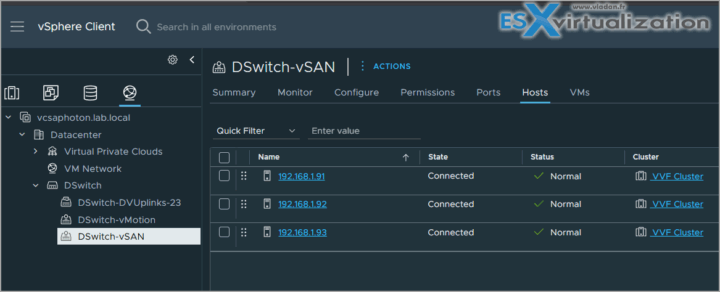
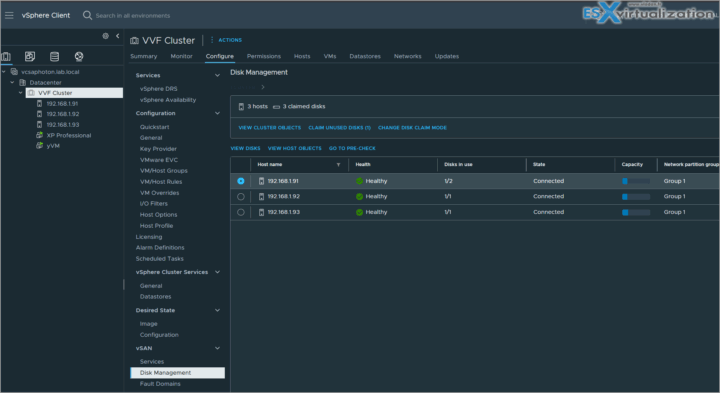
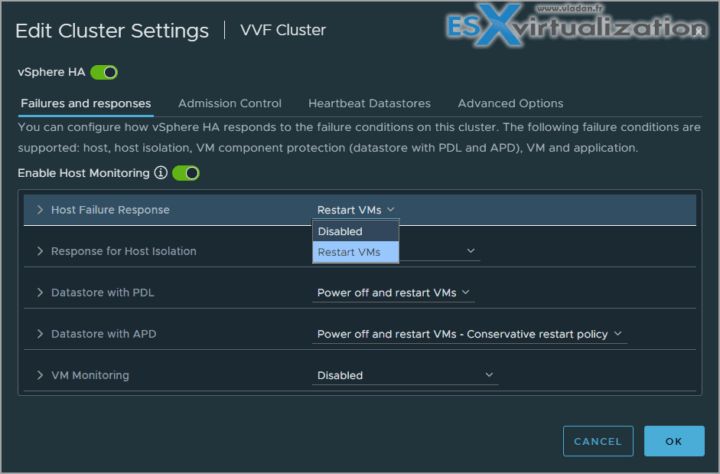
Leave a Reply