Another chapter today that we're woking on towards our VMware Certified Professional – VMware vSphere Foundation Administrator (2V0-16.25) study guide series! We follow the official VMware Blueprint for the exam – VMware vSphere Foundation Administrator (PDF). Most of the work will be done here on this blog, and, in the end, the document will be released as a PDF, like the previous versions. This section is part of the upcoming VCP-VVF Study Guide Page, which will be released as a PDF when completed. Today, we’re continuing with Objective 4.3 – VVF: Operate, focusing on Given a scenario, create custom Views and Reports in VCF Operations.
In VMware vSphere Foundation (VVF) 9.0, VMware Cloud Foundation (VCF) Operations enables administrators to create custom Views and Reports to monitor performance, validate configurations, and generate compliance documentation. This objective is critical for the 2V0-16.25 exam, testing your ability to tailor monitoring and reporting to specific operational needs in real-world scenarios. Building on our previous posts (Objective 4.2 on Management and Objective 4.3 on VCF Operations use cases, components, and data types), we’ll provide a detailed guide to creating custom Views and Reports in VCF Operations, practical insights, and exam-focused guidance using a realistic scenario, aligned with VMware’s official vSphere 9.0 and VCF 9.0 documentation (https://techdocs.broadcom.com/us/en/vmware-cis/vsphere/vsphere/9-0.html and https://techdocs.broadcom.com/us/en/vmware-cis/vcf/vcf-9-0-and-later/9-0/infrastructure-operations.html). Let’s get into it and check out VCF Operations!
Why Creating Custom Views and Reports in VCF Operations Matters
VCF Operations in VVF 9.0 provides a unified platform for monitoring and managing compute, storage, network, and Kubernetes workloads, integrating with vCenter, ESXi, vSAN, and the Supervisor. Custom Views allow administrators to visualize specific metrics and properties in tailored dashboards, while custom Reports generate structured documentation for performance, capacity, or compliance needs. Objective 4.3 tests your ability to create these customizations to address specific monitoring and reporting requirements, such as tracking VM performance or generating compliance reports. We’ll walk through creating custom Views and Reports in VCF Operations using a scenario, ensuring you’re prepared for the exam and real-world administration.
Scenario: Creating Custom Views and Reports in VCF Operations
Let’s use a hypothetical exam scenario: A medium-sized business has a VVF 9.0 environment with a 4-host cluster (“VVF-Cluster”) running 20 VMs (10 web servers, 5 databases, 5 VDI desktops) on a vSAN datastore (“vSAN-Datastore”), managed by vCenter 9.0 (IP: 192.168.1.20, hosts at 192.168.1.10-13). The environment includes vSphere HA, DRS, a vSphere Distributed Switch (“vDS-VVF”), a Supervisor for Kubernetes workloads in “Microservices-Namespace” (Objective 4.1, Part 3), a VCF Operations instance (“vcf-operations-vm”, IP 192.168.10.54, Objective 4.2, Part 2), and a VCF Operations for Logs instance (“vcf-logs-vm”, IP 192.168.10.55, Objective 4.3, Part 3). The IT team needs to monitor web server VM performance (CPU and memory usage) and vSAN capacity to plan for future growth, and generate a monthly report for PCI DSS compliance to share with auditors. You must: create a custom View to monitor web server performance and vSAN capacity, and a custom Report for PCI DSS compliance, ensuring minimal disruption to workloads. This scenario tests your ability to create custom Views and Reports in VCF Operations for the 2V0-16.25 exam.
Note: we do not know (or won't tell you) what is actually the scenario at the exam. But we're rather working on the “best guess” game.
Creating Custom Views and Reports in VCF Operations
Below, we detail the process for creating custom Views and Reports in VCF Operations, tailored to the scenario’s requirements for monitoring and compliance. The steps are verified against VMware VCF 9.0 documentation https://techdocs.broadcom.com/us/en/vmware-cis/vcf/vcf-9-0-and-later/9-0/infrastructure-operations.html , adapted for VCF Operations 9.0).
1. Creating a Custom View for Web Server Performance and vSAN Capacity
Description: A custom View in VCF Operations is a tailored dashboard displaying specific metrics and properties for selected objects (e.g., VMs, datastores). This View will monitor CPU and memory usage for web server VMs and vSAN capacity for “vSAN-Datastore”.
Process:
Access VCF Operations:
- Log in to the VCF Operations UI at https://192.168.10.54 using admin credentials.
- Navigate to Visualize → Views → Create View.
Configure View Details:
- Name: “Web Server and vSAN Monitoring”.
- Description: “Monitor CPU/memory for web server VMs and vSAN capacity for VVF-Cluster”.
- Presentation: Select List (for tabular data) or Trend (for time-series graphs).
- Visibility: Set to Shared to allow IT team access.
Select Subjects:
- Choose Object Type: Virtual Machine and vSAN Datastore.
- Filter for “VVF-Cluster” VMs (select the 10 web server VMs) and “vSAN-Datastore”.
Add Data:
- For web server VMs:Add Metrics: CPU Usage (%), Memory Usage (%), Memory Contention (%).
- Add Properties: VM Name, Host, Power State.
- For vSAN Datastore:Add Metrics: Capacity Used (%), Free Space (GB), IOPS.
- Add Properties: Datastore Name, Storage Policy.
Customize Columns and Filters:
- Arrange columns: VM Name, CPU Usage, Memory Usage, Memory Contention, Host (for VMs); Datastore Name, Capacity Used, Free Space, IOPS (for vSAN).
- Apply filter: CPU Usage > 80% or Capacity Used > 75% to highlight potential issues.
Preview and Save:
- Click Preview to verify the View displays web server metrics and vSAN capacity correctly.
- Save the View and add it to a dashboard: Visualize → Dashboards → Create Dashboard → Add View → Web Server and vSAN Monitoring.
Verification:
- Navigate to Visualize → Dashboards and select the new dashboard.
- Confirm the View shows CPU/memory metrics for the 10 web server VMs and capacity metrics for “vSAN-Datastore”.
- Test by simulating high CPU usage on a web server VM (e.g., stress test) and verify the View highlights CPU Usage > 80%.
- Ensure no disruptions to “VVF-Cluster” or “Microservices-Namespace” workloads.
Scenario Example: Create a custom View in VCF Operations to monitor CPU and memory usage for web server VMs and vSAN capacity for “vSAN-Datastore”, highlighting high CPU or capacity usage for proactive management.
Study Tip: Practice creating Views in VCF Operations using VMware Hands-On Labs https://labs.hol.vmware.com/. Memorize the steps to select objects, metrics, and properties.
2. Creating a Custom Report for PCI DSS Compliance
Description: A custom Report in VCF Operations generates structured documentation (PDF/CSV) based on Views, metrics, or properties for compliance, auditing, or management purposes. This Report will document PCI DSS compliance for “VVF-Cluster”.
Process:
Create a Supporting View for the Report:
- In VCF Operations (https://192.168.10.54), navigate to Visualize → Views → Create View.
- Name: “PCI DSS Compliance View”.
- Description: “Compliance metrics and properties for PCI DSS audit”.
- Presentation: Select List.
- Visibility: Set to Shared.
- Subjects: Select Object Type: Host System, Virtual Machine, vSAN Datastore.
- Filter for “VVF-Cluster” hosts (192.168.1.10-13), 20 VMs, and “vSAN-Datastore”.
- Data:Add Metrics: Host Security Compliance Score (%), VM Encryption Status (%).
- Add Properties: Host ESXi Version, VM Name, vSAN Storage Policy, Firewall Status. Save the View.
Create the Report:
- Navigate to Visualize → Reports → Create Report.
- Name: “PCI DSS Monthly Compliance Report”.
- Description: “Monthly report for PCI DSS compliance auditing”.
- Format: Select PDF (for auditors) and CSV (for internal analysis).
- Content: Add the “PCI DSS Compliance View” created above.
- Layout: Include a cover page with title, date, and company logo.
- Schedule: Set to run monthly (e.g., first day of the month at 02:00 AM).
- Distribution: Configure email delivery to the IT team and auditors (e.g., [email protected]).
Generate and Review:
- Run the Report manually: Visualize → Reports → PCI DSS Monthly Compliance Report → Run.
- Download the PDF/CSV and verify it includes:Host compliance scores, ESXi versions, and firewall status.
- VM encryption status and names.
- vSAN storage policy details (e.g., FTT=1, encryption enabled).
- Ensure compliance metrics meet PCI DSS requirements (e.g., encryption enabled, ESXi version 9.0 Update 1).
Verification:
- Check Visualize → Reports to confirm the Report was generated and emailed.
- Review the PDF/CSV to ensure all required compliance data is included (e.g., encryption status, host versions).
- Test by updating a VM’s encryption status in vCenter (VM → Actions → Edit Settings → VM Options → Encryption) and re-run the Report to confirm updates.
- Ensure no disruptions to “VVF-Cluster” or “Microservices-Namespace” workloads.
Scenario Example: Create a custom Report in VCF Operations based on a PCI DSS Compliance View to document host, VM, and vSAN compliance metrics for monthly auditor submission.
Study Tip: Practice creating Reports in VCF Operations using VMware Hands-On Labs. Understand how to link Views to Reports and configure schedules.
3. Applying Custom Views and Reports to the Scenario
Detailed Process:
- Custom View for Monitoring:Create the “Web Server and vSAN Monitoring” View to track CPU/memory usage for web server VMs and vSAN capacity.
- Add to a dashboard for real-time monitoring by the IT team.
- Use the View to identify and address performance issues (e.g., high CPU usage > 80%).
Custom Report for Compliance:
- Create the “PCI DSS Compliance View” to collect compliance metrics and properties.
- Generate the “PCI DSS Monthly Compliance Report” for auditors, scheduling monthly delivery.
- Use the Report to document compliance with PCI DSS (e.g., encryption, ESXi versions).
Verification:
- Confirm the View in Visualize → Dashboards displays accurate metrics for web server VMs and “vSAN-Datastore”.
- Verify the Report in Visualize → Reports includes all PCI DSS-required data and is delivered to auditors.
- Check “Microservices-Namespace” pod performance (kubectl -n Microservices-Namespace get pods) to ensure no disruptions.
Scenario Example: Create a custom View to monitor web server performance and vSAN capacity, and a custom Report for PCI DSS compliance, ensuring proactive monitoring and audit readiness.
Study Tip: Practice linking Views to Reports and scheduling automated delivery. Understand how to customize Views for specific metrics and properties for the exam.
Exam Scenarios and Tips
Scenarios:
Scenario:
The IT team needs to monitor VM CPU usage. What should you create?
Answer: A custom View in VCF Operations with CPU Usage metrics for VMs.
Scenario: Auditors require a monthly compliance report. What should you create?
Answer: A custom Report in VCF Operations based on a compliance View, scheduled monthly.
Scenario: A vSAN capacity issue needs real-time tracking. What should you use?
Answer: A custom View with vSAN Capacity Used and Free Space metrics.
Study Tips:
- Practice creating Views and Reports in VMware Hands-On Labs https://labs.hol.vmware.com/.
- Memorize: Views (metrics/properties, dashboards), Reports (structured output, scheduling).
- Review VMware vSphere 9.0 and VCF 9.0 documentation for monitoring and reporting details (https://techdocs.broadcom.com/us/en/vmware-cis/vsphere.html, https://techdocs.broadcom.com/us/en/vmware-cis/vcf/vcf-9-0-and-later/9-0/infrastructure-operations.html).
- Focus on scenario-based questions involving performance monitoring and compliance reporting for the 2V0-16.25 exam.
Resources:
VCP-VVF Study Guide Page: https://www.vladan.fr/vcp-vvf-administrator/
VMware vSphere 9.0 Documentation: https://techdocs.broadcom.com/us/en/vmware-cis/vsphere.html
VMware VCF 9.0 Infrastructure Operations: https://techdocs.broadcom.com/us/en/vmware-cis/vcf/vcf-9-0-and-later/9-0/infrastructure-operations.html
VMware Hands-On Labs: https://labs.hol.vmware.com/
Sample Exam Questions
What is the purpose of a custom View in VCF Operations?
A. Generate compliance reports
B. Visualize specific metrics and properties
C. Deploy new VMs
D. Manage vSAN encryption
Answer: B. Visualize specific metrics and properties.
How do you create a monthly PCI DSS compliance report in VCF Operations?
A. Create a custom View and schedule a Report based on it
B. Use VCF Operations for Logs to export logs
C. Configure a vSAN storage policy
D. Set up a DRS rule
Answer: A. Create a custom View and schedule a Report based on it.
Which step is required to monitor vSAN capacity in a custom View?
A. Add vSAN logs to the View
B. Include vSAN Capacity Used and Free Space metrics
C. Disable FIPS compliance
D. Deploy a Worker Node
Answer: B. Include vSAN Capacity Used and Free Space metrics.
Final Words
Creating custom Views and Reports in VCF Operations is a critical skill for the 2V0-16.25 exam and VVF 9.0 administration. Custom Views enable tailored monitoring of performance and capacity, while custom Reports provide structured documentation for compliance and auditing. We follow the official VMware Blueprint for the exam – VMware vSphere Foundation Administrator (PDF). Most of the work will be done here on this blog, and, in the end, the document will be released as a PDF, like the previous versions, at https://www.vladan.fr/vcp-vvf-administrator/. Stay tuned for the next part of Objective 4.3! Happy studying, and good luck on your VCP-VVF journey!
More posts from ESX Virtualization:
- 5 New VMware Certifications for VVF and VCF
- VMware Alternative – OpenNebula: Powering Edge Clouds and GPU-Based AI Workloads with Firecracker and KVM
- Proxmox 9 (BETA 1) is out – What’s new?
- Another VMware Alternative Called Harvester – How does it compare to VMware?
- VMware vSphere 9 Standard and Enterprise Plus – Not Anymore?
- VMware vSphere Foundation (VVF 9) and VMware Cloud Foundation (VCF 9) Has been Released
- Vulnerability in your VMs – VMware Tools Update
- VMware ESXi FREE is FREE again!
- No more FREE licenses of VMware vSphere for vExperts – What’s your options?
- VMware Workstation 17.6.2 Pro does not require any license anymore (FREE)
- Migration from VMware to another virtualization platform with Veeam Backup and Replication
- Patching ESXi Without Reboot – ESXi Live Patch – Yes, since ESXi 8.0 U3
- Update ESXi Host to the latest ESXi 8.0U3b without vCenter
- Upgrade your VMware VCSA to the latest VCSA 8 U3b – latest security patches and bug fixes
- VMware vSphere 8.0 U2 Released – ESXi 8.0 U2 and VCSA 8.0 U2 How to update
- What’s the purpose of those 17 virtual hard disks within VMware vCenter Server Appliance (VCSA) 8.0?
- VMware vSphere 8 Update 2 New Upgrade Process for vCenter Server details
- What’s New in VMware Virtual Hardware v21 and vSphere 8 Update 2?
- vSphere 8.0 Page
- ESXi 7.x to 8.x upgrade scenarios
- What is The Difference between VMware vSphere, ESXi and vCenter
- How to Configure VMware High Availability (HA) Cluster

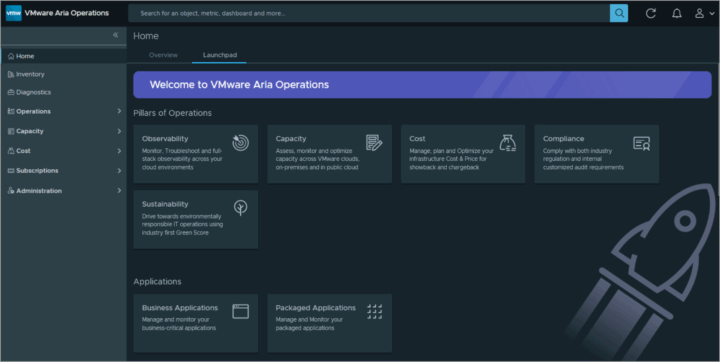
Leave a Reply