We're here again with our VMware Certified Professional – VMware vSphere Foundation Administrator (2V0-16.25) study guide series! We follow the official VMware Blueprint for the exam – VMware vSphere Foundation Administrator (PDF). This section is part of the upcoming VCP-VVF Study Guide Page, which will be released as a PDF when completed—check it out at https://www.vladan.fr/vcp-vvf-administrator/.
Today, we’re continuing with Objective 4.3 – VVF: Operate, focusing on Given a scenario, configure Alerting in VCF Operations. In VMware vSphere Foundation (VVF) 9.0, VMware Cloud Foundation (VCF) Operations enables administrators to configure alerts to proactively monitor and respond to performance, health, or compliance issues across compute, storage, network, and Kubernetes workloads. This objective is critical for the 2V0-16.25 exam, testing your ability to set up and manage alerts to meet specific operational and compliance needs in real-world scenarios.
Building on our previous posts (Objective 4.2 on Management and Objective 4.3 on VCF Operations components, logs, data types, Views/Reports, and dashboards), we’ll provide a detailed guide to configuring alerting in VCF Operations, practical insights, and exam-focused guidance using a realistic scenario, aligned with VMware’s official vSphere 9.0 and VCF 9.0 documentation (https://techdocs.broadcom.com/us/en/vmware-cis/vsphere/vsphere/9-0.html and https://techdocs.broadcom.com/us/en/vmware-cis/vcf/vcf-9-0-and-later/9-0/infrastructure-operations.html). If you don't have a lab, use VMware HOL. Let’s get into it and check out VCF Operations alerting!
Why Configuring Alerting in VCF Operations Matters
VCF Operations in VVF 9.0 provides a unified platform for monitoring and managing VVF environments, integrating with vCenter, ESXi, vSAN, and the Supervisor for Kubernetes workloads. Alerts in VCF Operations notify administrators of critical events, such as high resource utilization, hardware failures, or compliance violations, enabling proactive issue resolution. Configuring alerts involves defining conditions (based on metrics or properties), setting thresholds, and specifying notification methods (e.g., email, SNMP). Objective 4.3 tests your ability to configure alerts to address specific monitoring requirements, such as performance optimization or PCI DSS compliance. We’ll walk through configuring alerts in VCF Operations using a scenario, ensuring you’re prepared for the exam and real-world administration.
Scenario: Configuring Alerting in VCF Operations
Let’s use a hypothetical exam scenario: A medium-sized business has a VVF 9.0 environment with a 4-host cluster (“VVF-Cluster”) running 20 VMs (10 web servers, 5 databases, 5 VDI desktops) on a vSAN datastore (“vSAN-Datastore”), managed by vCenter 9.0 (IP: 192.168.1.20, hosts at 192.168.1.10-13). The environment includes vSphere HA, DRS, a vSphere Distributed Switch (“vDS-VVF”), a Supervisor for Kubernetes workloads in “Microservices-Namespace” (Objective 4.1, Part 3), a VCF Operations instance (“vcf-operations-vm”, IP 192.168.10.54, Objective 4.2, Part 2), and a VCF Operations for Logs instance (“vcf-logs-vm”, IP 192.168.10.55, Objective 4.3, Part 3). The IT team needs to be notified of high CPU usage on web server VMs, vSAN capacity issues, and non-compliant VM encryption settings for PCI DSS compliance. You must: configure alerts in VCF Operations to notify the IT team of high CPU usage (>80%) on web server VMs, vSAN capacity exceeding 75%, and unencrypted VMs, with email notifications to the IT team and an auditor, ensuring minimal disruption to workloads. This scenario tests your ability to configure alerting in VCF Operations for the 2V0-16.25 exam.
Configuring Alerting in VCF Operations
Below, we detail the process for configuring alerts in VCF Operations to address the scenario’s requirements for monitoring CPU usage, vSAN capacity, and VM encryption compliance. The steps are verified against VMware VCF 9.0 documentation https://techdocs.broadcom.com/us/en/vmware-cis/vcf/vcf-9-0-and-later/9-0/infrastructure-operations.html and web sources (e.g., https://core.vmware.com/vrealize-operations-8-6, adapted for VCF Operations 9.0).
In General, there are 3 places from which you can create alert definitions:
- From the left menu, click Infrastructure Operations > Troubleshoot and select the metric for which you want to create an alert. You can create an alert from the Potential Evidence or the Metrics tab.
- From the left menu, click Infrastructure Operations > Alerts. Select an alert and click the Potential Evidence tab.
- From the Home page, you can search for the specific object type or metric in the search bar. Click the drop-down menu available in the right side of the widget and select the Create an Alert Definition option.
Note: often is better to clone existing alert and adapt it to your needs.
1. Configuring an Alert for High CPU Usage on Web Server VMs
Description: This alert monitors CPU usage for the 10 web server VMs, triggering when usage exceeds 80% to ensure performance optimization.
Process:
- Access VCF Operations:Log in to the VCF Operations UI at https://192.168.10.54 using admin credentials.
- Navigate to Infrastructure Operations → Alerts → Alerts Definitions. Click Create Alert Definition.
Define Alert Details:
- Name: “Web Server High CPU Usage”.
- Description: “Alert for CPU usage > 80% on web server VMs in VVF-Cluster”.
- Base Object Type: Virtual Machine.
- Filter: Select the 10 web server VMs in “VVF-Cluster”.
Add Symptom Definitions:
- Click Add Symptom.
- Symptom Type: Metric/Property.
- Metric: CPU Usage (%).
- Condition: Greater than 80%.
- Severity: Warning (for initial notification).
- Wait Cycles: 3 (to avoid false positives from temporary spikes).
Set Impact and Criticality:
- Impact: Performance.
- Criticality: Warning.
Add Recommendations:
- Add: “Check VM resource allocation in vCenter and adjust CPU limits or reservations.”
- Add: “Enable DRS automation in VVF-Cluster to balance workloads.”
- Save the Alert Definition:Click Save to activate the alert.
Verification:
- Simulate high CPU usage on a web server VM (e.g., run a stress test).
- Navigate to Monitoring → Alerts → Active Alerts and confirm the “Web Server High CPU Usage” alert triggers for CPU > 80%.
- Verify recommendations appear in the alert details.
- Ensure no disruptions to “VVF-Cluster” or “Microservices-Namespace” workloads.
Scenario Example: Configure an alert in VCF Operations to detect CPU usage > 80% on web server VMs, with recommendations to adjust resource allocation.
2. Configuring an Alert for vSAN Capacity Issues
Description: This alert monitors vSAN capacity for “vSAN-Datastore”, triggering when capacity used exceeds 75% to support capacity planning.
Process:
Access Alert Definitions:In VCF Operations (https://192.168.10.54), from the left menu, click Infrastructure Operations → Alerts. Select one predefined alerts > Actions > Go to alert definitiaon > ADD.
Define Alert Details:
- Name: “vSAN Capacity Warning”.
- Description: “Alert for vSAN-Datastore capacity used > 75%”.
- Base Object Type: vSAN Datastore.
- Filter: Select “vSAN-Datastore”.
Add Symptom Definitions:
- Click Add Symptom.
- Symptom Type: Metric/Property.
- Metric: Capacity Used (%).
- Condition: Greater than 75%.
- Severity: Critical (due to potential data loss risk).
- Wait Cycles: 5 (to confirm sustained capacity usage).
Set Impact and Criticality:
- Impact: Capacity.
- Criticality: Critical.
Add Recommendations:
- Add: “Add storage to vSAN-Datastore or migrate VMs to another datastore.”
- Add: “Review storage policies in vCenter to optimize capacity.”
Save the Alert Definition:
- Click Save to activate the alert.
Verification:
- Simulate high capacity usage (e.g., fill “vSAN-Datastore” to >75% with test data).
- Check Monitoring → Alerts → Active Alerts for the “vSAN Capacity Warning” alert.
- Confirm recommendations appear in the alert details.
- Ensure no disruptions to “VVF-Cluster” or “Microservices-Namespace” workloads.
Scenario Example: Configure an alert in VCF Operations to detect vSAN capacity > 75% for “vSAN-Datastore”, with recommendations to add storage or optimize policies.
3. Configuring an Alert for Non-Compliant VM Encryption
Description: This alert monitors VM encryption settings for PCI DSS compliance, triggering when any VM in “VVF-Cluster” is unencrypted.
Process:
Access Alert Definitions:
- In VCF Operations (https://192.168.10.54), navigate to Infrastructure Operations → Alerts → Alert Definitions → Create Alert Definition.
- or here: Infrastructure Operations → Alerts. Select one predefined alerts > Actions > Go to alert definitiaon > ADD.
Define Alert Details:
- Name: “Non-Compliant VM Encryption”.
- Description: “Alert for unencrypted VMs in VVF-Cluster for PCI DSS compliance”.
- Base Object Type: Virtual Machine.
- Filter: Select all 20 VMs in “VVF-Cluster”.
Add Symptom Definitions:
- Click Add Symptom.
- Symptom Type: Metric/Property.
- Property: Encryption Status.
- Condition: Equals “Not Encrypted”.
- Severity: Critical (due to compliance violation).
- Wait Cycles: 1 (immediate trigger for compliance issues).
Set Impact and Criticality:
- Impact: Compliance.
- Criticality: Critical.
Add Recommendations:
- Add: “Enable encryption for the VM in vCenter: VM → Edit Settings → VM Options → Encryption.”
- Add: “Update vSAN storage policy to enable encryption.”
Save the Alert Definition:
- Click Save to activate the alert.
Verification:
- Disable encryption on a test VM in vCenter (VM → Edit Settings → VM Options → Encryption → Disable).
- Check Monitoring → Alerts → Active Alerts for the “Non-Compliant VM Encryption” alert.
- Confirm recommendations appear in the alert details.
- Re-enable encryption and verify the alert clears.
- Ensure no disruptions to “VVF-Cluster” or “Microservices-Namespace” workloads.
Scenario Example: Configure an alert in VCF Operations to detect unencrypted VMs in “VVF-Cluster” for PCI DSS compliance, with recommendations to enable encryption.
4. Configuring Email Notifications for Alerts
Description: Configure email notifications to notify the IT team and auditor of triggered alerts, ensuring timely response to performance and compliance issues.
Process:
- Configure SMTP Settings:In VCF Operations (https://192.168.10.54), navigate to Administration → Settings → Email.
- Enter SMTP server details (e.g., smtp.company.com, port 587, credentials if required).
- Test the configuration by sending a test email to “[email protected]”.
Create Notification Rules:
- Navigate to Monitoring → Alerts → Notification Settings → Add Notification Rule.
- Rule Name: “Alert Notifications for IT and Auditor”.
- Alert Definitions: Select:“Web Server High CPU Usage” (Warning).
- “vSAN Capacity Warning” (Critical).
- “Non-Compliant VM Encryption” (Critical).
- Recipients: Add “[email protected]” and “[email protected]”.
- Method: Email.
- Scope: Apply to “VVF-Cluster” and “vSAN-Datastore”.
- Trigger: On alert activation (include alert details and recommendations).
Save the rule.
Integrate with Dashboard (Optional):
- Add alerts to the “Kubernetes and vSAN Health Dashboard” (Objective 4.3, Part 6):Navigate to Visualize → Dashboards → Edit Dashboard → Kubernetes and vSAN Health Dashboard.
- Add Alert List widget for “Web Server High CPU Usage”, “vSAN Capacity Warning”, and “Non-Compliant VM Encryption”.
Verification:
- Trigger alerts (e.g., simulate high CPU usage, vSAN capacity >75%, or disable VM encryption).
- Confirm emails are received by “[email protected]” and “[email protected]” with alert details and recommendations.
- Check Monitoring → Alerts → Active Alerts to verify all alerts are listed.
- Verify alerts appear in the dashboard’s Alert List widget.
- Ensure no disruptions to “VVF-Cluster” or “Microservices-Namespace” workloads.
Scenario Example: Configure email notifications in VCF Operations to alert the IT team and auditor of high CPU usage, vSAN capacity issues, and non-compliant VM encryption, integrating alerts with the existing dashboard.
5. Applying Alerting to the Scenario
Detailed Process:
Configure Alerts:
- Create alerts for:High CPU usage (>80%) on web server VMs.
- vSAN capacity (>75%) for “vSAN-Datastore”.
- Unencrypted VMs for PCI DSS compliance.
- Include recommendations for each alert (e.g., adjust resources, add storage, enable encryption).
Set Up Notifications:
- Configure SMTP and notification rules to email the IT team and auditor for all alerts.
- Integrate alerts with the “Kubernetes and vSAN Health Dashboard” for visibility.
Verification:
- Simulate alert conditions (e.g., high CPU, capacity, or unencrypted VM) and confirm alerts trigger in Monitoring → Alerts.
- Verify email notifications are received with correct details.
- Check alerts in the dashboard’s Alert List widget.
- Confirm “Microservices-Namespace” pod performance (kubectl -n Microservices-Namespace get pods) and “vSAN-Datastore” health (vCenter → Datastore → Monitor → vSAN Health) to ensure no disruptions.
Scenario Example: Configure alerts in VCF Operations for high CPU usage, vSAN capacity, and VM encryption, with email notifications to the IT team and auditor, integrated with the existing dashboard for monitoring.
Study Tip: Practice configuring alerts and notifications in VCF Operations using VMware Hands-On Labs https://labs.hol.vmware.com/. Memorize the steps for defining symptoms, setting thresholds, and configuring email notifications.
Exam Scenarios and TipsScenarios:
Scenario:
The IT team needs alerts for high VM CPU usage. What should you configure?
Answer: An alert definition in VCF Operations for CPU Usage > 80% on VMs, with email notifications.
Scenario: A vSAN capacity issue requires notification. What should you set?
Answer: An alert definition for Capacity Used > 75% on vSAN Datastore, with email notifications.
Scenario: PCI DSS compliance requires alerts for unencrypted VMs. How do you configure this?
Answer: An alert definition for Encryption Status = “Not Encrypted” on VMs, with critical severity and email notifications.
Study Tips:
- Practice configuring alerts and notifications in VMware Hands-On Labs https://labs.hol.vmware.com/.
- Memorize: Alert definitions (symptoms, thresholds, criticality), Notifications (email, SNMP), Integration with dashboards.
- Review VMware vSphere 9.0 and VCF 9.0 documentation for alerting details (https://techdocs.broadcom.com/us/en/vmware-cis/vsphere/vsphere/9-0.html, https://techdocs.broadcom.com/us/en/vmware-cis/vcf/vcf-9-0-and-later/9-0/infrastructure-operations.html).
- Focus on scenario-based questions involving performance, capacity, and compliance alerts for the 2V0-16.25 exam.
Resources:
- VCP-VVF Study Guide Page: https://www.vladan.fr/vcp-vvf-administrator/
- VMware vSphere 9.0 Documentation: https://techdocs.broadcom.com/us/en/vmware-cis/vsphere/vsphere/9-0.html
- VMware VCF 9.0 Infrastructure Operations: https://techdocs.broadcom.com/us/en/vmware-cis/vcf/vcf-9-0-and-later/9-0/infrastructure-operations.html
- VMware Hands-On Labs: https://labs.hol.vmware.com/
Sample Exam Questions
What is the purpose of configuring alerts in VCF Operations?
A. Deploy new VMs
B. Notify administrators of performance or compliance issues
C. Generate compliance reports
D. Manage vSAN encryption
Answer: B. Notify administrators of performance or compliance issues.
How do you configure an alert for high vSAN capacity usage?
A. Create a View for capacity metrics
B. Define an alert for Capacity Used > 75% with email notifications
C. Deploy a Worker Node
D. Disable FIPS compliance
Answer: B. Define an alert for Capacity Used > 75% with email notifications.
Which setting avoids false positives in an alert definition?
A. Set Criticality to Warning
B. Increase Wait Cycles
C. Disable Notifications
D. Remove Recommendations
Answer: B. Increase Wait Cycles.
Final Words
Use it as a guidelines. The step-by-step might not always be perfec (so do not copy exactly, you know what I mean).
Configuring alerting in VCF Operations is part of the 2V0-16.25 exam and VVF 9.0 administration so you have to know it. Alerts enable proactive monitoring of performance, capacity, and compliance issues, with notifications ensuring timely responses. We follow the official VMware Blueprint for the exam – VMware vSphere Foundation Administrator (PDF). Most of the work will be done here on this blog, and, in the end, the document will be released as a PDF, like the previous versions, at https://www.vladan.fr/vcp-vvf-administrator/. Stay tuned for the next part of Objective 4.3! Happy studying, and good luck on your VCP-VVF journey!
More posts from ESX Virtualization:
- 5 New VMware Certifications for VVF and VCF
- VMware Alternative – OpenNebula: Powering Edge Clouds and GPU-Based AI Workloads with Firecracker and KVM
- Proxmox 9 (BETA 1) is out – What’s new?
- Another VMware Alternative Called Harvester – How does it compare to VMware?
- VMware vSphere 9 Standard and Enterprise Plus – Not Anymore?
- VMware vSphere Foundation (VVF 9) and VMware Cloud Foundation (VCF 9) Has been Released
- Vulnerability in your VMs – VMware Tools Update
- VMware ESXi FREE is FREE again!
- No more FREE licenses of VMware vSphere for vExperts – What’s your options?
- VMware Workstation 17.6.2 Pro does not require any license anymore (FREE)
- Migration from VMware to another virtualization platform with Veeam Backup and Replication
- Patching ESXi Without Reboot – ESXi Live Patch – Yes, since ESXi 8.0 U3
- Update ESXi Host to the latest ESXi 8.0U3b without vCenter
- Upgrade your VMware VCSA to the latest VCSA 8 U3b – latest security patches and bug fixes
- VMware vSphere 8.0 U2 Released – ESXi 8.0 U2 and VCSA 8.0 U2 How to update
- What’s the purpose of those 17 virtual hard disks within VMware vCenter Server Appliance (VCSA) 8.0?
- VMware vSphere 8 Update 2 New Upgrade Process for vCenter Server details
- What’s New in VMware Virtual Hardware v21 and vSphere 8 Update 2?
- vSphere 8.0 Page
- ESXi 7.x to 8.x upgrade scenarios
- What is The Difference between VMware vSphere, ESXi and vCenter
- How to Configure VMware High Availability (HA) Cluster

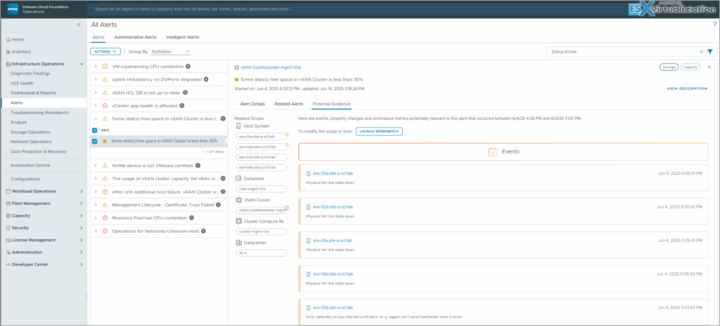
Leave a Reply