After upgrading to Windows 10 you might wonder that it would bee good idea to clean the old Windows files and files left after the succefull upgrade process finished. If you browse the root of your system drive, and you’ll probably find two directories quite large in size — $Windows.~BT, and $Windows.~WS, and also a Windows.old directory created during the upgrade. The last one holds the whole previous version of Windows, but it's very large. Windows 10 Cleanup Windows.old directory is easy to do, but if in any case you're not sure, just create volume backup with Veeam Endpoint..
I'm sure that many users will be in this situation and they ask themselves whether is good idea to manually delete those directories or is there another process. In fact, yes, there is. My laptop upgrade went fine and I want to recover some space back so I'll be “cleaning” my SSD to recover some space…
For the job we will be using the Disk cleanup wizard, a tool that has been kept since previous versions of Windows and is still present on Windows 10. So no new (special) tool to clean upgrade files.
Windows 10 Cleanup Windows.old Directory After Upgrade – The Steps
1. Start the disk cleanup wizard (simply by typing “clean” in the search box)
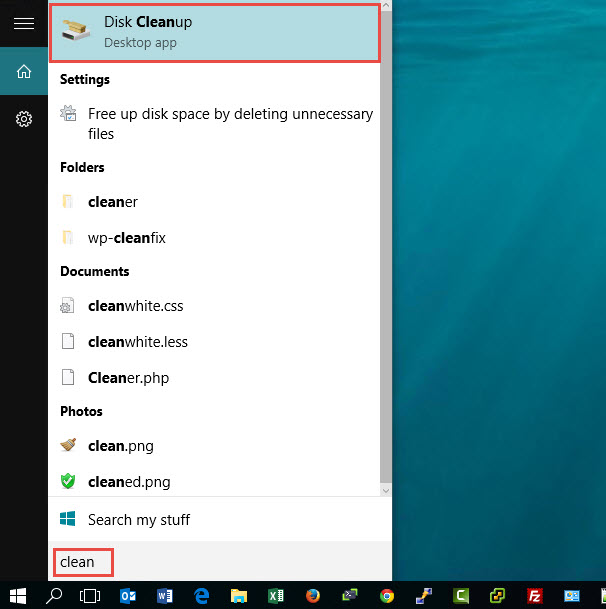
2. Click the clean system files button once the wizard starts… No need to check any other boxes for now..
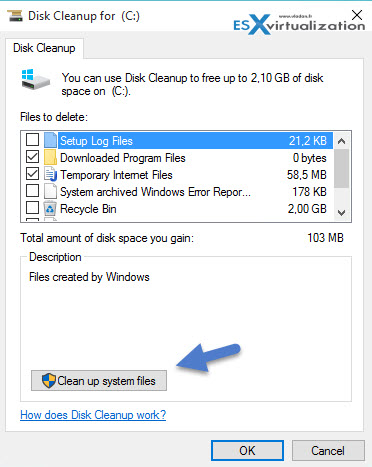
3. Check the Previous Windows Installation(s) and Temporary Windows installation files boxes. While there you can also check other boxes to get back even more space…
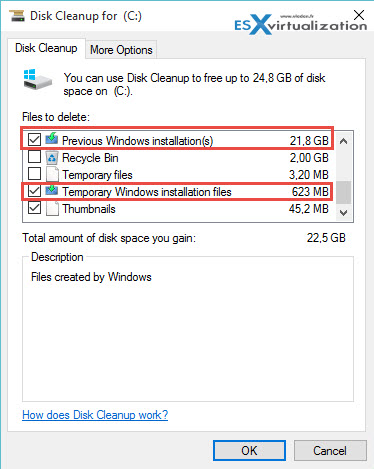
If you scroll up a bit you'll see that there is also Windows upgrade log files which is 230 Mb in my case.. You can check that as well..
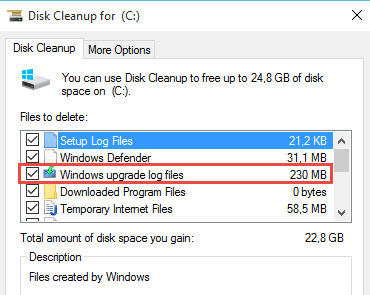
Are you sure to do that???
Hit the Delete Files button to proceed…
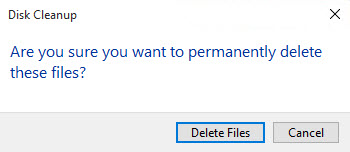
And another Big warning here. Passing this point there is no way to get back and restore previous version… Make sure that you have backed up your volume (if appropriate).
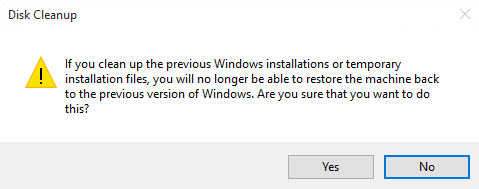
It takes some time for the wizard to finish…. But after that when you check the capacity we are having over 20Gb free space on our SSD… -:).
Interesting fact that when you execute the wizard one more time none of the check boxes are present. They have simply disappeared…. Quite logical if you ask me… Now it's clean.
So far I'm really enjoying Windows 10 upgrade process. In the past I could not say that and I always preferred clean installation. Windows 10 is first system I'm performing an upgrade and I can actually recommend doing that.

Hi!!
I’m from Guatemala Central America. Vladan good posts, I like are very useful
thanks… best regards..
Javier Calderon..
Excellent! Thanks for reading my blot -:)…