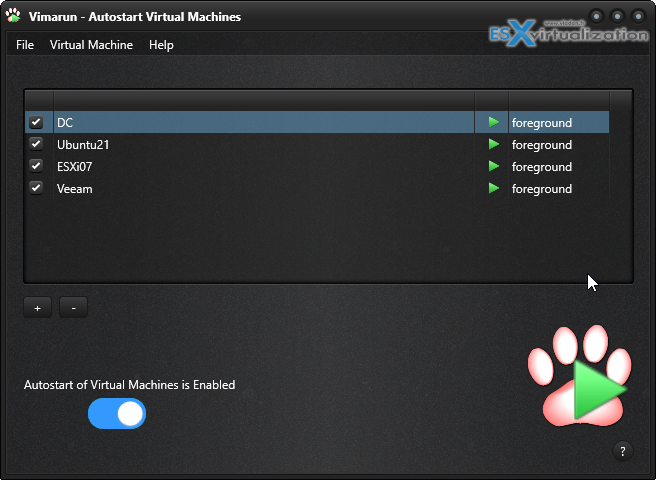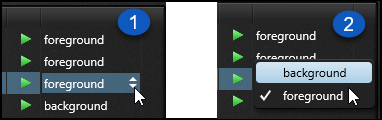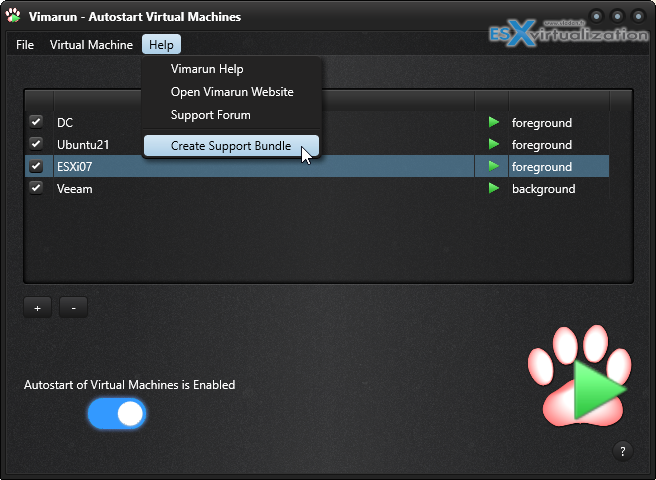If you're VMware Workstation users, you probably know that VMware has removed a shared VM feature which had also another feature – to start up a VM after reboot. This is no longer possible with the latest VMware Workstation, out of the box.
You can create and run probably some scripts, with `vmrun` and or use PowerShell but almost all of these options require the user to log in first to your Windows computer. The solution is to use something that has been created for that purpose.
The “bad” news is that it's not free. But hey, food is not free either and you buy it without questions, right? Why not buy software that does what you need, especially when the price is less than what you pay for a lunch or dinner in some countries. -:) So yes, it's cheap tool, shareware, but super useful.
Today we'll talk about Vimarun which is software that solves your problems where you have VMs running on a desktop computer within VMware Workstation or Player. When you have power failures, reboots and you're away from your computer, you have thought to log in to your desktop remotely and start your Workstation VMs manually… It sucks.
The scenario we have is basically following, and Vimarun can help:
- I'm far away from my PC somewhere in a remote location
- A power outage or reboots due to a Windows update or any other problem
- If I'm at the office it saves me a few clicks of starting up those VMs
Vimarun installs as a Windows service. You can add your VMs to the list of VMs that will be started automatically.
How Vimarun Works?
Vimarun install a windows service on your behalf. During installation you are asked for your user credentials, this is so that the VM can run under your user account.
The Windows service runs under your account and will start/suspend the virtual machine(s) for you.
You don’t even have to keep the Vimarun program running, the background Windows service will take care of your virtual machine(s).
What happens when I shut down my computer or when Windows update automatically restarts the computer?
Quote:
When the computer is shut down then the virtual machine is automatically suspended. This is also the case when Windows update restarts the computer for you. The virtual machine is suspended and started along, as if the computer was never shut down.
Foreground vs Background – what is that?
Each VM can either run in the foreground or in the background. This feature has been designed particularly for the case when you working from remote location.
Quote:
In that column, you can see the current running state of the VM. The column after that allows you to change how the VM runs on the startup of your host.
By default the selected VM will run on the foreground. This means that once you login, the VM will popup on your screen. If you prefer to run the VM in the background then there will be no graphical user interface until you shutdown or suspend the VM and restart it.
Then there is a big switch allowing you to enable or disable the autostart of your selected VMs.
The plus and minus signs simply adds or remove VMs to the list.
Again like the previous review we have published about Vimalin Backup for Desktop VMs, the Vimarun software is minimalistic. You only have a strict minimum to work with and to learn. The learning curve is reduced to the minimum actually….
Wrap up
This is a very useful software for desktop users, developpers IT admins. You don't have to mess with scripts this time, the software runs as a Windows service which starts up with the machine and is started before you open a session (before you logs in). It starts your destkop VMs automatically after each reboot (unless you deactivate via the big switch).
In situations when you're not in front of your computer, when you're experiencing power failures from the grid, you just skip the manual work you would have to do otherwise. To log in remotely, start Workstation, start your VMs etc….
Check out Vimarun here.
More posts from ESX Virtualization:
- VMware vCenter Server 7.0 U3e released – another maintenance release fixing vSphere with Tanzu
- VMware vCenter Converter Discontinued – what’s your options?
- How to upgrade VMware VCSA 7 Offline via patch ISO
- vSphere 7.0 U3C Released
- vSphere 7.0 Page[All details about vSphere and related products here]
- VMware vSphere 7.0 Announced – vCenter Server Details
- VMware vSphere 7.0 DRS Improvements – What's New
- How to Patch vCenter Server Appliance (VCSA) – [Guide]
- What is The Difference between VMware vSphere, ESXi and vCenter
- How to Configure VMware High Availability (HA) Cluster
Stay tuned through RSS, and social media channels (Twitter, FB, YouTube)