vSphere web client is the principal management tool for VMware infrastructure. It is a flash based solution which is currently the only one providing functionality for configuration all features of VMware vSphere. The new HTML 5 web client is in works, but for now, not all functions are available so this client can't be used for day-to-day tasks just yet. One of the annoying things when working in the lab might be the default timeout. In this post, we'll learn How To Disable vSphere Web Client Inactivity Timeout or how to modify its value.
Our lab runs the VMware vCSA 6.5 latest build, and the management of the infrastructure is done through Firefox browser with Flash plugin installed. Even if one would like to set a timeout value through the GUI of the vSphere client, there is no option for that.
The VAMI access to the appliance allows to configure most of the important values, but not the vSphere web client inactivity timeout. To tweak this we need to go and log in through SSH and modify one value within one configuration file. Not a big deal, but you need to know which file to modify and some basic commands for Putty SSH client.
Let's get started. Start Putty client and login to your vCSA. (Note we're using vCSA 6.5 but this process is basically valid on older bilds too. Check the source VMware KB, I think it's valid since vSphere 5.1.
Type this to launch VI editor and open the “webclient.properties” file:
vi /etc/vmware/vsphere-client/webclient.properties
Screenshot from the lab.

You scroll down a bit to find a line where it says:
session.timeout = 120
Change the value to “0” (zero).
TIP to use Putty:
Use your keyboard and the arrow keys > press ‘i' to insert > change the text (remove the 12 before the 0) > press ‘Esc' > and then type ‘:wq' to save and exit. (you can also type “:wq!” to enforce).
Then you'll need to:
Stop the web client service:
service-control --stop vsphere-client
Start the web client service:
service-control --start vsphere-client
Note: There IS a double dash. It'just my WordPress joining them together so it looks like a single dash… -:)
Note that the start of the service takes some time as the service has to initialize itself. So be patient, before trying to login back into the vCSA through your web browser.
If you want, you can also put a very large number, let's say 48 hours (2880 in seconds).
Here is a short video detailing the stepsCheck the video (watch full screen and HD).
vCenter on Windows?
Similar approach.
One need to edit the config file for the web client too. You can proceed like this. Locate the vSphere web client folder via:
Start > Run or Windows Key + R
“%ALLUSERSPROFILE%\VMware\vSphere Web Client”
Then open text editor (Notepad) and edit the “webclient.properties” file.
Find the session.timeout value and change it to 0 (zero) the same way as we did it above for our vCSA.
Then save and close your text editor with the file.
Go to Windows services (via services.msc Add-On for example) and restart the web client service. (Note: we cannot show you the screenshots because our lab runs on VMware vCSA… -:)).
You're done.
Source: VMware KB 2040626
Small disclaimer.
You may want to backup your vCSA or vCenter first? One never knows. You may or may not be comfortable by using Putty and if anything goes wrong, don't blame us.
More posts from ESX Virtualization:
- How To Reset ESXi Root Password via Microsoft AD
- What is VMware Hot-Add RAM and How to use it?
- How To Create a Security Banner for ESXi
- How To Configure VMware High Availability (HA) Cluster
- How to use VMware IOInsight – Free IO Testing Tool
Stay tuned through RSS, and social media channels (Twitter, FB, YouTube)

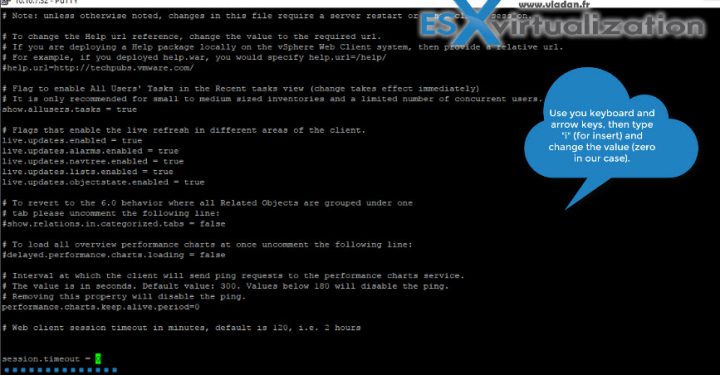
Great tip Vladan. It is worth noting that this time out started to annoy me quite a bit since we just migrated from a windows vCenter with thick clients to VCSA6.5 that only accepts web clients.
Thanks for saving me some google time!
Great article!
On vCSA 6.0 the correct syntax is:
service-control –stop vsphere-client
service-control –start vsphere-client
Hi Svetlin,
thanks for your comment. Useful indeed. Not everyone has made the move to VCSA 6.5 just yet.
Does anyone know the equivalent file and setting to change on an ESXi 6.5 host’s webclient? That is, the same as this article, but instead of the timeout for VCSA’s web timeout, the same for the host’s own webclient?
thanks!
small typo in the commands to stop and restart the vSphere-client; it must be
service-control –stop vsphere-client
service-control –start vsphere-client
or
service-control –restart vsphere-client