VMware Hot-Add RAM feature isn't new, but somehow we haven't covered it much just yet. So this post will explain What is VMware Hot-Add RAM and How to use it. The Hot-Add RAM goes hand in hand with Hot-Add CPU, but we'll cover that in a separate post.
Using hot-add/hot-plug you can add memory resources to virtual machines without any downtime. (not need to shut down). Actually, I tested this feature a while back on Hyper-V 2016 (pre-release), and it worked like a charm. Worth to note that VMware has this feature since a very very long time. (since 2009???).
Depending on which virtual hardware your particular VM has, what's the operating system of the VM (Yes, it matters), the feature works (or not) out of the box. The configuration of the feature has to be done VM shut down.
Where to configure VMware Hot-Add RAM?
I'll show you 4 different ways to configure this feature (and I'm sure there is a PowerCLI way as well).
vSphere Client
vSphere Client (Windows), which is phasing out. but still works on VM which uses up to VM hardware 11.
Newer virtual hardware isn't supported through this vSphere client. You must use vSphere web client or HTML5 client.
vSphere Web Client
The second way is vSphere Web client. You can use vSphere web client (Flash based) for configuration of all features of vSphere right now. This client has everything implemented. It is however still buggy, slow and dependent on Adobe Flash….
vSphere HTML5 Client
This client is still at works, but this feature works well (tested). this is the new, upcoming, vSphere HTML5 based client. No plugins necessary, no Flash. A very cool way that will be the new management client for the whole vSphere infrastructure.
As you can see, the option is there….
ESXi Host client (HTML5)
HTML5 host client allows management of single host only, but you can (if you run some rogue ESXi hosts or host not managed via vCenter server) enable this feature on the VM(s) if you like.
Here is the view….
What're the requirements for VMware Hot-Add RAM?
- The virtual machine (VM) has to have a guest operating system that supports Memory hot-add functionality.
- The virtual machine is using hardware version 7 or later.
- VMware Tools is installed.
List of Guest OS which does support Hot-Add RAM
As you can see, “web” or “SMB” releases of Windows Server systems aren't supported… I don't have a full list of all supported Guest OS.
I know that RHEL is also supported. You should check VMware HCL. (choose Guest OS from the What are you looking for dropdown). The virtual hardware section under the Guest OS should read supported.
- Windows Server 2003 32bit/64bit – (Standard and Enterprise)
- Windows Server 2008 32bit (Standard, Enterprise and Datacenter)
- Windows Server 2008 64bit (Standard, Enterprise and Datacenter)
- Windows Server 2008 R2 (Standard, Enterprise and Datacenter)
- Windows Server 2012 (Standard, Enterprise and Datacenter)
- Windows Server 2012 R2 (Standard, Enterprise and Datacenter)
- Windows Server 2016 Standard, (Standard, Datacenter) .. to be verified…
And in the real life?
Well, I've done a quick test in the lab on a Windows Server 2016 VM. While I could enable it and do an Hot-Add RAM to this VM without problems, the other way around it just not supported. You may be disappointed, but that's the way it is. You can grow up the RAM within the VM, but you can't “hot-reduce” the RAM. The VM has to be shut down and then only you can set the RAM to the level you like.
Wrap-up:
By default, virtual machines don’t support Hot Add (add RAM) and Hot Plug (add vCPU). You need to enable this capability on a per-VM basis in order to use it. Honestly, I don't think that if there is no possibility to hot-decrease RAM, then there won't be much use for this feature. Every time you want do decrease the RAM you'll have to shut down the VM and manually change the size of the vRAM. Well, possibly a PowerCLI script exists as a workaround?
If you're using this feature in your organization, please let us know in the comment section. I'm sure more users would be interested how it goes and which are the use cases.
More posts from ESX Virtualization:
- Dedicated vSphere 6.5 Page
- How to use VMware IOInsight – Free IO Testing Tool
- Upgrade Windows Server 2012R2 AD to Server 2016
- DISM ++ is Free Utility better than the command line version
- What is VMware Orchestrated Restart?
Stay tuned through RSS, and social media channels (Twitter, FB, YouTube)

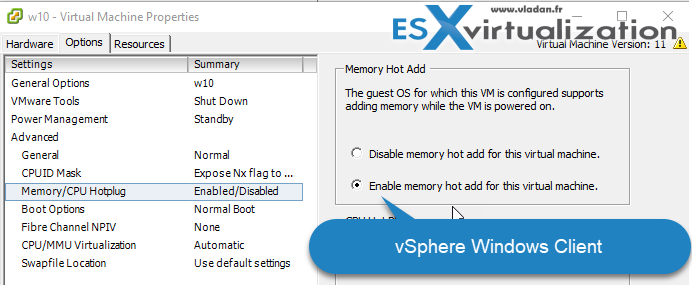
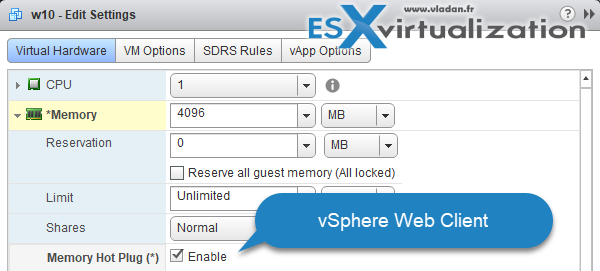
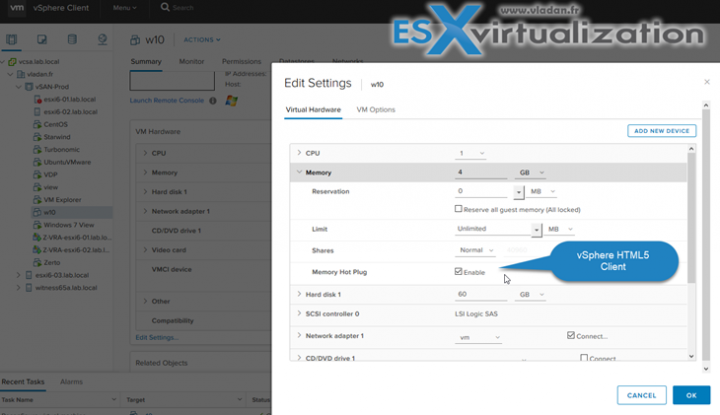
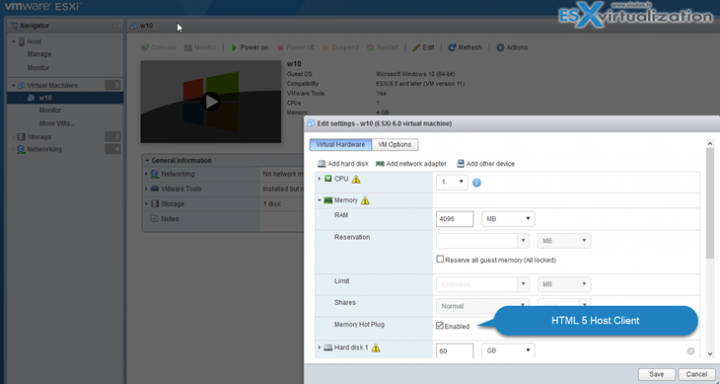
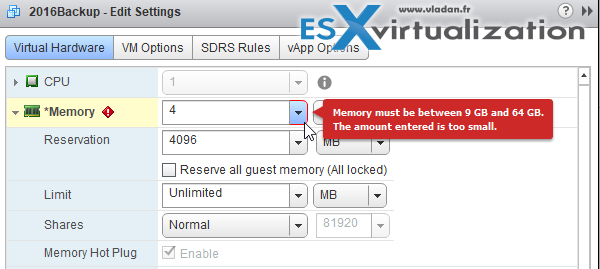
Don’t forget about 3GB limit:
https://kb.vmware.com/kb/2008405
You may need to update List of Guest OS which does support Hot-Add RAM. Below are the extracts from vmware KB;
“the Guest operating system support for CPU Hot Plug
Windows: Windows Server 2012 (Standard and Datacenter Edition) and Windows Server 2008 Datacenter Edition support CPU hot add, but not CPU hot remove.
Note: Windows Server 2008 Standard and Enterprise Editions do not support CPU hot add. ”
Please see below link;
https://kb.vmware.com/selfservice/microsites/search.do?language=en_US&cmd=displayKC&externalId=2020993
I think that you should reread our post as we only invoke hot-add RAM feature, not the hot-add CPU. As such the comment is not relevant. But thanks for your reaction -:)…
Nice post as always. Im curious how hotAdd memory handles numanode in vsphere 6.5