This is a follow-up post about Ravello Systems, which is a cloud service provider which can run workloads in the cloud (AWS or Google). Recently they joined Oracle. In the first introductory post we have tested in details The Ravello VM import tool, which can upload your whole environment and keep the settings like networking, VM settings etc… to run in the cloud. But today we'll start from the ground up – How to create a simple VM in Ravello?
Yes, instead to build VMs from scratch it's possible to upload already pre-configured environment (full VMs). Note that your internet connection has to have enough bandwidth as the upload might be very very long…. But Ravello opens to different scenarios and possibilities for:
- Testing DR scenarios
- Having an offsite copy fo your environment
- Test cloud provider (currently AWS and Google are supported)
It's possible to build multi-VM applications and complex environment including ESXi hosts, and those environments can saved as a Blueprint, which is kind of a template of the whole environment. Today we'll start
I know it's easier to upload already configured VM, but it's good to know how VM creation works in Ravello, anyway. It's similar like with vSphere client. You need to chose a template to start from > attach CD drive > configure virtual hardware > boot and install the VM.
Let's create a VM from scratch
Today we'll start simply to create a VM from scratch from an ISO image that we had uploaded to the Ravello cloud – How to Get Started with Ravello Systems – VM Import Tool.
Today we'll pick up where we left. Let's get started. As a reminder, you have a possibility to start free trial (no credit card needed) and test the Ravello service during two weeks. During this trial period you can upload your existing virtual machines (You can run simultaneously 6 VMs during 2880 CPU hours), check network auto-discovery, save a blue print of your environment and boot your environment in the cloud.
Screenshot showing the VM Import tool… You can connect to your ESXi host and add several VMs to be uploaded to Ravello cloud.
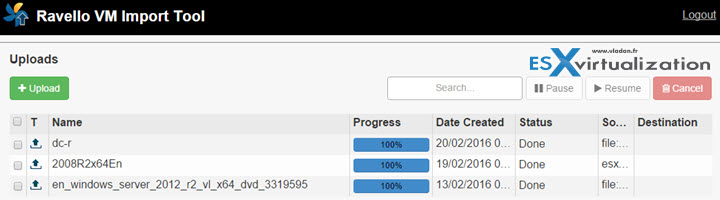
Once you login to Ravello cloud, you'll have view of your environment and you can start creating your first VM. You create an Application.
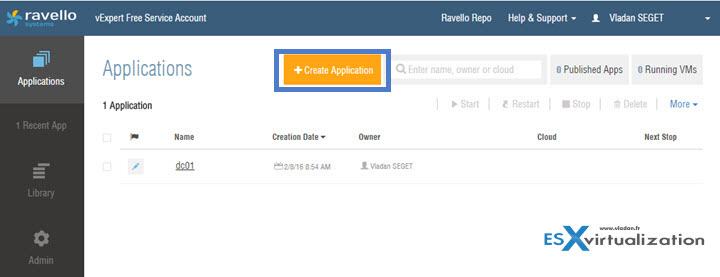
There is a small pop-up where you put some meaningful name and description. Additionally, you can start creating VM from blueprint.
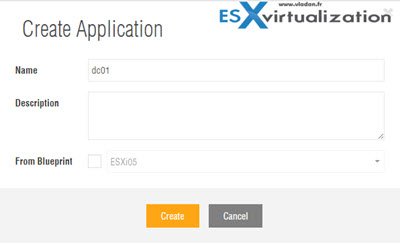
Click the button Create to move on. On the next screen when clicking the Plus sign you'll choose an empty template.
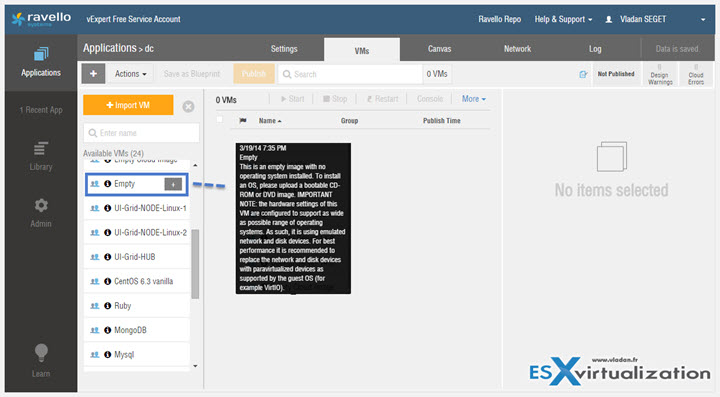
Then on the right-hand side, you have small buttons allowing you to personalize the virtual hardware. So there you have a possibility to:
- General – put some Name and description
- System – chose a number of CPUs, RAM, Platform, Display driver and also timeout when this VM should automatically stop. The default is 20 min
- Disks – there you can set the initial size of a disk, Set a CD-ROM image by browsing for your ISO that you have previously uploaded
- Network – IP config, MAC, type of device (e1000, vmxnet3 etc…) and also if the VM should have public IP access, elastic IP or port forwarding configured
- Services – ports and protocols (SSH, RDP, Http, https…..)
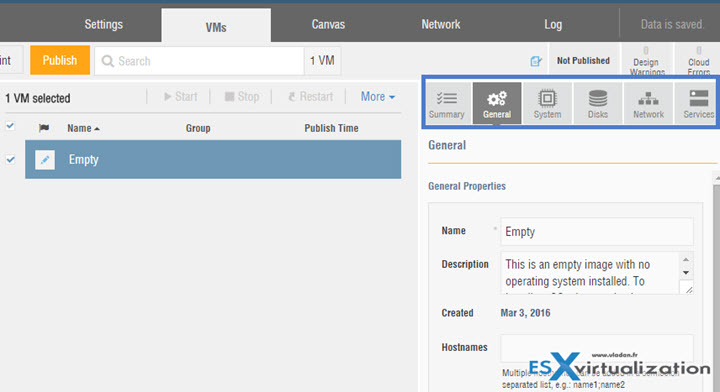
Once you are done, hit the Save button.
Now at the left top corner, the Publish button gets un-grayed… You can now publish the application.
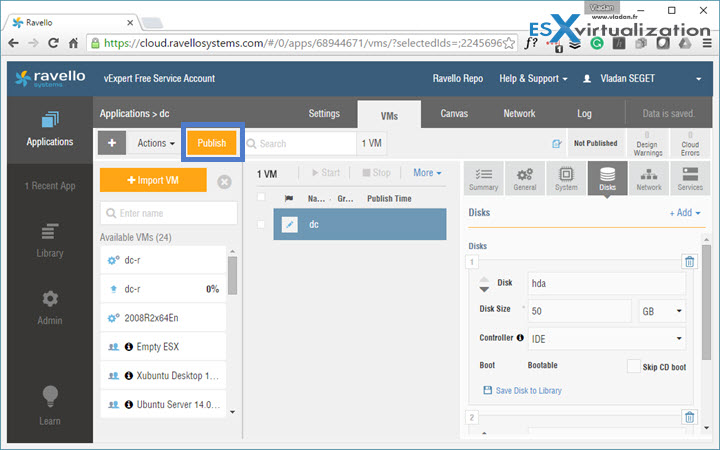
You have a pop-up window asking you if you want to have better performance or optimize this VM to be as cost effective as possible. Also, you have other details like detailed pricing etc… You can choose between:
- Cost optimized – Ravello will pick up the Cloud for you and do a supplementary runtime optimization.
- Performance optimized – Will do the runtime optimization and lets you choose the Cloud (AWS or Google)
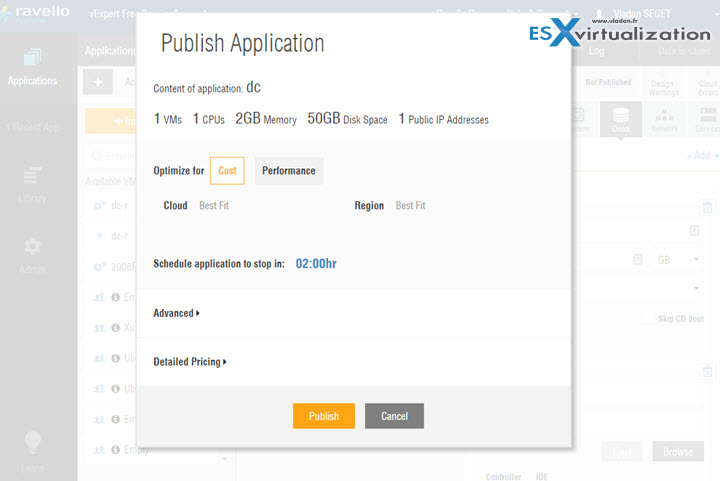
And you can boot from DVD to finish creating the VM. Note the possibility to have a visual keyboard, which is useful in case you experiencing too much latency when typing…
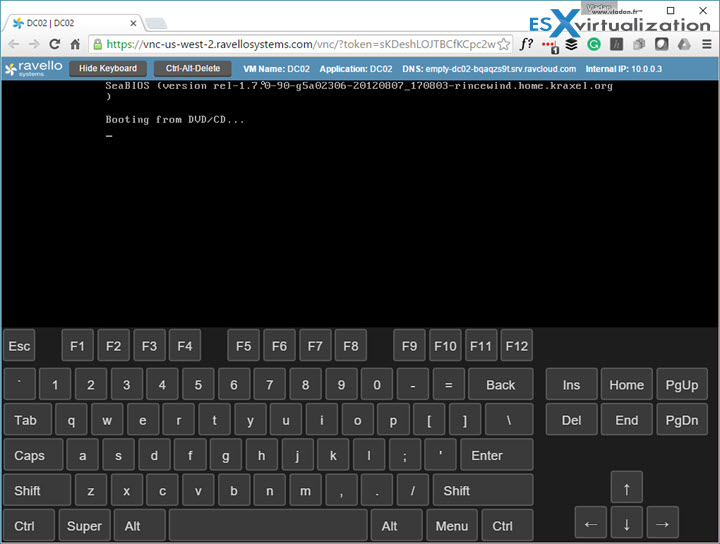
And then simply follow up with the Installation of the OS…
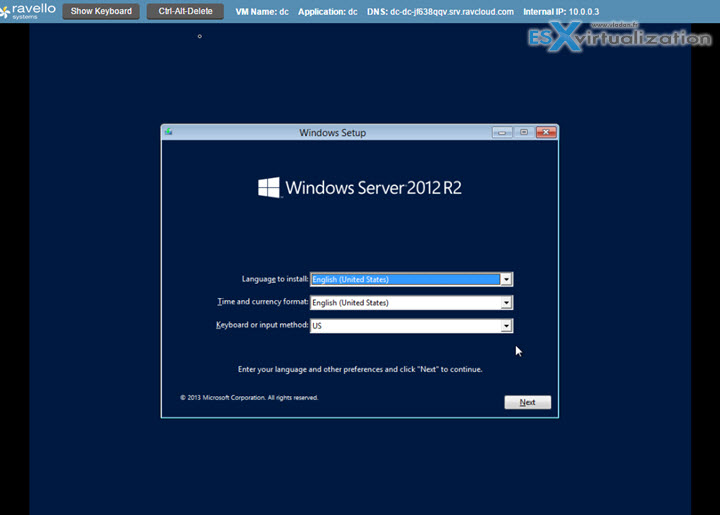
So this would be pretty much it about simple VM creation process. Note that you can design your whole environment on the canvas, connect several VMs together, define which one is accessible from the outside world. And all this is just drag-and-drop.
In one of the next post, we'll take a look at other possibilities of Ravello, in more details. Instead of investing into a costly home lab, you might be more interested in their advanced nested virtualization engine allowing you to run nested ESXi host and VMs on the top, through Amazon AWS or Google.
And new update:
Update: New Post – Ravello Bare-Metal Option for VMware VMs
Ravello Serie:
- How to create a simple VM in Ravello? – (This post)
- How to Get Started with Ravello Systems – VM Import Tool
- Run Nested ESXi in AWS or Google with RavelloSystems
- How-to Install VMware Tools on VM which runs in Ravello Cloud?
- How-to Assign a Public IP Which Persist Across Reboots for Ravello VMs
- How to configure RDP for your VM in Ravello Cloud
- How to create a multi VM application In Ravello
- How to Hot-Clone a VM and upload to Ravello Cloud
Enjoy.. -:) Stay tuned through RSS, and social media channels (Twitter, FB, YouTube)

Hi Seget
what do you think about Oracle acquisition? i read somewhere something like “I’d guess Oracle plans an assault on VMware licensing” but it is not clear to me what does it mean. What is your opinion?
Or Mr SEGET, or Vladan. My surname is Vladan. I know, it’s not a usual surname. I don’t think it changes something on VMware as their core technology is virtualization and as such Oracle or Ravello they are not direct competitor. This is more about cloud, public cloud offering….
Hi Mr SEGET 🙂
Thank your for your kind reply. I just wanted to have your opinion about Oracle acquisition.
Googling about virtualization, I often come into your nice blog. Thanks for your great work
Best
Marco
(italy)
Hello Vladan,
I am interested on testing my development VMs on Ravello. Is there a fees or where can I go to get started? Do you get some sort of kudos from Ravello if I mentioned I read your article, whcih brought me here??
Thank you in advance.
Rick
They giving free access to vExperts. Other than that I’m not able to help, but I know it’s way cheaper than building your own lab … -:)
Dear Vladan,
Thanks for the great post, very helpful!
I have some questions please which I hope you can help answer.
So once I have published an instance using an iso and it’s running in the AWS cloud, is the only way to manage that running instance through the Ravello interface, or is there a way to have that running instance moved to my personal AWS account to be managed?
My goal is to have that instance saved as an AMI image in my AWS account and then I can launch multiple instances within AWS using that AMI.
I would appreciate your valuable feedback please if you have tried this before or have any guidance on how to accomplish this.
Many thanks again!
Sincerely,
Mohamad
I think the only way is to manage your VMs is, through Ravello. Remember, it’s still VMware VM. If you going directly to AWS then the format of storage, networking and everything, changes. You’d have to “convert” the VM anyhow for AWS directly.
Is it supported to create a big VM and then use VMware workstation?