If you don't know Ravello Systems (recently bought by Oracle) you might want to take a look as they have a smart solution which allows you to create low-cost virtual environment running on Amazon AWS or Google. Ravello Systems has a highly optimized Hypervisor which allows you to run not only traditional VMs, but also nested ESXi hosts on the top (low-cost homelab?). You can build virtual labs in the cloud at Ravello with relatively low cost. With a bit of learning is possible to be up and running quite fast.
In the first introductory post, we have tested in details The Ravello VM import tool, which can upload your whole vSphere environment and keep the settings like networking, VM settings etc… to run in the cloud. This is quite a time saver if you want to replicate your production/dev/test environment quickly without needing to rebuild from scratch.
From the cost perspective, their offer is very straightforward too. In fact, there are no upfront costs. You only pay when you really use the service. The default settings on each VMs suspend the VM after 2 hours…..The costs cover the running instances in Google or AWS cloud and the Ravello technology. The cost is very low comparing the money you need to invest in a real hardware. When you don’t use the VMs you shut them down and you just don’t pay anything…. They have an online cost simulator too. After creating an account (they offer 14 days free trial – no credit card required) there is one of the first tools that you will certainly use is the VM import tool.
Today's post will highlight one video from Ravello systems. This video details the creation of Multi-VM application.
Creating a basic multi-VM application video. Note that the video does not show the process via the latest web UI, but an older one. The process, however is the same:
- Prepare both VMs > Publish them to Google or AWS > both VMs running in the cloud
- Drag and drop the handles to join both VMs for the SQL handle
- Select the External port on the Web server VM (80) to be accessible from the outside world
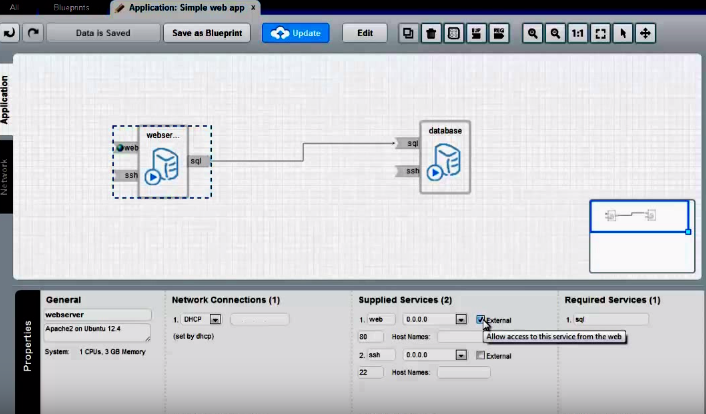
It is also possible to create dynamic routing (showed in the video as well) allowing you to tell the system that there is always a route between those two services over the network.
Once you validate your multi-VM application, with Ravello Systems you can then create multiple isolated instances of that application for testing and development, continues integration, create a continuous deployment environment, archive/version it, and so on. The examples can be numerous…
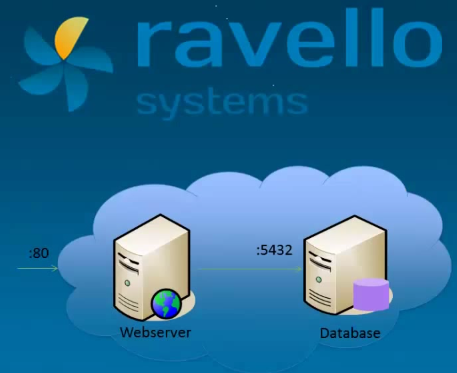
and here…
Update: New Post – Ravello Bare-Metal Option for VMware VMs
Ravello Serie:
- How to create a simple VM in Ravello?
- How to Get Started with Ravello Systems – VM Import Tool
- Run Nested ESXi in AWS or Google with RavelloSystems
- How-to Install VMware Tools on VM which runs in Ravello Cloud?
- How-to Assign a Public IP Which Persist Across Reboots for Ravello VMs
- How to configure RDP for your VM in Ravello Cloud
- How To Create Multi-VM Application in Ravello – (This post)
- How to Hot-Clone a VM and upload to Ravello Cloud
Check Ravello Systems here.
Enjoy.. -:) Stay tuned through RSS, and social media channels (Twitter, FB, YouTube)

In my experience you do pay when no machines are being used. They charge us for disk space occupied by VMs and also for elastic IPs. I can understand the later one and they are easily removed, but if you forget, you get charged. I’ts a bit hard to avoid the charges for disk space though unless you want to keep deleting your machines. Also they do not provide an real itemisation of the billing so it’s hard to prove what you actually used.
Thanks for your input. I’ll check this.
So has anyone had any medium term experience with Ravelllo ? Is it fit for purpose for cloud based “home” labs… interested to hear if anyone has lived with it for a while and really consider it a viable alternative to a bunch of NUC’s or whitebox lab..