VMware Data Protection released recently has fixed several bugs and introduced several new features, like restore rehearsal – a feature that you might know from VDR. Another feature adds is the ability to clone backup jobs, or the possibility to configure some post tasks behavior like for example, automatically power on or reconnect a specific virtual NIC. How to upgrade VDP? Not very difficult, you'll be able to follow the upgrade steps in today's article.
One thing that might push you to upgrade your VDP appliance is the fact that the latest release fixes the annoying bug with 2008R2 VMs that had the error which needed to modify advanced parameter of VMs: disk.EnableUUID=false in the VMX configuration file as I reported on that here. The latest release of VMware vSphere 5.1 U1 feature and enhancements – check out my post.
Recap of the new features of VDP 5.1.1.23:
- Restore Rehearsal (right-click VM > All VDP Actions > Restore Rehearsal)
- Clone Backup Job – usefull for reproducing backup configs
- New filters for Restore tab
- New Log Tab – with more details on logs.
- Integration with vCenter alarms and alerts notification system
- New post restore tasks – ex. connecting specific virtual NIC, or start after restore.
- New VDP migration utility – allows migrate backup jobs (with data) to another VDP appliance. Note that this feature is only available in the VDP Standard (not the VDP advanced)!
The upgrade process is documented in the vSphere Data Protection Administration Guide, but as I was testing the upgrade in my lab, I thought that it might be the good idea to show it off.
If you have setup VDP already and have some backup jobs you will certainly want to keep those and not reinstall everything each time there is an upgrade available from VMware. The Upgrade ISO which is available from the download section of the product is an ISO which has to be used for the process of upgrading VDP. The file name you'll need to download is: VMwareVDPUpgradeFrom61To-6.1.81-130.iso
How to upgrade VDP to the latest version – the steps:
Part One – take snapshot ! (with following those steps)
- Shut down gracefully the VDP appliance
- Right click VDP > edit settings > select the 2nd hard disk and change the disk mode into Dependant. > set all the virtual disks like that (except disk 1)
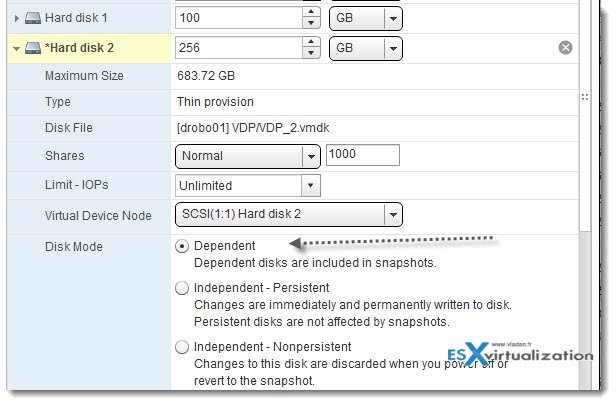
- Right click VDP VM and take snapshot > give the snapshot a name, with description.
- Power On the appliance
Part Two – Mount the upgrade iso and proceed with the upgrade
- If you haven't already, copy the upgrade iso to some datastore for easy access
- Select the VDP VM and click Edit settings > CD ROM > choose datastore ISO > click connect on boot
- Start the VDP appliance > it should boot on the iso.
- With your web browser open
https://<IP_address_VDP_Appliance>:8543/vdp-configure/and login with VDP user name and password. - Check all the services on the Status tab, if there are one or two not running try to start them. Make sure all the services are up.
- Click the upgrade tab – the upgrade process can take up to 4 hours……(make sure to have enough time for it!!)
Screenshot from the Upgrade TAB:
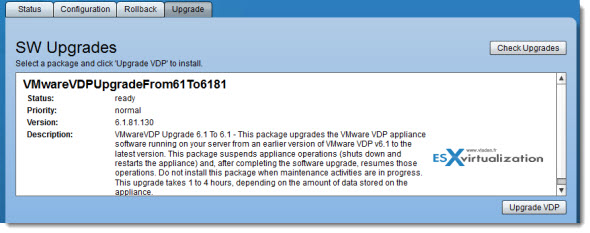
And then, you'll see a progress bar, where at first the packages gets uncompressed first, before proceeding with the upgrade….
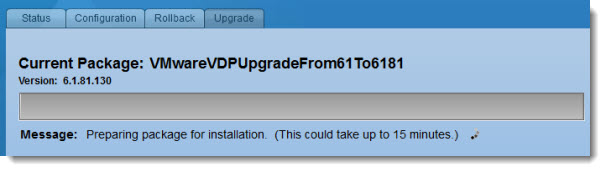
Part Three – ensure that the upgrade went ok and remove snapshot created previously.
- use the same process as in part one, remember starting with the disk two…
That's it, you now have upgraded to the latest release of VMware VDP.
Wrap up:
vSphere Data protection with its latest releases introduced quite a few new features and fixes. It's variable length deduplication capability allows some huge space savings. A production ready product? I still have that feeling that many users and organizations (especially larger shops) prefer using other backup products dedicated to backup their virtual infrastructure. Those products usually offers not only backup, but also replication features, plus more advanced (and very useful functions like powering VMs directly from backup location in order to speed up the backup process (Veeam, PHD Virtual….).
But VDP is included in the vSphere Essentials Plus bundle, so why not using it for backing up if in smaller environments, and use vSphere Replication – the product bundled from vSphere Essentials Plus and higher packages.
In case you haven't installed the VDP backup solution yet you might want to check out my How-to's:
- Part 1: vSphere Data Protection (VDP) – install, configure, manage
- Part 2: vSphere Data Protection (VDP) – backup and master
- Part 3: vSphere Data Protection (VDP) – restore operations
- Possibly needed: How-to reset root password in VDP
- Might help:VMware VDP Logs – locate and troubleshoot (+ divers tips)
- News: VMware vSphere Data protection (VDP) Advanced Version
- How-to Upgrade VDP – Upgrading vSphere Data protection with the Upgrade ISO (This Post)

Thanks a lot for this post, very appreciated
A.
I followed the steps, made the snapshot, got to the upgrade, and it still says “No Snapshot: Please create a snapshot before trying to upgrade.” I confirmed the snapshot exists in the Snapshot Manager, even tried another one just to make sure. Tried removing snapshots and recreating; tried Consolidating, then another new snapshot. Every time, it still tells me “No Snapshot” when I try to upgrade. Any suggestions?
logs, logs, logs… logs might tell…check KBs. Unfortunately I’m just a human too…-:)
Found it. My vCenter Server upgrade (5.1 -> 6.0) somehow dropped a bunch of my user permissions, including the user for the VDP server. Once I re-added the user permissions in vSphere, the upgrade worked. Thanks for your info!