In the first part we successfully installed SQL Server, and created vCenter, VMware update manager and SSO databases. In this part we will create the DSNs and Install vCenter on Windows Server 2012, together with all the different components. This post is a part of multipost, where we do an Install vCenter Server on Windows Server 2012, with three separate SQL Server 2012 databases, which are hosted on Windows Server 2012 VM. The three vCenter components which are using databases are Single Sign On, vCenter Server and VMware Update Manager. All those components points to the databases we I have installed on our SQL server 2012 in the previous article.
DSN Creation
Next step we need to do is to create DSNs. We will use the 64 bit version of DSN and the 32 bit version is still needed for VUM and SRM.
- VMware vSphere 5.1 Single Sign-On DB (needs 64 bit ODBC)
- VMware vSphere vCenter server DB (needs 64 bit ODBC)
- VMware Update Manager DB (needs 32 bit ODBC)
Here is an outline to create a connection for VCDB. Take the ODBC 64 bit:
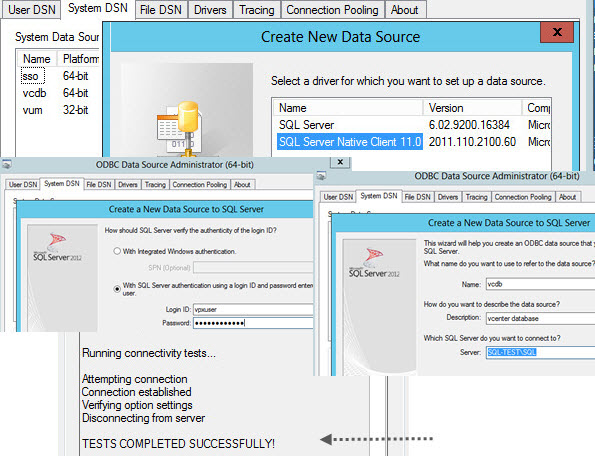
To setup the connection for VMware Updata Manager (VUM) database, use this shortcut to access to the 32 bit ODBC for VUM:
c:\Windows\SysWOW64\odbcad32.exe
Once the three ODBC connections done, you should see them all in the System DSN tab, and you can start installing the different vCenter components.
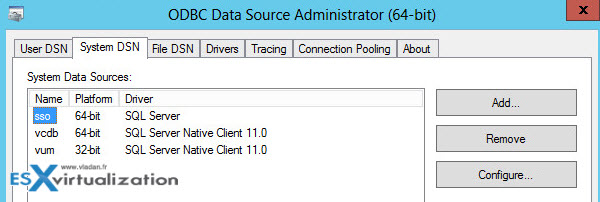
Install vCenter on Windows Server 2012
You'll start with installing the SSO. Run the autorun.exe and bring up the main Installation installation window (I do always right click and run as an Administrator – bad habit only?…).
Click the vCenter Single Sign On Install.
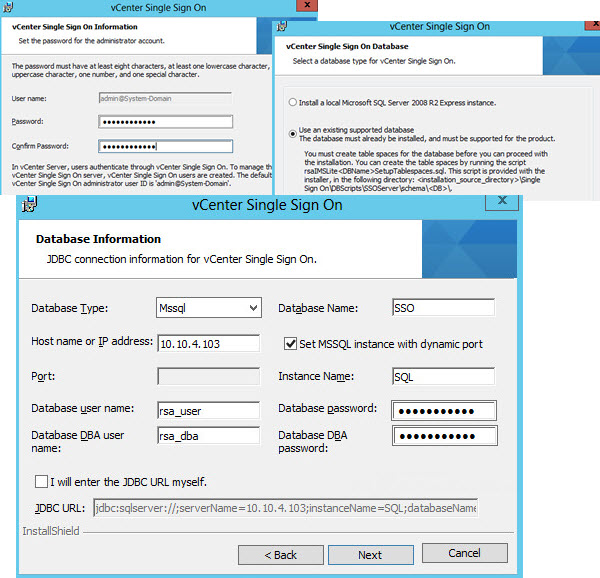
Then follow the assistant, and keep rolling with the different vCenter components. They're in the right order. I don't think it's necessary to list the installation of different components here, as they are easy to install. The only thing is to use the right odbc name for the three database based vCenter components.
In case you'll receive an error that this or that account does not have enough rights on this or that database, it's easy to correct problem by jumping to the SQL server management studio and looking Security > Logins > Right clicking the user account > Server roles (or user mapping)…
Wrap Up:
The “most difficult” part is the SQL server part, where you have to create the different databases required for the different VMware vSphere components. The scripts that I pointed to in the first part of the serie, provided by VMware documentation page are easy to use, and even a SQL beginner can use them, with easy personalization.
The future might be different. When VMware will develop vCSA with every single functionality which is present in the SQL server based vCenter installation, then the things will be different. Until now, just make your SQL skill better…
If you're not very experienced in SQL, you must find your way through if you want to use standalone SQL server for your installations. Hopefully this post helps some people in their jobs. So just S-H-A-R-E…. -:)
- If you're upgrading from previous versions of vSphere you might want to check out the vCenter Pre-Install Check Script.
- If you're in process to think to change self signed SSL certificates, check out my post VMware Certificate Automation Tool – How to use.

Nice guide!
What are the main disadvantages of running vCenter and SQL on the same machine? And I mean a full SQL installation, not the Express version.
Depending on few things. One of them is the size of your virtual infrastructure (how many hosts) and also I would preferably separate the SQL out of the vCenter server role.
Why is that preferable, in your opinion?
We’re running 10 hosts and 250 vms on a clustered SQL right now, but experienced more problems than benefits from it. The thought of having the db and vc centralized on one server seems to be a attractive alternative.
10 hosts is rather small environment, but I’d still prefer to separate the roles. Granularity. I usually avoid putting all eggs in the same basket. But it’s rather personal. If you feel confident troubleshooting VC database or having quick restore handy, why not? One of the first points to keep in mind is always the question how quickly can I restore and how old the data will be.
Does it makes sense running Windows vCenter in an ESXi guest VM?
vCenter is no longer recommended to be run on physical computer as we can easily protect vCenter agains hardware failure when as a VM in HA cluster…
Hi i have a problem first i install vmware esxi directly on my laptop n5110 and each time it give the message “No network adapter found”. Do you have any idea for fix it ? I looked for vib file seems that not found for dell inspiron n5110.
The second problem is that i install on intel Nuc esxi and it does not recognize the second SSD
Thks
I think that you have made a mistake to install ESXi on a laptop. What for? Not only that the NICs and chipsets are most likely unsupported, but also think that you’ll have to access that system from else where. Unless this is a “green” choice for power energy consumption reasons, it does not really make sense to me. If your laptop has at least 8Gb of RAM you can install nested vSphere lab (2 ESXi, vCenter and Domain controler which also does DNS, DHCP and shared storage…) Just check the front page of the blog and request the Free PDF e-Book where I’m detailing the steps. -:)
which steps can I omit if I install both SQL and Vcenter on the same server?
Excellent guide
vSphere 6 uses PostgreSQL DB. No more SQL Express… Was that you were looking for? I’m unsure if SQL Server (standard) and vCenter server on the same system is supported scenario.