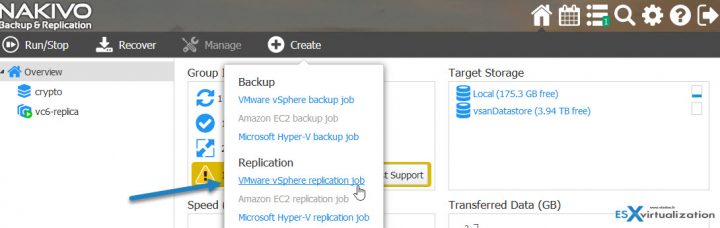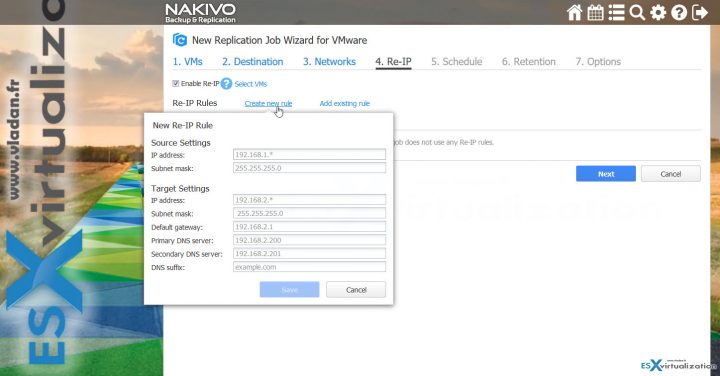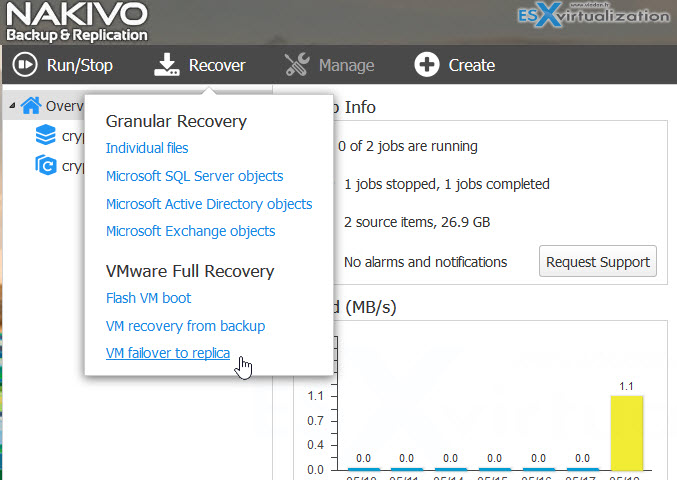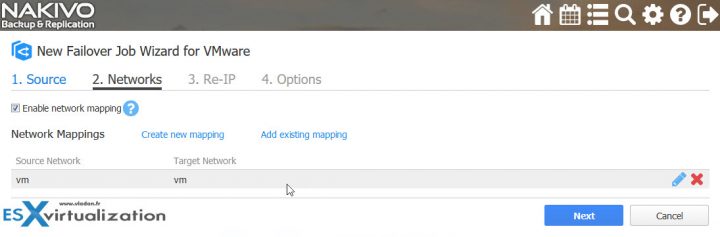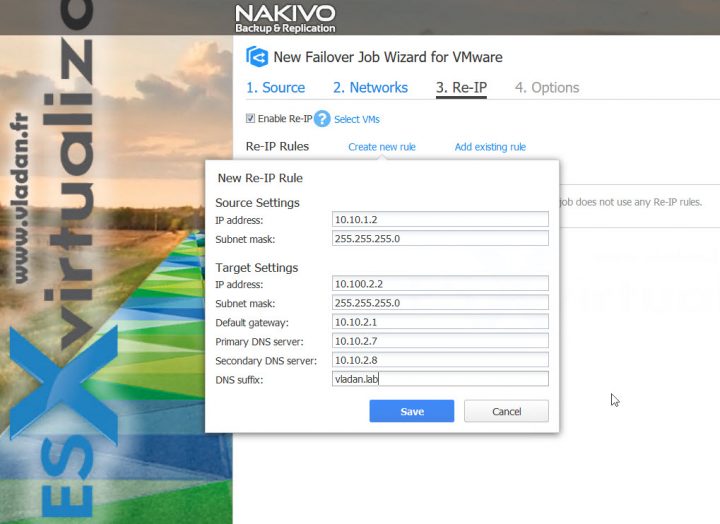Nakivo with their latest release, Nakivo 7.4 brought an interesting feature allowing setup an Automated VM failover. In this post, we'll have a look what's necessary to do in order to be able to use this feature, and then how it works.
Let's say your infrastructure have a second, remote site. It's fairly common not to have the same IP network config at the remote site that you have in your main datacenter. That's why the re-ip process is necessary after you failover to the remote site.
The re-ip process wasn't always automated. It can be a manual process (you log in manually to those replica VMs and change their IP address once they're up and running) but now, since the 7.4 version, you can use the new Nakivo feature to do that.
Replication of VMs to the remote site is like incremental backup. The first replica is full, then only changes to the source VMDKs are transferred over the WAN to the remote site.
You can enable network acceleration which, if enabled, NAKIVO Backup & Replication will use compression and traffic reduction techniques to speed up data transfer. Select this option if you plan to replicate over WAN or slow LAN links. Nakivo uses deduplication and compression before the data hit the wire. All traffic between the source and target is encrypted.
Nakivo Automated VM Failover – The Steps
But that's not all. The workflow process looks like this:
Step 1: Create a replication job first – You go to Create > VMware vSphere Replication Job > Destination > Networks (map your source and destination network) > Create a Re-Ip rule (or not) > Set up a schedule > Retention > Options.
Note: While we creating here only a single Replication job, Automated VM failover can pick VMs from multiple VM replication jobs allowing you to failover only VMs you like.
So far pretty simple.
The Re-IP rules can be saved and re-used for other jobs.
Step 2: In fact, after creating a single VM Failover job you can link multiple VM Replication jobs to a VM failover job. This allows you to perform disaster recovery with a single click.
To create a VM Failover Job Go to Recover > VM Failover To Replica.
Then enable network mapping. Like this, the source network will map the destination network and the VM after boot up, connects automatically to the good network.
and create a new Re-IP rule (or use an existing one if applicable) ….
Then select VMs for which you'd like to enable the VM failover, and click finish to close the assistant.
The failover jobs can be automatically populated with VMs from the existing Replication jobs you already have. You simply apply your pre-configured networking rules to those VMs, and then the jobs are ready to be executed in case of necessity.
Wrap UP
Nakivo Automated VM Failover is another step forward. Each release brings some significant improvements and new features making the product more and more competitive with other backup and replication products on the market.
Automated VM failover takes care of re-ip the VMs which are included in this job. So you can pick VMs from different replication jobs and have a single failover job for them. With this new feature, VM failover can be performed in a single click.
More about Nakivo on ESX virtualization:
- What Is Nakivo Transporter?
- Nakivo Backup and Replication 7.1 protects Hyper-V Clusters
- NAKIVO Backup & Replication
- TOP 5 Backup Software for VMware Infrastructure
- Nakivo Flash VM Boot and how to configure and use
- Nakivo Backup Copy – Why would you use it?
More from ESX Virtualization
Stay tuned through RSS, and social media channels (Twitter, FB, YouTube)