In my latest article on Rackware I have reported about their solution based on Rackware Management Module (RMM) which is used for DR scenarios for Virtual and Physical Workloads. The disaster recovery scenario uses RMM installed within vCloud Air which orchestrates the DR and syncing all the workloads you need to protect: Virtual and physical.
You might wonder how it's done, but it's fairly simple as the Rackware system works on the top of vSphere, at the OS level. That's where the captures and syncing is occurring. There isn't any integration done within the vSphere console as the linking and configuring the syncing interval is done via the Rackware web based console.
Where many products offering Disaster Recovery for VMs within vSphere, like vSphere Replication (VR) coupled to SRM, or Zerto, they works great, but they do not offer the DR for for physical systems. Rackware does both. The built-in application and network discovery tools allows mapping the dependencies of the sources to vCloud Air. So if for example you have multi-tier applications the mapping of the front-end web server with the back-end DB system is preserved when setting up the sync process.
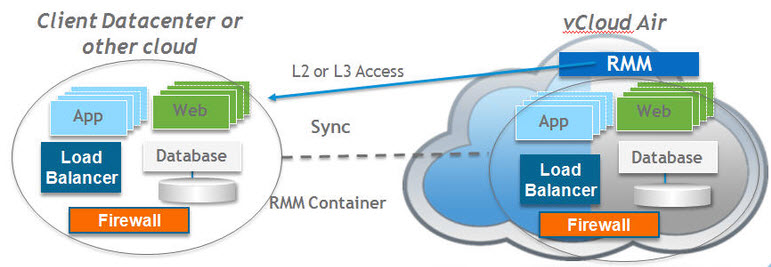
In case of a failure detection, the VMs running in vCloud Air takes over the workload. When problem resolved you can fail back with syncing the delta.
Quote:
RackWare takes control of the source and target machines using standard OS level interfaces or Cloud APIs and performs a live capture, which is kept up-to-date on a configurable interval.
The system is agent-less all you need is the network information of the system you want to protect and also admin credentials. The web based assistant looks like this:
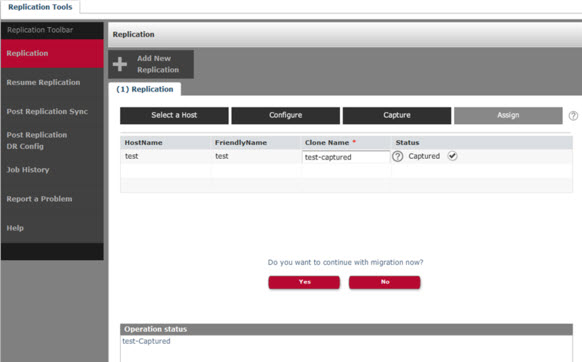
But to understand on how it works one must start with a discovery phase, where the system is scanned (agent-less approach) first from the OS perspective, then from the network perspective (IPs, open ports…) and then also from the application dependency perspective. This allows RMM to clone entire environments – servers, network, load balancers, DHCP and routing across data centers.
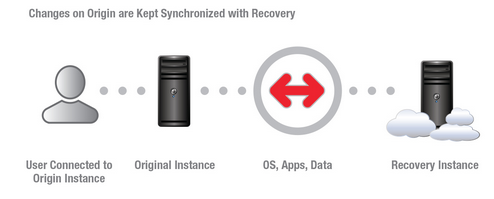 Clear cache
Clear cache
Once the scan process is done, the production system is copied (cloned) to an internal database (second phase) stored on RMM. It’s an exact copy, but as we already know what’s installed in the server, which applications, drivers, add-ons, hardware management tools etc, etc… The goal is to have all those informations striped out of the image so the image itself can be copied to the remote site where it will be applied to new instances.
Thoughts:
IT compagnies which aren't fully virtualized do need to protect physical hosts as well as virtual machines from disaster. As a first options you might think of is a secondary site, but this isn't always a choice. Then, if there are physical hosts to protect, depending of what's the system running the choice of protection (and tools which helps) differs. Rackware can protect Windows and Linux workflows.
The system is not dependent on vCenter or the underlying hypervisor (in fact vCenter isn't needed) so basically even test scenarios using free ESXi on one side and vCloud Air on the other side could be leveraged to protect an existing workloads.
You can ask for a trial at Rackware vCloud Air page.

