Today, we'll have a look at a StarWind Virtual Backup Appliance (VBA) Free, a great tool from StarWind that brings enterprise-grade backup storage capabilities with immutability, to your home lab, small business, or proof-of-concept (PoC) environment.
In this post, we’ll explore its deployment options across various platforms, zoom in on its immutable backup capabilities, and discuss why immutability is a must-have in today’s ransomware-filled world. Let’s get started!
Immutability has been tested and supported for Veeam Backup and Replication through the use of Veeam Hardened Linux Repository. However, any other industry standard backup software is also compatible.
What is StarWind Virtual Backup Appliance Free?
StarWind has been a trusted name in the virtualization and storage space for years, known for its robust Virtual SAN (VSAN) and hyperconverged infrastructure (HCI) solutions.
The StarWind Virtual Backup Appliance Free is a stripped-down, yet powerful, version of their backup appliance, designed to turn your existing hardware into a versatile backup repository. You can use a physical server or deploy it as a VM in VMware, Hyper-V or Proxmox environments.
The free version is self-supported via StarWind’s community forums, but don’t let that scare you off. The documentation is top-notch, and you just follow the step-by-step. The setup is straightforward enough that even virtualization newbies can get it up and running. The whole step-by-step by StarWind walks you through and the config of Veeam Backup & Replication is also part of the guide. As most environments are already using Veeam software, it makes the guide a no-brainer.
Deployment Options: Flexibility for Any Platform
One of the standout features of the StarWind VBA Free is its flexibility. Whether you’re running VMware, Hyper-V, Proxmox, or even bare-metal Linux, StarWind has you covered. The appliance is delivered as a pre-packaged Linux-based Controller Virtual Machine (CVM) or a Linux ISO for bare-metal installations. Let’s break down the deployment options:
1. VMware vSphere (ESXi)
For VMware users, deploying the StarWind VBA Free is a breeze. The appliance comes as a pre-configured VM, ready to be imported into your vSphere environment. You simply download the OVA file from StarWind’s website, deploy it to your ESXi host, and follow the step-by-step wizard in the web-based UI. The process involves selecting your storage pool, configuring the volume, and setting up the backup repository type. If you’re using Veeam, you can configure a Hardened Repository for immutable backups (more on that later). The appliance supports iSCSI, NFS, and SMB protocols, giving you flexibility in how you present storage to your backup software.
Best Practice: Ensure your physical disks are connected via an HBA or RAID controller, and use passthrough or RDM disks to maximize performance. Check StarWind’s system requirements for compatibility and follow best practices for RAIDs. (all links are below article).
2. Microsoft Hyper-V
Hyper-V users can also deploy the VBA Free as a pre-packaged VM. The process is similar to vSphere: download the VHDX file, import it into Hyper-V, and configure the appliance via the web UI. The setup wizard guides you through creating a backup repository, and you can opt for a Hardened Repository for Veeam or configure iSCSI, NFS, or SMB shares for other backup software. The Hyper-V deployment is particularly appealing for Windows-centric environments, as it integrates seamlessly with existing infrastructure.
3. Proxmox Virtual Environment (KVM)
The StarWind VBA Free supports KVM-based environments like Proxmox. You deploy the appliance as a VM, similar to the vSphere or Hyper-V process, using the provided QCOW2 image. The web UI simplifies configuration, allowing you to set up a backup repository tailored to your needs. Proxmox’s open-source nature pairs well with the free VBA, making this a cost-effective option for small businesses or home labs running KVM.
4. Bare-Metal Linux
For those who prefer physical servers (I do, actually, and also, it is better to have you backup elsewhere than your hypervisor and your current VMs), StarWind offers a Linux ISO for bare-metal installations. This is ideal if you have aging hardware you want to repurpose as a dedicated backup server.
The ISO installs a lightweight Linux distribution (Ubuntu hardened distro) with the StarWind VBA software stack pre-configured. Once installed, you access the web UI to set up your storage pools and backup repositories. This option is particularly useful for environments where virtualization overhead is a concern or where you want a dedicated backup appliance for maximum security.
Pro Tip: For bare-metal deployments, StarWind recommends using a physical server for improved security, as virtual disks in a VM could be vulnerable to ransomware attacks targeting the hypervisor.
To deploy the free StarWind Virtual Backup Appliance (VBA) using an ISO image, follow these steps:
- Download the StarWind Virtual Backup Appliance ISO from the official download page.
- Prepare the installation media using a tool like Etcher, Rufus (on Windows), or the dd command-line tool (on Linux and macOS).
- For network booting, mount the ISO to your server using management interfaces like iDRAC, iLo, or IPMI.
- Connect the installation media to your server and start the host.
- Boot into the server's BIOS/UEFI and enable Legacy boot mode. Save the changes and reboot.
- Upon reboot, press the appropriate key (e.g., F12 or F2) to access the one-time boot menu and select the CD/DVD-ROM as the boot device.
- The server will start booting from the StarWind Appliance ISO. Once the system boots, the StarWind Appliance Installer will launch.
- Read the End-user License Agreement. Use the Tab and arrow keys to select “Accept” and press Enter.
- In the installer menu, select the “Install StarWind Appliance” option and press Enter.
- Select the disk where you want to install the StarWind Appliance and press Enter.
- Note that all data on the selected disk will be overwritten.
- Confirm the installation by typing “yes” and pressing Enter.
- Wait for the installation process to complete.
- Once finished, select “Restart” to reboot the server.
- To configure the appliance, use a web browser to access the Web Interface by entering the appliance's IPv4 addres
Make sure to follow StarWind's Step-by-Step as my post does not follow ALL steps…
There are multiple options to present storage from StarWind VBA to backup software for use as backup repository. Hardened Repository is recommended for use with Veeam Backup & Replication to ensure immutability for backup files. Otherwise, StarWind VBA can present backup repository as an iSCSI target, NFS or SMB file share.
NOTE: Hardened Repository ensures immutability only when used with Veeam Backup & Replication.
Backup Target with Immutability: The StarWind Advantage
Now, let’s talk about the star of the show: immutability. The StarWind VBA Free is designed to work as a Hardened Repository when paired with Veeam Backup & Replication, ensuring your backups are ransomware-proof. But what exactly is an immutable backup, and why should you care?What is Immutability?An immutable backup is a backup that cannot be modified or deleted once it’s written. This is achieved using a Write-Once-Read-Many (WORM) model, typically implemented on a Linux-based XFS file system with Veeam’s Hardened Repository feature.
When you configure a Hardened Repository in the StarWind VBA, you create a dedicated user with limited permissions, ensuring that even if ransomware infiltrates your network, your backups remain untouchable.To set this up, you navigate to the “Volumes” tab in the StarWind VBA web UI, create a new volume, and select the “Backup repository” type. You then assign a Veeam Hardened Repository (VHR) user with restricted permissions and enable fast cloning on XFS volumes for optimal performance. Finally, you specify the immutability retention period in Veeam Backup & Replication. Once configured, backups are locked for the specified period, and even root users can’t delete them without jumping through hoops.
Advantages of Immutable Storage
Ransomware Protection: Immutable backups can’t be encrypted, modified, or deleted by ransomware, ensuring you always have a clean restore point. Non-immutable backups, on the other hand, are vulnerable to tampering or deletion, leaving you at the mercy of cybercriminals.
Data Integrity: With immutability, you’re guaranteed that your backups remain unchanged, protecting against accidental deletions or human error. Non-immutable storage allows changes, which can lead to data corruption or loss.
Compliance: Many industries require immutable backups for regulatory compliance. Immutable storage ensures you meet these requirements, while non-immutable storage may not.
Peace of Mind: Knowing your backups are safe from tampering gives you confidence in your disaster recovery strategy. Non-immutable backups require constant monitoring to ensure they haven’t been compromised.
Limitations of Non-Immutable Storage
I wonder, are there some? Really, how could we exists without immutability before?
Non-immutable backups, while flexible and potentially less resource-intensive, come with significant risks:
- Vulnerability to Attacks: Ransomware can encrypt or delete non-immutable backups, rendering them useless.
- Human Error: Admins or users with access can accidentally delete or modify backups, compromising your recovery capabilities.
- No Compliance Guarantee: Non-immutable storage may not meet regulatory requirements for data retention.
By leveraging the StarWind VBA Free with Veeam’s Hardened Repository, you get enterprise-grade immutability without the enterprise price tag. It’s a win-win for small businesses or home lab enthusiasts looking to secure their data.
Additional Features and Benefits of StarWind VBA
Beyond immutability, the StarWind VBA Free offers several features that make it a compelling choice:
- Multiple Protocol Support: Choose from iSCSI, NFS, or SMB to suit your backup software. While the Hardened Repository is Veeam-specific, other protocols work with a wide range of backup solutions.
- Web-Based Management: The intuitive web UI simplifies configuration and monitoring, even for those new to storage management.
- Cost Efficiency: The free version is perpetual, and you can repurpose existing hardware, reducing costs compared to dedicated backup appliances.
Community Support: While there’s no official support, StarWind’s community forums are active, and their documentation is comprehensive.
Final Words
The StarWind Virtual Backup Appliance Free is a great option for anyone looking to build a robust, ransomware-proof backup solution on a budget. Its flexible deployment options—VMware, Hyper-V, Proxmox, or bare-metal Linux (via ISO) – make it accessible to virtually any environment.
The ability to create an immutable Hardened Repository with Veeam Backup & Replication is a easy addition to your environment, offering enterprise-grade security without the hefty price tag. Compared to non-immutable storage, immutability provides unmatched protection against ransomware, ensures data integrity, and simplifies compliance.Whether you’re running a home lab, a small business, or a PoC, the StarWind VBA Free is worth checking out. Head over to StarWind’s download page to grab it and give it a spin. Have you tried the StarWind VBA Free yet? Let me know your thoughts in the comments, or share your favorite backup tips! Until next time, keep virtualizing, and stay protected with immutable backups!
Links:
More posts from ESX Virtualization:
- 5 New VMware Certifications for VVF and VCF
- VMware Alternative – OpenNebula: Powering Edge Clouds and GPU-Based AI Workloads with Firecracker and KVM
- Proxmox 9 (BETA 1) is out – What’s new?
- Another VMware Alternative Called Harvester – How does it compare to VMware?
- VMware vSphere 9 Standard and Enterprise Plus – Not Anymore?
- VMware vSphere Foundation (VVF 9) and VMware Cloud Foundation (VCF 9) Has been Released
- Vulnerability in your VMs – VMware Tools Update
- VMware ESXi FREE is FREE again!
- No more FREE licenses of VMware vSphere for vExperts – What’s your options?
- VMware Workstation 17.6.2 Pro does not require any license anymore (FREE)
- Migration from VMware to another virtualization platform with Veeam Backup and Replication
- Patching ESXi Without Reboot – ESXi Live Patch – Yes, since ESXi 8.0 U3
- Update ESXi Host to the latest ESXi 8.0U3b without vCenter
- Upgrade your VMware VCSA to the latest VCSA 8 U3b – latest security patches and bug fixes
- VMware vSphere 8.0 U2 Released – ESXi 8.0 U2 and VCSA 8.0 U2 How to update
- What’s the purpose of those 17 virtual hard disks within VMware vCenter Server Appliance (VCSA) 8.0?
- VMware vSphere 8 Update 2 New Upgrade Process for vCenter Server details
- What’s New in VMware Virtual Hardware v21 and vSphere 8 Update 2?
- vSphere 8.0 Page
- ESXi 7.x to 8.x upgrade scenarios
- What is The Difference between VMware vSphere, ESXi and vCenter
- How to Configure VMware High Availability (HA) Cluster

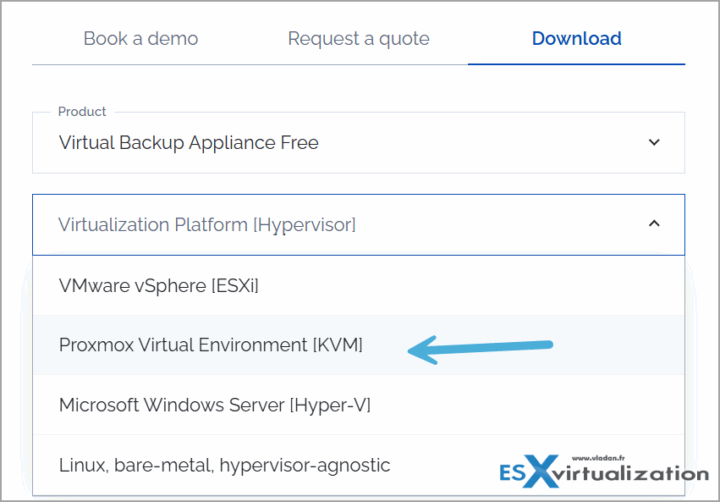
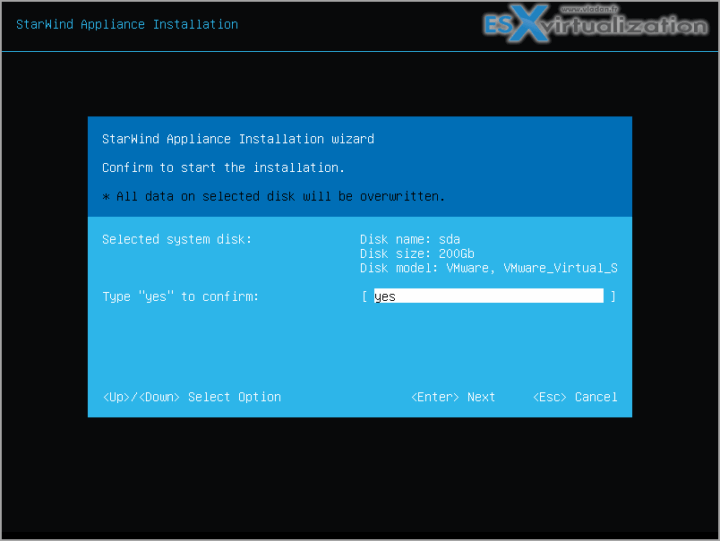
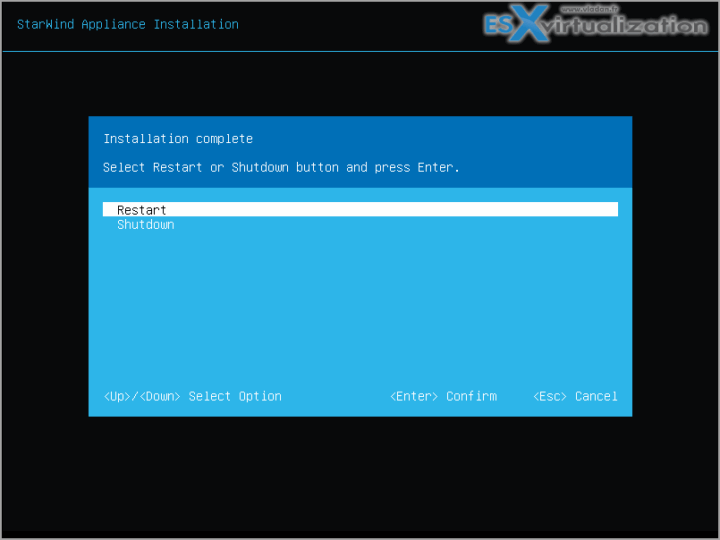
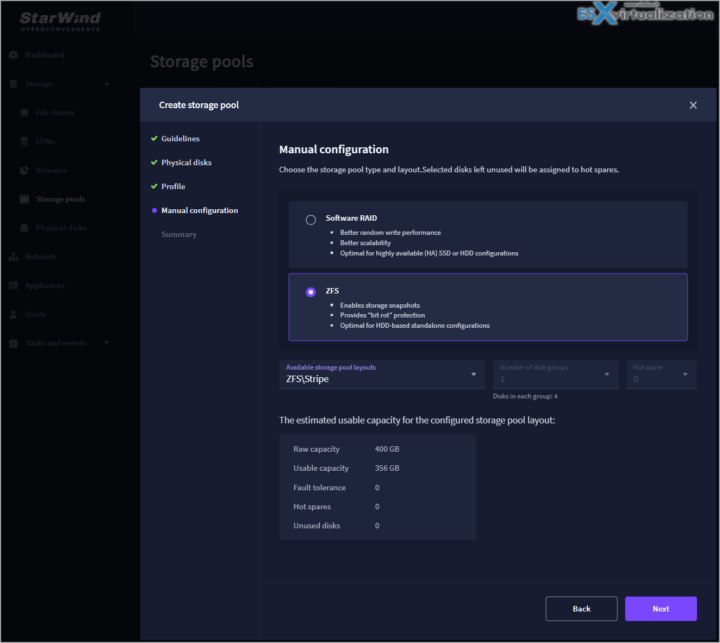
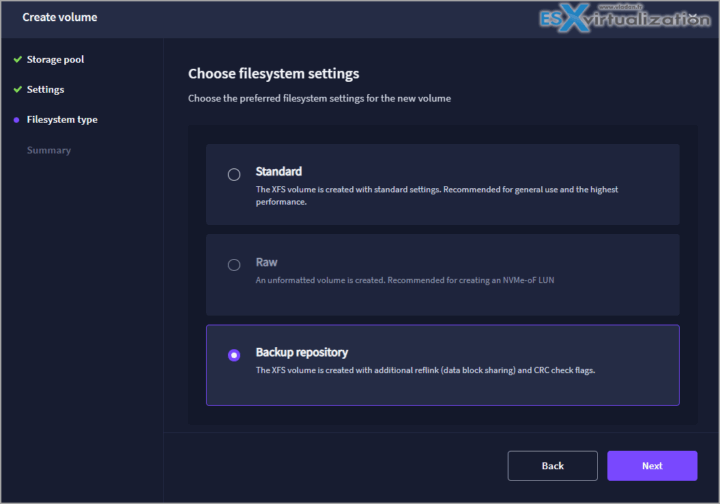
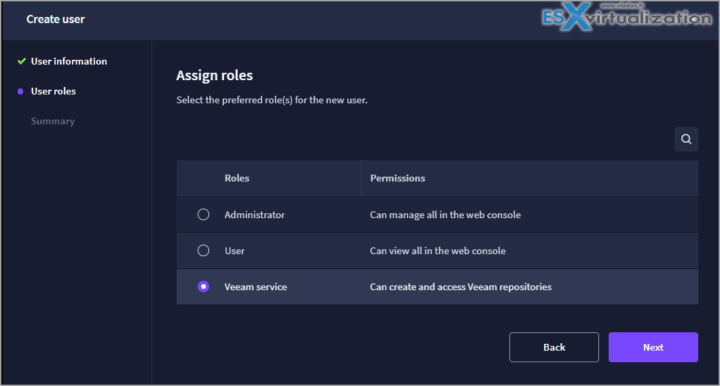
Leave a Reply