I was given an opportunity to test the newly released Paragon Hard Disk Manager Suite 2011. The software is multi-purpose tool which can do several tasks useful for power home user or small business enterprise. It's a partition, backup/copy multiboot, disk defrag tool….
When you first start the software you have a basic view, with all the main functions are available. Easy and fast. You choose what you wan to do and you follow the assistant. Nothing really exciting. This does not mean that the software does not do it's job for what it's been designed. It's just very good start for first time users.
But very quickly when you gain some experience by using this software you can switch to advanced user interface. But if you want to see what's under the hood you must activate the advanced interface. To access the advanced user interface you must click on the Full Scale Launcher link on the first welcome window.
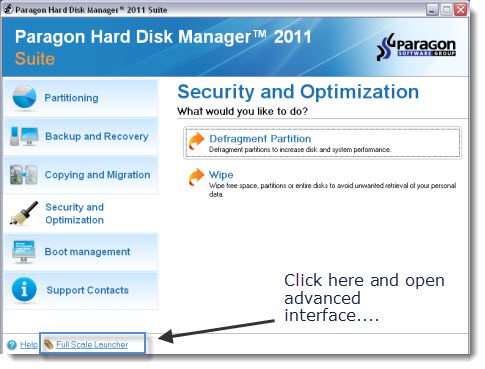
What would you expect to get when buying a Paragon Hard disk Manager Suite 211?
First of all its a partitioning manager. – You have multiple possibilities to resize, create, format, delete partitions. But also by using the Advanced partitioning tasks menu, you have the possibility to Express Resize, undelete, merge, redistribute free space or if you're kind of paranoiac you can also Wipe Hard disk or Partition.
Also you can Copy Partitions or Disk by using the Copying Taks tab.
Paragon Hard Disk Manager Suite 2011 does also some interesting backup tasks. Those backup tasks you can find in the Backup Tasks Tab. You have the possibility to do a Smart Backup, which launches a Wizard which lets you choose what you need to backup.
Here you can see the Advanced Interface. You have an option to go back to Express Mode by clicking the button on the Top Right corner of the advanced GUI.
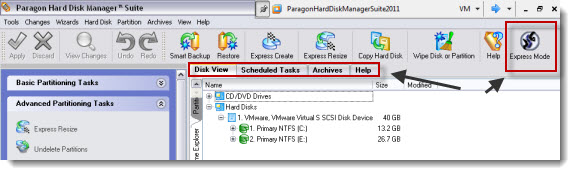
Paragon Hard Disk Manager Suite
You have multiple choices of backups:
– Disk or Partition
– E-mails
– Media Files
– Documents
– Other Files or Folder.
As a backup destination you are able to choose between local hard disk (second data hard disk for example), network, or FTP server. The last one as a destination is interesting since you can also specify Secure FTP Server, with public – private keys pairs and passphrase to secure the connection. This makes the tool to stand out.
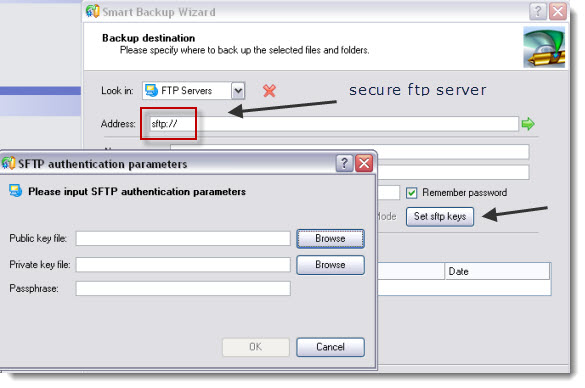
Of course, you must install the tool on the PC where you want to backup your files (you can't select the source files/folders through the network).
Backup Capsule – Another feature of the backups is Backup Capsule. What is it. Backup Capsule is a special secured partition created to store your backups. You can find this function in the Backup Tasks menu too.
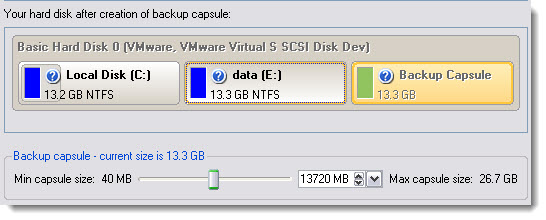
In the Tools Tab, we can find another tool called Boot Manager. This tool can help you create a multiboot system where you have the choice between visible or invisible boot manager. The invisible option makes the multiboot menu hidden by default and can be made visible by
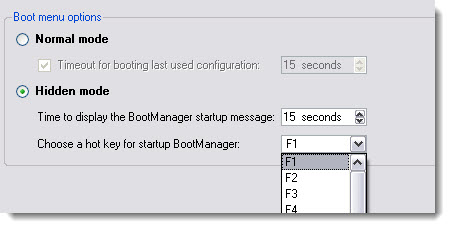
In the same area of the Tab menu on the left hand side you can find Install New OS wizard.
This function is coupled with the Boot manager function and permits you to install you second system to your multi-boot environment.
So almost every function you want to use and you access via the TAB menus on the left launches wizards to help you complete the task. If you want to access this or that functionality faster, without using a wizards, you must do it through the File menus on the top.
For example, if you want to schedule Incremental File backup, you would have to go to the TOP Menu Archives > Incremental file Backup. There you can do it there. The same if you'd like to schedule for example differential Image backup.
Paragon Total Defrag 2011 – To use the defrag tool I haven't find another way to launch, but only in the basic GUI interface. There you can launch Total Defrag tool which can be used to optimize your System where you'd select the to defragment your system volume or MFT.
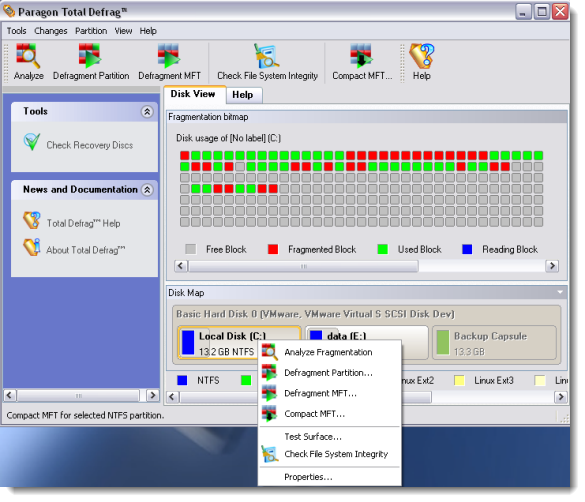
Migrate OS to SSD – The latest SSDs do not have high capacity for reasonable price, but rather smaller size and faster processing speeds over regular hard drives. But how do you migrate a Windows OS which is hundreds of Gigas to small SSD? Paragon has a tool which can do it for you by providing a simple wizard which walks you through and let you exclude your folders/files with your photo video files which can stay on your Data drive. Those files would otherwise take plenty of disk space. Once you’re ready with the exclusion, click OK to let the wizard calculate the resulted size of the partition. Once your system transfered, you have to go to your BIOS and specify your new SSD hard drive as a first one to boot from.
P2P Adjust OS – if you want to move your Windows installation into another PC. This tool can inject drivers needed on the destination system to boot properly by using the Paragon's Adaptive Restore Proprietary technology. During the transfer the destination partition is automatically aligned. If you're regular reader of ESX Virtualization, you might also remember my article about PAT – partition alignment tool from Paragon.
The P2P adjust process at first analyze all installed drivers inside a target system to report on devices without drivers.
– Search for and install lacking drivers from the built-in Windows repository.
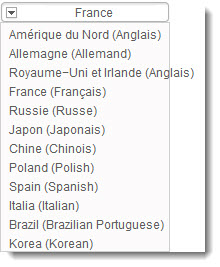 – Notify the user about boot critical devices without drivers (HDD/RAID controllers, etc.), automatically prompting to provide a path to a driver repository.- Name all devices according to their model description, not some alphanumeric code, which requires additional deciphering.
– Notify the user about boot critical devices without drivers (HDD/RAID controllers, etc.), automatically prompting to provide a path to a driver repository.- Name all devices according to their model description, not some alphanumeric code, which requires additional deciphering.
– Determine and install drivers not only for boot critical devices, but for physically connected NICs as well.
Last but not least, Paragon Hard Disk Manager Suite 2011 is available in many languages. Not only English. This might be the opportunity for non english speaking users to purchase a tool in their own language….
And here are some more New things present in the Paragon Hard Disk Manager 2011:
– Support for exFAT (Extended File Allocation Table) file system (format, backup, restore) developed by Microsoft Corporation particularly for flash storages. It supports drives up to 16 exbibytes, files much larger than 4GB, larger cluster sizes, etc.
– Better support for HFS+ that now includes not only resize capabilities, but create, format, and read only access through our program as well.
– Better support for 64-bit platforms to reboot your computer to one of the three special modes (Windows native, Linux, or DOS) to automatically complete operations, which cannot be accomplished under 64-bit Windows.
– The latest Linux kernel to enjoy support of a wider range of hardware configurations, including the brand new Intel ICH9 chipset.
– AFD (Advanced Format Drive) ready.
– Support of 2TB+ and non-512B sector size drives.
– USB 3.0 ready.
Paragon Hard Disk Manager Suite 2011 costs 49,90$ which is well worth the investment for such a complete tool. For Power Home user or Small business which has several PCs to backup can be good tool for the right job. And since such a rich featured tool can do a lot of different tasks, I'm sure it will find it's place in the SMB sector.
More from ESX Virtualization:
- How to Install latest ESXi VMware Patch – [Guide]
- Free Tools
- What is VMware vMotion?
- What is VMware Enhanced vMotion Compatibility (EVC)
- How VMware HA Works?
- Windows 10 with ReFS For Veeam Backup Repository
Stay tuned through RSS, and social media channels (Twitter, FB, YouTube)
