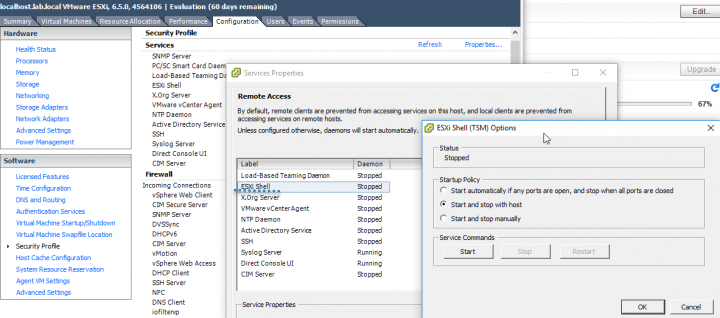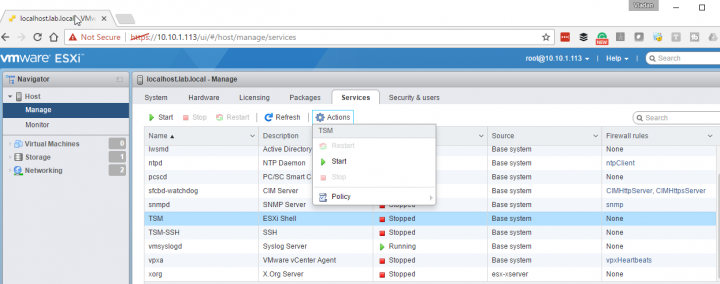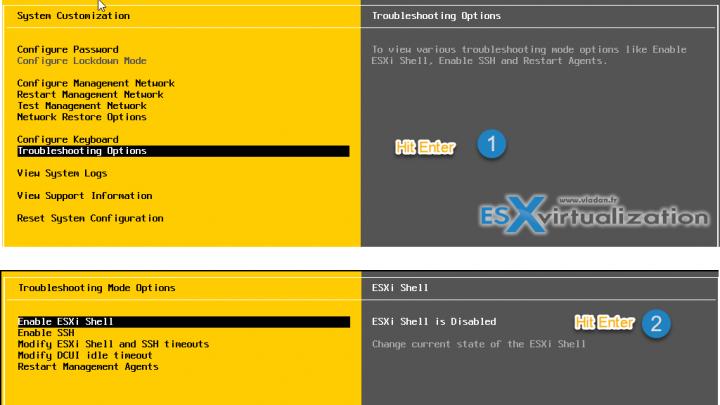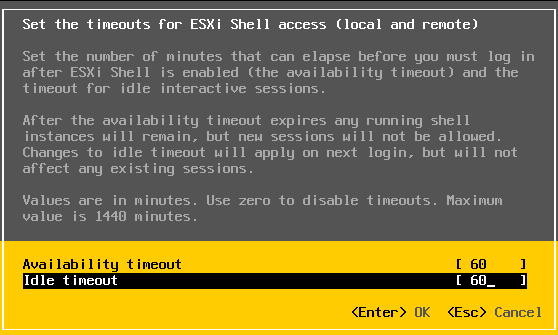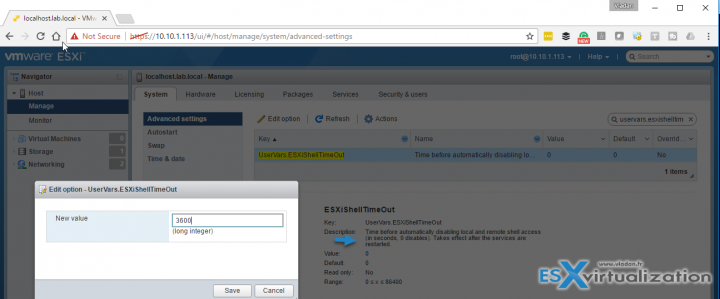There are several ways to enable ESXi shell, so we'll look into it, and also we will also look at an option, to set a timeout setting for the ESXi Shell. This will allow you to set a value (in minutes) which will elapse before you must log in after the ESXi Shell is enabled. If not the shell is again disabled after enabling it. Usually, this is something not everyone uses, but for certain scenarios, it is useful as it leaves you some time before locking out the access. Let's get started, so as said, today's post is about Three Ways to Enable ESXi Shell and Timeout.
When configuring the timeout options, through an advanced configuration, we will see that you have to first configure the timeout and then only go and activate (start) the ESXi shell service. (Or you have to validate by stopping and starting the service).
First option – Enable ESXi shell by using vSphere Client
Yes, Windows client for individual ESXi hosts can still be used to configure some options (not all). Unfortunately, for connection to vCenter server, you'll have to use vSphere Web client (Flash based) or pure HTML 5 based client.
Connect to the host and go to Configuration > Security Profile > Services section > click Properties > Select ESXi shell from the list. When you select Start and stop manually, the service does not start when you reboot the host. If you want the service to start when you reboot the host, select Start and stop with host. Click Start to enable the service. So far, nothing unusual. Everyone know their way.
Second Option – Use ESXi Host Client (HTML 5 based)
This is a new option (previously a fling). We will use Host client which is an HTML 5 based client (no software necessary to install on your machine) to configure ESXi shell access. Let's connect to the host via
https://ip_of_esxi/ui
Then select click on Manage > Click the Services tab > In the Services section, select TSM from the list > Click Actions and select Start to enable the ESXi shell.
Done. You may wonder, what is TSM? Well, this is Tech Support Mode (TSM). When ESXi was in its beginnings (release 3.5 ) then there was this special, TSM mode, which could be activated via ALT + F1 and then you would have to type in ” unsupported ” and hit Enter. But that was a long time ago.
Third Option – directly via direct console user interface (DCUI).
You'll have to have access to the console of the host. After you authenticating at the console > Press F2 and go to System Customization menu > Select Troubleshooting Options and press Enter. Then again hit enter, because on the second menu you are directly in the good position “Enable ESXi Shell” so all you have to do is to hit enter.
That's it. You can see other options like enabling SSH protocol which enables to pass commands from remote SSH sessions (using software like Putty for example).
ESXi Shell Timeout configuration
the timeout configuration for ESXi shell can be configured while the service is stopped only. By default, the timeout setting for the ESXi Shell is 0 (disabled). You can do it through advanced options. There are two ways of doing it.
Option 1 – via DCUI.
To set the ESXi Shell timeout from the Direct Console User Interface (DCUUI), just press F2 to access the System Customization menu > Click Troubleshooting Mode Options > Modify ESXi Shell and SSH timeouts and press Enter > Enter the timeout in minutes > Press Enter.
Once done, press Esc until you return to the main menu of the DCUI.
Option 2 – via Host client (HTML5) Client
Log in to your host > select your host > Configuration tab > Software, click Advanced Settings > In the left panel, click UserVars > In the UserVars.ESXiShellTimeOut field, enter the timeout setting in seconds > OK > done.
For the web client is similar… except that you can copy paste the text “UserVars.ESXiShellTimeOut” into the search box to get directly to the necessary value. Restarting the service fixes the value. Then each time you start the service it will stay open only during the time you configured. You can set the service to restart with the host, so in this case after a host restart, you know that you have a certain number of min which you can access the DCUI.
Well, that's about it for today.
If you want the latest How-to, news, videos ant tutorials for vSphere 6.5, just check the dedicated vSphere 6.5 page.
AutoDeploy, ImageBuilder GUI, DHCP series:
- vSphere 6.5 Image Builder GUI and AutoDeploy
- VMware vSphere 6.5 and New Image Builder GUI – Cloning a profile
- VMware vSphere 6.5 AutoDeploy Rules
- Prepare the DHCP Server for vSphere Auto Deploy Provisioning – VMware vSphere 6.5 – New!!
Also
Stay tuned through RSS, and social media channels (Twitter, FB, YouTube)