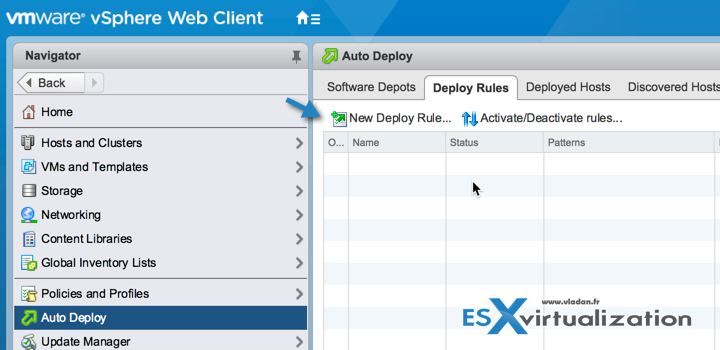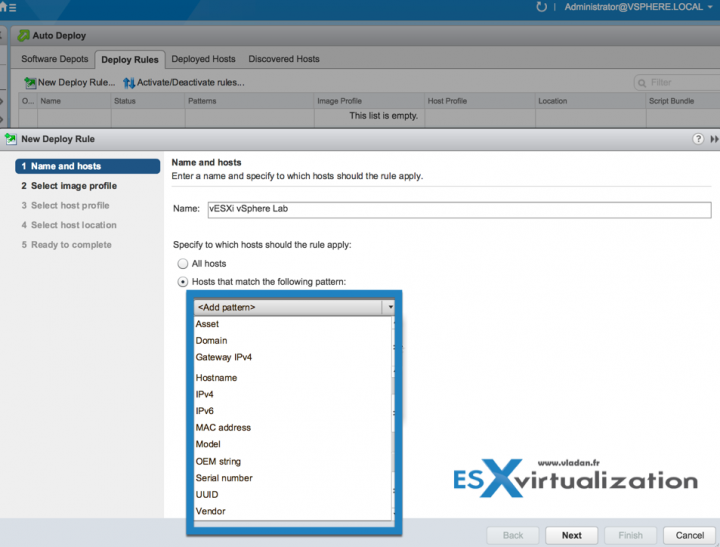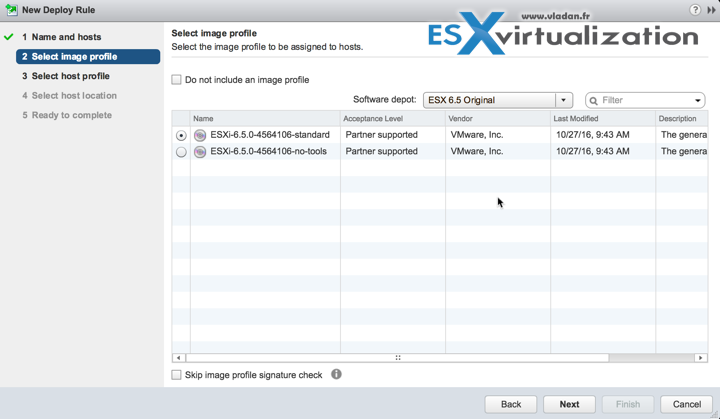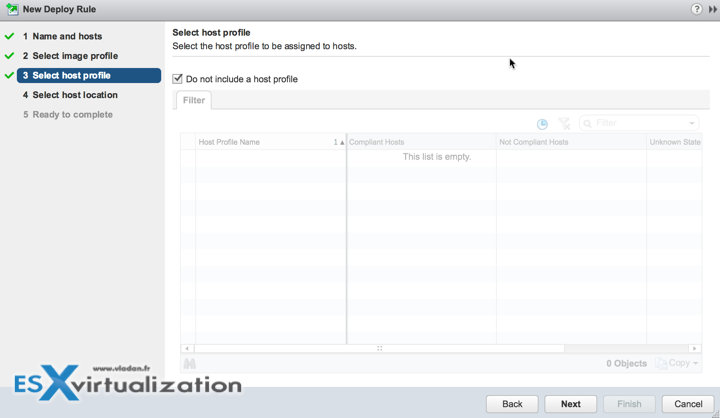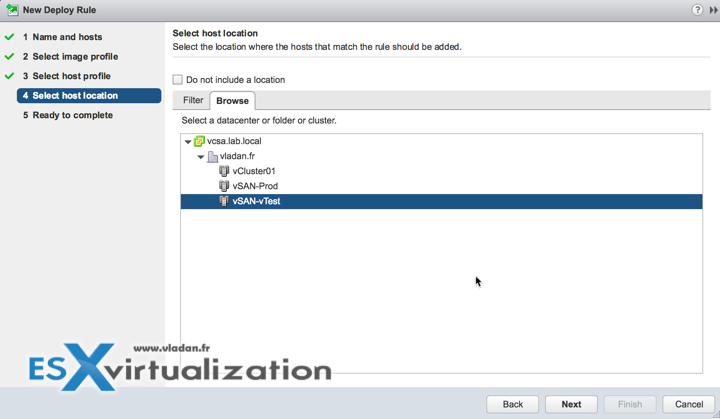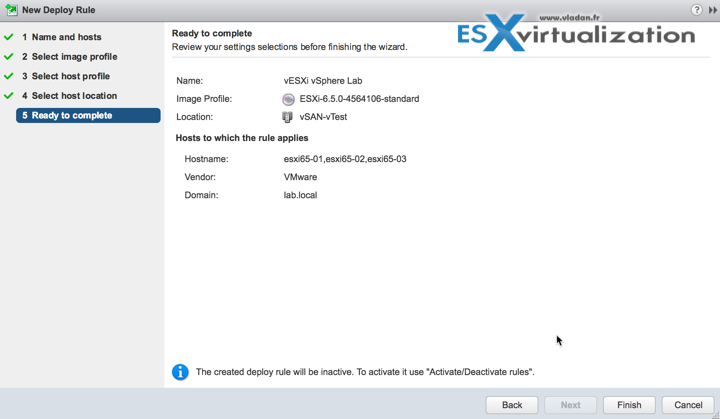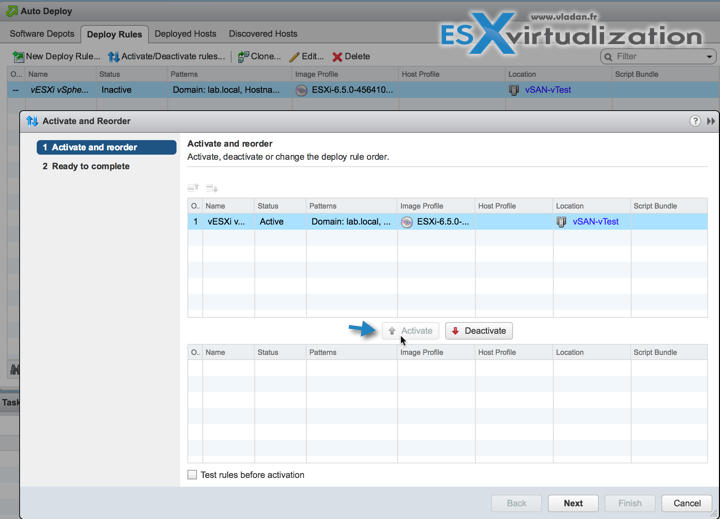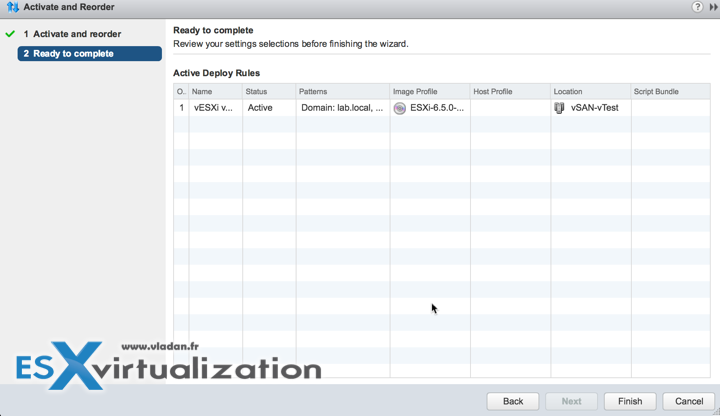We have started to work with VMware vSphere 6.5 AutoDeploy recently, just before the End of the year. We have played in a lab with the Image Builder GUI and we have created new customized image with drivers which were needed for the hardware we're using in our lab. What is Image profile? Image Profile is a simple collection of VIBs that are used to install ESXi server. The Image Profiles are stored in Software Depots which we have already explored in our post here.
The Image Builder GUI has several TABs and we have only worked with the first one – Software depots. It's there where you can now easily manage your customized images. Previously, AutoDeploy and Image Builder were managed through PowerCLI only and it was a VCP and VCAP Exam topic too!!. Things have changed in vSphere 6.5 and now you have a possibility to build a custom image within the vSphere Web Client as the new GUI allows you to do that. This does not mean that for the exam you'll have to know that PowerCLI stuff too.
The Deploy Rules tab offers the functionality previously only available through the PowerCLI Auto Deploy cmdlets. vSphere admins can now create and edit rules which then tell how the stateless host will behave upon booting. We will try to do some lab today to explore the feature closer.
Let's click the New Deploy Rule button to start creating rules. You'll see a new assistant will pop-up. On the page you'll see that you can specify to which host the rules will apply. You can use All hosts but most likely you'll want to use the “Hosts that much the following pattern”.
The screenshot from the lab showing the different patterns (the screenshot was taken with few difficulties as I had to “glue” few images together to get All the patterns on the image.)
When choosing one of the patterns the rule provides you with other options. Deploy rule has to have a unique name and one or more patterns that will match hosts when they boot from the Auto Deploy server.
AutoDeploy server has to be also ready to provide Elements to use for patterns such as IP address, hostname, MAC address or other identifiers which are unique and which are part of typical server attributes. You can enter multiple values separated by a comma. An IP address pattern is able to accept a range of values, separated by a hyphen.
You might want to check our post How to Migrate Windows Based vCenter to VCSA 6.5.
Next page invites us to select an image profile. I pick one of the images we have created during the previous articles.
You can optionally assign a host profile to the hosts that match the rule criteria. If you do not want to include an image profile, then check the box “Do not include an image profile”.
Click Next. On the next screen you'll have to make a choice of using host profile or not.
We can skip host profile as we don't use host profiles (for now, for this test).
On the next screen we're able to select a location. You would usually select a cluster where you would like to join the host. You can do this here.
Final screen. Just a recap of what we have included. You can still go back and correct things if you want to.
Hit the Finish button to create the rule.
To activate an image, click on it from the bottom list and then click on the Activate button.
Hit the next button to continue…
This is it. You can hit the finish button to end the assistant. The rule is created and active.
But, for the autodeploy we need much more than just to create a rule. We also need a DHCP server being configured, but also other compoents. Let's have a look.
DHCP Server will also give IP address of the TFTP server and the name of the iPXE boot loader. Yes, there is also a TFTP Server which is hosting iPXE boot loader and configuration files.
Last but not least we also need to have Auto Deploy Server. (actually, we already have it as a part of our VCSA 6.5 as we have migrated the lab to VCSA 6.5).
It is built in vCSA, no need to execute the separate installer as you would have to do when staying on Windows. Yes, if you're still planning to stay on vCenter on Windows, you will need to install Auto Deploy server separately.
Check the previous posts:
- vSphere 6.5 Image Builder GUI and AutoDeploy.
- VMware vSphere 6.5 and New Image Builder GUI – Cloning a profile.
- VMware vSphere 6.5 AutoDeploy Rules – (This post).
Check our Dedicated vSphere 6.5 Page here.
Also:
Stay tuned through RSS, and social media channels (Twitter, FB, YouTube)
Last Note: This post was created on a MAC. Yes, since X-mass I'm a MAC user. While the hardware is beautiful, I had few gotchas, starting with the keyboard where I wasn't able to find keys which I was using on Windows….. for decades. But I needed a change, a new challenge. The keyboard is otherwise pretty good even if the travel of the keys isn't big. It do not bothers me.