After the release of Veeam Backup And Replication (VBR) 13 and your installation, you have certainly “played” with the UI, the nice and very fast UI I must stay (which is good!) and you might have been wandering where are all the functions gone?
You know the limits for now does not allow you to upgrade your existing VBR 12 yet (this will come with 13.1) but, you can setup a cleanYes, there are things you cannot do in the web client BUT you can do it through the web-based console! Yes, all the functions that were in v12 are still in the v13, however not all of them made it to the web client UI. You must download and install Windows-based Veeam Backup Console for full experience.
The link is directly below the web-console login….
What is in the Veeam Backup and Replication Console?
Backup & Replication Console Components contains not only the consoles software, but also many other components and “Explorers”…, as well as importantly, Veeam Mount Service.
The Veeam Mount Service (VeeamMountSvc) facilitates restore operations by mounting virtual machine (VM) backups and replicas from backup repositories. This enables file-level access, browsing of the guest OS file system, and restoration of individual files or application items (such as databases or transaction logs) to their original or alternate locations.
The service works alongside the vPower NFS Service for NFS-based mounting in VMware environments.
When you install a remote console on Windows system, the Veeam Backup & Replication installs the following components:
- Veeam Backup PowerShell Module
- Veeam Explorer for Microsoft Active Directory
- Veeam Explorer for Microsoft Exchange
- Veeam Explorer for Microsoft OneDrive for Business
- Veeam Explorer for Microsoft SharePoint
- Veeam Explorer for Microsoft SQL Server
- Veeam Explorer for Microsoft Teams
- Veeam Explorer for Oracle
- Veeam Explorer for PostgreSQL
- Veeam Explorer for SAP HANA
- Veeam Data Mover Service/Veeam Transport Service
- Veeam Explorers Recovery Service
- Veeam Installer Service
- Veeam Mount Service
The installation steps and system requirements
The download is 1.4Gb and the file – “VeeamBackup&ReplicationConsole_13.0.0.4967.exe” is a simple exe file.
You must use x64 Windows and it can be W10 or higher, or Windows Server 2016 or higher.
If some of the required software components are missing, the setup wizard will offer you to install missing software automatically. This refers to:
- Microsoft .NET Framework 4.7.2
- Microsoft .NET Desktop Runtime 8.0
- Microsoft Edge WebView2 Runtime
- Microsoft PowerShell 7.5.1
- Microsoft SQL Server System CLR Types (both for SQL Server and PostgreSQL installations)
- Microsoft Universal C Runtime
The following software must be installed manually:
- Windows Installer 4.5
So for example, on my lab system I had this message, but depending on what is already installed on the OS you're trying to install the console to, the message will obviously differ.
Can I install the Windows-based Veeam backup console on my existing Windows VBR 12.x server?
NO!
Interesting fact is that I have actually tried to install the console software on my v12 backup server (which is on Windows Server). However, it is not possible for now and you'll be having this message.
This is something to keep in mind, as right now, and you must install the v13 console elsewhere, on separate system.
Once Veeam will release Windows-based VBR 13 (later this year), this will be possible. But for now, use another system (your Windows laptop, another Windows based system etc).
Limitations?
Yes. There are some.
From Veam help guide:
- You cannot perform restore from the configuration backup using the remote console.
- The machines on which the remote console is installed are not added to the list of managed servers automatically. For this reason, you cannot perform some operations, for example, import backup files that reside on the remote console machine or assign roles of backup infrastructure components to this machine. To perform these operations, you must add the remote console machine as a managed server to Veeam Backup & Replication.
I've done a quick video from the installation process where you can see the whole process including a connection to the VBR 13 appliance and the UI through the Windows-based Veeam Backup console.
The installation screenshots – system requirements.
Installation screen
Final screen.
The login screen…
Veeam Backup & Replication console uses Simple and Protected GSS-API Negotiation Mechanism (SPNEGO), the Microsoft Windows built-in authentication mechanism. SPNEGO supports both NTLM and Kerberos authentication.
use the login/password you have setup during the VBR 13 appliance installation/deployment.
typically: veeamadmin/your_super_password
The you'll end up having a nice console like this (I like the blue color template).
Final Words
The new way to go is to install/deploy VBR 13 and install the Windows-based Veeam backup console after you have deployed the VBR 13 Appliance. (either downloaded as OVA or ISO).
resources:
- Product web page: veeam.com/products/veeam-data-platform.html
- User guides: helpcenter.veeam.com/
- R&D forums: veeam.com/forums
- Veeam v13 Release Notes
- Download page
- What's New PDF!
Stay tuned through RSS, and social media channels (Twitter, FB, YouTube)
Virtualization:
- 5 New VMware Certifications for VVF and VCF
- VMware Alternative – OpenNebula: Powering Edge Clouds and GPU-Based AI Workloads with Firecracker and KVM
- Proxmox 9 (BETA 1) is out – What’s new?
- Another VMware Alternative Called Harvester – How does it compare to VMware?
- VMware vSphere 9 Standard and Enterprise Plus – Not Anymore?
- VMware vSphere Foundation (VVF 9) and VMware Cloud Foundation (VCF 9) Has been Released
- Vulnerability in your VMs – VMware Tools Update
- VMware ESXi FREE is FREE again!
- No more FREE licenses of VMware vSphere for vExperts – What’s your options?
- VMware Workstation 17.6.2 Pro does not require any license anymore (FREE)
- Migration from VMware to another virtualization platform with Veeam Backup and Replication
- Patching ESXi Without Reboot – ESXi Live Patch – Yes, since ESXi 8.0 U3
- Update ESXi Host to the latest ESXi 8.0U3b without vCenter
- Upgrade your VMware VCSA to the latest VCSA 8 U3b – latest security patches and bug fixes
- VMware vSphere 8.0 U2 Released – ESXi 8.0 U2 and VCSA 8.0 U2 How to update
- What’s the purpose of those 17 virtual hard disks within VMware vCenter Server Appliance (VCSA) 8.0?
- VMware vSphere 8 Update 2 New Upgrade Process for vCenter Server details
- What’s New in VMware Virtual Hardware v21 and vSphere 8 Update 2?
- vSphere 8.0 Page
- ESXi 7.x to 8.x upgrade scenarios
- What is The Difference between VMware vSphere, ESXi and vCenter
- How to Configure VMware High Availability (HA) Cluster

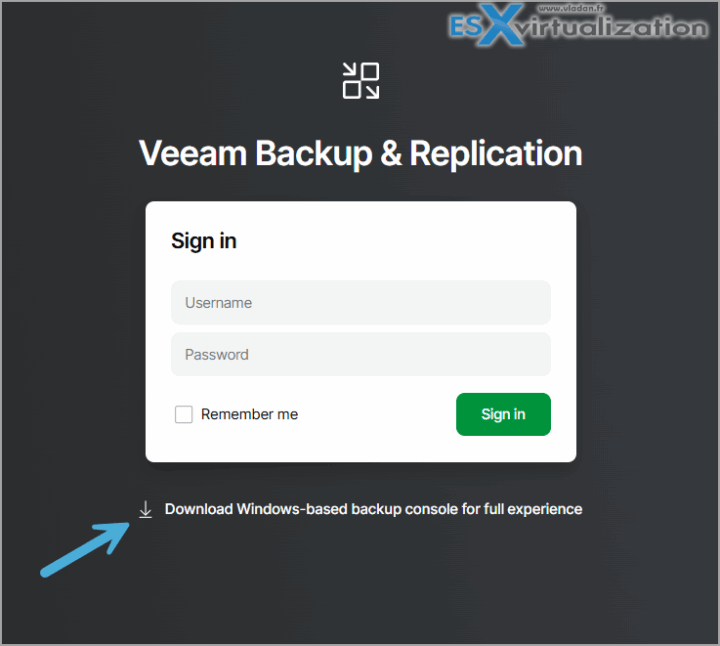
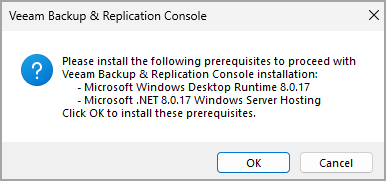
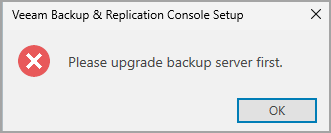
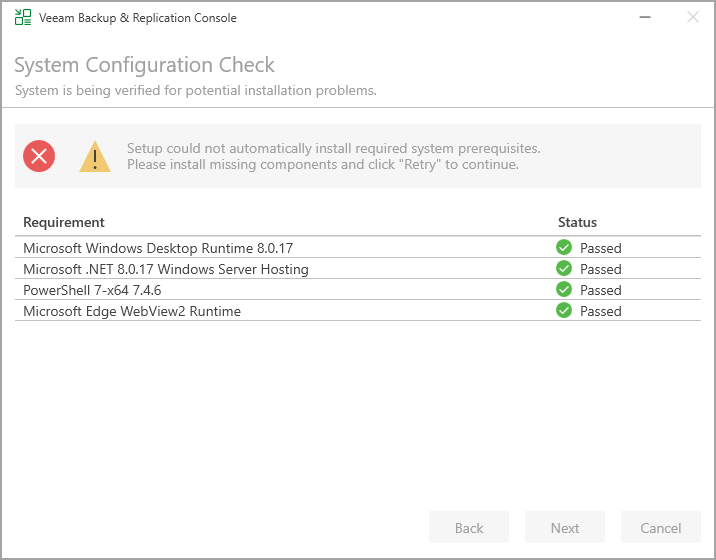
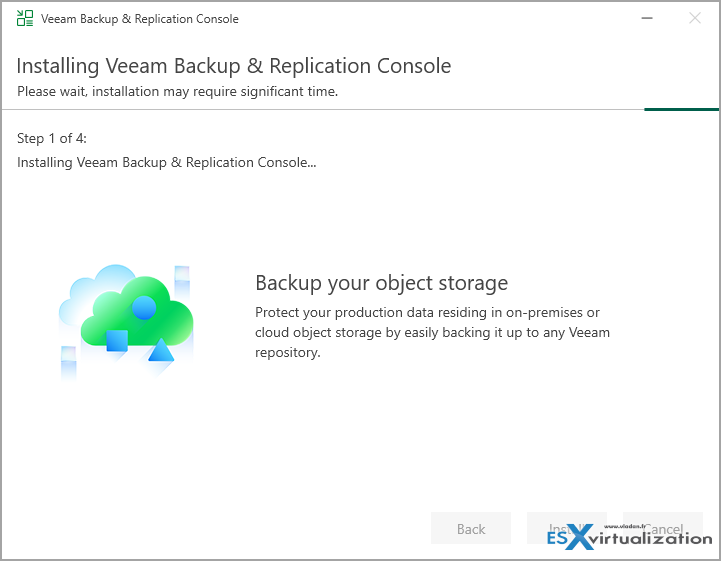
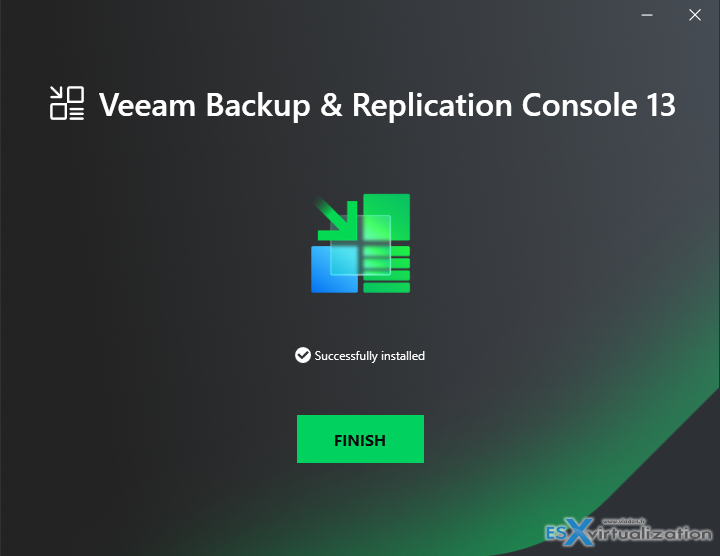
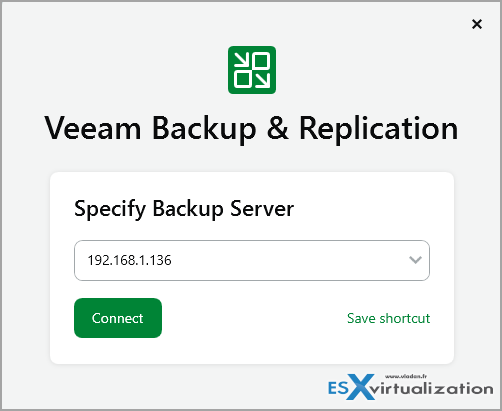
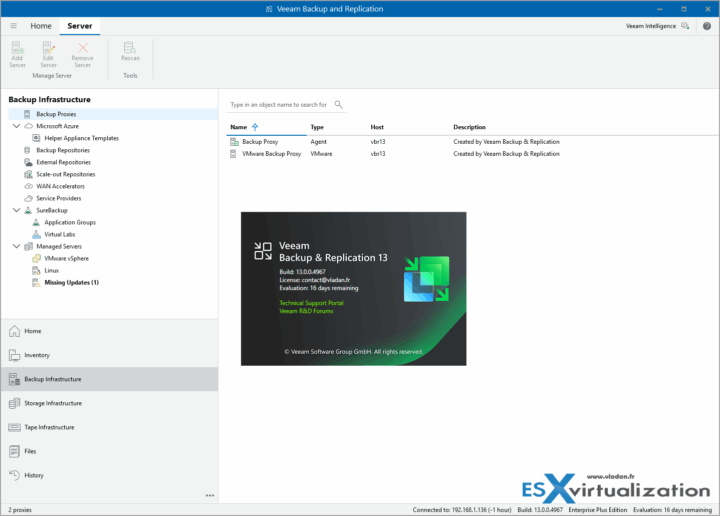
Leave a Reply