Welcome back to our VMware Certified Professional – VMware vSphere Foundation Administrator (2V0-16.25) study guide series! This section is part of the upcoming VCP-VVF Study Guide Page, which will be released as a PDF when completed—check it out at https://www.vladan.fr/vcp-vvf-administrator/. We follow the official VMware Blueprint for the exam – VMware vSphere Foundation Administrator (PDF). Today, we’re diving into Objective 2.2 – VMware Compute Fundamentals, focusing on Given a scenario, secure workloads and infrastructure using encryption.
Encryption in VMware vSphere Foundation (VVF) 9.0 protects sensitive data in virtual machines (VMs), vMotion traffic, and storage, ensuring security and compliance. This objective is a key component of the 2V0-16.25 exam, testing your ability to implement encryption features like VM encryption and vSAN encryption in real-world scenarios. Building on our previous posts (deploying ESXi/vCenter, configuring clusters, managing VMs, and Content Libraries), we’ll provide detailed steps, practical tips, and exam-focused guidance using a realistic scenario, aligned with VMware’s official vSphere 9.0 documentation https://techdocs.broadcom.com/us/en/vmware-cis/vsphere/vsphere/9-0.html.
Why Encrypt, after all?
Encryption safeguards sensitive data in a vSphere environment, protecting VMs, network traffic, and storage from unauthorized access. VVF 9.0 offers robust encryption features, including VM encryption (for VM files and disks), vMotion encryption (for secure migrations), and vSAN encryption (for data-at-rest). Objective 2.2, Part 7, tests your ability to configure these features in scenarios like securing a financial application or meeting regulatory requirements (e.g., GDPR, HIPAA). We’ll walk through setting up a Key Management Server (KMS), enabling VM and vSAN encryption, and securing vMotion, ensuring you’re prepared for both the exam and real-world administration.
Scenario: Securing Workloads and Infrastructure
Let’s use a typical exam scenario: A medium-sized business with a 4-host vSphere cluster (“VVF-Cluster”) running 10 VMs for a web application (configured in Parts 3-6) needs to secure its infrastructure. The cluster uses vSAN for storage, with vSphere HA and DRS enabled, managed by vCenter 9.0 (IP: 192.168.1.20, hosts at 192.168.1.10-13). You must: configure a Key Management Server (KMS), enable encryption for two critical VMs (“Web-VM-01” and “DB-VM-01”), enable vSAN encryption for the datastore, and ensure vMotion traffic is encrypted for migrations. This scenario tests encryption configuration skills critical for the 2V0-16.25 exam.
Securing Workloads and Infrastructure Using Encryption: Step-by-Step
Securing a vSphere environment involves configuring a KMS, enabling VM encryption, vSAN encryption, and vMotion encryption. Below is a detailed guide with manual steps and considerations for the scenario, focusing on vSphere Client operations for VVF 9.0.
1. Configure a Key Management Server (KMS)
Overview: A KMS provides encryption keys for VM and vSAN encryption, integrated with vCenter for secure key management.
Detailed Process:
Set Up a KMS:
- Deploy a third-party KMS (e.g., HyTrust, Thales, or another KMIP 1.1-compatible server) on a secure server (e.g., IP 192.168.1.50).
- Ensure the KMS supports the Key Management Interoperability Protocol (KMIP 1.1) and is accessible from vCenter and ESXi hosts over a secure network.
- Obtain the KMS server certificate and credentials (e.g., username/password or client certificate).
Add KMS to vCenter:
- Log in to the vSphere Client at https://192.168.1.20/ui using SSO credentials (e.g., [email protected]).
- Navigate to Menu → Key Management Servers → Add.
- Enter details:Name: “VVF-KMS”
- Address: 192.168.1.50
- Port: 5696 (default KMIP port)
- Credentials: Input the KMS username/password or upload the client certificate.
- Click Add and establish a trust connection by uploading the KMS server certificate.
Set as Default KMS:
In Key Management Servers, select “VVF-KMS” and click Set as Default to use it for encryption tasks.
Verify Connectivity:
Check the KMS status in Key Management Servers (should display “Connected” with a green checkmark).
Scenario Example: Configure a KMS at 192.168.1.50 in vCenter, set it as the default, and verify connectivity to enable encryption for VMs and vSAN.
Study Tip: Practice adding a KMS in VMware Hands-On Labs https://labs.hol.vmware.com/. Memorize KMIP requirements and the importance of certificate trust for the 2V0-16.25 exam.
2. Enable VM Encryption
Overview: VM encryption secures VM configuration files, virtual disks, and snapshots, protecting sensitive data at rest.
Detailed Process:
- Verify Prerequisites:Ensure the KMS is configured and connected in vCenter.
- Confirm that “Web-VM-01” and “DB-VM-01” are powered off, as disk encryption requires a powered-off state for initial application.
- Verify the VMs are on the vSAN datastore with sufficient capacity.
Apply Encryption Policy:
- In the vSphere Client, navigate to Hosts and Clusters → VVF-Cluster.
- Right-click “Web-VM-01” and select VM Policies → Edit VM Storage Policies.
- Select the predefined VM Encryption Policy from the list.
- Apply the policy to the VM’s virtual disks (e.g., 40 GB disk for “Web-VM-01”).
- Repeat the process for “DB-VM-01”.
Verify Encryption:
- Check VM → Summary → Storage Policy for each VM (should display “VM Encryption Policy”).
- Power on the VMs and confirm they operate normally, with encrypted data protected by the KMS.
Best Practices:
- Avoid frequent snapshots on encrypted VMs, as they increase storage overhead.
- Ensure backups (e.g., via VCSA backup) include encrypted VMs for recovery.
Scenario Example: Apply the VM Encryption Policy to “Web-VM-01” and “DB-VM-01” on the vSAN datastore, using the KMS at 192.168.1.50, and verify encryption status.
Study Tip: Practice applying the VM Encryption Policy in a lab, noting the requirement for VMs to be powered off. Understand how encryption impacts snapshots and backups for exam questions.
3. Enable vSAN Encryption
Overview:vSAN encryption secures all data-at-rest in the vSAN datastore, critical for compliance in VVF 9.0 environments.
Detailed Process:
- Verify Prerequisites:Confirm the KMS is connected and set as default.
- Ensure “VVF-Cluster” has vSAN enabled with at least 4 hosts (as configured in Part 2).
- Verify sufficient cache and capacity disks (e.g., 1 NVMe SSD for cache, 2 SSDs for capacity per host).
Enable vSAN Encryption:
- Navigate to Cluster → Configure → vSAN → Services.
- Click Edit under Data-at-Rest Encryption.
- Check Enable Encryption.
- Select “VVF-KMS” as the key provider.
- Choose Generate new encryption keys for a fresh key (recommended for new setups).
- Click Apply to encrypt the vSAN datastore.
Verify Encryption:
- Check Cluster → Monitor → vSAN → Encryption (should show “Enabled”).
- Monitor vSAN performance in Cluster → Monitor → vSAN → Performance to ensure no significant impact.
Best Practices:
- Use high-performance SSDs (e.g., NVMe) for the cache tier to minimize encryption overhead.
- Regularly check KMS connectivity to avoid decryption issues.
Scenario Example: Enable vSAN encryption on “VVF-Cluster” using the KMS at 192.168.1.50, securing the datastore hosting the 10 VMs, and verify encryption status.
Study Tip: Practice enabling vSAN encryption in a lab, focusing on the KMS dependency and performance considerations. Memorize the 4-host minimum for vSAN in VVF 9.0.
4. Secure vMotion Traffic
Overview: vMotion encryption secures VM migrations between hosts, protecting data in transit during live migrations.
Detailed Process:
- Enable Encrypted vMotion:Navigate to Hosts and Clusters → VVF-Cluster → VMs.
- Right-click “Web-VM-01” and select Edit Settings → VM Options → Encryption.
- Set Encrypted vMotion to Required to enforce encryption for all migrations.
- Repeat for “DB-VM-01”.
Verify Encrypted vMotion:
- Perform a test migration: Right-click “Web-VM-01”, select Migrate → Change compute resource, and choose a destination host (e.g., 192.168.1.12).
- Check the vSphere Client Recent Tasks pane to confirm the migration used encryption (look for “Encrypted vMotion” in the task details).
Prerequisites:
- Ensure hosts have compatible CPUs (same vendor/family) and 10 GbE NICs (as configured in Part 1).
- Note that vMotion encryption in VVF 9.0 does not require a KMS, unlike VM or vSAN encryption.
Best Practices:
- Use Required for sensitive VMs; use Opportunistic (default) for less critical workloads to balance performance.
- Monitor network performance during migrations to avoid bottlenecks.
Scenario Example: Enable encrypted vMotion for “Web-VM-01” and “DB-VM-01”, then migrate them to 192.168.1.12 to confirm secure migration.
Study Tip: Practice enabling vMotion encryption in a lab, testing the Required, Opportunistic, and Disabled settings. Understand that no KMS is needed for vMotion encryption in VVF 9.0
Exam Scenarios and Tips
Scenarios:
Scenario: VM encryption fails with a “KMS not available” error. What should you check?
Answer: Verify KMS connectivity and certificate trust in vCenter.
Scenario: vSAN encryption slows down the cluster. What’s a potential cause?
Answer: Insufficient cache SSD performance or high encryption overhead.
Scenario: A vMotion migration fails for an encrypted VM. What should you investigate?
Answer: Check if Encrypted vMotion is set to Required and confirm CPU compatibility between hosts.
Study Tips:
- Practice encryption tasks in VMware Hands-On Labs https://labs.hol.vmware.com/.
- Memorize: KMS setup steps, VM encryption policy application, vSAN encryption process, and vMotion encryption settings (Required, Opportunistic, Disabled).
- Review VMware vSphere 9.0 documentation https://techdocs.broadcom.com/us/en/vmware-cis/vsphere/vsphere/9-0.html for detailed encryption guidance.
- Focus on scenario-based questions involving compliance (e.g., GDPR, HIPAA) and troubleshooting encryption issues.
Resources:
- VCP-VVF Study Guide Page: https://www.vladan.fr/vcp-vvf-administrator/
- VMware vSphere 9.0 Documentation: https://techdocs.broadcom.com/us/en/vmware-cis/vsphere/vsphere/9-0.html
Sample Exam Questions
What is required to enable VM encryption in VVF 9.0?
A. vSphere DRS enabled
B. Key Management Server
C. vSAN disabled
D. Thick-provisioned disks
Answer: B. Key Management Server.
Which vMotion encryption setting ensures secure migrations for sensitive VMs?
A. Disabled
B. Opportunistic
C. Required
D. Automatic
Answer: C. Required.
What must be configured before enabling vSAN encryption in a VVF 9.0 cluster?
A. vMotion encryption
B. KMS connection
C. Content Library
D. VM snapshots
Answer: B. KMS connection.
Final Words!
Securing workloads and infrastructure with encryption is a critical skill for the 2V0-16.25 exam and VVF administration. By mastering KMS configuration, VM encryption, vSAN encryption, and vMotion encryption, you’ll be ready to protect sensitive data in any scenario. The upcoming VCP-VVF Study Guide Page, available at https://www.vladan.fr/vcp-vvf-administrator/, will be released as a PDF to support your preparation. Stay tuned for the next part of Objective 2.2! Happy studying, and good luck on your VCP-VVF journey!
More posts from ESX Virtualization:
- 5 New VMware Certifications for VVF and VCF
- VMware Alternative – OpenNebula: Powering Edge Clouds and GPU-Based AI Workloads with Firecracker and KVM
- Proxmox 9 (BETA 1) is out – What’s new?
- Another VMware Alternative Called Harvester – How does it compare to VMware?
- VMware vSphere 9 Standard and Enterprise Plus – Not Anymore?
- VMware vSphere Foundation (VVF 9) and VMware Cloud Foundation (VCF 9) Has been Released
- Vulnerability in your VMs – VMware Tools Update
- VMware ESXi FREE is FREE again!
- No more FREE licenses of VMware vSphere for vExperts – What’s your options?
- VMware Workstation 17.6.2 Pro does not require any license anymore (FREE)
- Migration from VMware to another virtualization platform with Veeam Backup and Replication
- Patching ESXi Without Reboot – ESXi Live Patch – Yes, since ESXi 8.0 U3
- Update ESXi Host to the latest ESXi 8.0U3b without vCenter
- Upgrade your VMware VCSA to the latest VCSA 8 U3b – latest security patches and bug fixes
- VMware vSphere 8.0 U2 Released – ESXi 8.0 U2 and VCSA 8.0 U2 How to update
- What’s the purpose of those 17 virtual hard disks within VMware vCenter Server Appliance (VCSA) 8.0?
- VMware vSphere 8 Update 2 New Upgrade Process for vCenter Server details
- What’s New in VMware Virtual Hardware v21 and vSphere 8 Update 2?
- vSphere 8.0 Page
- ESXi 7.x to 8.x upgrade scenarios
- What is The Difference between VMware vSphere, ESXi and vCenter
- How to Configure VMware High Availability (HA) Cluster

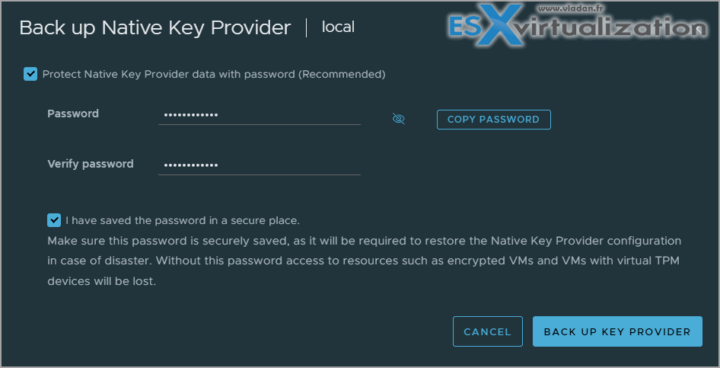
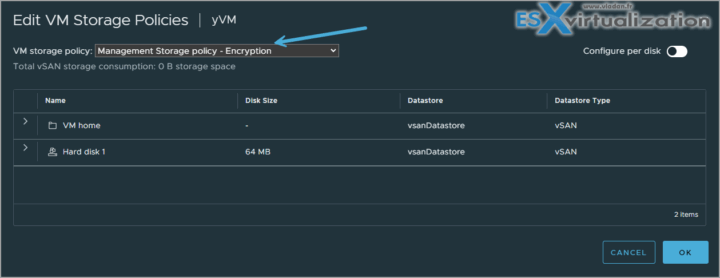
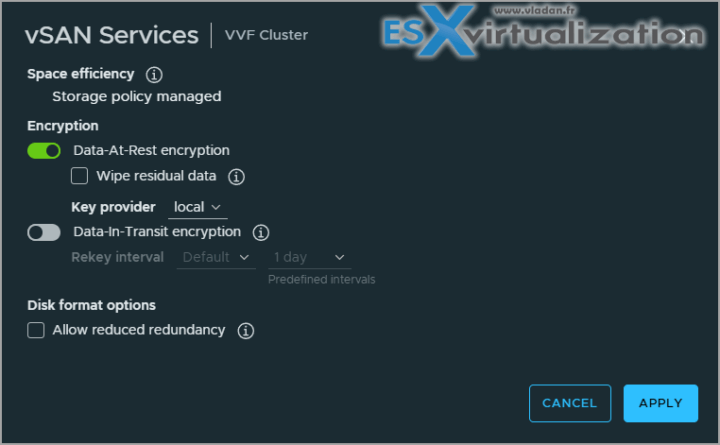
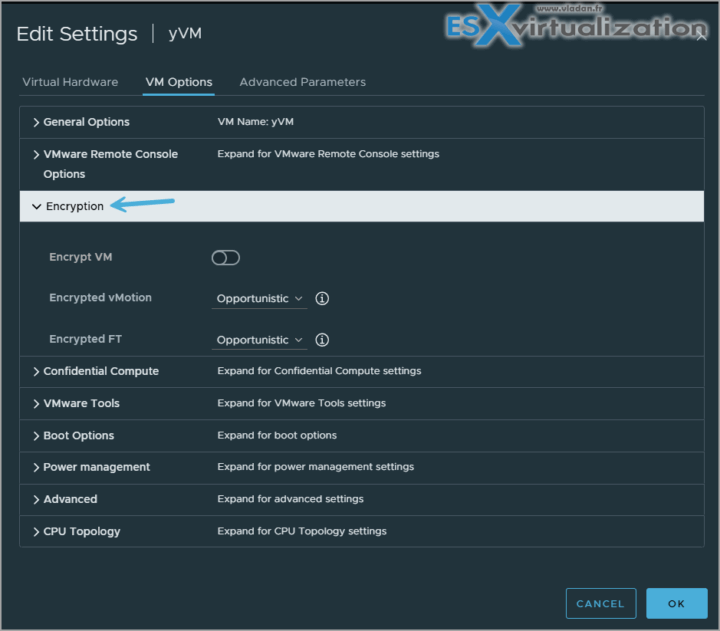
Leave a Reply