Hi everyone and welcome back to our VMware Certified Professional – VMware vSphere Foundation Administrator (2V0-16.25) study guide series! This section is part of the upcoming VCP-VVF Study Guide Page, which will be released as a PDF when completed—check it out at https://www.vladan.fr/vcp-vvf-administrator/. Today, we’re kicking off Objective 2.3 – VMware Storage Fundamentals, focusing on Given a scenario, configure vSphere storage. We follow the official VMware Blueprint for the exam – VMware vSphere Foundation Administrator (PDF).
Storage configuration is a cornerstone of VMware vSphere Foundation (VVF) 9.0, enabling efficient management of virtual machine (VM) data through datastores like VMFS, NFS, and vSAN. This objective is critical for the 2V0-16.25 exam, testing your ability to set up and optimize storage in real-world scenarios. Building on our previous posts (Objective 2.2 on compute fundamentals), we’ll provide detailed steps, practical tips, and exam-focused guidance using a realistic scenario, aligned with VMware’s official vSphere 9.0 documentation https://techdocs.broadcom.com/us/en/vmware-cis/vsphere/vsphere/9-0.html. Let’s get technical and dive into storage configuration!
Why vSphere Storage Configuration Matters
Storage in vSphere provides the foundation for VM operations, hosting virtual disks, configuration files, and snapshots. VVF 9.0 supports multiple storage types, including VMFS (Virtual Machine File System), NFS (Network File System), and vSAN (software-defined storage). Objective 2.3, Part 1, evaluates your ability to configure these storage options to meet performance, capacity, and availability requirements in scenarios like provisioning VMs or expanding storage. We’ll cover creating and managing VMFS and NFS datastores, optimizing vSAN (building on Part 2 of Objective 2.2), and ensuring compatibility with a vSphere cluster, preparing you for both the exam and real-world administration.
Scenario: Configuring vSphere Storage
Let’s use a typical exam scenario: A medium-sized business with a 4-host vSphere cluster (“VVF-Cluster”) running 10 VMs for a web application (configured in Objective 2.2) needs to configure storage. The cluster is managed by vCenter 9.0 (IP: 192.168.1.20, hosts at 192.168.1.10-13) with vSphere HA and DRS enabled. The vSAN datastore is already configured (from Objective 2.2, Part 2). You must: create a VMFS datastore on a new local disk, configure an NFS datastore on an external NAS, and optimize the vSAN datastore for the web application VMs. Additionally, ensure the storage supports the 10 VMs with high availability. This scenario tests key storage configuration tasks for the 2V0-16.25 exam.
Configuring vSphere Storage: Step-by-Step
Configuring vSphere storage involves creating and managing VMFS, NFS, and vSAN datastores, optimizing them for performance and availability. Below is a detailed guide with manual steps and considerations for the scenario, using the vSphere Client for VVF 9.0.
1. Create a VMFS Datastore
Overview: VMFS is a high-performance file system optimized for vSphere, ideal for local or shared storage like SAN or direct-attached disks.
Detailed Process:
Verify Prerequisites:
- Ensure your ESXi host (192.168.1.10-13) has a new, unformatted local disk (e.g., 500 GB SSD, visible via ESXi host client or vSphere Client).
- Confirm the disk is not used by vSAN or other datastores.
Create the VMFS Datastore:
- Log in to the vSphere Client at https://192.168.1.20/ui using SSO credentials (e.g., [email protected]).
- Navigate to Storage → New Datastore.
- Select Create new VMFS datastore.
- Choose an ESXi host (e.g., 192.168.1.10) and select the 500 GB SSD.
- Name: “VMFS-Datastore-01”.
- Partition: Select Use all available partitions to format the entire disk.
- VMFS Version: Choose VMFS 6 (default for VVF 9.0) for advanced features like 4K alignment.
- Complete the wizard to format and mount the datastore.
Note: here in this example we're creating a local datastore. If you want to add storage that will be visible by all your hosts within your cluster, you must use iSCSI, NFS or vSAN.
Mount on All Hosts:
- Navigate to Storage → VMFS-Datastore-01 → Actions → Mount.
- Select all hosts in “VVF-Cluster” (192.168.1.10-13) to ensure shared access for HA and DRS.
Verify:
- Check Storage → Datastores to confirm “VMFS-Datastore-01” is listed and accessible across all hosts.
Scenario Example: Create “VMFS-Datastore-01” on a 500 GB SSD on host 192.168.1.10, format it as VMFS 6, and mount it on all cluster hosts to support VM migrations. (If you have a SAN/NAS device, you can do that).
Study Tip: Practice creating a VMFS datastore in VMware Hands-On Labs https://labs.hol.vmware.com/. Memorize VMFS 6 features (e.g., support for 512e/4Kn drives) and the importance of mounting on all hosts for HA/DRS.
2. Configure an NFS Datastore
Overview: NFS datastores provide network-based storage, ideal for shared access via a NAS or file server, complementing vSAN and VMFS.
Detailed Process:
- Verify Prerequisites:Ensure a NAS server (e.g., IP 192.168.1.50) is configured with an NFS share (e.g., /nfs/vsphere, 1 TB capacity).
- Confirm network connectivity from all ESXi hosts to the NAS (VLAN 20, 10 GbE network).
- Verify NFS 4.1 or 3.0 compatibility (VVF 9.0 supports both).
Create the NFS Datastore:
- In the vSphere Client, navigate to Storage → New Datastore.
- Select Create new NFS datastore.
- Enter details:Name: “NFS-Datastore-01”
- NFS Version: NFS 4.1 (preferred for VVF 9.0 for features like multipathing).
- NFS Server: 192.168.1.50
- Folder: /nfs/vsphere
- Mount Options: Leave defaults or enable Kerberos authentication if required for security.
- Mount the datastore to all hosts in “VVF-Cluster” (192.168.1.10-13).
Verify:
- Check Storage → Datastores to confirm “NFS-Datastore-01” is listed and accessible.
- Test by uploading a small ISO file to the datastore via Storage → Files → Upload.
Scenario Example: Configure “NFS-Datastore-01” on the NAS at 192.168.1.50 with NFS 4.1, mount it on all cluster hosts, and verify access for VM storage.
Study Tip: Practice setting up an NFS datastore in a lab, focusing on NFS 4.1 vs. 3.0 differences. Understand network requirements (e.g., VLAN, MTU) for the exam.
3. Optimize the vSAN Datastore
Overview: The vSAN datastore (configured in Objective 2.2, Part 2) pools local disks across hosts for software-defined storage. Optimizing it ensures performance and availability for the web application VMs.
Detailed Process:
- Verify vSAN Configuration:Confirm vSAN is enabled on “VVF-Cluster” with 4 hosts, each with 1 NVMe SSD (400 GB cache) and 2 SSDs (1 TB each for capacity).
- Check Cluster → Configure → vSAN → Services to ensure vSAN is active and encrypted (from Part 7 of Objective 2.2).
Apply Storage Policies:
- Navigate to Menu → Policies and Profiles → VM Storage Policies.
- Edit or create a policy (e.g., “Web-App-Policy”):Failures to Tolerate (FTT): 1 (RAID-1 mirroring for redundancy).
- Storage Rule: Enable Thin provisioning for efficient space usage.
- Apply the policy to the 10 VMs: Hosts and Clusters → VM → VM Policies → Edit VM Storage Policies → Select “Web-App-Policy”.
Optimize vSAN Performance:
- Check vSAN health: Cluster → Monitor → vSAN → Health (ensure all tests pass, e.g., disk balance, network latency).
- Rebalance vSAN data: Cluster → Monitor → vSAN → Data → Rebalance if uneven disk usage is detected.
- Ensure 10 GbE NICs and VLAN 30 (from Part 2) are dedicated for vSAN traffic.
Verify:
- Confirm VMs use “Web-App-Policy” in VM → Summary → Storage Policy.
- Monitor vSAN performance in Cluster → Monitor → vSAN → Performance for latency and throughput.
Scenario Example: Optimize the vSAN datastore by applying “Web-App-Policy” (FTT=1, thin provisioning) to the 10 VMs, checking health, and rebalancing data if needed.
Study Tip: Practice vSAN policy configuration and health checks in a lab. Memorize key vSAN requirements (4-host minimum, SSD types) and storage policy settings for the exam.
4. Ensure Storage Supports High Availability
Overview: Storage must support vSphere HA and DRS for VM availability and load balancing.
Detailed Process:
HA Configuration:
- Verify HA is enabled (from Objective 2.2, Part 2): Cluster → Configure → vSphere Availability.
- Ensure “VMFS-Datastore-01” and “NFS-Datastore-01” are mounted on all hosts for HA failover.
- Configure datastore heartbeating: Cluster → Configure → vSphere Availability → Edit → Datastore Heartbeating → Select “vSAN-Datastore” and “VMFS-Datastore-01”.
Make sure that your lab allows you to play with this option. Mine did not -:(
DRS Configuration:
- Confirm DRS is set to Fully Automated (from Part 2) to balance VMs across hosts.
- Ensure storage DRS is disabled in VVF 9.0 (not supported in Foundation edition).
Test Failover:
- Simulate a host failure (e.g., power off 192.168.1.10) and verify VMs restart on other hosts using shared datastores.
- Check Cluster → Monitor → Events for HA failover details.
Scenario Example: Ensure “VMFS-Datastore-01”, “NFS-Datastore-01”, and “vSAN-Datastore” are mounted on all hosts, configure heartbeating, and test HA failover for the 10 VMs.
Study Tip: Practice HA configuration with multiple datastores in a lab. Understand heartbeating and shared storage requirements for the exam.
Exam Scenarios and Tips
Scenarios:
Scenario: A VMFS datastore creation fails. What should you check?
Answer: Verify the disk is unformatted and not used by vSAN or another datastore.
Scenario: An NFS datastore is inaccessible on one host. What’s a likely cause?
Answer: Check network connectivity to the NAS or incorrect NFS mount settings.
Scenario: vSAN performance is poor for VMs. What should you do?
Answer: Verify storage policy (e.g., FTT=1), check vSAN health, and ensure high-performance SSDs.
Study Tips:
- Practice configuring VMFS, NFS, and vSAN datastores in VMware Hands-On Labs https://labs.hol.vmware.com/.
- Memorize: VMFS 6 features, NFS 4.1 vs. 3.0, vSAN storage policies (FTT, thin provisioning), and HA heartbeating requirements.
- Review VMware vSphere 9.0 documentation https://techdocs.broadcom.com/us/en/vmware-cis/vsphere/vsphere/9-0.html for storage configuration details.
- Focus on scenario-based questions involving storage setup, optimization, and HA integration.
Resources:
- VCP-VVF Study Guide Page: https://www.vladan.fr/vcp-vvf-administrator/
- VMware vSphere 9.0 Documentation: https://techdocs.broadcom.com/us/en/vmware-cis/vsphere/vsphere/9-0.html
Sample Exam Questions
Which file system is used for a VMFS datastore in VVF 9.0?
A. NTFS
B. VMFS 6
C. NFS 4.1
D. ext4
Answer: B. VMFS 6.
What is required to mount an NFS datastore on all hosts in a cluster?
A. vSAN enabled
B. Network connectivity to the NFS server
C. Thick-provisioned disks
D. DRS disabled
Answer: B. Network connectivity to the NFS server.
Which vSAN storage policy setting ensures redundancy for VMs?
A. Thin provisioning
B. Failures to Tolerate (FTT)=1
C. Thick provisioning
D. Encryption disabled
Answer: B. Failures to Tolerate (FTT)=1.
Final Words
Configuring vSphere storage is a vital and important skill for the 2V0-16.25 exam and VVF administration. By mastering VMFS, NFS, and vSAN datastore setup, along with HA integration, you’ll be ready to handle any storage-related scenario. The upcoming VCP-VVF Study Guide Page, available at https://www.vladan.fr/vcp-vvf-administrator/, will be released as a PDF to support your preparation. Stay tuned for the next part of Objective 2.3! Happy studying, and good luck on your VCP-VVF journey!
More posts from ESX Virtualization:
- 5 New VMware Certifications for VVF and VCF
- VMware Alternative – OpenNebula: Powering Edge Clouds and GPU-Based AI Workloads with Firecracker and KVM
- Proxmox 9 (BETA 1) is out – What’s new?
- Another VMware Alternative Called Harvester – How does it compare to VMware?
- VMware vSphere 9 Standard and Enterprise Plus – Not Anymore?
- VMware vSphere Foundation (VVF 9) and VMware Cloud Foundation (VCF 9) Has been Released
- Vulnerability in your VMs – VMware Tools Update
- VMware ESXi FREE is FREE again!
- No more FREE licenses of VMware vSphere for vExperts – What’s your options?
- VMware Workstation 17.6.2 Pro does not require any license anymore (FREE)
- Migration from VMware to another virtualization platform with Veeam Backup and Replication
- Patching ESXi Without Reboot – ESXi Live Patch – Yes, since ESXi 8.0 U3
- Update ESXi Host to the latest ESXi 8.0U3b without vCenter
- Upgrade your VMware VCSA to the latest VCSA 8 U3b – latest security patches and bug fixes
- VMware vSphere 8.0 U2 Released – ESXi 8.0 U2 and VCSA 8.0 U2 How to update
- What’s the purpose of those 17 virtual hard disks within VMware vCenter Server Appliance (VCSA) 8.0?
- VMware vSphere 8 Update 2 New Upgrade Process for vCenter Server details
- What’s New in VMware Virtual Hardware v21 and vSphere 8 Update 2?
- vSphere 8.0 Page
- ESXi 7.x to 8.x upgrade scenarios
- What is The Difference between VMware vSphere, ESXi and vCenter
- How to Configure VMware High Availability (HA) Cluster

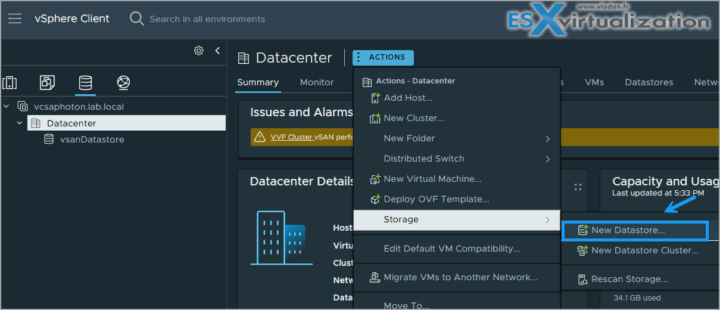
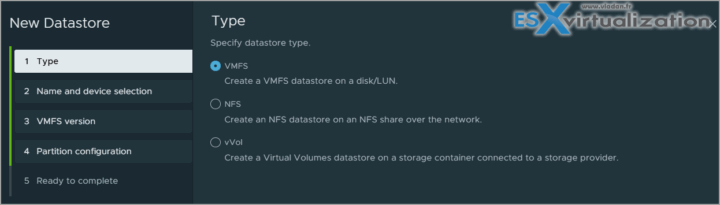
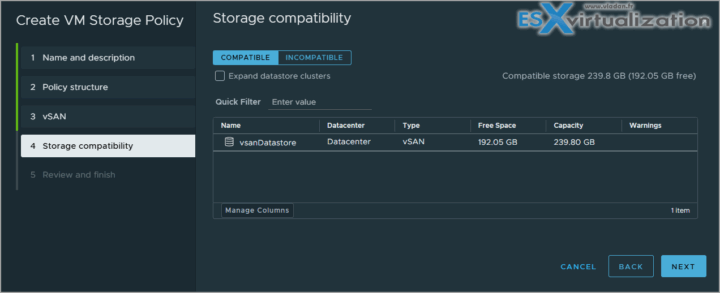
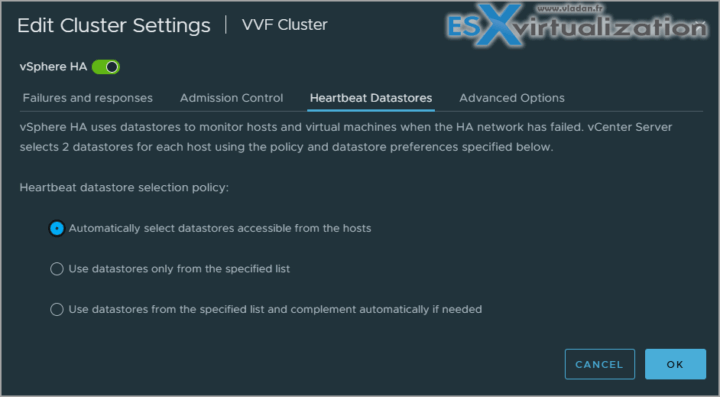
Leave a Reply