Today, another blog post for our VMware Certified Professional – VMware vSphere Foundation Administrator (2V0-16.25) study guide series! We follow the official VMware Blueprint for the exam – VMware vSphere Foundation Administrator (PDF). Most of the work will be done here on this blog, and, in the end, the document will be released as a PDF, like the previous versions. Check it out at https://www.vladan.fr/vcp-vvf-administrator/.
Today, we’re continuing with Objective 4.2 – VVF: Manage, focusing on Given a scenario, configure license management within VMware vSphere Foundation – Part 2. In VMware vSphere Foundation (VVF) 9.0, license management ensures compliance and enables access to features like vSphere, vCenter, and vSAN. This objective is critical for the 2V0-16.25 exam, testing your ability to manage licenses in real-world scenarios, such as adding, assigning, or troubleshooting licenses.
Building on our previous posts (Objective 4.2, Parts 1-4, covering VVF management tasks, and Objective 4.3 on VCF Operations), we’ll provide a detailed guide to configuring license management in VVF, practical insights, and exam-focused guidance using a realistic scenario, aligned with VMware’s official vSphere 9.0 documentation https://techdocs.broadcom.com/us/en/vmware-cis/vsphere/vsphere/9-0.html. Let’s get technical and dive into VVF license management!
Why License Management in VMware vSphere Foundation Matters
In VVF 9.0, license management ensures that vCenter Server, ESXi hosts, and vSAN clusters operate within compliance and unlock entitled features, such as vSphere HA, DRS, and vSAN storage. The licensing has been streamined in the v9 of vSphere as the licensing is done via vCOperations.
Objective 4.2 tests your ability to configure licenses to meet operational and compliance needs, such as handling license expiration, capacity mismatches, or feature enablement. This chapter focuses on a scenario involving license assignment and troubleshooting, complementing Part 1 of Objective 4.2 (assumed to cover basic license concepts and initial setup). We’ll walk through practical steps using the vSphere Client, ensuring you’re prepared for the exam and real-world administration.
With the release of vSphere 9 you will no longer need to manage license keys, instead a new license file is used to license all the SDDC components. This change helps to make licensing more secure as license files are specific to each customer and use a digital signature to both validate and protect the license.
Two ways to handle:
- Connected – simplifies registration and license updates (every 3 months), and automate usage reporting.
- Disconnected – You need to manually transfer files for registration, updates of licenses, and usage reporting. Every 3 months. BUT, you can run an offline/isolated infrastructure.
Screenshots from HOL
Basically, to obtain your license you must login to your Broacdom business console and seeks for the activation code for vCF Operations. Then enter the activation code by entering it to in Step 2.
This will basically activate all the necessary licensing for VVF/VCF – vCenter, ESXi, vSAN, NSX ……
Screenshot from HOL
You cannot assign a license to a vCenter instance if that instance requires more license capacity than the available license capacity of the license you want to assign. To be able to use an add-on license, you must first add a primary license to your VCF Operations instance, and assign it to the vCenter instances.
In the VCF Operations instance, navigate to License Management > Licenses > Select the Version 9+ tab > From the vCenter Systems table, select one or more vCenter instances to which you want to assign a license.
Screenshot from HOL.
The table contains only vCenter instances of version 9+ managed by the current VCF Operations instance. If a vCenter instance is added the VCF Operations instance for monitoring only, it does not appear in this table.
Click Assign Add-on License.
A list with the licenses added to VCF Operations appears. You cannot assign licenses which do not have the required capacity to license the selected vCenter instances. These licenses appear at the bottom of the list, and the column Assignable shows No.
Select a license to assign, and click Assign.
vCenter 9 server view licensing below.
Study Tips:
- Practice license file management in VMware Hands-On Labs https://labs.hol.vmware.com/.
- Memorize: License file application (Licenses tab), entitlement assignment (Assets tab), and troubleshooting (validation errors, capacity mismatches).
- Review VMware vSphere 9.0 and VCF 9.0 documentation for licensing details (https://techdocs.broadcom.com/us/en/vmware-cis/vsphere/vsphere/9-0/administering-vsphere/using-vcenter-server/managing-licenses.html, https://techdocs.broadcom.com/us/en/vmware-cis/vcf/vcf-9-0-and-later/9-0/licensing.html).
Focus on scenario-based questions involving license file application, compliance, and troubleshooting for the 2V0-16.25 exam.
Resources:
- VCP-VVF Study Guide Page: https://www.vladan.fr/vcp-vvf-administrator/
- VMware vSphere 9.0 Documentation: https://techdocs.broadcom.com/us/en/vmware-cis/vsphere/vsphere/9-0.html
- VMware vSphere 9.0 Licensing Management: https://techdocs.broadcom.com/us/en/vmware-cis/vsphere/vsphere/9-0/administering-vsphere/using-vcenter-server/managing-licenses.html
- VCF 9.0 Licensing: https://techdocs.broadcom.com/us/en/vmware-cis/vcf/vcf-9-0-and-later/9-0/licensing.html
- VMware Customer Connect Portal: https://customerconnect.vmware.com/
Sample Exam Questions
What is the purpose of the new license file in VVF 9.0?
A. Deploy new VMs
B. License all SDDC components with a customer-specific, digitally signed file
C. Configure Kubernetes namespaces
D. Generate performance reports
Answer: B. License all SDDC components with a customer-specific, digitally signed file.
How do you apply a VVF license file in vSphere 9.0?
A. Navigate to Hosts and Clusters > Configure > Licensing
B. Navigate to Administration > Licensing > Licenses and upload the .lic file
C. Use VCF Operations to apply licenses
D. Edit the vCenter VM settings
Answer: C. Use VCF Operations to apply licenses
How do you troubleshoot a license validation issue in VVF 9.0?
A. Disable vSAN services
B. Verify the license file’s digital signature and entitlements, re-download if needed
C. Reinstall the ESXi host
D. Disable DRS in the cluster
Answer: B. Verify the license file’s digital signature and entitlements, re-download if needed.
Final Words
Configuring license management in VMware vSphere Foundation 9.0 using the new license file-based approach simplifies compliance and ensures access to critical SDDC features like vSphere, vCenter, and vSAN. This chapter covered applying a license file, assigning entitlements, and troubleshooting validation issues in a real-world scenario, preparing you for the 2V0-16.25 exam. We follow the official VMware Blueprint for the exam – VMware vSphere Foundation Administrator (PDF). Follow this page at https://www.vladan.fr/vcp-vvf-administrator/. Stay tuned for the next part of Objective 4.2 or 4.3! Happy studying, and good luck on your VCP-VVF journey!
- 5 New VMware Certifications for VVF and VCF
- VMware Alternative – OpenNebula: Powering Edge Clouds and GPU-Based AI Workloads with Firecracker and KVM
- Proxmox 9 (BETA 1) is out – What’s new?
- Another VMware Alternative Called Harvester – How does it compare to VMware?
- VMware vSphere 9 Standard and Enterprise Plus – Not Anymore?
- VMware vSphere Foundation (VVF 9) and VMware Cloud Foundation (VCF 9) Has been Released
- Vulnerability in your VMs – VMware Tools Update
- VMware ESXi FREE is FREE again!
- No more FREE licenses of VMware vSphere for vExperts – What’s your options?
- VMware Workstation 17.6.2 Pro does not require any license anymore (FREE)
- Migration from VMware to another virtualization platform with Veeam Backup and Replication
- Patching ESXi Without Reboot – ESXi Live Patch – Yes, since ESXi 8.0 U3
- Update ESXi Host to the latest ESXi 8.0U3b without vCenter
- Upgrade your VMware VCSA to the latest VCSA 8 U3b – latest security patches and bug fixes
- VMware vSphere 8.0 U2 Released – ESXi 8.0 U2 and VCSA 8.0 U2 How to update
- What’s the purpose of those 17 virtual hard disks within VMware vCenter Server Appliance (VCSA) 8.0?
- VMware vSphere 8 Update 2 New Upgrade Process for vCenter Server details
- What’s New in VMware Virtual Hardware v21 and vSphere 8 Update 2?
- vSphere 8.0 Page
- ESXi 7.x to 8.x upgrade scenarios
- What is The Difference between VMware vSphere, ESXi and vCenter
- How to Configure VMware High Availability (HA) Cluster

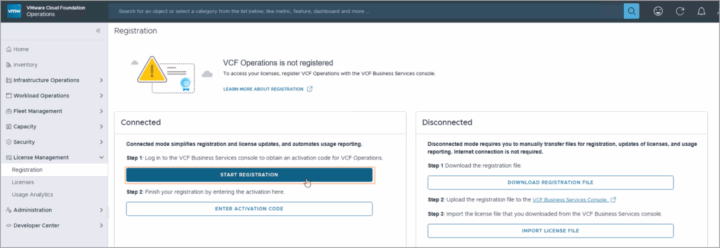
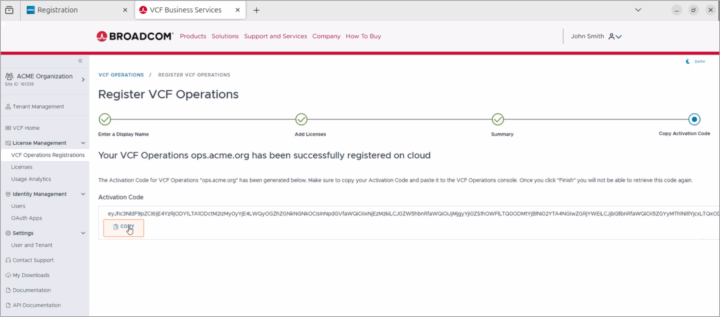
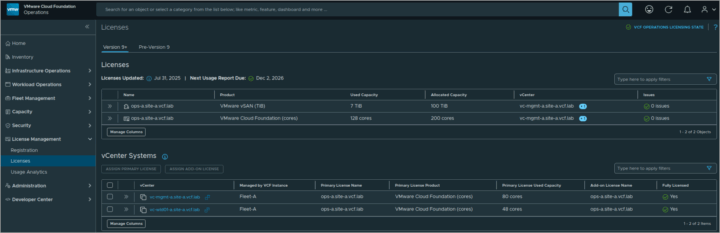
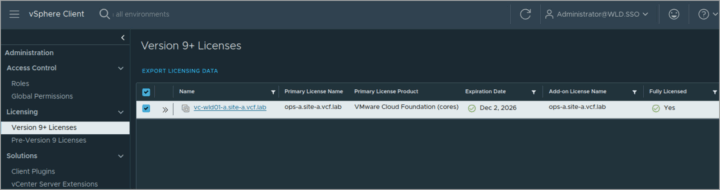
Leave a Reply