VCP6-DCV blueprint covers P2V chapter too. This post will cover VCP6-DCV Objective 8.3 – Consolidate Physical Workloads using VMware Converter. VMware converter was (and still is) very popular free tool for P2V or V2V conversions. This was the first tool I actually started to work with when I first started with datacenter virtualization. Converting physical systems to VMs is kind of fascinating
Compared to VCP 5 it seems that for VCP6 there is more material to study and more topics to master. For whole exam coverage I created a dedicated VCP6-DCV page. Or if you’re not preparing to pass a VCP6-DCV, you might just want to look on some how-to, news, videos about vSphere 6 – check out my vSphere 6 page.
VMware Knowledge
- Identify VMware Converter requirements
- Convert Physical Workloads using VMware Converter
- Modify server resources during conversion
- Interpret and correct errors during conversion
—————————————————————————————————–
Identify VMware Converter requirements
VMware vCenter Converter Standalone User's Guide p.17
System Requirements:
- Windows – Windows XP Professional (32-bit and 64-bit) SP3 and higher, 2003 srv (x32 and x64) and up to 2012 (not 2012R2 – but I think it'll get updated).
- Linux – RHEL 3.x – 6.x, SUSE 9.x – 11.x, Ubuntu 10.04 LTS – 13.04 …. both x32 and 64bit versions.
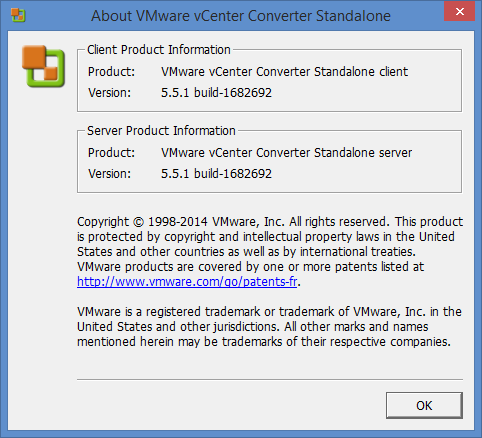
Supported Firmware Interfaces:
The converter standalone supports BIOS and UEFI sources and the firmware intereface is preserved (cannot convert BIOS to UEFI). For UEFI the supported destination types are Workstation 8.0 and later or ESXi 5.0 and later or vCenter 5.0 and later.
Supported Sources:
Powered On:
- Remote Windows (Linux) physical machines
- Local Windows physical machines
- Windows VM running on Hyper-V Server
- Powered On VMware VMs
- Powered On Hyper-V 2012 VMs
- Powered On VMs running KVM, XEN
VMware vCenter VMs:
- vCenter server 4.0, 4.1, 5.0, 5.1 and 5.5
- ESX 4.0 and 4.1
- ESXi 4.1, 5.0, 5.1 and 5.5
VMware Virtual Machines:
- VMware Workstation 7.x, 8.x, 9.x, and 10.x
- VMware Fusion 3.x, 4.x, 5.x, and 6.x
- VMware Player 3.x, 4.x, 5.x, and 6.x
Hyper-V Server VMs
- Windows Server 2003 (x86 and x64), SP1 and SP2
- Windows Server 2003 (x86 and x64) R2 SP1 and SP2
- Windows Server 2008 (x86 and x64) SP2
- Windows Server 2008 (x64) R2 and R2 SP1
- Windows 7 (except Home editions)
- Windows Vista SP1 and SP2 (except Home editions)
- Windows XP Professional SP2, SP3, and x64 SP2
Third Party VMs or system image
Acronis, Norton Ghost, ….
Supported Destination types:
- VMware vCenter VMs – (ESX 4.0 and 4.1), ESXi 4.1, ESXi 4.0, 4.1, 5.0, 5.1, and 5.5, vCenter Server 4.0, 4.1, 5.0, 5.1, and 5.5
- VMware Hosted VMs – VMware Workstation 7.x, 8.x, 9.x, and 10.x, VMware Fusion 3.x, 4.x, 5.x, and 6.x, VMware Player 3.x, 4x, 5.x, and 6.x
Unsupported Sources Disk type – RAID, GPT/MBR hybrid disks.
Supported destination types – VMware vCenter Converter Standalone User's Guide p.22
TCP/IP and UDP Port Requirements for Conversion
- Converter server to standalone VM or physical system – TCP – 445, 139, 9089;UDP – 137, 138
- Converter to vCenter server – TCP 443
- Converter Server to ESXi – TCP 902
- Powered on Source machine to ESXi – TCP 443, 902
- Linux VM uses additionally port 22 (SSH)
V2V – TCP 443, 445, 139; UDP 137, 138
Convert Physical Workloads using VMware Converter
Before launching conversion, make sure to disable Windows firewall (or allow File and Printer Sharing). Turn off simple sharing.
The steps to convert a physical system can be resumed like this (but this is only one of the ways that's possible. Other ways client-server are possible as well):
1. Install VMware converter on the Window/Linux server and click Convert Machine > Powered On machine > This local machine
2. Select Destination type > choose VMware infrastructure VM > enter vCenter credentials > Put some meaningful name for your VM
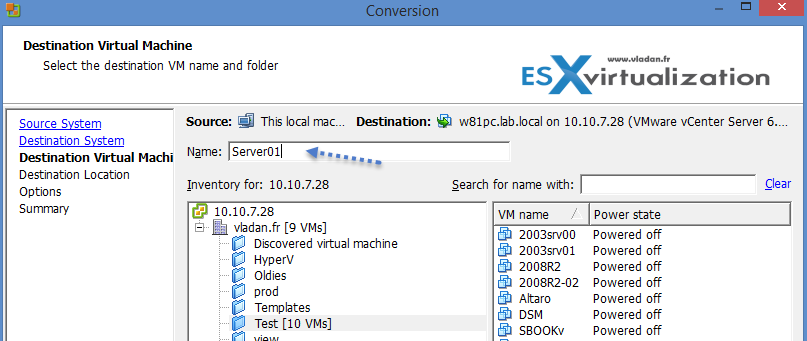
3. Choose Cluster or host > Datastore > Virtual Machine Version > Click Next
4. Click the Advanced Link > chose the disk type of your choice (thick or thin). If you do not copy all disks and maintain layout the volume-based cloning is used. (at the block level).
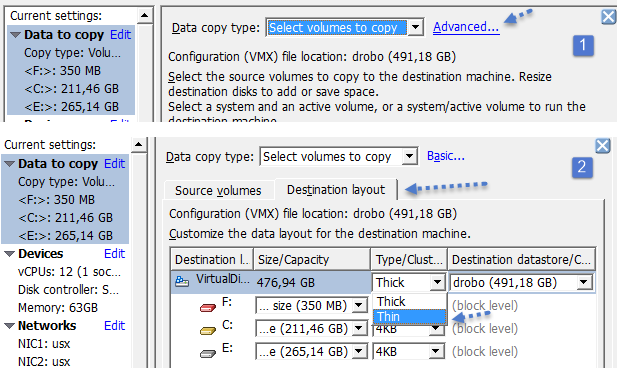
You can also modify other resources which the VM do not need … like delete some unwanted NICs, Windows services, or adjust the number of vCPUs and Memory…
Modify server resources during conversion
Number of concurrent tasks – It's possible to modify the number of concurrent tasks by going to Administration > Maximum concurrent tasks. (1 to 12 concurrent tasks) But the 12 is by default and if your Converter server lacks resources you might want to lower down a bit of number of tasks taking place at the same time.
Number of data connections per task – if you converting systems with multiple disks and volumes, it's possible to decrease the conversion time by cloning multiple disks and volumes simultaneously. Each data transfer uses a separate TCP connection. Check Administration > Data connections per Task.
It's possible to synchronize changes after the first conversion has finished. It's because the source machine continues to generate data. So the delta changes can be synced and the shource VM powered down…
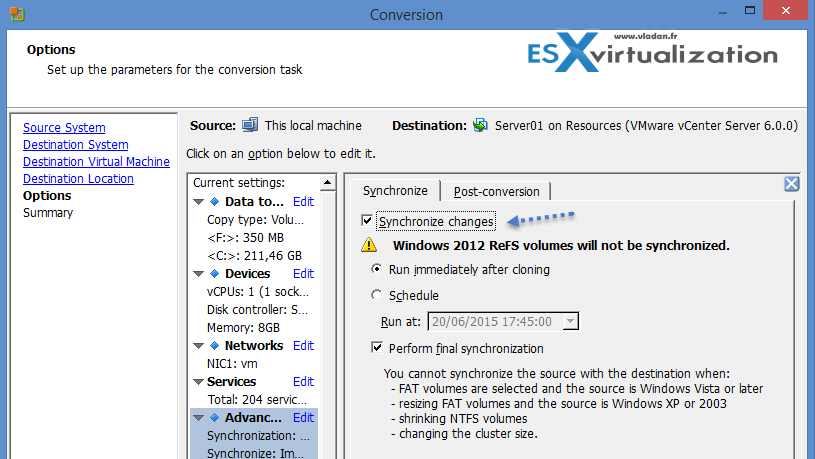
Interpret and correct errors during conversion
Check the following KB articles:
- Troubleshooting when vCenter Converter fails to complete a conversion of a physical or virtual machine.
- Testing port connectivity with Telnet (1003487)
- Best practices for using and troubleshooting VMware Converter (1004588)
- Troubleshooting a virtual machine converted with VMware Converter that fails to boot with the error: STOP 0x0000007B INACCESSIBLE_BOOT_DEVICE (1006295)
- Required VMware vCenter Converter 4.x/5.x ports (1010056)
- Collecting diagnostic information for VMware Converter (1010633)
- TCP and UDP Ports required to access VMware vCenter Server, VMware ESXi and ESX hosts, and other network components (1012382)
- VMware vCenter Converter is unable to see the disks when converting Windows operating systems (1016992)
- vCenter Standalone Converter errors when an ESXi 5.x host is selected as a destination: The access to the host resource settings is restricted. Use the management server as a destination (2012310)
Tips and Tricks from ESX Virtualization and Vladan… -:)
- How-to disable SSL in VMware vCenter Converter Standalone to speed up P2V conversions
- How-to Reduce VMDK size: VMware Converter
- How to use VMware Converter to Synchronize changes when P2V (or V2V)
- VMware Converter Best Practices
VMware Tools and Guides
- vSphere Installation and Setup Guide
- VMware vCenter Converter Standalone Guide
- vSphere Client / vSphere Web Client
- VMware vCenter Converter Standalone Client
