VMware Horizon View Suite has many components. Today's VCP6-DTM Objective 1.2 – Install Horizon (with View) Composer Server will show you the installation of Horizon View with a Composer server (can also be installed on Windows based vCenter server). Composer is the component That allows using linked clones, do recompose or refresh operations on destkops.
Linked clone is a copy of a virtual machine that shares virtual disks with the parent virtual machine. This saves disk space, and allows multiple virtual machines to use the same software installation. Let's kick up the lab.
VMware Horizon View Knowledge in this Objective:
- Explain Horizon View Composer database and connectivity
- Describe View Composer service and dependencies
- Navigate the Horizon View Composer installation wizard
- Determine when to install Horizon View Composer in stand-alone mode
Documentation Tools
- Horizon View Installation Guide
- Horizon View Security Guide
- Horizon View Administration Guide
- Horizon View Architecture Planning Guide
- Horizon View Administrator
Explain Horizon View Composer database and connectivity
View Composer is an optional feature. Install View Composer if you intend to deploy linked-clone desktops. By doing so you can reduce storage needs by 50-90%, which is not something that you gan ignore…
Composer’s DB requirements – SQL is needed to be on the composer server OR being available to the View Composer host. Composer’s DB can be used in conjunction with vCenter server DB (if vCenter uses SQL DB). If vCenter has DB unsupported for composer, you must install DB for composer separately. For example the default all-in-on vCenter 6 installation does deploy vPostgre SQL, which isn't supported for composer based deployments. In addition, the composer database must be configured on an available machine in the same domain or on a trusted domain.
Screenshot from View Installation PDF concerning the DB requirements for composer service.
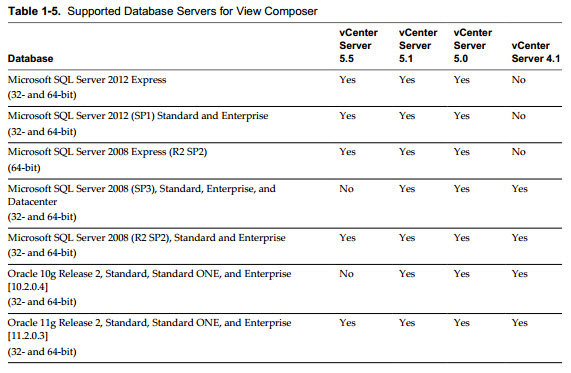
View Composer creates RSA key pairs to encrypt and decrypt authentication information stored in the View Composer database. If you want to migrate composer > To make this data source compatible with the new VMware Horizon View Composer service, you must migrate the RSA key container that was created by the original VMware Horizon View Composer service. You must import the RSA key container to the machine on which you install the new service. Check the details of the migration on the Horizon View Administration Guide p.95.
If the composer server did not manage linked clones pools, then the migration of the RSA is not necessary.
Each composer server has to have its own database. They cannot share a single DB. The View Composer service does not include a database. If a database instance does not exist in your
network environment, you must install one.
Composer database stores connections for:
- vCenter server
- Active Directory (AD)
- Linked-clone desktops that are deployed by composer
- Replicas created by composer
Describe View Composer service and dependencies
Composer service is dependent on reliable DNS. In many situations when things don't works as they should it's DNS problem. Make sure that DNS resolution works correctly. The View Composer service relies on dynamic name resolution to communicate with other computers. To test DNS operation, ping the Active Directory and View Connection Server computers by name. (ex. ping view.lab.local to ping the view connections server). Make sure that you have create forward and reverse static DNS records in your DNS zone.
You should create a separate user account in Active Directory to use with View Composer. View Composer requires this account to join linked-clone desktops to your Active Directory domain.
The user account should not be a View administrative account. Give the account the minimum privileges that it requires to create and remove computer objects in a specified Active Directory
container.
Navigate the Horizon View Composer installation wizard
Composer needs a SQL database and connection to it otherwise you won't be able to install composer service. You'll need to setup a Horizon View Composer Database User which acts as a service account and is able to connect to the SQL server DB. Login to your SQL server as a user which has rights to create new logins and DBs. Usually I use SQL server authentication, but you can use Windows based authentication if the composer DB is located on the same server as Composer server.
Expand the Security > Logins > Right Click > New Login.
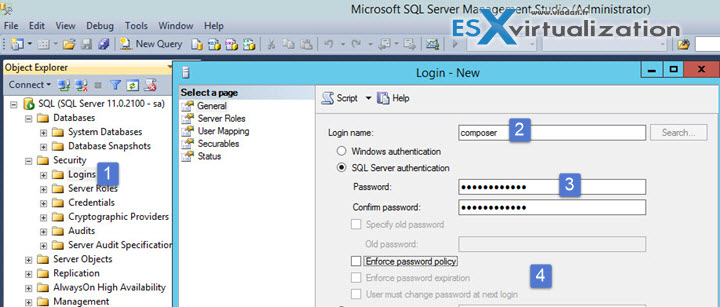
You may want to uncheck the “Enforce password policy“, “Enforce password expiration” and “user must change password at next login” check boxes…
Once done, create a new database…
Do a right click on Databases > New database
put some meaningful name and select the owner from the list by clicking the button next to the field. The owner is the composer DB user we had created in previous step.
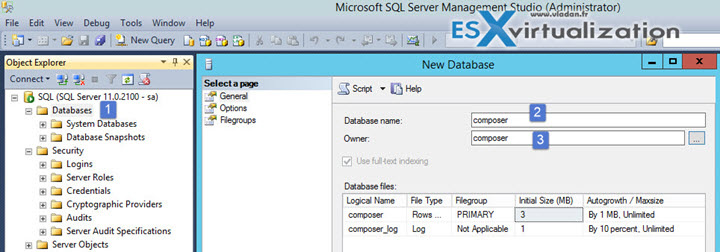
Click OK and you should end up with an empty database like this…
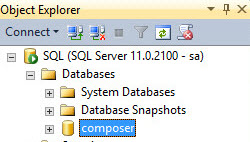
Now that we have the DB and the user which can connect we can setup the ODBC connection from our Composer server. Yes composer needs to have an ODBC connection which you're asked during the setup process. But before you can setup the ODBC connection to the composer database, you'll need an SQL client…
The SQL Server Native Client is not installed by default on a Windows server. If you are connecting from Windows server to a database hosted on another server, you will need to download and install the native client for SQL Server 2008 R2 from Microsoft (direct download link).
Note that if you have SQL Server 2012 as a DB, then you'll need the native client for SQL Server 2012 from this page. (pick only the sqlncli.msi ….).
SQL Server 2012 has native Client 11.0. If the Composer database is installed on SQL Server 2012, Native Client 11.0 should be used.
System Requirements:
- .Net 3.5 SP1
- SQL Server Native Client
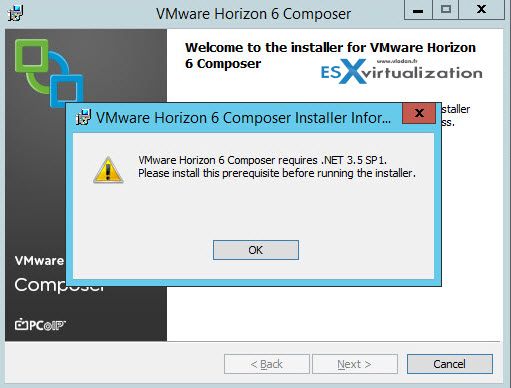
Go and create an ODBC connection to the SQL server DB we created…. (you can see on the image below that we're using SQL Server 2012 so we have the sql native client 11.0)
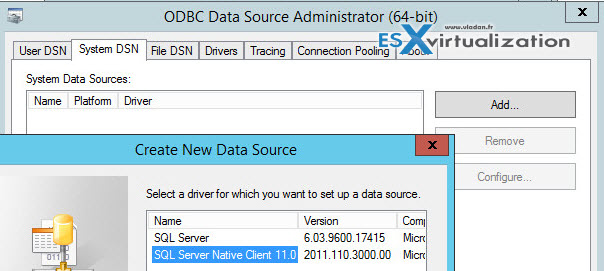
Then follow the assistant…
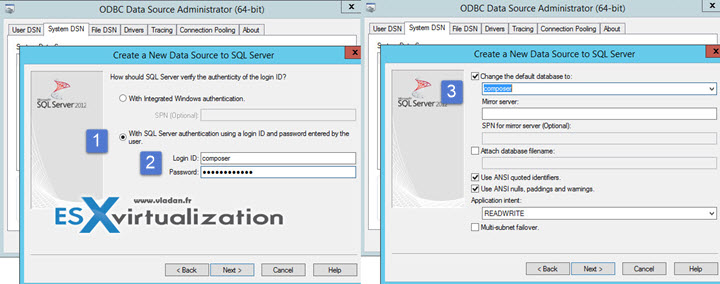
Once finished you can start the composer installer….
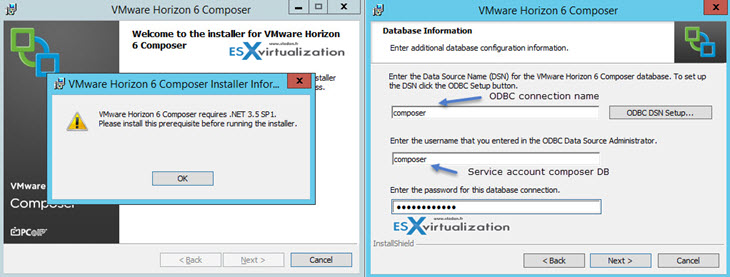
And then you'll get the final message inviting you to reboot the server… Composer installation done.
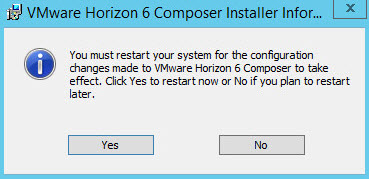
Determine when to install Horizon View Composer in standalone mode
The standalone installation of composer is usually the case when vCenter server isn't running Windows OS. (It's VCSA, Linux based vCenter). So in this case not only you'll have to install composer service on different Windows system and also you must create a domain user account in Active Directory that View can use to authenticate to the View Composer service on the standalone machine.
This account should have local administrator rights on the composer server as well.
By creating a separate account, you can also guarantee that it does not have additional privileges that are defined for another purpose. You can give the account the minimum privileges that it needs to create and remove computer objects in a specified Active Directory container. For example, the View Composer account does not require domain administrator privileges….
So create a user account in AD. It's a standard user account, not part of domain admin group.

Create an OU which will be used to put View desktop computer accounts in it. When you create this ViewDesktop OU you'll need to assign permission ( Create Computer Objects, Delete Computer Objects, and Write All Properties permissions to the account in the Active Directory container).
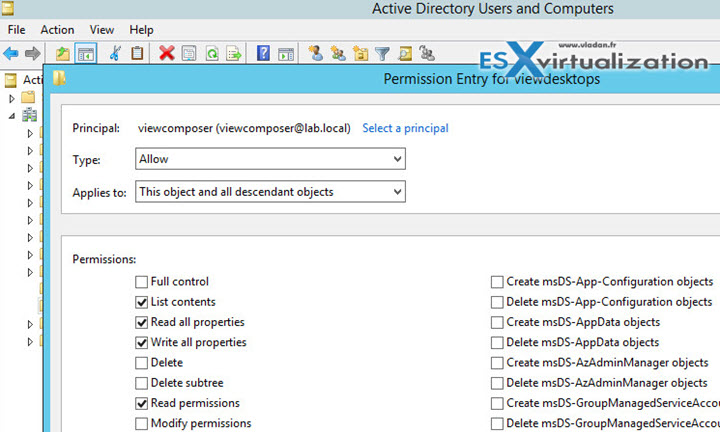
List of permissions needed to include those which are assigned by default:
- List Contents
- Read All Properties
- Write All Properties
- Read Permissions
- Reset Password
- Create Computer Objects
- Delete Computer Objects
Make sure that the user account's permissions apply to the Active Directory container and to all child objects of the container…
Next go to the Composer server and add the viewcomposer user that we just created in AD to local admin group on that host.
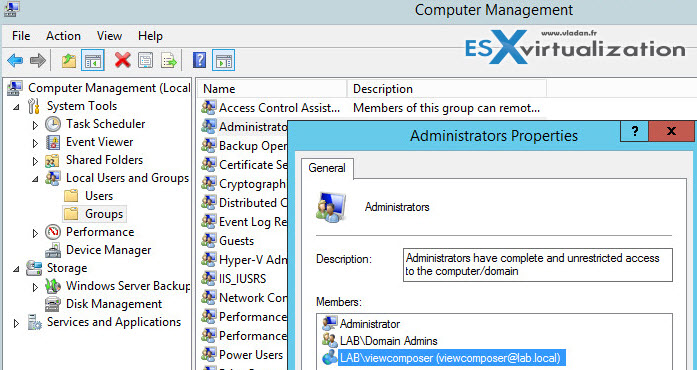
Composer needs two accounts:
- Account in AD which is used for composer service to communicate with View.
- Account in SQL server DB which is used by the composer service to access the SQL database.
Check the work-in-progress of our VCP6-DTM page and let us know if you have any questions.

There is a typo on the “Determine when to install Horizon View Composer in standalone mode” paragraph
permissoion instead of permission(something like “you’ll need to assign the required permissions” sound better).
Found another one 😀
you should use including rather than included
Hi Mateo,
Thanks for suggestions. I corrected. -:)
Merci beaucoup Vladan. Comme toujours un super boulot!
Thks a lot; great job as ever.