Horizon Workspace config and manage. Like other VMware products, Workspace is evolving. The curent release 2.1 shall be updated with upcoming Workspace one that we reported already and which will be integrated with Horizon 7 and Cloud Volumes 3.0. But today we (still) focusing on VMware certification exam for desktop and mobility: VCP6-DTM Objective 6.3 – Manage VMware Workspace Portal.
We're covering all the exam topics here – Check the VCP6-DTM Study page here.
VMware Knowledge for the exam topic:
- Define and promote administrators
- Package VMware ThinApp applications
- Entitle and deploy applications
- Enable Horizon View desktop access through VMware Workspace Portal
- Configure reporting for usage and entitlement
- Deploy and update VMware Workspace Portal clients
Documentation Tools:
- Installing and Configuring VMware Workspace Portal
- VMware Workspace Portal Administrator’s Guide
- Setting Up Resources in VMware Workspace Portal
- VMware Workspace Portal End User Guide
- VMware Workspace Admin Console
Define and promote administrators
It's possible to promote users to be an administrator. The users can be promoted to the administrator role and access the Workspace admin console. Users that have that administrators role can still access their apps within their app portal as users. It's just the different url that has to be used…
Workspace Admin Console:
https://WorkspaceFQDN/admin
Workspace App Portal User:
https://WorkspaceFQDN/web
The steps:
Select Users and Groups within the admin console > select user > click the role link
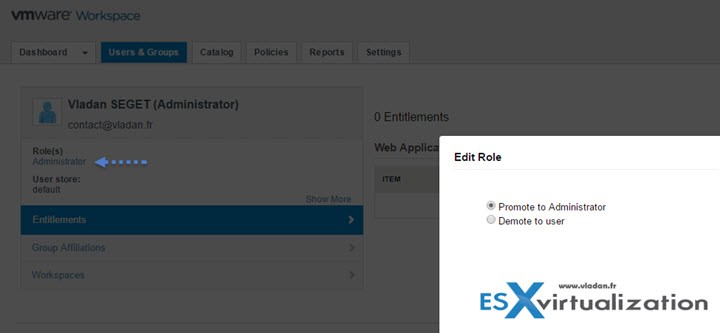
Package VMware ThinApp applications
To sync with ThinApp, the Workspace virtual machine must join the Active Directory domain and connect to the ThinApp Repository share. This is normally the case. Required port 443 has to be opened between Workspace and RSA SecurID system
You populate your catalog with Windows applications captured as ThinApp packages by performing the following tasks:
Create ThinApp packages that are compatible with Workspace. See the VMware ThinApp documentation.
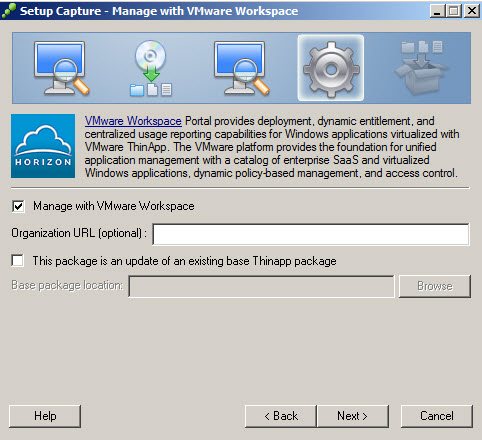
Create a network share and populate it with the compatible ThinApp packages. After you do that, the ThinApp packages that you added to the network share, are now available as resources in your catalog. You can then entitle users to those newly added resources. To launch and run the ThinApp packages that are distributed and managed by Workspace, users must have the Workspace for Windows installed on their Windows systems.
If an end user has entitled ThinApp applications and is on a Windows system where the Workspace for Windows program is installed and active, they can view and launch their entitled ThinApp packages from this app portal.
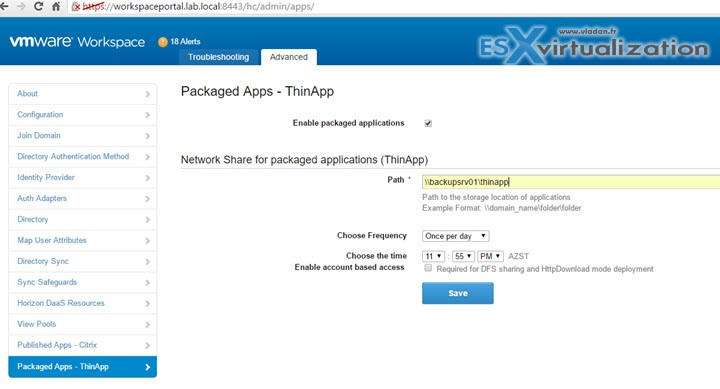
Entitle and deploy applications
For ThinApp packages, click Edit to change the group's entitlements to the ThinApp packages or the type of deployment for the group's entitled ThinApp packages. Select Automatic to
have the ThinApp package displayed by default in the My Apps area of the user portal. Select User-Activated to allow the users to manually add the ThinApp package from the App Catalog to their
My Apps area.
Enable Horizon View desktop access through VMware Workspace Portal
Configure reporting for usage and entitlement
You can use Workspace to generate several reports:
- Recent activity
- Resource usage
- Resource entitlements
- Group membership
- Audit events…
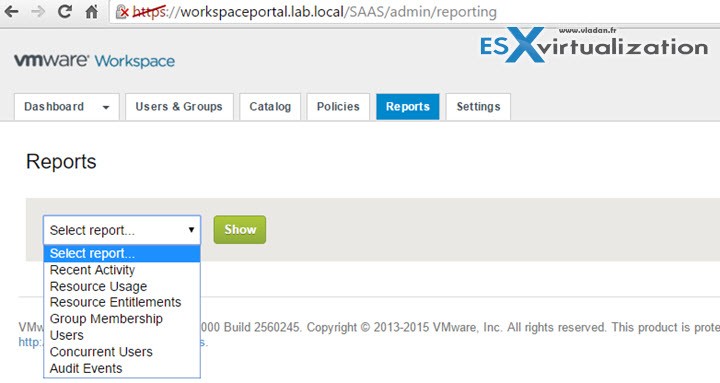
Deploy and update VMware Workspace Portal clients
Download the Workspace Desktop client zip file from the VMware Web site, https://my.vmware.com/web/vmware/downloads, to a computer that can access the workspace-va virtual appliance. Then, copy the zip file to a temporary location on the workspace-va virtual appliance.
scp clients-n.n.n-nnnnnnn.zip [email protected]:/tmp/
Log in to the workspace-va virtual appliance as the root user and unzip and install the new clients to the Downloads directory.
/usr/local/horizon/scripts/check-client-updates.pl –install –clientfile /tmp/clients.n.n.n-nnnnn.zip
This script automatically unzips the file and copies the Desktop clients' installer file for the Windows computers to the /opt/vmware/horizon/workspace/webapps/ROOT/client directory. It automatically updates to the/opt/vmware/horizon/workspace/webapps/ROOT/client/cds directory, and updates the URL parameter value for the downloads link.
Restart the Tomcat service on the workspace-va virtual appliance. Repeat these steps on each workspace-va virtual appliance in your environment. Users can download the Desktop clients from their Workspace accounts or via the download link, https://WorkspaceFQDN/download. Each user's Desktop clients are automatically updated.
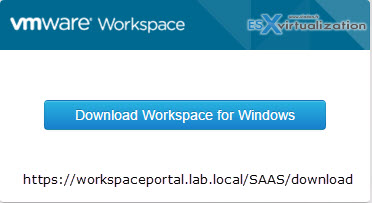
Check out the whole VCP6-DTM Study Guide Page for that exam.
