VMware Converter is a great tool to convert Physical systems to virtual. Usually used for that purposes, in some scenarios, it can be used as poor man's DR plan. I'll show you how to use VMware Converter to synchronize changes when P2V(or V2V), and so actually keep another copy of that VM on another (Free) ESXi host.
In fact by using VMware converter standalone, you can do the first “full” conversion and then sync only the changes made to the system. I'll show you that in a second. I'm using a Windows 2003 server file server VM for this test. In my lab I do have 2 ESXi hosts with two vCenter servers configured, but you can “sync” VMs like that between ESXi hosts only as well. It can be a Free version of ESXi too.
Here is how to do it:
1. Install VMware Converter Standalone software (use “local installation”) inside the VM that you want to sync > click convert machine button > select This local machine.
2. Select the destination cluster, host, datastore > name the VM. Also make sure that you keep the same Virtual machine version. Do not check the “Perform final synchronization”.
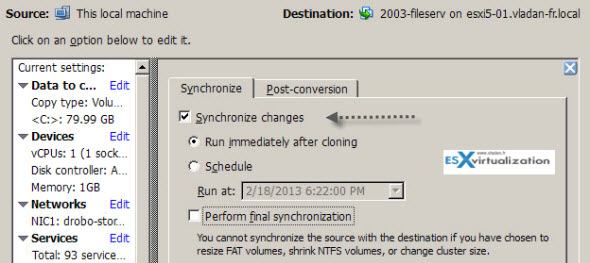
3. Now, when you have an exact copy of the VM stored on another host, you can test if it starts up correctly (without connecting the virtual NIC to avoid duplicate names/IP address on your network).
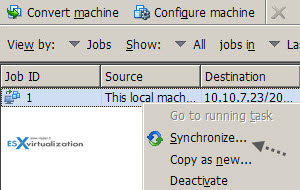 4. Whenever you need to sync the source VM with the destination VM, just RDP to your VM > Right click the job > synchronize > Next > Finish…
4. Whenever you need to sync the source VM with the destination VM, just RDP to your VM > Right click the job > synchronize > Next > Finish…
That's all…
Since now on if you need to resync, just go to point 4 of the tutorial.
If part of your infrastructure is still physical, and you do not have enough funds to buy a commercial product (there are tons), it might be a cheap free solution. One think to keep in mind is that you'll have to deal with drivers issues and post-conversions clean-ups, removing ghosted devices from the destination VM etc. I have also done a post about VMware Converter best practices.
This post was showed up first at ESX Virtualization at vladan.fr. Feel free to subcribe to our RSS Feed.

Hi. I just wanted to note that “Synchronization is available only for Windows XP or later source operating systems.”
Page 71 – http://www.vmware.com/pdf/convsa_51_guide.pdf
I lost 30 mins trying to do this with a Linux host. Bummer.
Do both version of ESXi have to be the same for this to work? Right now I’m running 5.0 on one and 5.5 on my newest one. I’ll be testing this eventually but just thought I’d go ahead and ask.
Thanks for the article, if I can get this working I’ll sleep much better at night.
We got into a huge mess after using snchronization for a hyper-v to esxi conversion. Apparently it creates a snapshot to achieve the synchronization. We did not pay attention to that and kept using the converted system for a few days. Then when we restarted the esxi vm for some software update, the rebooted system would go back to the original converted machine even though the vmx file pointed to the xxx-0000.vmdk (snapshot file) The snapshot was not visible in the snapshot manager, consolidate had no effect, when I did a delete all, we were left with the vm in the original converted state.
Hi Vladan:
So it looks like once you select “synchronize changes” the source is constantly updating its bitmap of changed blocks/sectors starting from when Converter started with the synch option enabled. Do you need to select “perform final synchronization” so the bitmap driver stops tracking changes? I can’t find this clearly explained anywhere. I’ve checked “VMware vCenter Converter Standalone User’s Guide 6.1” but it does not get very deep into how synching actually works.
The only decent reference to the bitmap driver that I’ve found is http://up2v.nl/2011/11/22/vmware-converter-5-0-incremental-synchronization-feature/#comment-2484 and https://communities.vmware.com/thread/333403?tstart=0 (last post at bottom from ivivanov Oct 22, 2011 1:31 AM). If anyone has more details, please post.
Can the synchronization be scheduled? We need it for Disaster Recovery Site. Thanks.
I would use other products for DR …. -:)
Is it possible to accomplish this same sync scenario if the source machine is a physical linux server?