How I'm using VMware Workstation 8 to accomplish my daily tasks. VMware Workstation 8 went live few weeks ago. Since then I haven't stopped to play with the software. I already wrote about the new features in detail in this article: VMware Workstation 8 – new features detailed.
Update: you might want to check my VMware Workstation 9 new features article.
The VMware Workstation is running on my company's laptop. What I did actually that I virtualized my laptop with all business applications I use at where I work. The VM is integrated in Active Directory, I'm syncing my business files, got all the printers installed in that VM etc….I basically need this environment while at my office. But, if I'm elsewhere, or doing something else, this setup could be quite heavy loaded, since there is quite a few applications installed in this system.
This is not new, the P2V was done months ago. I've been using setup like that to carry around this VM together with other VMs I use to demo at the client's sites or for DR purposes. Those VMs were located on on 128gigs SSD which was fit inside of an external enclosure and which had eSATA port. This setup was quite neat, since I had on my laptop just a clean Windows 7 system and VMware Workstation running. So the physical system boot up was pretty quick. Everything else was then separated in several VMs laying on the SSD.
But few day's back the external enclosure's eSATA port broke down, so my only solution to keep the high speed for my running VMs, was to put this 128 gigs SSD inside of my laptop, clone existing physical installation W7 system to the SSD (by using Acronis). The laptop's classic 5400 rpm SATA drive is now used through an external enclosure through an USB port for storage of ISOs and source files. That's the setup I'm having at the moment. The 120 gigs space for an SSD is really not enough, so If you're planning setup like this, consider 256 Gigs as a smallest choice (yes I know, the SSD's are still expensive).
And now, some more geeky stuff….
How to run Microsoft Hyper-V with nested VMs inside of VMware Workstation 8.
As you probably know, it's possible to virtualize ESXi 4/5 within VMware Workstation and run 3 levels deep “inception” infrastructure. And now you can also test other hypervisors… Like Hyper-V.. -:). And run VM in VM….
In the image below you can see that I'm running Hyper-V and inside I'm running W7 system. How it's done…?
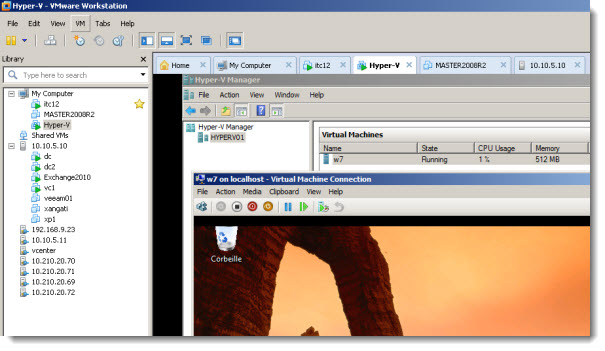
I installed Win Server 2008 Standard and added the Hyper-V role.
You have to modify the settings in the Hyper-V VM, in order to create and install a VM inside of Hyper-V.
VM > Settings > Processors – check the “Virtualize Intel VT-x/EPT or AMD-V/RVI” .
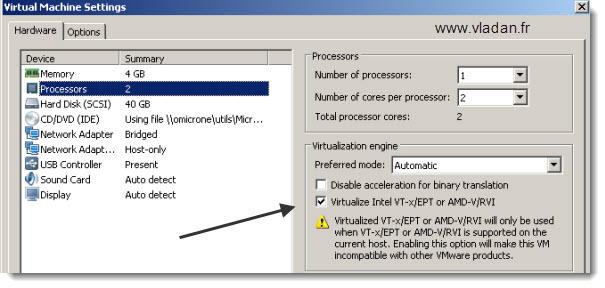
And also by modifying the VMX configuration file of the Hyper-V VM by adding this line:
hypervisor.cpuid.v0 = “FALSE”
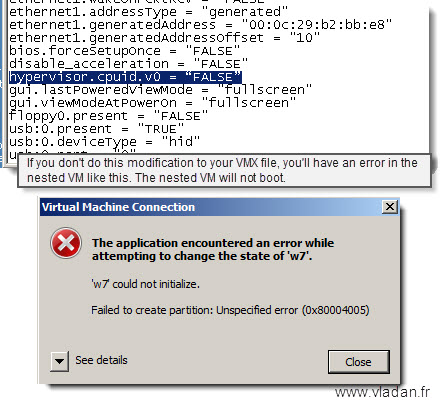
This is just for testing purposes…
Enjoy… -:)

Well if this configuration works, hats off to you! ! Can please elaborate! I am having a lot of difficultly running hyper-v on vmware, i checked the vtx enabled, and my processor has the ability, but then again i check around the forums and came to this forum http://social.technet.microsoft.com/Forums/en-US/winserverhyperv/thread/8227a4a4-6a69-493b-8393-79896923598c/
thank you
It’s really easy. One just must do the modificaton of the VMX file (in my case it was the Windows 7 nested VM which runs on the Nested Hyper-V Hypervisor.
Best
Vladan
do you run a win7 x64 VM in virtualized hyper-v? Do we need vt-d to run nested hyper-v with a vm?
really helpful information sir… thx.
WOW, that’s rock
Vladan, thank you so much, this is coming in so useful as I can now setup a lab properly to work on Virtualization Administrator MCITP, have linked this article from my own blog.
one thing to note is that the CPU and # of cores should be 1 and 2 as shown. I tried 1 CPU and 1 Core and W2k8 x64 R2 would throw an error.
I need some help here. I have followed the exact same method, Enabled the Virtualize Intel VT-x/EPT, edited the .vmx file and tried different combination of 2-1 / 1-2 CPU core, have sufficient RAM of 3GB and 60GB of HDD space on my HyperV Windows 2008 R2 server.
Using VMware Workstation 8
Have Compatible hardware CPU Intel Core i2500 not the K one and a motherboard MSI z68A-G43 (G3).
Have enabled Intel Virtualisation Technology and Intel VT- D tech in BIOS.
For some reason I just can get the VM start up on hyper-v server.
‘New Virtual Machine’ could not initialize.
‘New Virtual Machine’ could not initialize. (Virtual machine ID 7DF06815-6A2C-424E-8E83-046264ACC541)
This worked for me http://support.microsoft.com/kb/2517374
Whats the configuration of your laptop. Could you please give the specificationa nd the company name. As it must have a lot of RAM and processing power to run all those things as in the picture shown above. ..
It was a i7 with 8Gb of RAM. Regards..