This tip will allow you to add a security banner to the ESXi direct console. It can be a security message or informative message. Sometimes within an organization, there is a need to have such a message displayed prior to login. This post How-to Create a Security Banner for ESXi, was brought to you by ESX Virtualization.
This exists since a long time, so it exists since previous releases of ESXi and still exists on ESXi 6.5, but I haven't blogged about it yet. I know, it's nothing really special, but who knows, you may need it. The use cases can vary. It could be used for as a display security message, informative message or when using in your lab… to personalize the screen, to have some fun message displayed by default. Anyway, when hitting F2 or F12 keys, the host responds as usually…
You should know that by default there is no value, so the default screen with ESXi information are displayed. But, when you put some value in the field, some message, the default screen changes immediately so you no longer see the ESXi default screen with IP address, ESXi version, System board details etc…
How to Create a Security Banner for ESXi – the steps:
From the vSphere Web Client, connect to the vCenter Server > Select host > Manage tab > Settings > Advanced System Settings > Annotations > Hit the Edit button > Enter your security message.
So the Direct Console User Interface (DCUI) looks like this. As you can see, the initial screen completely changes and shows the message we entered. It's a shame we're losing the original initial screen as there is some valuable information (IP address, Release build, memory information and more…).
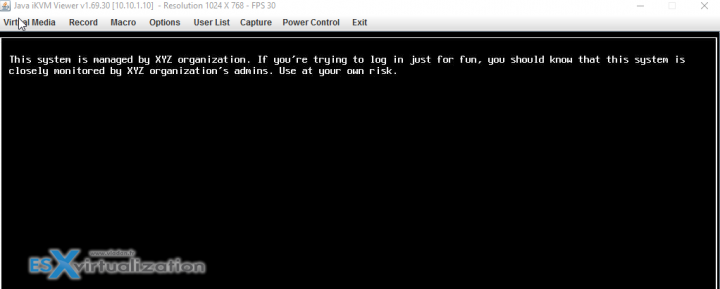
The message is displayed on the direct console Welcome screen.
Now, you might ask:
1.Is it possible to configure the message from within an ESXi console?
I don't know.
2.Is it possible to configure the message from within the ESXi host client?
Yes, same thing. Login to the host client > Select Manage > System > Annotation.WelcomeMessage (it's the first option as well). And you have it.
3. And how about remote SSh session?
Yes, even this is possible:
esxcli system welcomemsg set -m="Security message"
To view if there is any message configured, run this command:
esxcli system welcomemsg get
Well, what I would prefer is to have the message after login, or just after touching the first key. When the initial screen goes from the black to the yellow color. A kind of a Message of the day, a Pop-up message which we can configure for vSphere web client, through vCenter server configuration.
But, who knows, perhaps there is a way to change it?
Well, that’s about it for today. Stay tuned through RSS, and social media channels (Twitter, FB, YouTube)
If you want the latest How-to, news, videos ant tutorials for vSphere 6.5, just check the dedicated vSphere 6.5 page.
AutoDeploy, ImageBuilder GUI, DHCP series:
- vSphere 6.5 Image Builder GUI and AutoDeploy
- VMware vSphere 6.5 and New Image Builder GUI – Cloning a profile
- VMware vSphere 6.5 AutoDeploy Rules
- Prepare the DHCP Server for vSphere Auto Deploy Provisioning – VMware vSphere 6.5 – New!!
Also

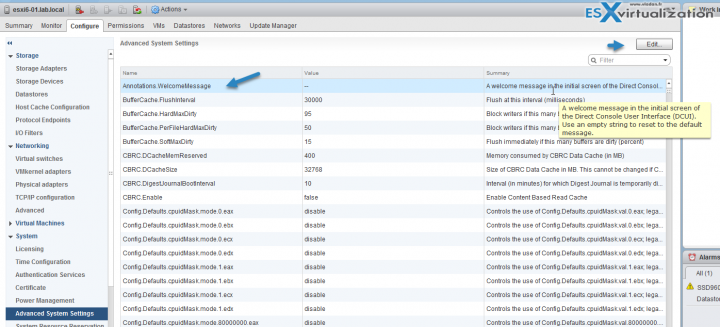
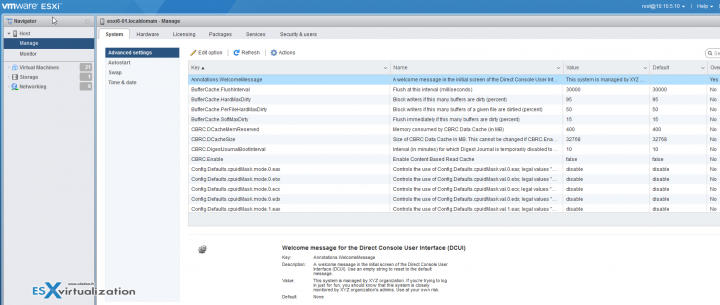
Is it possible to do this via a powercli script ?