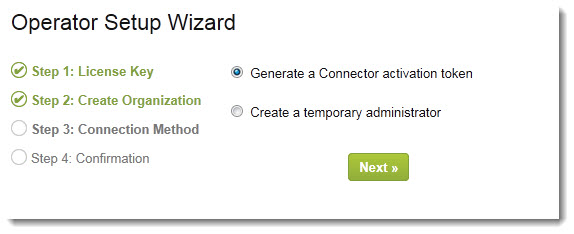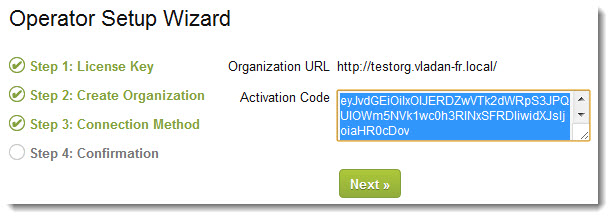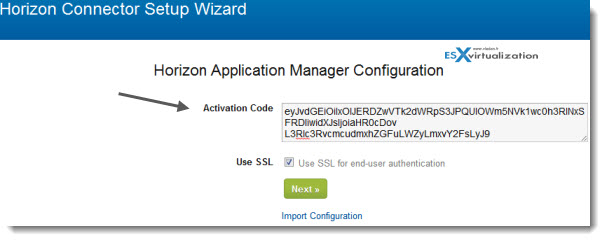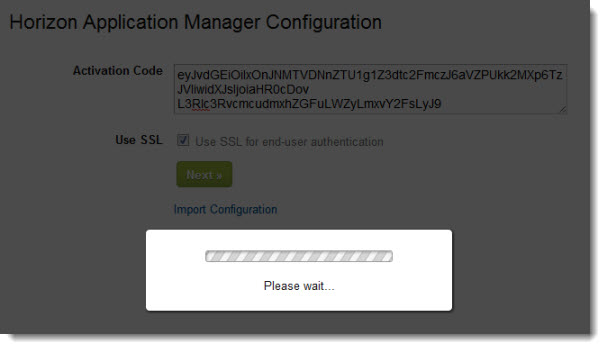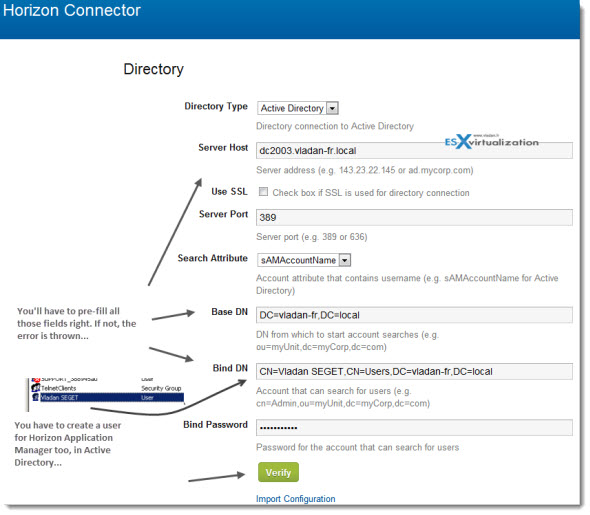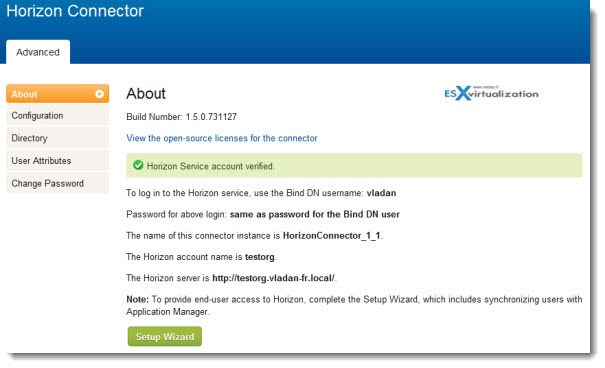And on the next step you have the option to create a temporary administrator or Generate a connector activation token. Let's try the first option.
A quick quote from that page says that we could also choose the second option and then we would immediately had an access to the web interface, but we would have to generate the token later anyway…..
By default, generating a Connector activation token is the next procedure. This action generates the activation code you need to configure the Connector. However, if you want to access the Application Manager Administrator web interface before configuring the Connector, create a temporary administrator instead. In such a case, when you are ready to configure the Connector, you must generate the activation code by logging in to Application Manager as the temporary administrator to add an identity provider
Ok, so here is the next page where we can see the token being generated. Once the token generated, copy the code, you can paste it to a notepad for now, to keep a local copy.
Hint: Copy and save the URL for Application Manager too. (In my case: https://horizon.vladan-fr.local/SAAS/ops/dashboard)
How-to install Horizon Application Manager in a lab
Deployment and configuration of the Horizon Connector
To deploy the connector, it's the same thing. Import the OVF into your vCenter and configure the IP address, timezone, host name etc….
Once the appliance configured through the CLI, you can go to the web interface with an url like this:
https://the_ip_of_the_connector:8443
In the first screen you'll be prompted to change the password the first time you connecting. You can then copy and paste the Activation code that we copied to the notepad file earlier in this procedure.
What's next?
You should see a sceen like this, which seems to be saying….”let me see if you followed my doc or not”. -:)
If you're pass this screen, then you will be presented with screen like this where you will have to pre-fill quite a few fields…. Excactly. Those are the informations from Active Directory. You'll have to create a user in AD for Horizon Application Manager. It's needed. Well, we could use the domain admin too… -:)
NOTE: Make sure that you fill in an e-mail adress, when creating the user in AD, because if the e-mail address is left blank there, the assistant don't let you go further here…..!!!!
And now….. the moment of the true…. -:) Et voila !
We have the confirmation screen, that the connector and horizon application manager, both appliances are connected.
In the next post, I'll configure the the Windows Apps which will gets pushed to horizon, and also the users and groups which will be able to access those applications.
- How to Install Horizon Application Manager in a Lab – Part 1 (this post)
- How-to install Horizon Application Manager in a Lab – Part 2
- How to Install VMware Horizon Application Manager in a lab – part3
Stay Tuned via RSS or subscribe via E-mail