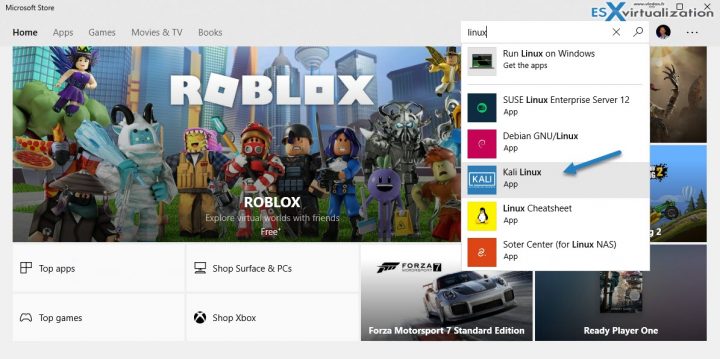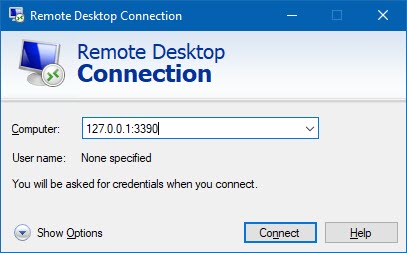If you're using Windows, but at the same time you'd like to have Linux distribution on hand, you have several choices. Previously, if you were VMware administrator, you'd simply install a VM on your ESXi, or when running a desktop computer, you'd install a VMware Workstation or Player and install a new Linux VM there. However, Microsoft added additional 2 new distribution to Windows store so right now there is not only Ubuntu, Open Suse, SLES but also Debian and Kali Linux distros available. Today's post is about How To Install Kali Linux on Windows 10, or rather how to download the App and install Windows Subsystem for Linux (WSL).
Now, this isn't new as we had installed Ubuntu bash shell on Windows 10 since some time already, but the good thing is that Microsoft continues embracing other Linux distros. Who would have thought that just a few years ago?
Kali is well-known penetration testing distro. Kali Linux for Windows allows you to run not only the Kali shell, by simply typing “kali” at the command prompt. You can also install additional applications via apt command pretty easily.
Here is the App looking at the Windows store. But the installation itself it's not enough. You can start with getting the app from the Windows store first, but then there is some more to do before it works, but don't worry, it's pretty simple.
In fact, you have to install Windows Subsystem for Linux (WSL) on your Windows 10. (Note: We had to do that for Ubuntu bash too. Check the article – How to Install Ubuntu Bash Shell on Windows 10. ).
Either way, you can first activate the WSL and then download the app. Or the other way around.
The Windows Subsystem for Linux lets developers run Linux environments — including most command-line tools, utilities, and applications — directly on Windows, unmodified, without the overhead of a virtual machine.
How to Install WSL?
After downloading the App, go and open PowerShell Admin Window.
Copy paste this:
Enable-WindowsOptionalFeature -Online -FeatureName Microsoft-Windows-Subsystem-Linux
And then
Reboot your machine.
Install Desktop
You can also install desktop environment so you have some GUI and you can install other apps, run them, test, etc. They tested a desktop manager called XFCE. Most probably you can install other destkop managers too. Here is a video from Kali website:
Once installed, you simply initiate an RDP connection with a port number 3390 and you're able to connect the WSL …. Enjoy…
Example
Updating Kali Linux on WSL
Updating Kali Linux on WSL is very easy. The same way as on other systems:
apt-get update
apt-get dist-upgrade
Done.
Note: Some Kali tools are identified by antivirus software as malware. One way to deal with this situation is to allow antivirus exceptions on the directory in which the Kali chroot resides in. There is a video on the Kali's website whcih walks you through on how to do that.
Links:
As being said, the times have changed. The new Microsoft is the one we actually like. Not hate. Being able to pass from one system to another without much effort is pretty convenient. What you can't is probably a network isolation for example. The way we use to do that with VMware Workstation or Player on Windows desktop. We can create a completely isolated environment and still have our VMs communicating with each other.
More from ESX Virtualization
- Download Windows 10 With Creators Update SlipStreamed
- VMware Desktop Watermark Free Utility is Similar to BgInfo
- How to Apply a VMware Mirage App Layer?
- How To do an Offline Update of Turbonomic
- VMware Mirage and Windows 10 Support
- VMware Mirage Architecture Preparation Steps
Subscribe to RSS, and social media channels (Twitter, FB, YouTube)