This post will teach you How To Install VMware Tools in CentOS. There’s more than one way to install VMware Tools in CentOS VM. I just want to show the way I ended up of using it, there are some commands to remember. So also I wrote this post also for my own need…
CentOS VMs can be found here and there. CentOS is also quite lightweight distribution to start with, if you want to start exploring Linux OS. You can download CentOS Distros from CentOS.org website. The latest distro is version 6.2 (at the time of this writing).
There are some guidelines before you start actually, like:
Selecting the right Linux Distribution in the Virtual Machine configuration – You can do so already when creating the VM (through the assistant) or you can do it through the options tab > guest operating system.
Initiate the VMware Tools Install – This will present (mount) a correct ISO image to the VM.
You can do it through the menu VM > Guest > Install/upgrade VMware Tools.
Enter the following commands – Then you'll go to the console, log yourself in as a root and enter those commands:
mkdir /media/cdrom
and then
mount /dev/cdrom /media/cdrom
then
cd /tmp
then
tar –xf /media/cdrom/VM*
( if this don't work, add the “z” option to the tar command)
then
cd vm*
then
./vmware-install.pl
Note: the * is the TAB … -:) to complete the file(folder).
Here is the screenshot from the VM's properties. Click to see larger view.
At the end you might want to o clean up the TMP directory. Run this command:
rm -r /tmp/vmware-tools-distrib
That's all.
If you're using VMware Workstation for testing CentOS, you might want to enable the copy – paste between the host and the VM (guest OS) and also enable to sharing files. You do have that options while relying on all of those questions during the installation of VMware Tools. If you installing on VMware vSphere you'll probably won't like to enable that.
Few notes:
- Options in square brackets are default choices and can be selected by pressing Enter.
- To compile VMware Tools successfully, you need gcc Compiler and Linux Kernel sources provided by your Linux distribution. Consult your Linux distribution documentation for details on methods to install these packages.
- It is normal for the console screen to go blank for a short time during the installation when the display size changes. Some warnings or errors are normal, like when a files does not exist.
- Depending on the Linux distribution, your network service might restart after installation. VMware recommends that you invoke this command from the console and not remotely.
Check more articles from ESX Virtualization:
- vSphere 6.5
- How to Configure VMware High Availability (HA) Cluster
- Free Tools
- How to Migrate Windows Based vCenter to VCSA 6.5 [Lab] – Windows to Linux
- VMware VCSA 6.5 Active-Passive Setup with Simple Configuration – [LAB]
- VMware vCSA 6.5 HA Failover Test – Video
Stay tuned through RSS, and social media channels (Twitter, FB, YouTube)

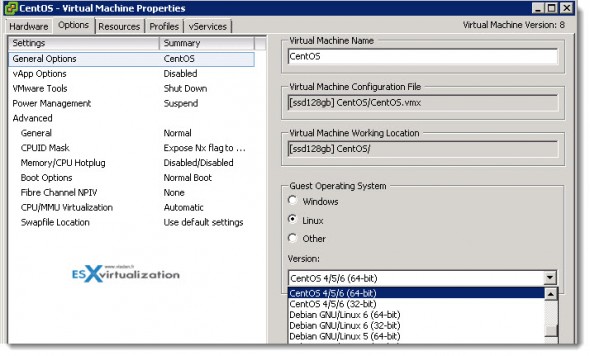
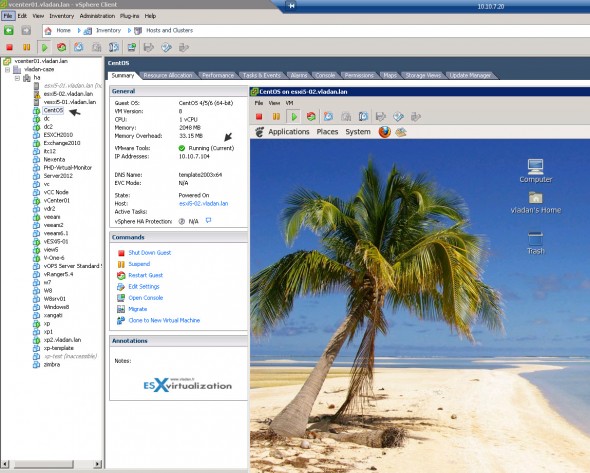
Small doubt, is Vmware tools package same for all Linux Flavours?
Not sure about that. I don’t think so that only one package for every single Linux distro supported on vSphere…