Hi all. This is a simple demo of installation of the latest build of ESXi 5.5 (build 1198610) in VMware Workstation, as the product will be released in couple of days. The latest improvements of VMware vSphere 5.5 offers twice as more (x2) everything (vCPU, Memory, storage), 62TB virtual disks, vSAN, vFlash, AppHA…. ++++. The latest news concerning vSphere 5.5, ESXi 5.5 and other vCloud Suite 5.5 products are concentrated on my dedicated vSphere 5.5 page. VMworld 2013 news are on dedicated VMworld 2013 page.
Installation of ESXi 5.5 in VMware Workstation does not require any special configuration or “hacking” VMX files any more. Just make sure that you configure 4Gb memory. If you leave default option 2Gb, the installer won't install the product.
If you need to install ESXi to flash memory key (and your server does not have CD drive) the easiest way is to use VMware Workstation for the job. During the installation process, just right click the USB flash drive icon and choose the connect option. The USB stick will show up in the VM as an option to install the ESXi onto.
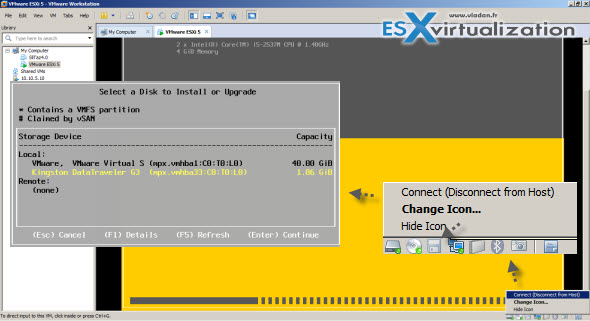
If your system has more memory (8, 16 or 32 Gb of RAM), then you can consider installing those hypervisors as “nested”, and configure “all virtual nested lab”, which is cheaper to build than go physical.
The release of vSphere 5.5 – check out my vSphere 5.5 page!
Enjoy the video below, showing:
- The basic configuration of the VM, recognition of the ISO as ESXi hypervisor.
- Installation of the VM as nested ESXi hypervisor
- Powering on and connecting through the vSphere client
- Configuring remote connection through SSh
- Connecting through SSH and opening a remote console connection (by entering “dcui”)
Best to watch in HD and in Full Screen.
Subscribe to my YouTube Channel for new videos! https://www.vladan.fr/youtube

Hi Vladan,
I’ve read here the following “there is no restriction on the amount of physical RAM. This used to be 32 GB per host. vSphere hypervisor 5.5 now allows to use as much RAM as the server has onboard” see: http://up2v.nl/2013/08/26/what-is-new-in-vmware-vsphere-5-5/
Is this true? I have not found any more information about this on the Internet yet. I suppose that VMware plans to unveil it when they release ESXi for general availability.
By the way your blog is very useful, it has a lot of really interesting posts, keep up the good work 🙂
Hi Marc,
Update: I can confirm that. The free version of ESXi 5.5 hypervisor has no more the 32 GB limit. An article with the details and specifications of the new features has been also published: http://www.vladan.fr/esxi-5-5-free-version-details/
Unfortunately I don’t have that information concerning that. If anyone else does, it’s not through the blogger briefings we had before the launch. My informations are always verified as I don’t like to lead my readers into errors. (this might not be the case on Marcel’s blog, I really can’t confirm that at the moment).Thanks for being our reader -:).
It’s worth mentioning that the limitation refers to ESXi Free rather than the full blown product but yes from what I have read it no longer has any ram limits.
Does ESXi 5.5 supports 64bit guests if used nested in VMware Workstation?
Thanks.
Damir
How can I download Easily vCenter Server 5.5 (iso) for windows.
I made this from the vmware site several times, but the maximum download rate only reaches 86%.
Hi I have problem : on my workstation 10, I’ve nested esxi 5.5 with 3 NAT netoworkcard but esxi recognize only first adapter. Do you have a soluzione?
esxi hardware version is 10.
thanks