Change the default port if needed when sharing VMs in VMware Workstation 8
You might run into an issue. A possible conflict when using VMware Workstation on the same computer as Microsoft's IIS, where IIS might be not starting properly in case configured to run https on port 443. This port is by default used by VMware Workstation 8 which uses this, when sharing Virtual Machines to other computers on the network. This is a new feature of VMware Workstation 8, and it gives you the possibility to connect remotely to other VMs running by the members of your team or you colleagues. You can read my detailed post – VMware Workstation 8 new features detailed about some other new features present in the new VMware Workstation 8.
So in case you're having trouble with IIS and you need the port 443 for IIS, you can go and change the default port number which is used for sharing. To do so you go to the general preferences of VMware Workstation 8 and you change the port number there.
How to get there:
Go to menu Edit > Preferences > Shared VMs and put different port number there.
You cannot change the port number while sharing VMs (the sharing is On by default). You must first disable sharing.
To disable sharing:
– Select the shared virtual machine and select VM > Manage > Stop Sharing, or drag the virtual machine from under the Shared VMs item and drop it on My Computer.
– Type or browse to the new location for the virtual machine.
– Click Finish to stop sharing the virtual machine and click Close to exit the wizard. The virtual machine will disappear from the Shared VMs tab.
Note: If you change the port to a non-default value, remote users must specify the port number when they connect to the host system, for example, host:port.
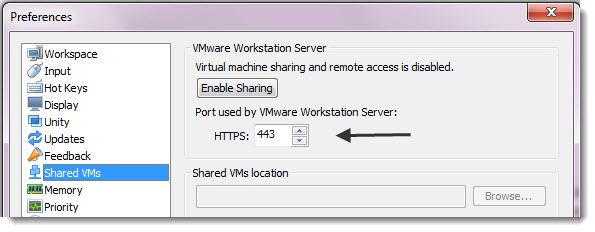
Read more about VMware Workstation 8:
VMware Workstation 8 new features detailed
VMware Workstation 8 – how to run Hyper-V
VMware Workstation 8 – configure autostart
VMware Workstation 8.0.1 Released
VMware Workstation 60 Days Trial
VMware Workstation 8.0.1 Academic – Save Big – For Faculty Staff, Students and Teachers.
VMware Workstation 8.0.1 Volume Licensing – for 10 and more copies.
You can buy the full product here.
You can upgrade your existing VMware Workstation here.
Enjoy.. -:)
