Virtual networking and vSphere infrastructure is a very large topic. In this post, we'll focus on fundamentals where through a series of examples we'll explain how virtual machines can communicate to each other and how ESXi hosts has to be configured. This post is called VCP6.7-DCV Objective 4.5 – Configure virtual networking.
We still follow VMware blueprint which gives us topics for our VCP-DCV 2019 Study Guide. The work in progress page gets updated almost daily. Check back soon.
It’s not perfect, not complete, but from our past experience, we received quite a lot of good feedback on our previous study guide for VCP6.5-DCV (still valid and allowing you to pass VCP-DCV 2019 exam too)
Maybe you don’t know, but you can earn the title VCP-DCV 2019 certified even without passing the Professional vSphere 6.7 Exam 2019 as you can still pass the VCP6.5-DCV exam. Also, there are fewer chapters in that guide.
Let's start.
This guide is available as Free PDF!
Free Download at Nakivo – VCP6.7-DCV Study Guide.
VCP6.7-DCV Objective 4.5 – Configure virtual networking
Few words and definitions which you'll hear quite often.
Physical network – A network of physical machines that are connected so that they can send data to and receive data from each other. VMware ESXi runs on a physical machine.
Virtual Network – virtual machines running on a physical machine that are connected logically to each other so that they can send data to and receive data from each other. The VMs are also connected to the physical world. The virtual network also provides services such as vmkernel services which are necessary to maintain management connections, vMotion, VSAN, iSCSI, Fault Tolerance (FT) etc.
You don't have to have vCenter server installed in order to configure the standard switch. However, in order to configure a distributed switch, you will need a vCenter server.
A vSphere Standard Switch is very similar to a physical Ethernet switch. Virtual machine network adapters and physical NICs on the host use the logical ports on the switch as each adapter uses one port. Each logical port on the standard switch is a member of a single port group.
vSphere Standard Switch (vSS) – it's like a physical Ethernet switch where you have VMs connected and those can communicate with each other as the switch forward traffic to each of those VMs.
Standard Port group – portgroup specifies port configuration options (VLAN, bandwidth limitation). A single standard switch has usually one or more portgroups.
Uplink – Ethernet adapters, also referred to as uplink adapters, to join virtual networks with physical networks.
A VLAN ID, which restricts port group traffic to a logical Ethernet segment within the physical network, is optional. For port groups to receive the traffic that the same host sees, but from more than one VLAN, the VLAN ID must be set to virtual guest tagging (VGT) VLAN 4095.
To Create VSS
Open vSphere Web client > Hosts and clusters, select host > Configure > Networking > Virtual Switches > Add Networking
A new wizard will appear.
You'll need to select one of the 3 different options:
- VMkernel Network Adapter – Chose this one if you want to create a new VMkernel Adapter and associate some services (VSAN, FT, VMOTION)
- VM Port Group – Chose this one if you want to create a virtual machine port group
- Physical Network Adapter – Chose this one if you want to create and manage physical adapters on ESXi host
This workflow creates connection according to your needs allowing you to create either new standard switch or use an existing standard switch.
And the next step allows us to specify the Network Label and VLAN ID.
Once you hit the finish and check the vSwitch, you'll see that the VM port group has been created and VLAN successfully assigned. But as you can see, we don't have any physical adapters connected to our vSwitch, so no VMs will be able to communicate to the outside world.
We can add some physical adapters to a vswitch any time. Just click the Manage Physical Adapters button and then the Green PLUS sign.
Then choose from the physical adapters you have available on the host.
vSphere Distributed Switch (vDS) – it is a single switch where all hosts share the config. Provides centralized provisioning, administration, and monitoring of virtual networks. It's configured at the vCenter level, not at the host level like in the case of vSS. This is an advantage as you can change the config on a single place instead of going to each ESXi individually.
Distributed port group – A port group associated with a vSphere distributed switch that specifies port configuration options for each member port.
How to create vDS?
A new wizard will pop up. You'll need to put a name for the dvSwitch.
And also chose a version.
Next screen allows you to add the Number of Uplinks you like and chose to Enable Network IO control (NIOC) at the dvSwitch level. Also, the same as during the VSS creation, you have a possibility to create a default port group and name it.
Uplink ports connect the distributed switch to physical NICs on associated hosts. The number of uplink ports is the maximum number of allowed physical connections to the distributed switch per host.
A distributed port group specifies port configuration options for each member port on a vSphere distributed switch. Distributed port groups define how a connection is made to a network.
Once your vDS is created, you can see the view and the configuration options here. Next would be to attach hosts to your dvSwitch.
There you can:
- Edit settings – change number of uplinks, change the name of VDS, enable/disable Network I/O control (In Advanced: change MTU, change Multicast filtering mode, Change Cisco discovery protocol settings)
- Edit Private VLAN
- Edit Netflow
- Edit Health Check
- Export Configuration
- Restore Configuration
You can use the Add and Manage Hosts wizard in the vSphere Web Client to add multiple hosts at a time.
In order to connect your host to a vSphere Distributed Switch (vDS) you should think twice and prepare ahead.
You might want to do before:
- Create distributed port groups for VM networking
- Create distributed port groups for VMkernel services, such as vMotion, VSAN, FT etc…
- Configure a number of uplinks on the distributed switch for all physical NICs that you want to connect to the switch
Removing Hosts from a vSphere Distributed Switch – Before you remove hosts from a distributed switch, you must migrate the network adapters that are in use to a different switch.
To add hosts to a different distributed switch, you can use the Add and Manage Hosts wizard to migrate the network adapters on the hosts to the new switch altogether. You can then remove the hosts safely from their current distributed switch.
To migrate host networking to standard switches, you must migrate the network adapters in stages. For example, remove physical NICs on the hosts from the distributed switch by leaving one physical NIC on every host connected to the switch to keep the network connectivity up. Next, attach the physical NICs to the standard switches and migrate VMkernel adapters and virtual machine network adapters to the switches. Lastly, migrate the physical NIC that you left connected to the distributed switch to the standard switches.
I'd invite you to check our detailed post on vSphere networking from our VCP6.5-DCV Study Guide.
VCP6.5-DCV Objective 2.1 – Configure policies/features and verify vSphere networking
There are several sub-chapters which goes quite deep in the different vDS configuration options which we won't be able to cover in this post.
Also, you'll have the possibility to download and study from the official VMware PDF called vSphere Networking.
To become VCP-DCV 2019 certified you have 3 different choices of exam:
- Professional vSphere 6.7 Exam 2019
- VCP6.5-DCV: VMware Certified Professional 6.5 – Data Center Virtualization exam (our VCP6.5-DCV Study Guide Page which is complete)
- VCP6.5-DCV DELTA: VMware Certified Professional 6.5 – Data Center Virtualization Delta exam
Note: You must be VCP5, or VCP6. If, not, you must attend a class and you have no “Delta” exam option.
Use the official documentation as well as your home lab for the study. Follow the progress of the VCP6.7-DCV Study Guide page for further updates.
Well, this is it for today.
More from ESX Virtualization
- What is VMware Platform Service Controller (PSC)?
- What is vCenter Embedded Linked Mode in vSphere 6.7?
- VMware vExpert 2019 – This is vExpert x11
- How To Reset ESXi Root Password via Microsoft AD
- How to Patch VMware vCenter Server Appliance (VCSA) 6.7 Offline
Stay tuned through RSS, and social media channels (Twitter, FB, YouTube)


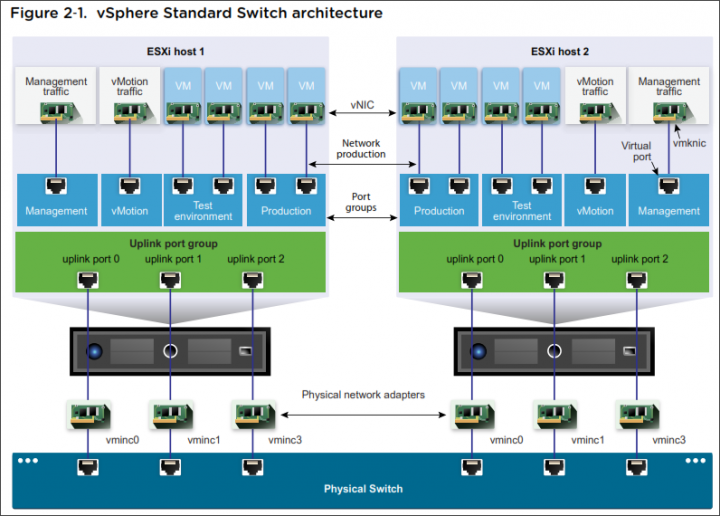
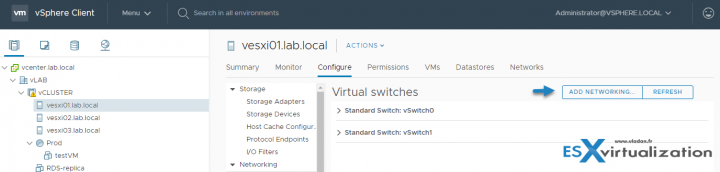
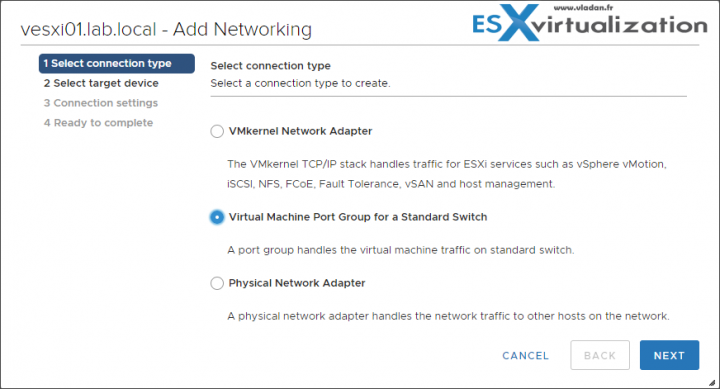
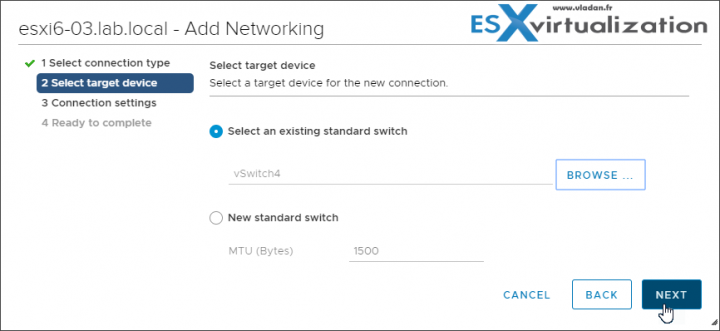
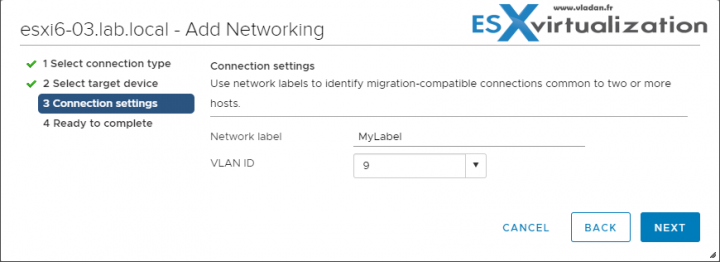
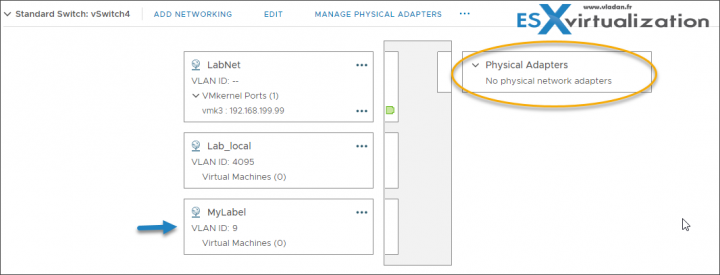
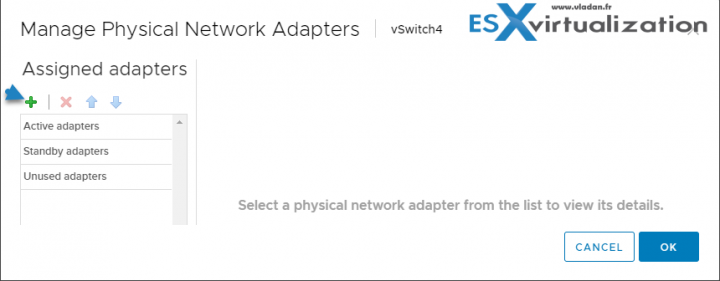
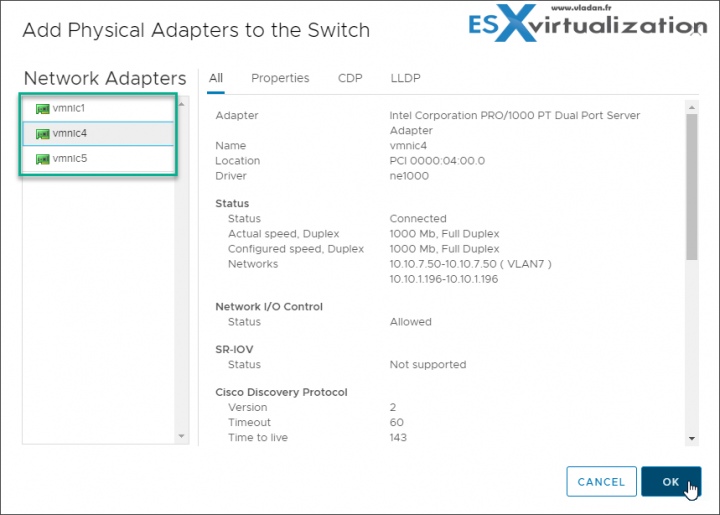
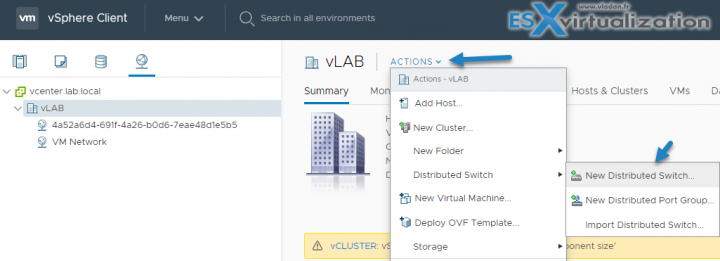
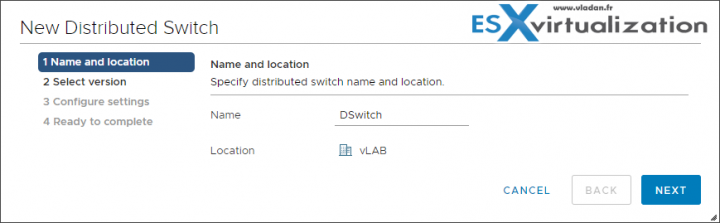
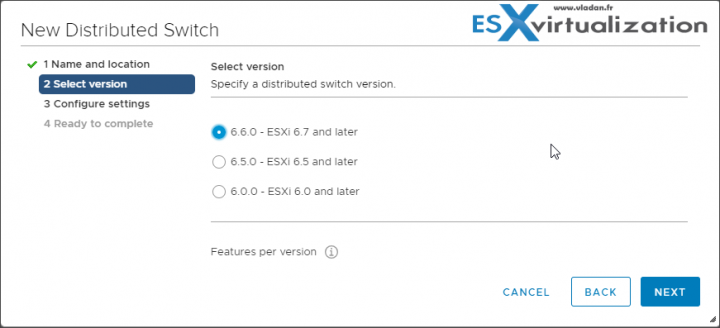
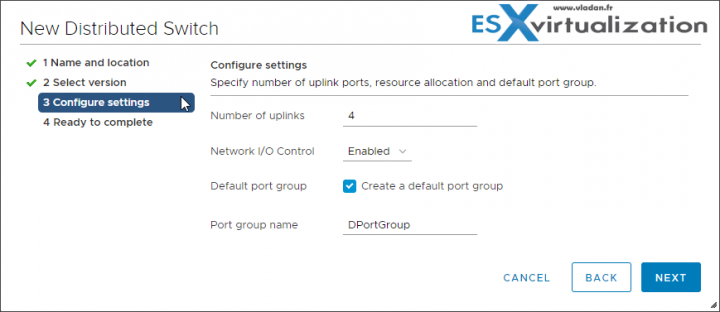
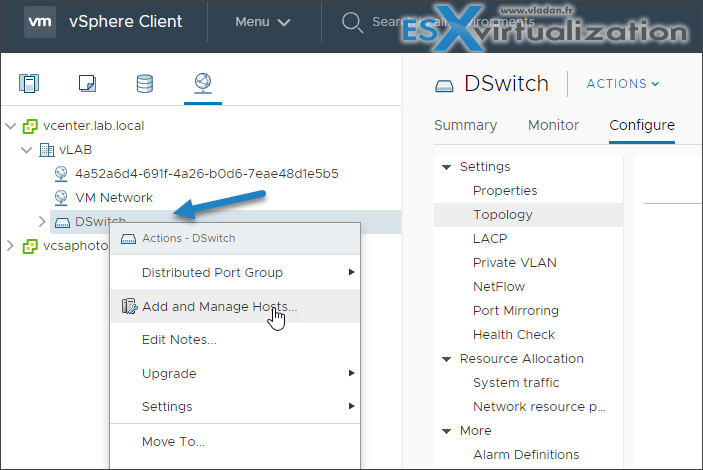
Very nice study martial.Thanks a lot.