VCP6-DCV Study time… In no particular order I start covering VCP6-DCV section of the VMware blueprint to help out folks learning towards VCP6-DCV VMware certification exam. Due to VMware recertification policy the VCP exam has now an expiration date. You can renew by passing delta exam while still holding current VCP or pass VCAP. If you're new to virtualization and do not have any VMware certification exam, the VCP is the exam to have. Today's topic? VCP6-DCV Objective 2.2 – Configure Network I/O Control (NIOC).
For whole exam coverage I created a dedicated VCP6-DCV page. If you just look on some how-to, news, videos about vSphere 6 check out my vSphere 6 page. vSphere 6 grew up quite big compared to vSphere 5.5 release, but simplified the deployment and management. “White boxing” got more complicated as drivers for unsupported hardware not always works. vSphere Web client is more present and used in this release as the legacy C# client does not allow to configure advanced configuration options and functions like SSO, FT, VSAN. Let's get started.
vSphere Knowledge
- Identify Network I/O Control requirements
- Identify Network I/O Control capabilities
- Enable/Disable Network I/O Control
- Monitor Network I/O Control
—————————————————————————————————–
Identify Network I/O Control requirements
What is network I/O control? It's a mechanism which allows to prioritize certain data flows on distributed switch over others. It allows to allocate more network bandwidth to business critical applications/VMs where those have to “fight” for bandwidth. (similarly like SIOC for storage).
The requirements:
- Licensing – Enterprise + license required because it uses vSphere Distributed Switch.
- VDS Only – the Network I/O control can be enabled only on VDS
- Network I/O control v3 possible only on VDS 6.0
- SR-IOV is not available for virtual machines configured to use Network I/O Control version 3.
Identify Network I/O Control capabilities
When enabled NIOC divides the traffic into resource pools. Bandwidth reservations can be used to isolate network resources for a class of traffic, for example in VSAN cluster you'd want to reserve part of the traffic only for VSAN traffic no matter what happens to the other traffic.
Enable/Disable Network I/O Control
Where to enable? In vSphere 6 when creating new VDS it gets enabled by default.
vSphere Web Client > Networking > vDS > Manage > Resource Allocation > System traffic
Note: If you have previous version of vSphere and you upgraded, than you might see previous version of NIOC (version 2) and so there is not the menu “system traffic”. Make sure that you upgrade your VDS to v 6.0.
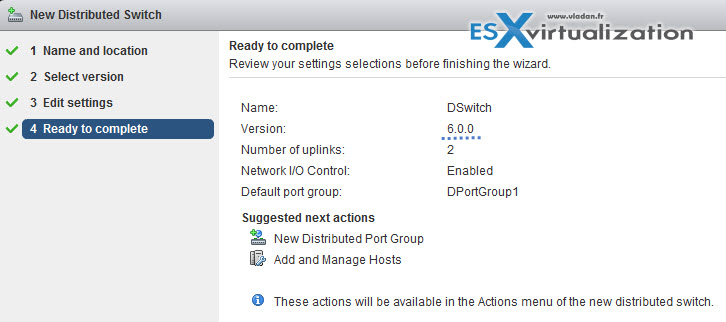
So in our case we can see the menu system traffic… The traffic types are all set to 50 shares except the VM traffic. No reservation or limits are set by default.
- Management traffic – VM traffic
- NFS traffic
- Virtual SAN traffic
- iSCSI
- vMotion
- vSphere Replication (VR)
- Fault tolerance (FT)
- vSphere Data protection (VDP) backup traffic
Shares and reservations at their default state. No limits or Reservations.
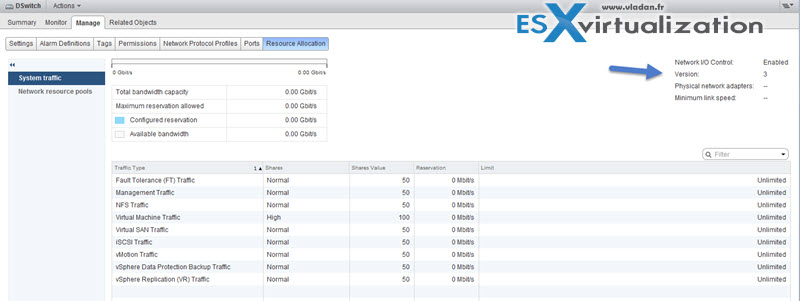
Bandwidth Allocation for Virtual Machine Traffic
Version 3 of Network I/O Control lets you configure bandwidth requirements for individual virtual machines. You can also use network resource pools where you can assign a bandwidth quota from the aggregated reservation for the virtual machine traffic and then allocate bandwidth from the pool to individual virtual machines.
Individual VMs can be configured according to bandwidth requirements through VM options at the network level…
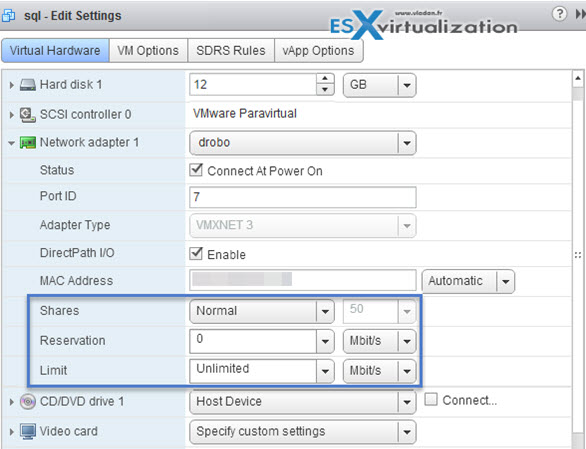
Shares – The relative priority, from 1 to 100, of the traffic through this VM network adapter against the capacity of the physical adapter that is carrying the VM traffic to the network.
Reservation – The minimum bandwidth, in Mbps, that the VM network adapter must receive on the physical adapter.
Limit – The maximum bandwidth on the VM network adapter for traffic to other virtual machines on the same or on another host.
Enable/Disable Network I/O Control – at the vDS level..
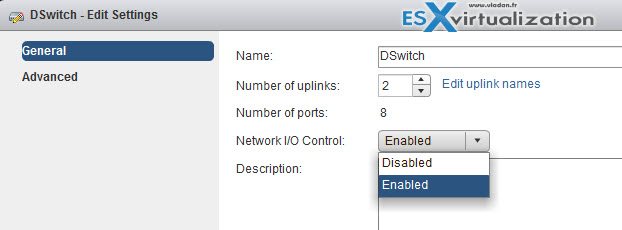
To enable bandwidth allocation for virtual machines by using Network I/O Control, configure the virtual machine system traffic. The bandwidth reservation for virtual machine traffic is also used in admission control. When you power on a virtual machine, admission control verifies that enough bandwidth is available.
Check the following requirements:
- vSphere Distributed Switch is version 6.0.0 and later.
- Network I/O Control on the switch is version 3.
- Network I/O Control is enabled.
Network Resource Pools – You can create new network resource pools to reserve part of the aggregated bandwidth for VMs system trafic on all the physical adapters connected to the VDS.
For example, if the virtual machine system traffic has 0.5 Gbps reserved on each 10 GbE uplink on a distributed switch that has 10 uplinks, then the total aggregated bandwidth available for VM reservation on this switch is 5 Gbps. Each network resource pool can reserve a quota of this 5 Gbps capacity.
Example from vSphere Networking Guide p.167
Create network resource pool: Distributed switch > Manage > Resource allocation > Network resource pools > Add
Once you create network resource pool you can add distributed port group so you an allocate bandwidth to the VMs that are connected to that portgroup.
Monitor Network I/O Control
Concerning the system traffic it's possible to have a look a those metrics and details:
- Network I/O Control Status (state is Enabled/Disabled)
- NIOC Version
- Physical network adapters details
- Available bandwidth capacity
- Total bandwidth capacity
- Maximum reservation allowed
- Configured reservation
- Minimum link speed
Documentation and Tools
- vSphere Installation and Setup Guide
- vSphere Networking Guide
- What’s New in the VMware vSphere® 6.0 Platform
- Performance Evaluation of Network I/O Control in VMware vSphere 6
- vSphere Client / vSphere Web Client

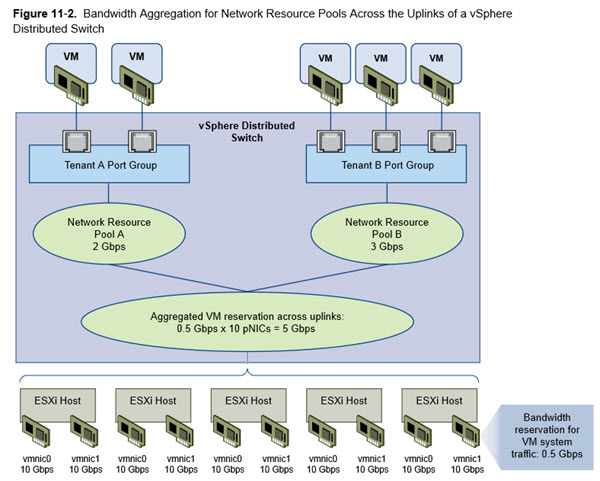
When do shares apply? When there’s a network bottleneck/contention detected? Thanks.
hello am preparing for VCP 6.0 exam for the first time , please can you help me with the current dump material to help me prepare for this exam.
Wrong place to ask for that, pal.
If you were really preparing for the VCP, you wouldn’t just ask for the dumps.
Preparing means learning the technologies.