We will In no particular order start to cover VCP6-DCV sections to help out folks learning towards VCP6-DCV VMware certification exam. Due to VMware recertification policy the VCP exam has now an expiration date. You can renew by passing delta exam while still holding current VCP or pass VCAP. Today's topic of VCP6-DCV Objective 4.1 – Perform ESXi Host and Virtual Machine Upgrades.
For whole exam coverage I created a dedicated VCP6-DCV page. Or if you're not preparing to pass a VCP6-DCV, you might just want to look on some how-to, news, videos about vSphere 6 – check out my vSphere 6 page.
We'll cover the topic today present on the VMware VCP6-DCV blueprint:
- Identify upgrade requirements for ESXi hosts
- Upgrade a vSphere Distributed Switch
- Upgrade VMware Tools
- Upgrade Virtual Machine hardware
- Upgrade an ESXi Host using vCenter Update Manager
- Stage multiple ESXi Host upgrades
- Determine whether an in-place upgrade is appropriate in a given upgrade scenario
—————————————————————————————————–
Identify upgrade requirements for ESXi hosts
Even if this post we will now talk about the host requirement, the vCenter server shall be upgraded first…. Then you should definitely check the vSphere 6 Upgrade PDF from VMware which has all the details.
ESXi 6 support booting via UEFI or BIOS, but if you plan to use autodeploy, then you might privilege BiOS as UEFI isn't supported. Changing from BIOS to UEFI after install isn't supported.
- CPU with 2 cores at least
- VMware Supported Hardware via VMware HCL – https://www.vmware.com/go/hcl
- NX/XD bit enabled in the BIOS
-
To support 64-bit virtual machines, support for hardware virtualization (Intel VT-x or AMD RVI) must be enabled on x64 CPUs. Note: for very old CPUs to check if they support x64 see this post – VMware Guest 64 Check – Free Utility To check if CPU can run 64 Bit Workflows
- Minimum of 4 GB of physical RAM, (if planning VSAN then at least 6Gb of RAM is required) with 8 GB of physical RAM recommended.
-
For Serial ATA (SATA), a disk connected through supported SAS controllers or supported on-boardSATA controllers.
- SCSI disk or a local, non-network, RAID LUN with unpartitioned space for the virtual machines.
- At least 1 GbE Nic
- Minimum 1 GB boot device. But even if 1GB USB or SD device suffices for a minimal installation, you should use a 4GB or larger device where the extra space will be used for an expanded coredump partition on the USB/SD device.
Upgrade a vSphere Distributed Switch
The upgrade from 5.x to 6.0 is not reversible. There are two requirements:
1. You have upgraded your vCenter to vCenter 6.0
2. You have upgraded your hosts to ESXi 6.0 (check different methods of upgrading ESXi – via CLI or ISO, VUM, Online VMware repository)
Where?
vSphere Web client > Networking > Right-click the distributed switch and select > Upgrade > Upgrade Distributed Switch
It's non disruptive operation, so no downtime.
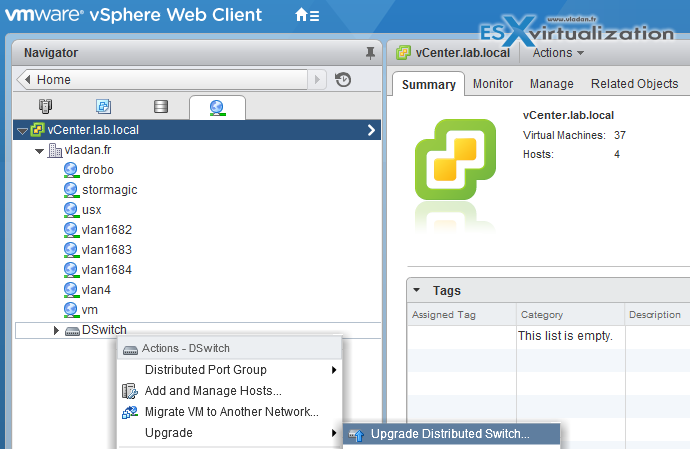
Check the the vSphere Networking Guide (page 28) for more.
Upgrade VMware Tools
VMware tools shall always have the latest version, but they depends on which vSphere Hardware Version (VHV) you run your VMs. You can very well have the virtual machine compatibility set for version 5.0 (vmx-09) because of some reasons and not the vmx-11 (vSphere 6). But the VMware tools will run being updated to the latest version for this VM compatibility.
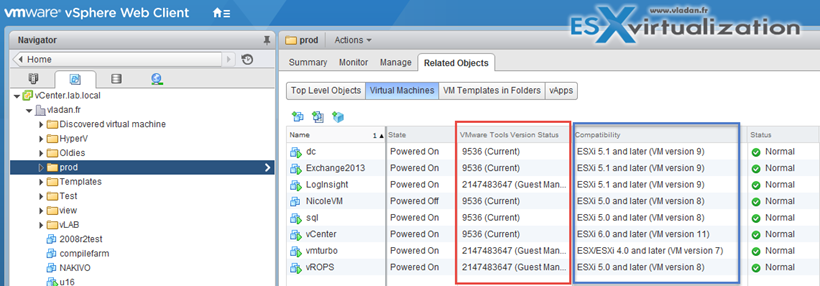
vSphere Virtual Machine Administration Guide on page 22
Upgrade Virtual Machine hardware
Where? Edit VM's Settings via vSphere web client.
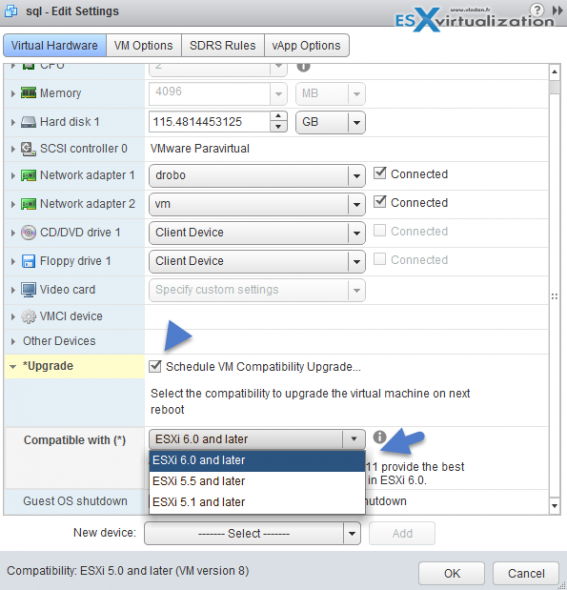
Note that once you upgrade the Virtual machine hardware, there is no easy way back. There is three ways to downgrade virtual machine hardware version (supported by VMware).
Upgrade an ESXi Host using vCenter Update Manager
Note that only hosts running ESXi 5.0, ESXi 5.1, or ESXi 5.5 are directly upgradable to the ESXi 6.0. If you're still on 4.1 then you must first upgrade to 5.0. vCenter server 6 and vSphere Update Manager 6 (VUM) must be used for the upgrade. Details – vSphere Upgrade Guide (p. 135).
1. If you didn’t downloaded the ESXi 6.0 installation ISO, you’ll need to do so. Download Link.
2. You’ll need to install/configure VMware Update Manager – follow this guide.
3. Connect via vSphere client > select your host (or cluster) and go to the Update Manager TAB > Admin View > ESXi Images > Import ESXi Image
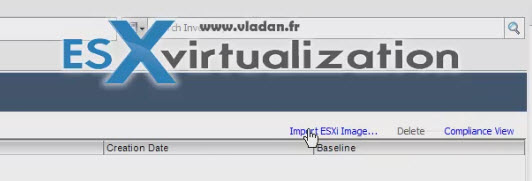
4. Follow with the assistant and create a new baseline (we have named it ESXi 6.0) > Change to Compliance View and Attach this new baseline > Scan > Remediate > Watch and wait till the server apply the upgrade and reboots the server.
Stage multiple ESXi Host upgrades
The same principle, but you selecting the host candidates for the upgrade at the cluster level (not at the host level).
In case you’re applying the upgrade to a whole cluster you have other options, like deactivate DPN. But basically what’s happening is that host after host is patched and rebooted where the VMs residing on those hosts are “vMotioned” elsewhere before the patches are applied.
Hosts that are part of VSAN cluster might need more time to evacuate VMs out as the local storage holding the VMDKs must shift some of those VMDKs elsewhere in order to be able to put the host into maintenance mode and launch the upgrade. 1 host at a time.
Determine whether an in-place upgrade is appropriate in a given upgrade scenario
- Upgrade using vSphere Update Manger (VUM)
- Interactive Upgrade from an ESXi image on a CD/DVD or USB flash drive
- Scripted Upgrade
- Using Auto Deploy and reboot it with a new image profile.
- Upgrade the ESXi via CLI (using SSH and Putty utility) by usigng esxcli software vib update -d – check this post.
Tools and Resources:
- vSphere Upgrade Guide
- vSphere Virtual Machine Administration Guide
- vSphere Client / vSphere Web Client
