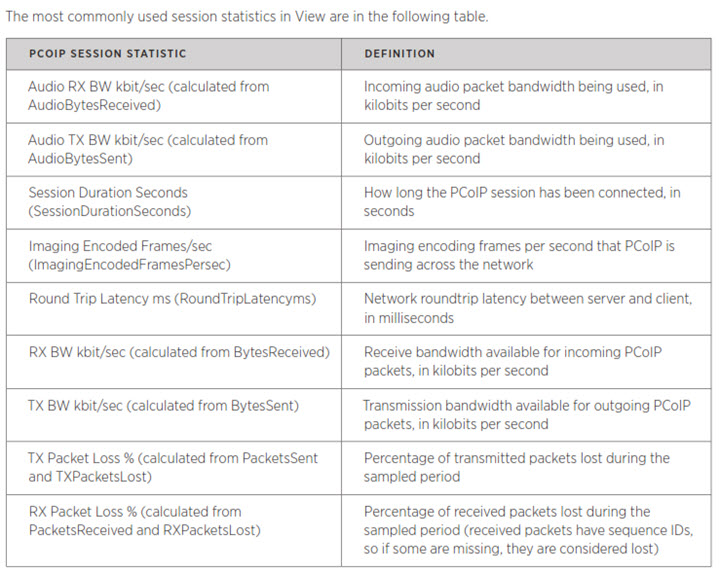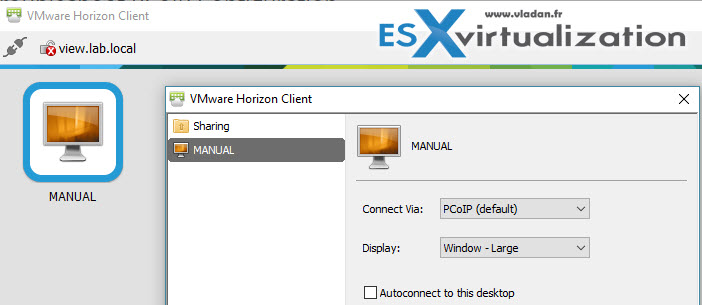Today's objective will give you some details where we'll monitor PCoIP sessions, see where to troubleshoot network packet loss, optimize performance etc.. VCP6-DTM Objective 4.4 – Troubleshoot PCoIP Configuration is today's topic.
Note that you can find all the VMware Certification Exam topics at our VCP6-DTM Study Guide page.
VMware Knowledge
- Monitor PCoIP session statistics
- Troubleshoot network packet loss and performance issues
- Optimize visual settings
Tools
- Horizon View Administration Guide
- Horizon View Architecture Planning Guide
- PCoIP Network Optimization Guide
- Horizon View Administrator
- Horizon View ADM files
Monitor PCoIP session statistics
There is over 30 PCoIP sessions statistics which can be monitored. You can use those to not only monitor but also get trends or troubleshoot client's connections. These PCoIP counters give per-session feedback on PCoIP protocol performance. When users report a problem or they experience high latency, admins can have a look at these statistics. You have to run the perf monitoring from the Windows desktop. It's possible to import the data into any standard WMI based tool (Windows Management Instrumentation) and then analyse what's happening.
One of the tools that are present on Windows desktops is Windows performance monitor. It's Microsoft's built-in tool, but not really scalable. There are 5 major categories:
- PCoIP Session General Statistics
- PCoIP Session Imaging Statistics
- PCoIP Session Network Statistics
- PCoIP Session USB Statistics
- PCoIP Session Audio Statistics
FYI, there are two ADM files concerning PCoIP. We have detailed how to import adm files in VCP6-DTM Objective 2.3 – Configure PCoIP/RDP Protocol Settings. Those files are:
- pcoip.adm – View PCoIP Session Variables. Contains policy settings related to the PCoIP display protocol. View PCoIP Client Session Variables.
- pcoip.client.adm – Contains policy settings related to the PCoIP display protocol that affects Horizon Client for Windows.
Ex. of default protocol settings
Troubleshoot network packet loss and performance issues
PCoIP traffic is a real-time delivery of a rich user desktop experience, packet loss should be minimized wherever possible. PCoIP is sensitive to delays in packet delivery and packet loss caused by congestion-avoidance mechanisms.
Potential sources:
- Network congestion triggering congestion avoidance algorithms. While this is expected behavior when congestion avoidance policies are configured, excessive packet loss due to congestion is an indication that additional optimization is required to increase the bandwidth available or to reduce PCoIP traffic.
- PCoIP packets that arrive with a high latency due to network congestion may be considered as lost packets by VMware View.
- PCoIP packets that arrive sufficiently out of order may be considered as lost packets by VMware View. Be sure to minimize packet reordering in the network.
Note: If network logs show no packet loss, but VMware View or PCoIP zero client logs show packet loss, this indicates that packets with high latency, or sufficiently out-of-order packets, are being considered as lost.
Check logs:
They are located in the virtual desktop at ‘c:\Documents and Settings\All Users\Application Data\VMware\VDM\logs’.
In Windows 7 the path has changed to ‘c:\program data\application data\VMware\VDM\logs’.
- pcoip_server.txt – Transactions concerning encoding, virtual channels, image management, bandwidth..
- pcoip_agent.txt – Client side transactions, such as connectivity, handshake etc.
Optimize visual settings
The visual settings on Windows desktops can be found in different VMware PDFs depending which desktop OS systems you're going to optimize. Horizon View supports W7, W8.x, W10, Windows Server 2008, 2012 as desktop systems….. So each system has different optimizations, as you know.
You may want to use a cool utility allowing to optimize all (or part of ) settings in once. The tool is called VMware OS Optimization tool – The tool has been newly updated. It’s fast utility which can optimize different settings which slowing down the VDI desktops when using default settings only. Many services, registry settings, scheduled tasks etc….
The latest release has updated templates for Windows 7/8/10/Server 20089-2012 – based on VMware’s OS Optimization Guide, New templates for Windows 2008/2012 RDSH servers for use as a desktop, Single portal EXE design for ease of deployment and distribution, Combination of Remote and Local tools into one tool, Better template management, with built-in and user-definable templates, Results report export feature. Various bug fixes, usability enhancements, and GUI layout updates. Get your copy of VMware Os Optimization utility here.
I highly recommend going through the 3rd pdf listed – PCoIP Network Optimization Guide. It has further scenarios when it comes to optimizations, but also, basic network bandwidth planning for basic Office productivity desktops.
Quick quote from the document:
When you consider your network bandwidth, plan with the following estimates:
- 100 to 150Kbps average bandwidth for a basic office productivity desktop: typical office applications with no video, no 3D graphics, and the default Windows and VMware View settings
- 50 to 100Kbps average bandwidth for an optimized office productivity desktop: typical office applications with no video, no 3D graphics, with Windows desktop settings optimized and VMware View optimized
- 400 to 600Kbps average bandwidth for virtual desktops utilizing multiple monitors, 3D, Aero, and Office 2010
- 500Kbps to 1Mbps minimum peak bandwidth to provide headroom for bursts of display changes. In general, size your network using the average bandwidth, but consider peak bandwidth to accommodate bursts of imaging traffic associated with large screen changes.
The document has also examples which calculate how many users you can have with the basic office desktops on 1.5Mbps T1 line. I highly recommend going through the document before the exam. Check all the VMware Certification Exam topics at our VCP6-DTM Study Guide page.
Enjoy -:).