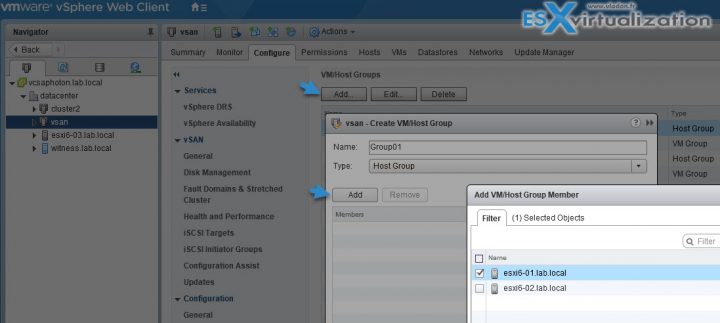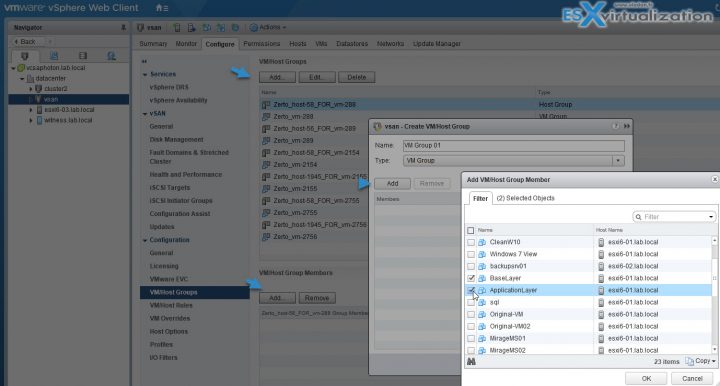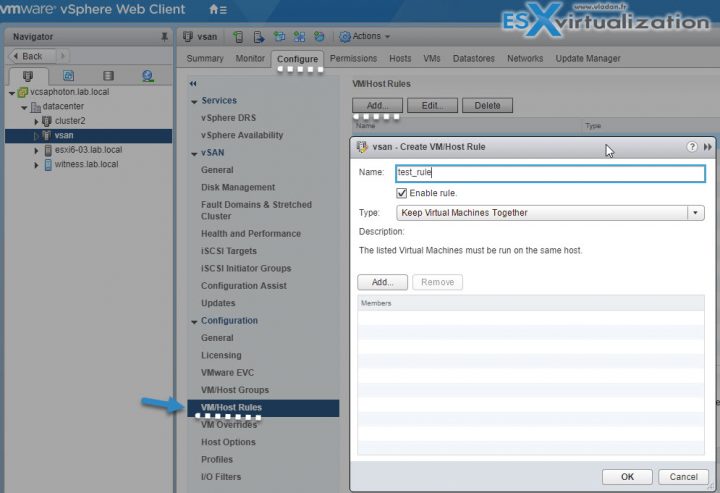We're close to the end, but few more chapters are left to finish. Our study guide page continues to fill up: VCP6.5-DCV Study guide. Today's topic: VCP6.5-DCV Objective 5.2 – Configure vSphere DRS and Storage DRS Cluster. Certainly a nice one today.
The latest certification exam VCP6.5-DCV has The exam has 70 Questions (single and multiple choices), passing score 300, and you have 105 min to complete the test.
You can still take the older one, VCP6-DCV which seems less demanding. It has 4 chapters less. We wish everyone good luck with the exam.
Check our VCP6.5-DCV Study Guide Page. We're not perfect, but take this as an additional resource to learn from. You can combine the traditional study PDFs, Books, Pluralsight training with our guide.
You can download your free copy via this link – Download Free VCP6.5-DCV Study Guide at Nakivo.
VCP6.5-DCV Objective 5.2 – Configure vSphere DRS and Storage DRS Cluster
- Add/remove Host DRS Group
- Add/remove virtual machine DRS Group
- Manage DRS affinity/anti-affinity rules
- Configure the proper DRS automation level based on a set of business requirements
- Explain how DRS affinity rules effect virtual machine placement
- Understand Network DRS
- Differentiate load balancing policies
- Describe Predictive DRS
Add/remove Host DRS Group
In order to Create a Host DRS group you'll need to:
vSphere Client > Select Hosts And Clusters > Configure > Select VM/Host Groups and click Add.
In the Create VM/Host Group dialog box, type a name for the group > Select Host Group from the Type drop-down box and click Add > Click the checkbox next to a host to add it. Continue this process until all desired hosts have been added > Click OK.
Add/remove virtual machine DRS Group
Let's create a VM DRS Group:
vSphere Client > Select Hosts And Clusters > Configure > select VM/Host Groups and click Add.
In the Create VM/Host Group dialog box, type a name for the group > Select VM Group from the Type drop-down box and click Add > Click the checkbox next to a virtual machine to add it > Click OK.
Manage DRS affinity/anti-affinity rules
vSphere Client > Select Hosts And Clusters > Configure > VM/Host Rule > Add. > Type a name for the rule > From the Type drop-down menu, select either Keep Virtual Machines Together or Separate Virtual Machines. > Add > Select at least two VMs to which the rule will apply and click OK.
Configure the proper DRS automation level based on a set of business requirements
Automation levels are described as follows.
- Manual – Placement and migration recommendations are displayed but do not run until you manually apply the recommendation.
- Fully Automated – Placement and migration recommendations run automatically.
- Partially Automated – Initial placement is performed automatically. Migration recommendations are displayed but do not run.
- Disabled
TIP: When DRS is disabled, the cluster’s resource pool hierarchy and affinity rules are not reestablished when DRS is turned back on. So if you disable DRS, the resource pools are removed from the cluster.
To avoid losing the resource pools, instead of disabling DRS, you should suspend it by changing the DRS automation level to manual (and disabling any virtual machine overrides). This prevents automatic DRS actions but preserves the resource pool hierarchy.
There you can check the drop-down menu and try to check the:
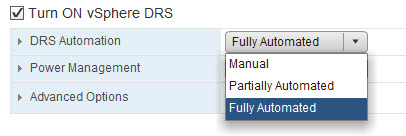
vCenter Server does not migrate the virtual machine or provide migration recommendations for it.
To change the automation level on a per VM basis
vSphere Client > Select Hosts And Clusters > Configure > Services > Under Services, select vSphere DRS and click Edit. Expand DRS Automation.
- Select the Enable individual virtual machine automation levels check box.
- To temporarily disable any individual virtual machine overrides, deselect the Enable individual virtual machine automation levels check box.
Virtual machine settings are restored when the checkbox is selected again.
- To temporarily suspend all vMotion activity in a cluster, put the cluster in manual mode and deselect the Enable individual virtual machine automation levels check box.
- Select one or more virtual machines.
- Click the Automation Level column and select an automation level from the drop-down menu > Click OK.
Explain how DRS affinity rules effect virtual machine placement
You can control the placement of virtual machines on hosts within a cluster by using affinity rules. Certainly useful if you want (or not) that two or more VMs runs on the same host(s).
You can create two types of rules.
VM-Host affinity rule – specifies an affinity relationship between a group of virtual machines and a group of hosts. There are ‘required‘ rules (designated by “must“) and ‘preferential’ rules (designated by “should“.)
An affinity rule specifies that the members of a selected virtual machine DRS group can or must run on the members of a specific host DRS group. An anti-affinity rule specifies that the members of a selected virtual machine DRS group cannot run on the members of a specific host DRS group.
A VM-Host affinity rule includes the following components:
- One virtual machine DRS group.
- One host DRS group.
VM-VM affinity rule – Whether VMs should run on the same host or be kept on separate hosts.
With an anti-affinity rule, DRS tries to keep the specified virtual machines apart. You could use such a rule if you want to guarantee that certain virtual machines are always on different physical hosts. In that case, if a problem occurs with one host, not all virtual machines would be placed at risk.
A rule specifying affinity causes DRS to try to keep the specified virtual machines together on the same host, for example, for performance reasons. With an anti-affinity rule, DRS tries to keep the specified virtual machines apart, for example, so that when a problem occurs with one host, you do not lose both virtual machines.
When you add or edit an affinity rule, and the cluster’s current state is in violation of the rule, the system continues to operate and tries to correct the violation. For manual and partially automated DRS clusters, migration recommendations based on rule fulfillment and load balancing are presented for approval. You are not required to fulfill the rules, but the corresponding recommendations remain until the rules are fulfilled.
To check whether any enabled affinity rules are being violated and cannot be corrected by DRS, select the cluster’s DRS tab and click Faults. Any rule currently being violated has a corresponding fault on this page. Read the fault to determine why DRS is not able to satisfy the particular rule. Rules violations also produce a log event.
Where?
Where? In the vSphere Web Client > Host and clusters > Configuration > VM/Host Rules> Add > Give your rule a name. From the Type menu, select Virtual Machines to Hosts. Select the virtual machine DRS group and the host DRS group to which the rule applies.
Understand Network DRS
Starting vSphere 6.5, DRS no takes into consideration also the network utilization. It takes into account the network utilization of host and network usage requiremets of VMs durin g initial placement and load balancing. As a result, load balancing and DRS is more “intelligent”.
This wasn't always the case as usually, DRS considered only the compute resource (CPU and memory) utilization of hosts and VMs for balancing load cross hosts and placing VMs during Power-on operations. While CPU and memory resources are the most important in most cases, the network utilization is another aspect. We could end up in a situation where the network is already saturated on a host, but DRS still makes the decision to place the VM on that particular host.
The network-aware DRS in vSphere 6.5 is only to make sure the host has sufficient network resources available, as well as all compute resources required by the VM.
However, comped to a regular DRS, which balances the CPU and memory load, the network-aware DRS does not balance the network load in the cluster, which means it will not trigger a vMotion when there is network load imbalance.
DRS does the initial placement in two steps:
- It compiles the list of possible hosts based on cluster constraints and compute resource availability and ranks them.
- Then, from the list of hosts, it picks the host with the best rank and best network resource availability
Differentiate load balancing policies
During DRS operation:
- DRS generates a list of possible migration proposals.
- Eliminates the proposals whose destination hosts are network saturated.
- From the remaining list of proposals, recommends the one with the maximum balance improvement in terms of compute resources and that also contributes to network resource availability on the source host, in case the source host is network saturated.
Host Network Saturation Threshold – DRS will not place a VM to a host which network is overloaded. Only if its network utilization is beyond a certain threshold. This threshold is set to 80% by default. So, unless the host network utilization is above 80%, DRS considers the host to be a good candidate in terms of network resource availability.
If a host’s network utilization is at or above the saturation threshold, DRS considers it to be network saturated. If all the hosts in the cluster are network saturated, DRS will prefer not to migrate VMs with network load, since migrating network loaded VMs to an already network saturated host would result in further degradation of VM performance. When DRS cannot migrate VMs due to this behavior, this can sometimes result in an imbalanced cluster.
Monitoring Host Network Utilization – Introduced in vSphere 6.5 you have a possibility to monitor the host network load distribution under the DRS monitoring tab in the vSphere Web Client.
The network utilization percentage of a host is the average capacity that is being utilized across all the physical NICs (pNICs) on that host. For example, if a host has three pNICs, one of them is 90% utilized and the other two are 0% utilized, then the network utilization of the host is considered to be 30%.
Describe Predictive DRS
Predictive DRS happens when vCenter server proactively rebalances the VMs based on predictive patterns in the cluster workload. Predictive DRS bases its data provide by vRealize Operations Manager. vROPS monitor VMs running within a vCenter server and analyzes the historical data. Based on this, it can forecast data, predictable patterns of resources usage. Those data are used by predictive DRS, which moves VMs around based on the patters.
Check our VCP6.5-DCV Study Guide Page.
More from ESX Virtualization
- VCP6.5-DCV Study Guide
- VMware Virtual Hardware Performance Optimization Tips
- What is VMware Instant Clone Technology?
- VMware vSphere Essentials Plus Kit Term
- Configuration Maximums
- VMware Transparent Page Sharing (TPS) Explained
Stay tuned through RSS, and social media channels (Twitter, FB, YouTube)