If you're experiencing problems and the status TAB shows in red, the vCenter service might be in not running state, you might want to try restarting the vCenter server service. To do that, just go to the vCenter Server > Status page, then click Start vCenter (this step may take a while):
04. When done, you can fire up your vSphere Client (Windows based) or use the new vSphere Web Client, and connect to the vCSA. Very convenient….
Wrap up.
The installation and configuration of vCSA (if used with the bundled DB) takes less than 10 minutes to complete. It's a convenient way to deploy fast small vSphere environments running vSphere Essentials or vSphere Essentials Plus. A packages, which are limited to manage maximum three ESXi hosts.
The upgrade process for future releases is well prepared, since operated through the Upgrade TAB from within the appliance. I would bet that the vCSA will be completely and fully functional without any limitations in future major release of VMware vSphere which we might see this summer.
Already, In vSphere 5.1, all new vSphere features are available only through the vSphere Web Client. The traditional vSphere Client will continue to operate, supporting the same feature set as vSphere 5.0, but not exposing any of the new features in vSphere 5.1, like vSphere Enhanced vMotion etc. The vCSA will receive an additional attention from VMware to remove the dependency on Microsoft's OS, as vCenter is part of the core vSphere components.
Further Reading.
- vSphere Web Client – New in VMware vSphere 5.1
- vSphere Data Protection – a new backup product included with vSphere 5.1
- Top VMware vSphere 5.1 Features
- VMware vSphere 5.1 – Virtual Hardware Version 9
- vSphere Data Protection (VDP) – install, configure, manage
Feel free to subscribe to our RSS Feed for free daily updates. The blog runs on WordPress 3.5 and the theme is based on Genesis Framework by using the Dynamik for Genesis as a child theme.

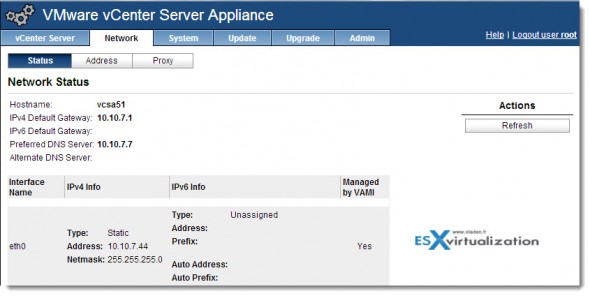
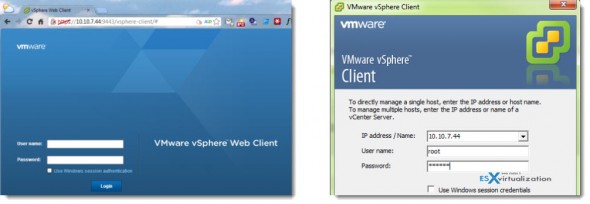
Hi, i have a few questions regarding external DB configuration; this is the first time i heard Postgre can be used as external DB and i couldn’t find official info about it online. Can you direct me to official resource where this is described?
Is it an open source implementation of Postgre or it’s a commercial product? Does it support 1000 Hosts / 10000 VMs just like Oracle as external DB?
I’m curious s would be super cool configuration!
I think that I’ll disappoint you. I got confused,I just realized by reading your comment that I must have been wrong. The post was updated with correct information about the embedded Postgre DB, not as an external DB.
Sorry about that.
Vladan
Yes, i was kind of hoping i was the wrong one because the possibility to use PostGre as external DB to overcome the appliance host/vm limit would be really nice.
I got excited for a moment 🙂
Vladan,
Thanks for the post. I run OpenSuse as my laptop host OS so I support Linux all the way. However, I’ve heard the point made about using the vCSA to save Windoz cost before. Don’t most customers utilize Windows DataCenter licensing when they have virtualization in their infrastructure? Without DataCenter you can not vMotion or Live Migrate a VM but once in 90 days, DataCenter allows you to move a VM whenever necessary. Maybe I misunderstood the MicroSoft License agreement which can be easily misunderstood. If your running Windows DataCenter then there is no penalty for firing up another Windows VM whenever you need it? Right?
Thx Tom
Hmm, licensing isn’t my strong part, but most of small shops don’t use datacneter win license, but standard only. That’s why throwing vCSA for 3 hosts (maxi), and so the Essentials
or Essentials plusmakes sense…vMotion is not a problem in vSphere environments.Vladan,
This was just posted on another blog – nice site also.
http://www.ivobeerens.nl/2013/01/02/license-windows-server-2012-editions-in-virtual-environments/
So we just about always sell Windows DataCenter license to keep our customers legal with MS. With DataCenter you don’t have to worry about the vMotion tax as we call it.
That’s what we almost do, even for small shops because unless you deploy very few VMs it’s still economically convenient.
Tom, Andrea, you were right on the datacenter edition as the only one for unlimited vMotionning. The standard would make sense on the Essentials Kit only.
The original MS document for Server 2012 in virtualized environments, which explains all that can be found here: http://download.microsoft.com/download/3/D/4/3D42BDC2-6725-4B29-B75A-A5B04179958B/WindowsServer2012VirtualTech_VLBrief.pdf
I require a help from you. In my project there is a vcentre server(v5.0) which is managing two datacentre having 100 servers . Its using a separate oracle server . There was accidental shutdown occurs on both the vcentre and oracle . after , we are not able to see any list in the vcentre.
I have checked with our DBA that oracle database is running fine and its in open state . Its also have tables and size 5 GB.
service on vcentre status is below :
#service vmware-vpxd status
vmware-vpxd is running
tomcat is running
I tried with vpxd_odbcconfig and operation was sucessfull . But, I am not able to get the previous list.
Can you please guide me
1> what should be the status of database open state or mounted ?
2> what is the process to connect the vcenter application with database ?
I’m not sure is if can help. As far as I know (you’re using a vCenter server appliance, right? I suppose so, if you’re actually replying to a post talking about vCSA), the vCSA in combination Oracle can support large environments, like yours, but linked mode isn’t supported. If this is that your case. You’re talking about two datacenters.
I think the best way is to contact VMware support, as I suppose that such a large environment definitely has an active SNS support. You’ll be asked to fill in a support request, maybe collect some logs, but certainly, I think it’s not my role in this particular case.
Is there a way to recover the vcsa key if you reinstalled the vcsa?