VMware vSphere 6 introduces vCenter Server 6 which, again, exists in two different platforms – Windows or Linux (SLES based VCSA). This time however the vCenter Server VCSA based virtual appliance offers equal functions than Windows based vCenter server. In this post we'll look at vSphere 6 Features – vCenter Server 6 Details.
Linux based VCSA has (almost) all functions than Windows based vCenter server 6. VMware want's to get out from the dependency on Microsoft's OS for vCenter server. That's why since several years we have seen the Linux based VCSA improved quite often. What's best is to show which features are (or are not) represented in each version. How each version scales up?
Configuration Maximums vCenter Server 6 on Windows or Linux based VCSA:
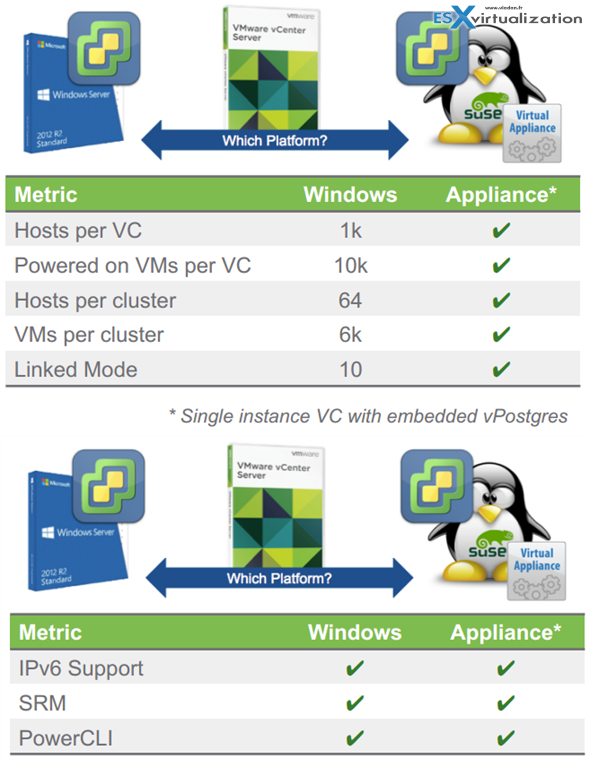
Update: VMware vSphere 6.0 supports a maximum of 8000 VMs per cluster (4600 when used with VSAN).
[source: https://www.vmware.com/files/pdf/products/vsan/VSAN_Design_and_Sizing_Guide.pdf and https://www.vmware.com/pdf/vsphere6/r60/vsphere-60-configuration-maximums.pdf]
vCenter server on Linux is on SLES SP3 (Suse Linux Enterprise Server). It's bundled with vPostres database, pre-installed.
Then on the following screenshot you'll see which features were not present in VCSA 5.5, but has made it to the VCSA 6.0. As you can see, the linked mode which wasn't supported in VCSA 5.5 is now there, as well as Microsoft ADAM support and Policies and Tags. Tags gets replicated to other vCenters once you have used them in one vCenter.
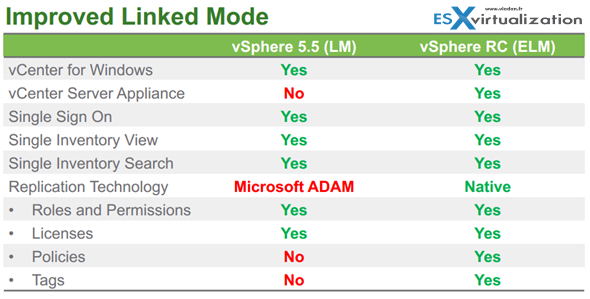
New Platform Service Controller (for both platforms):
This is completely new component which is called Platform Services Controller, which can be plugged into other PSCs for HA or replication purposes. The PSC contains all the necessary services that vCenter needs for its functions. There is a Single Sign-On (SSO) , licensing service or certificate management service.
The different type installation are allowed:
- Embedded (in the same VM)
- External
The embedded PSC is meant to be used for standalone sites where vCenter server will be the only SSO integrated solution. In this case a replication to another PSC is not necessary.
External PSC shall be deployed in anvironments where there is more then one SSO enabled solution (vCenter Server, vRealize Automation, etc…) OR where replication to another PSC (another site) is necessary.
Here is the screenshot from the installation process (VCSA) showing the different options and changing the options also changes the different phases of the deployment (on the left).
The Platform Controler Service (PSC) contains:
- VMware Appliance Management Service (only in Appliance-based PSC)
- VMware License Service
- VMware Component Manager
- VMware Identity Management Service
- VMware HTTP Reverse Proxy
- VMware Service Control Agent
- VMware Security Token Service
- VMware Common Logging Service
- VMware Syslog Health Service
- VMware Authentication Framework
- VMware Certificate Service
- VMware Directory Service
Installation and configuration
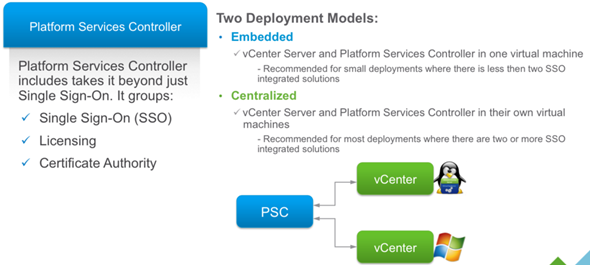
Previously VCSA could manage 100 hosts, now maximum is 1000…. Also the maximum of VMs managed by VCSA based vCenter has evolved. Now it's 10,000 VMw where previously it was “only” 3000 VMs.
Note that the minimum RAM is 8Gb and in this configuration you can run up to 20 hosts with total 400 VMs. Here is a table showing different sizes of the appliance. The size can easily be adjusted during the deployment process.
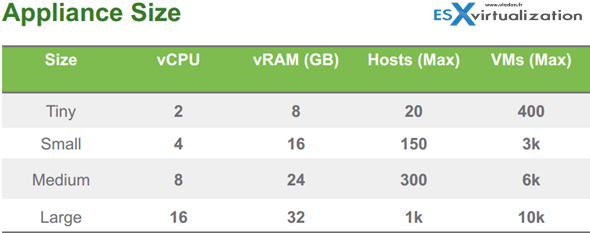
The deployment of VCSA is done by mounting an ISO! Yes. Once you mount the iso, in the root directory you'll find a html file called index.html -:). From there it's simple and straight forward. Oh wait, before that you must install VMware Client Integration Plugin which is located in the vcsa directory.
It's a simple exe file, (for Windows) but there is also a pkg if you're deploying from Linux Workstation. Note that you don't have to have any vSphere client installed to deploy the VCSA. There is also VCSA CLI Installer which is located in the second folder.
On the screenshot below you can see the start of the deployment of VCSA- rather simple. All you need to have is web browser…
Note the Upgrade button so it's obviously possible to upgrade from 5.1 or 5.5 version of VCSA… (this wasn't possible in the BETA or RC versions previously…)
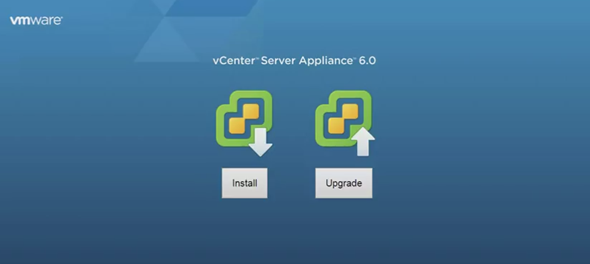
The next screen show the connection to target server.
Here you can personalize the appliance name and you also need to assign a secure password. Note the correction for the password requirements or the correction of the password error… You can't make error in password or enter bad domain or site name.
It reminds me an excellent work done on EVO:RAIL user interface from Dave Shanley's team…
The next steps show the different deployment options. In case you're deploying large infrastructure with more than one site you'll probably chose a separate Platform service controller. I'm detailing about that option more down below.
Update: The GA release has different installer. Here is a screenshot…
Single Sign-On password.
Again Update screenshot from the vSphere 6.0 GA is here.
and then there is the create or join SSO domain…
Sizing, Sizing… As you change the drop down menu to something else, the text bellow changes as well to reflect the change…
Again, compare with the GA release. The dropdown menu changes…
Datastore selection. In my case the host which I'm deploying the VCSA does not have any shared datastore, but only local default datastore. If the host is connected to a iSCSI, NFS or FC storage you would see those shared datastores in this screen.
Database configuration. If you pick the embedded one, you have nothing to do… just click the next button. The only other option is Oracle. Windows based deployments do have the possibility to use Microsoft SQL. As usual…
Network settings. Nothing special, just notice the option to activate SSH on the host from within the assistant. Neat.
Recap page.. and off you go!
The progress bar indicating the deployment…
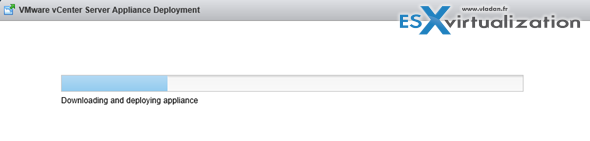
The PSC has a built-in VMware Postgres database which is present in both types of installations. Linux and Windows. Additionally, the DB can be external DB such as Oracle (in case of VCSA) or Microsoft SQL in the case of Windows. But we don't see the SQL express which was limited to 4Gb of size anymore, even for small deployments. Check the bellow concerning the conversion of SQL express into vPostgress!
Quote from a claryfying post from VMware:
Supported databases for the windows installation are SQL 2008 R2, 2012 and 2014, Oracle 11g and 12c as well as the option to use an embedded vPostgres database. vPostgres on windows is limited to 20 hosts and 200 virtual machines. Upgrades where SQL express was installed will be converted to vPostgres. The vCenter Server Appliance supports embedded vPostgres at full scale, 1000 host and 10,000 virtual machines and is the recommended database for the vCenter Server appliance. External Oracle 11g and 12c databases are supported as well for this release, look for these to be phased out in future releases.
PSC – Internal or External
The Platform service controller can be deployed as internal (embedded within vCenter) or it can run as an external component to vCenter. The guidelines from VMware says to use PSC as internal for up to 8 vCenter servers.
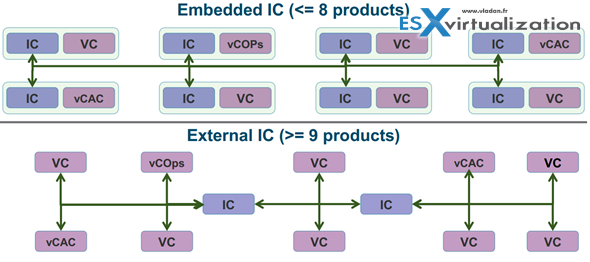
The other options would be to have PSC as an external (as a pool of PSCs) which can load-balance the the service and so many vCenter servers are connecting to that pool asking for the necessary services.
You can also plan mixed environment for PSC as it does not uses ADAM for replication so there could be some Windows PSC replicating to Linux based PSCs…
The PSC does not handle management of VMs, it's new service separated from inventory and management services.
Also, it's not only vCenter that can use the shared PSC and its services, but also other products like vCOPs, vCloud Director, vCloud Automation Center.
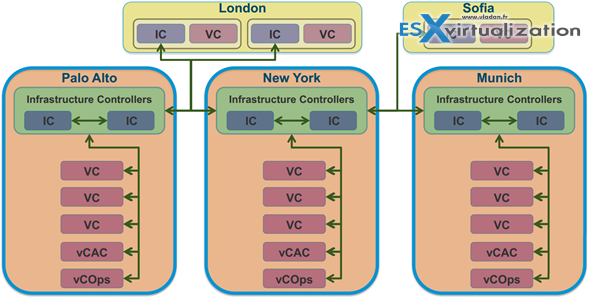
Certificate Management…
There is a new VMware Certificate Authority (VMCA). This service can be root CA which manages its own certs or it can manage certs from external CA. The VMCA issues new cert for each ESXi host. This is a signed certificate when it is added to vCenter.
There will be only 5 certificates (not a certificate for each service – 26 services now!).
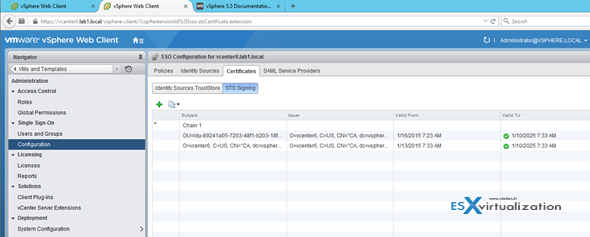
Details of the root authority and provisions.
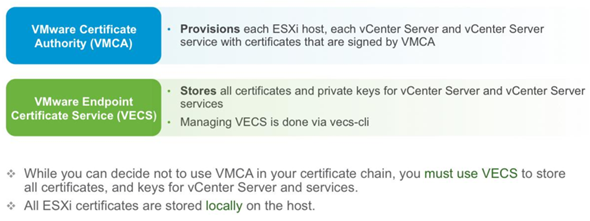
There are two operations modes:
- Root CA
- Issuer CA – possibility integrate Microsoft Certification authority. In this case you'll create the CSR (request) > Go to Microsoft Cert Server and get certificate and
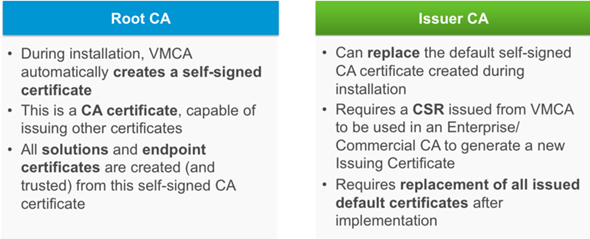
There is new command line software present which is easy to use(will check that ..) which you'll be able to use after you installed vCenter server and you want to replace the certificates.
The Certificate process looks like this, where the third option (Custom) is the most difficult (have to issue certs manually):
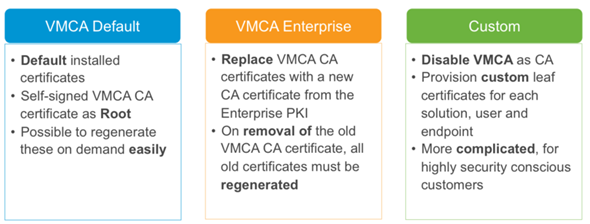
vCenter Server 6.0 Windows Deployment
Windows vCenter installation experience has been enhanced with additional capabilities including custom ports, custom paths, uninstall and error messaging improvements. Furthermore, all upgrade paths from Windows vCenter 5.0 and up are now supported. vCenter Server Appliance (vCSA) now has a guided installer. Separate ISOs and scripted installation for both vCenter Server for Windows and vCSA reduce the overall download time and improve automation capabilities respectively.
Again, the installation has now single installer (previously there was separate installers for SSO, Inventory service, web client and vCenter server.
The pre-check function which check for system requirements and installs those components (.NET 3.5 in our case).
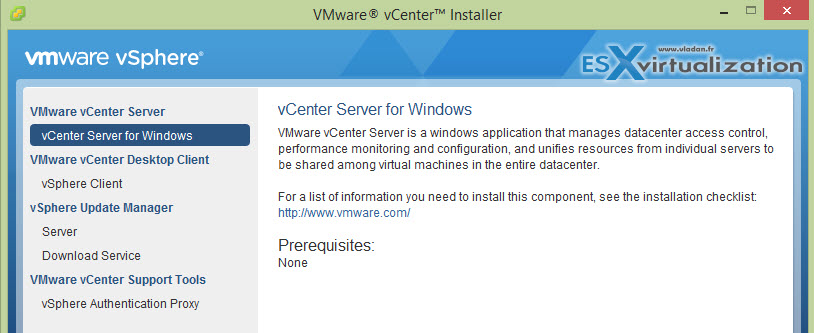
Update: The C# client CAN connect to vCenter in the final version of vSphere 6.0 (not in the RC version).
vSphere Web client (installed by default) is used for vCenter connection. The web client is as much as 6 times faster. But I'll do a separate post on all the changes in Web client in separate post.
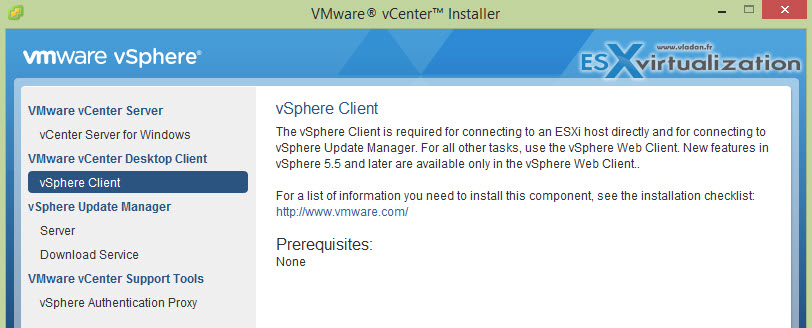
The whole installation depends, but it took me roughly 15 min. Once finished, a quick look into the Windows services shows 16 Windows Services installed.
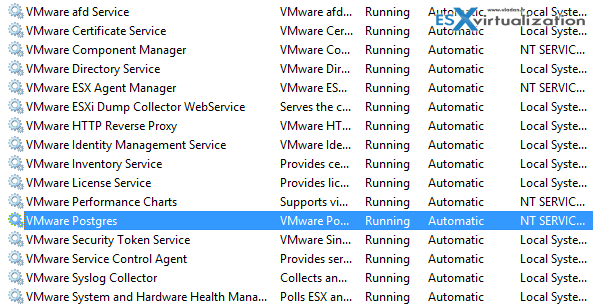
I said previously that Microsoft SQL Server express version is not used for vCenter server. This is not completely true as this option can be used by vSphere Update manager (VUM) – which must be installed on Windows. Can be used for small scale installations as it supports only 5 hosts with 50 VM… This is for VUM only, not for vPostgres.
The embedded option with vPostgres database can handle now up to 20 hosts and 200 VMs…. If y ou need more, then you must use external DB (SQL or Oracle). See this post where I'm detailing the steps – vSphere 6.0 vCenter Server 6 Windows 2012 R2 Install Guide (With External SQL Server DB)
VUM install hasn't changed from previous release and you still need C# based client to fully manage the VUM and leverage all functions. The update manager can install patches and also upgrade ESXi hosts from 5.x to 6.0.
So basically:
- You manage vSphere 6 advanced features and hardware versions 11, 10, 9 ….. through vSphere Web Client
- You manage vSphere Update manager through vSphere C# Client.

The VUM can also be installed on separate Windows based server in case you for example use the Linux based VCSA or want to separate the Windows based vCenter from VUM. The VUM has also a separate installer for Download service, which also uses (or can use) the Microsoft SQL Server Express 2012. Note that Jave gets installed during the installation of VUM… this UMDS must be installed on separate server which is placed in DMZ. The reason why deploy this UMDS service is simple – your vCenter has no internet connection due to security reasons.
Last component on the Windows installer is the Authentication proxy allowing not to use the AD for joining hosts to a domain without AD credentials. As a use case VMware tells us about the possibility for using with auto deploy where you'd otherwise needed to enter your AD credentials for joining hosts to AD.
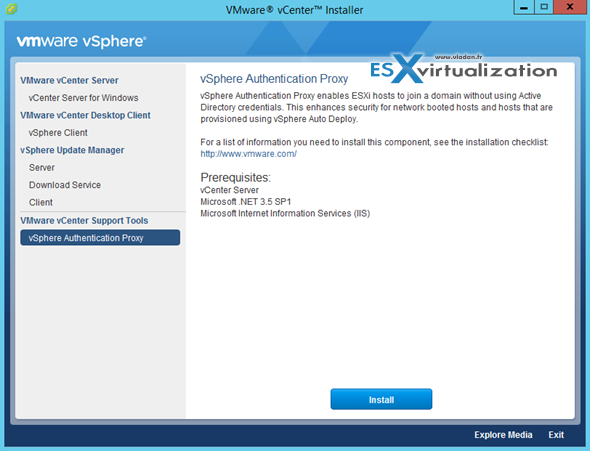
Video of Installation VMware vCenter Server 6 on Windows. (Based on the RC).
You can check this video showing the Installation of vCenter Server 6 on Windows with External SQL Server Database. Watch in HD and Full Screen…
Update: You can also check this video showing the new WAMI user interface of the VMware Platform service controller allowing you to allow SSH login or Bash Shell access, change networking details, time or do an update via URL, VMware repo or ISO image…
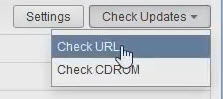
Here is the new video of vCenter server 6.0 U1
The Windows version of vCenter server still offers more options as the VUM isn't built-in the VCSA but as an external (Windows based) product. VMware has done some excellent work so far for simplifying the deployment of the new vCenter server 6 installations. We will see how the upgrade process will goes when the GA of the product will become available.
For now we have just scratched the surface on what's in as every time VMware releases a new major release there is so many changes and new features that it usually takes some time to find about all that.
During the time of writing we do not have any information about any licensing changes. We see however that clients starts to use Hyper-V as a choice for a hypervisor. Usually the SMB or vsSMB (very small SMB) sector is concerned. The cost is principal factor. We might even see products soon that will be able to replicate workloads from VMware to Hyper-V located at remote location. An “on-the-fly” conversion from VMware workloads to Hyper-V workloads. The reason is the cost of the remote site's licenses. Remember Zerto and their Cloud fabric?
It makes me think that VMware could also do something that would perhaps make using DR sites if the licensing for DR site would be “offered” for free when for example buying the “Standard” and higher…. What do you think?
Virtual DataCenter
Update: The virtual datacenter was pulled out from the final release of vSphere 6.0
VMware vSphere 6 also brings something what's called Virtual Datacenter. The concept of virtual datacenter isn't new as already in vSphere 4 you could create a virtual datacenter, but in vSphere 6.0, a Virtual Datacenter aggregates compute clusters, storage clusters, network and policies.
Virtual datacenter will be able to:
- Aggregate resources across multiple clusters within a single vCenter Server into a single large pool of capacity. (Good for VDI for example where you got multiple clusters with similar network and storage connections – can be grouped together.
- Automate the VMs initial placements – Single capacity pool will be able to receive VMs placed by virtual datacenter. The decision of where the VM shall be placed won't necessarily need to be taken by the admin as the policy based storage associated to a VM will take care on the placement. The policy for example can be set to store Oracle VMs on a group of hosts within a some cluster for particular licensing reasons. The admin is able to monitor adherence to these policies and check and automatically remediate any problems.
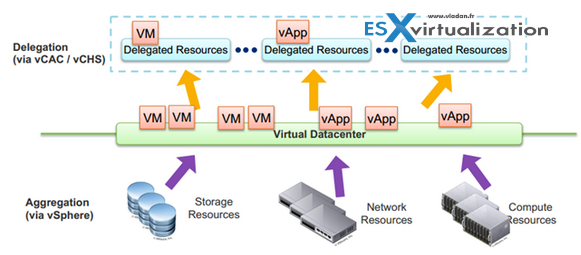
Requirements for Virtual datacenter
- DRS enabled cluster – so the initial placement can be met.
to me, the virtual datacenter is another abstraction layer to the current architecture, where you might need to create multiple virtual datacenters to represent geographical locations. A simple requirements that for some legal reasons some application with that data needs to be in this particular country, then the policy driven placement would take care of the initial placement and also keep that VM “pinned” in this particular cluster located at this particular country. Good times ahead indeed.
Note: This information (especially the screenshots) are however based on the RC version released back in October 2014, so the final version might (or might not) have further evolved. Please check back to this post which will get updated with the latest info. You can also check the vSphere 6.0 page where you'll find information about all vSphere 6.0 features, how-to, videos ….
More of vSphere 6.0:
- vSphere 6 Page
- vSphere 6 Features – New Config Maximums, Long Distance vMotion and FT for 4vCPUs
- vSphere 6 Features – vCenter Server 6 Details, (VCSA and Windows) – (this post)
- vSphere 6 Features – vSphere Client (FAT and Web Client)
- vSphere 6 Features – VSAN 6.0 Technical Details
- ESXi 6.0 Security and Password Complexity Changes
- How to install VMware VCSA
- vSphere 6 Features – Mark or Tag local disk as SSD disk
Video showing upgrade of vCenter server 5.5 to vCenter server 6.0 (Windows based with embeded SSO)
Video showing upgrade of vCenter server 5.5 to vCenter server 6.0 (Windows based with embedded SSO)
Source: VMware

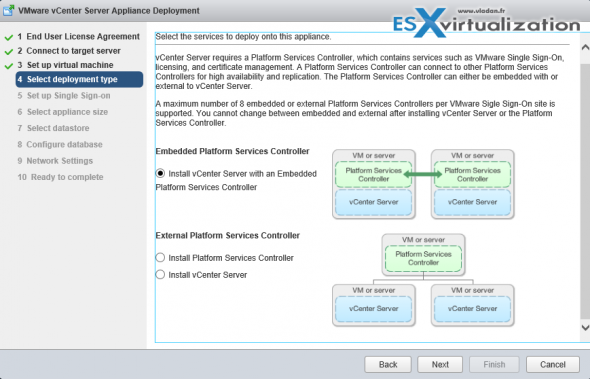
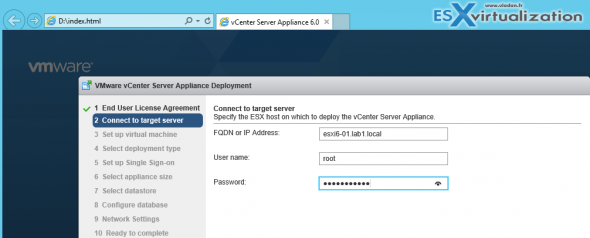
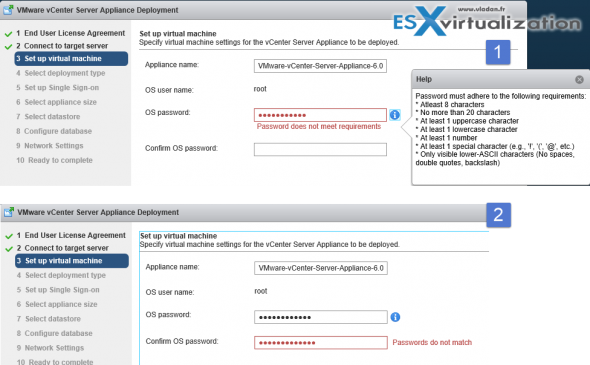
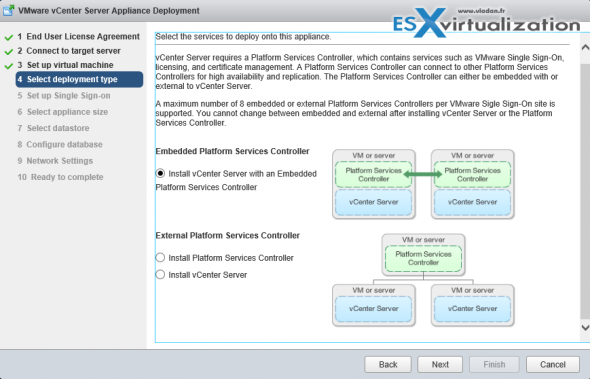
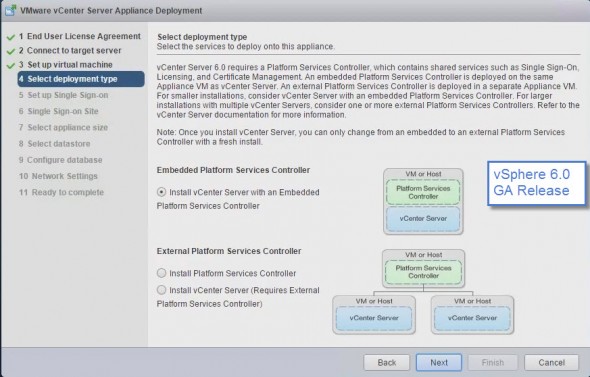
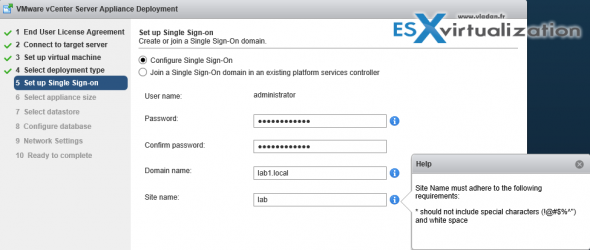
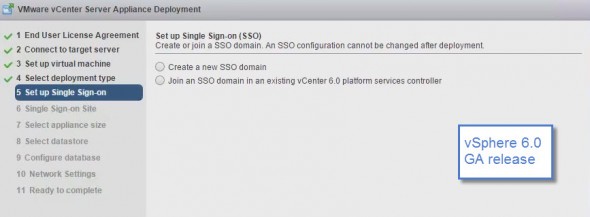
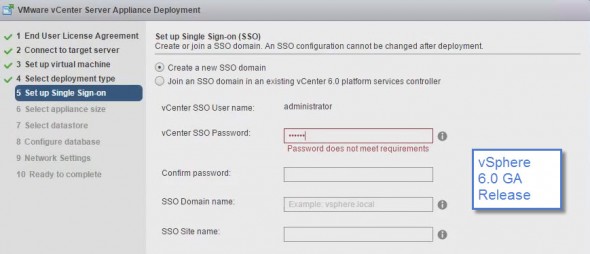

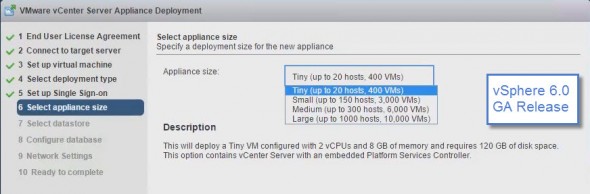
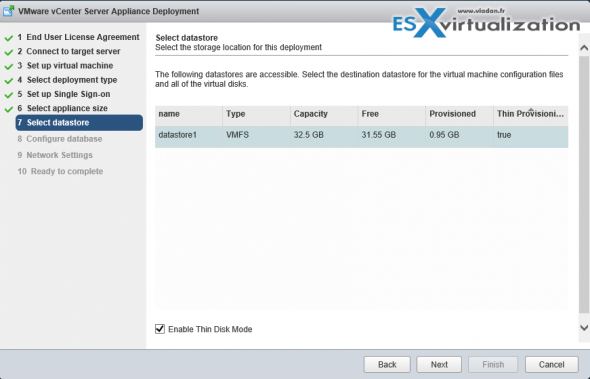
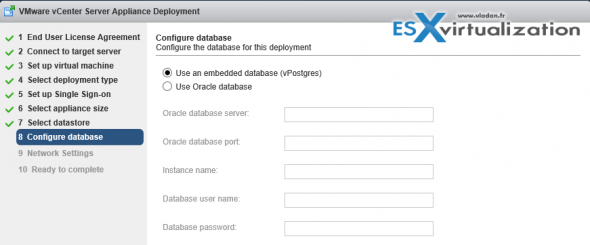
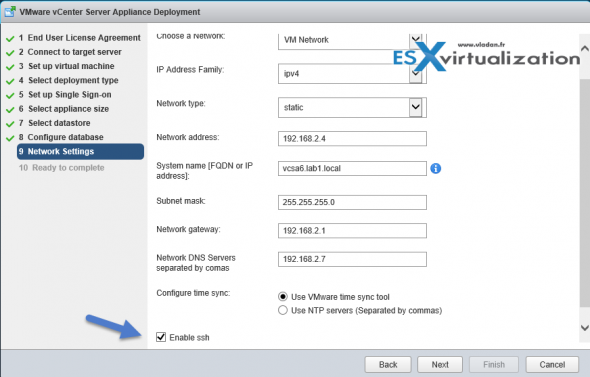
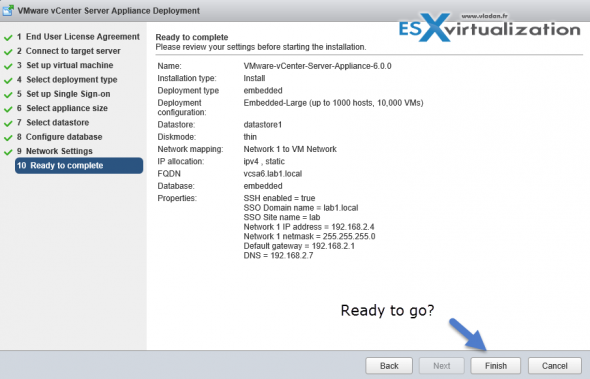
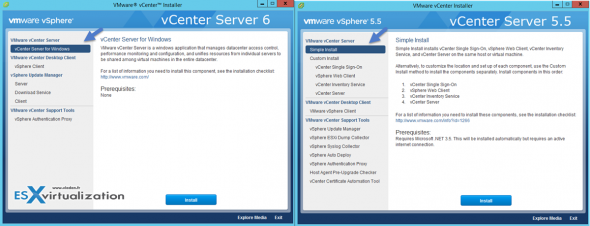
Great article ! Many thanks Vladan
Very useful information. VCSA has come a long way. I can see many more vmware users deploying it than in versions past.
What truly took my senses here was the Platform Services Controller (PSC).
Embedded and/or Centralized deployment method simply means, PSC and vCenter server can and will work both ways either alongside Windows PSC’s with Windows and Appliance-based vCenter servers.
Great blog!
~Mike
I wish there was a migration tool to go from windows version to vcsa
while not officially supported there is one: https://labs.vmware.com/flings/vcs-to-vcva-converter
I believe that the next version this will be supported…
Ok this is a great post very detail explanations. Now i´m willing to have a VCSA on my production environment. Finally a useful appliance.
Enjoyed the article. Thanks!
Great to see the VCSA moving forward, it easily fits our environment for size, with SRM capability I can see us using it in production. Just hope it doesn’t take too long to bring VUM into the VCSA.
Thanks!
linked mode support and Microsoft ADAM support and Policies and Tags makes
good difference.
I’m going to test this new VCSA. It looks almost as good as the legacy server based version. Thanks for the detailed write-up.
Great write-up! We can finally move away from Windows based vCenter.
Great article. We have been using the Windows version for a very long time, but it looks like we may have to evaluate using the VCSA!
I really like that VMware finally allowed us use linked mode with VCSA. Die Windows 😉
This is great information! thank you!
Very good post about installing vCenter in Windows. When it will be available, I will install in windows.
Today I use an appliance, but i will try vCenter for Windows.
The changes about limitation will be good because no Windows licence will be needed.
Making cold DR licenses free would be a great idea to stay price competitive for very small businesses.
Thank you for this post, Still frustrating that VUM is still dependant on:
1. a seperate c# client
2. a windows license
Hopefully VMware gets it together with 6.1 and releases the dependency of Windows all together.
Nice article, like every other. Clean, precise and clear informations. Thx
Thanks for the great blog! That’s a lot of info….
Great stuff!!
Awesome article
we wanted to go with the vCenter appliance, but in 55 the link mode not working was a big stop for us
now with the better one, it is a reality, and with this article’s install detail and explanation, it will be an easy upgrade
Thx!!!
Great Blog, excellent information,
Thank you Vladan
Thanks for the useful great article
Great. Thank you.
Yeah!! Great explanations…
good overview thank you
Ooops! I overlooked Platform Services Controller (PSC) at the first read. Thanks!
linked mode with VCSA is great, I hope they add update manager and maybe support for mssql
Gret summary, great tutorial step by step on the deployment of the Appliance
Thx !!
Outstanding series of articles. Thank you all. I will be telling everyone to follow your blogs.
Very Informtive Blog and Brief Steps of Installation . Great . Thanks .
Nice article with tons of info! Thank heavens for the scripted install options since I am on a Mac and can’t run the VCSA installer on the ISO. 🙂
Can vCenter 5.5 and 6.0 work together?
What do you mean?
You can have 2 different vCenters in your environment, but each will manage its host separately. Both they can use the same shared storage. If that was your the intent of your question.
So you can save Windows licensing by using VCSA’s in Linked Mode, but does that mean you need to use an external Oracle database or can you still use the vCenter internal Postgres db installed on the first VCSA you bring online and have the second, Linked Mode VCSA use that same database? If you can, but later on down the road that site goes away can you move the internal Postgres db to the second site where the Linked Mode VCSA is so it stays running?
VMs per cluster is 8000 not a 6K, Ref KB – https://www.vmware.com/pdf/vsphere6/r60/vsphere-60-configuration-maximums.pdf
Please correct it and thankyou for nice writeup.
Thanks. I updated the post. It actually depends if VSAN is activated or not. Cluster maximum is 8000 vms but with VSAN ON it’s “only” 6400.. I also added the 2 ref. white papers links..
Thanks and I appreciate you to make it very clear for me.
Thank you for the detailed instructions.
Hello, we have 3 vCenters in our datacenter version 5.5 com SSO embedded. We would need to upgrade to version 6 but passing the embedded mode to the version with the PSC in the external environment. We use external Oracle database. Is there a way to take the contents of the database and perform an installation of embedded passing for external PSC?
Thanks.
Great article, thank you!!!
Excellent article. Thank you for all your effort on this. VMware should send you $$$.
Can VCSA Linux version be installed on any version of linux or Just SUSE ES
Thanks
VCSA is pre-packaged, so the OS is with it… You can’t install VCSA on a top of Linux.
HI Vladan
For use Linked mode with multiples vCenter, can i use Embedded PSC and vPostres database?
thanks
Nice article, lot of explanation
Hello, I’ve installed the VCSA version and it seems that I do not have any authorization to display or manage objects. The screens does not contain any data. For instance I do not see any certificates on the certificate management windows unlike your screenshot (Single SignOn > Configuration).
I don’t know if I had a problem during the installation…
Great write up thank you. What i am still a little confused about is this. I would like to use the Appliance and see that linked mode is not working great.
So with that in mind i will also need PSC servers. Are these still Windows servers with the PSC roles or am i missing something with the appliance?
No, even the appliance can do PSC.