Well, the new VMware vSphere 5.1 has just arrived and brought one new feature which one is better than the other. In this article I'll focus on the New vSphere 5.1 Web client, since it will be the client of all future versions and all the management and update taks will be executed through this new web client. The classic Windows client won't get further enhancements after the 5.1 release.
The new vSphere 5.1 web client has already a priority, where management of vSphere Replicaiton and SRM 5.1 is possible only through this new vSphere 5.1 web client. Even if the deployment of the VR appliance is possible through the “Thick Client” , the management is only possible through the Web client.
The vSphere web client plugins are server based. Those are web based modules (created in FLEX), and all will be updated – VUM, vShield Manager, SRM… and also Third party plugis from partners… EMC, NetApp, HP, Dell etc….
As for now, the only exception is a vSphere Update manager which has to be handled through the vSphere Windows client. I had the news that the module for VUM will come up shortly after the GA of VMware vSphere 5.1.
VMware is clearly pushing to use The New vSphere Web client, which has many advantages over the Full Windows client. Where the vSphere client felt short? It's only windows based, wasn't extensible and had scalability limits with sometimes WSOD ( White Screen of Death ). The new web client is scalable, to be able to handle thousands of objects.
The new vSphere 5.1 Web client has all the features of the legacy vSphere client, and it's browser based. The supported browsers (IE, Firefox and Chrome) can be executed from any environment providing Flash Plug-in in the browser. Many popular OS, except MAC, where you'll have to probably install VMware Fusion VM, or just manage the environment through RDP. The new web client supports multiple vCenter Instances.
vSphere Web Client – The Architecture
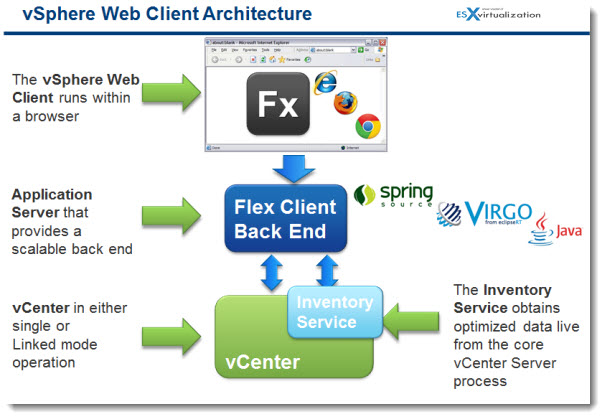
The architecture of the vSphere web client supports multiple vCenter server instances and runs wide range of platform support. So the environment can be manged from any environment.
The installer of the is present in the ISO image, and it's recommended to install it on a separate server (or VM). The connection to the via browser is quite simple, just need the latest flash player installed in the browser, and point to https://<webclient.youdomain.zzz>:9443/vsphere-client
The Object Navigator – the traditional hierarchy changes, where only the conventional top level hierarchy view is maintained on the home screen. Object are now linked and displayed by relationships.
The web browser console is very rich and I think that I will take some time until I will be using both I think. To enable datastore file transfers back and forth to my computer, the installation of vSphere client integration plugin was necessary.
You'll get prompted for the installation as soon as you would like to transfer a file from (to) the datastore.
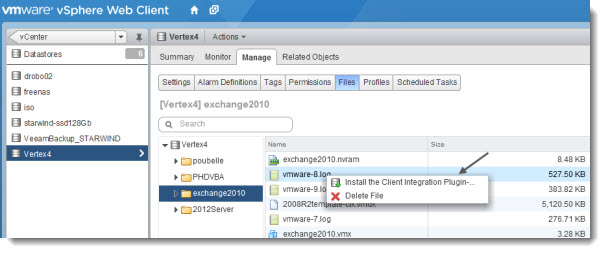
After the small plugin gets installed (it's a small 50 megs file), the transfers are enabled. Click to enlarge.
The Work In Progress – you can start working on tasks which can be finished later. My small example. I was re-registering a template in my lab, and while pointing my mouse over the two small triangles, I noticed that i'ts possible to finish what I'm doing, later. In my case it was fairly simple task, but we can imagine having assistant with many screens to walk through, which can be left off, and finished later.
Click to enlarge.
The Web client has got the interface well finished, with the possibility to open a web browser console. In the image below you can see the console, with CTRL + Alt + Del possibility in the upper part of that window. Enlarge the image.
The web client responds quite fast. In fact, if you VMware View or vCD user, the UI is quite similar. The Flash based navigation is quite pleasant to explore and play with.
There is many different objects to explore through the new web client in vSphere 5.1.
I tested through Chrome browser, while the product was in beta, and the response times were shortest by using the Chrome browser, compared to IE or Firefox.

Log Browser
Log Browser is a plugin which works directly with the VMware vSphere 5.1 New Web Client. There are some good advantages having the integrated log browser directly accessible through the web client.
– Search through logs.
– Compare multiple logs.
– Highlight keywords.
The log browser takes snapshot of specified host/vCenter logs and through rich user interface, the admin can search, sort, highlight the specific keyword etc…
The snapshots of those logs are retrieved and stored, with possibility to be refreshed. The admin get a fast UI with the possibility to have the searched word to appear in color.
Right there there is also a possibility to export those logs:
– As a file
– As a VMware log bundle
The Log Browser plugin simplifies troubleshooting and gives the admin the tool he needs right from within the Web client. No need to switch and use another tool for managing and searching through logs.
The log browser gets installed when installing vSphere 5.1 directly, there is no particular modul needed for the plugin to be download or activated.
Here is a screenshot where you can see the possibility to export the logs. Click to enlarge.
The new vSphere Web client might need a small time for adaptation, small habit changes, but I think that in long run, the move to the web client has more to offer than the traditional Windows Client.
vSphere 5.1:
- VMware vSphere 5.1 – Virtual Hardware Version 9
- vSphere Data Protection – a new backup product included with vSphere 5.1
- vSphere Storage Appliance (VSA) 5.1 new features and enhancements
- vCloud Director 5.1 released – what's new
- vSphere Web Client – New in VMware vSphere 5.1 – This post
- VMware Enhanced vMotion – New in vSphere 5.1
- vSphere 5.1 Networking – New features
- VMware SRM 5.1 and vSphere Replication – New release – 64bit process, Application Quiescence
- Top VMware vSphere 5.1 Features
- vSphere 5.1 licensing – vRAM is gone – rather good news, any more?
- Coolest VMworld Videos
- Licensing VMware – Further Reading
- ESXi 5.1 Free with no vRAM limit but physical RAM limit of 32Gb

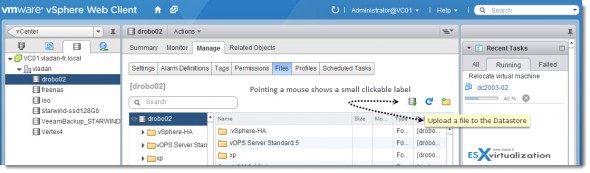

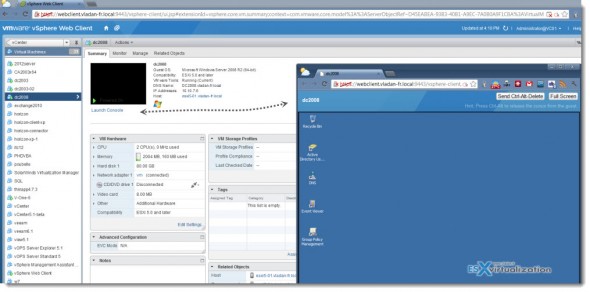
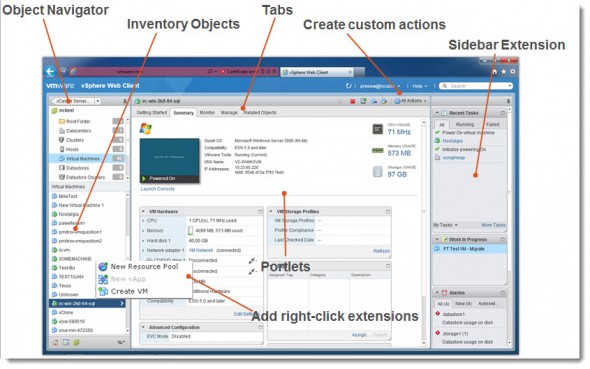
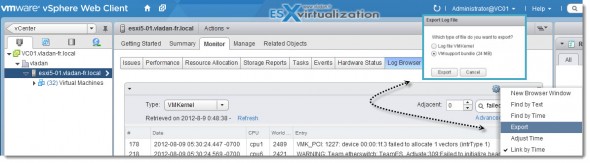
So will the web client be standard in 5.1 or is vCenter still needed? It would be awesome if I could still use the vSphere web client in Linux to manage an individual host if my vCenter goes down.
I also have a single ESXi host at home for training/playing. It would be nice not to have to use my wife’s Windows laptop for vSphere. 🙂
The 5.1 release has both clients. The web client and the Fat windows client. With already more functions built into the web client.
I have installed on Vcenter 5.1 and vmware web client on windows 2008 r2datacenter. the issue i am facing is i am able to access the web client path https://vcenter:9443/ from local system but unable to access the same path from another computer just the it shows flash imaage and shoeing login prompt no error.
please clould u tell what is the issue.
Check the Windows Firewall on the vCenter…?
good point snowglyder.. still need the ability to login to a host w/o vcenter to start a vm
Do you know if the web client manage more than one vCenter site?
Yes, as long as they’re linked.
Does anyone know if the plugin for console access works for Chrome? I’ve upgraded the test environment at work and I can’t seem to get console and storage file access working on Chrome in Ubuntu. I haven’t tried Chrome in Windows yet. I think I remember reading that there are only plugins available for Firefox and IE.
Thanks for the reply. I contacted VMware support and they said the same. They either have to be linked or validate against the same SSO server. Both of which has issues. Some plugins get confused by linked mode and validating against an SSO server in a single site creates sleepless night syndrome. Not sure why you can’t add multiple vCenter sites to the console. Console plugin for Chrome in Windows does work. I’ve tested it and it works great. And I agree that a very simple web page on the host for stopping and starting vm’s is needed.
Thanks for the info!
I finally got it working in Chrome in Ubuntu. I hadn’t seen a .bundle file before, which is what downloads when prompted to install the browser integration plugin. It’s just simply opening a terminal and typing “sudo sh VMware-xxxx.bundle” ( can’t remember the exact file name). This installs the plugins for both Firefox and Chrome for Linux.
i have problem when i register, please help me, thanks so much.
“VMware ESX and VMware ESXi servers are not supported with vSphere Web Client 5.0.0. “
I have an issue. I need a user to access a VM using the web console access. However, to allow this I need to give a username/pwd of an admin account in vCenter server machine. How can I avoid this? Any help is appreciated.
Try to look and use roles to manage VMs, and differentiate normal users from enterprise admins… -:).
Im fin installing the linux plugin integration with firefox, but in the Chrome section, I dont know whats happening, it says:
ERROR: File path is not a file
Im pasting this path: /usr/lib/chromium-browser/plugins/
Whats wrong?