vSphere Data protection – a quick guide how to do a VDP install, deploy and use. vSphere Data Protection is a new backup product, which does not bring an additional cost, but it's included in vSphere Essentials Plus and higher VMware vSphere package. The product is based on EMC's Avamar code and present an interesting upgrade for existing customers which are upgrading from vSphere 4.x where vSphere Data Protection (VDP) was bundled.
But to transition from VDR to VDP….? Strangely there is nothing provided. I would imagine having a tool which could tranform or import the backup stores from VDR, but VMware did not said anything about that. A workaround? If you see some workaround, I'd like to hear from you in the comments section… -:).
I've detailed the VDP's specification in my detailed post – vSphere Data Protection – a new backup product included with vSphere 5.1. But but today we'll do the deployment and configuration step by step, to be at the end be able to backup our first VM. The appliance is bundled with ova file format, which is a prepackaged format to be imported in vCenter.
The VDP is linux enterprise server x64 bit edition as an appliance, which is a slight change from CentOS based vSphere Data Recovery product too.
Just a small note before we start. The VDP can be installed on ESX/ESXi 4.x or 5.x, so it's not necessary to update your hosts to the latest version of VMware hypervizor in order to use this backup product.
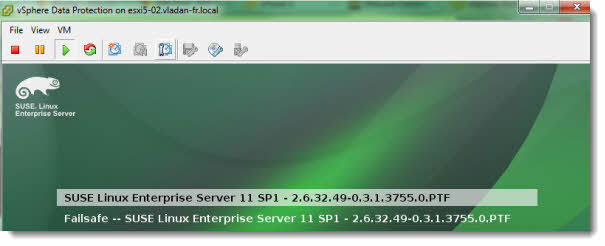
vSphere Data protection needs some planning ahead, before the deployment. You must first think of the sizing of the destination datastores. The storage cannot be expanded once you choose one of the three sizes which are bundled with the appliance (0.5Tb, 1Tb and 2Tb). Each of those OVA files includes compressed VMDK disk files, and their number differs. The 0.5 has four VMDK files, the 1Tb has seven and the 2Tb appliance has 13 VMDK files.
Note that the VDP appliance needs more space than that on the datastore. In fact you'll need this amount of space on the datastore where you want to deploy the VDP appliance:
For the 0.5 Tb appliance you'll need 850Gb of space, for the 1Tb appliance you'll need 1.57Tb of space, and for the 2TB you'll need 3.02TB of space.
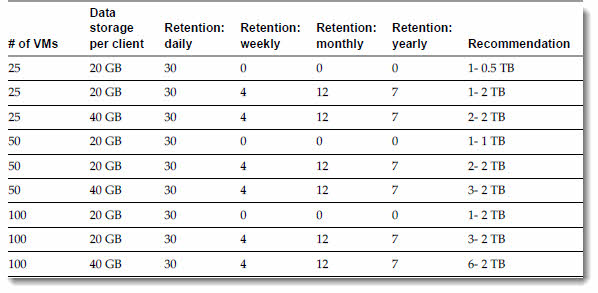 Here is an example which can be found in the VDP 5.1 Admin Guide – and I strongly recommend to download this file from VMware vSphere Data Protection page.
Here is an example which can be found in the VDP 5.1 Admin Guide – and I strongly recommend to download this file from VMware vSphere Data Protection page.
There is limit (I imagine that it's soft limit, which can be tweaked throug a conf. file) of a a number of VMs that can be backed up by single VDP appliance. VDP can back up to 8 simultaneously backups of 8 VMs. That's why you can deploy several VDP appliances in your environment. There can be Maximum 10 VDP appliances connected to single vCenter server.
vSphere Data Protection is more efficient than vSphere Data Recovery (VDR)
The main difference is in the size of segments. The VDP uses Variable where VDR uses Fixed-Length Data Segments. To eliminate a redundant data (and save a lot of storage space) at a segment (or subfile) level there are basically two methods. Fixed or Variable. So the deduplication mechanism is more sophisticated than used in VDR, and so we should see better backup performance and lower storage needs.
Fixed-length – Fixed-block or fixed-length segments are commonly employed by snapshot and some deduplication technologies. But still, small changes to a dataset can change all fixed-length segments in a dataset, despite the fact that very little of the dataset has been changed.
Variable-length – vSphere Data Protection uses an intelligent variable-length method for determining segment size that examines the data to determine logical boundary points, eliminating the inefficiency.
vSphere Data Protection’s algorithm analyzes the binary structure of a data set (all the 0s and 1s that make up a dataset) in order to determine segment boundaries that are context-dependent. Variable-length segments average 24 KB in size and are compressed to an average of 12 KB. By analyzing the binary structure within the VMDK files, vSphere Data Protection works for all file types and sizes and intelligently deduplicates the data.
vSphere Data Protection – the user management.
If you're using Microsoft AD, and vCenter server running Windows Server x64, you must make sure that a user with sufficient priviledges is added to the Administrator's role in vCenter. If you don't, then the VDP appliance won't connect to vCenter and you'll end up with an error like this while following the deployment assistant.
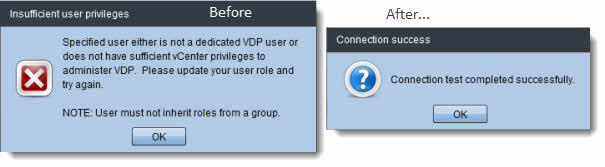
Here is how to do it … There has to be a specific user created when you want to connect the vSphere Data protection product to the vCenter server.
The user has to be added as administrator on the vCenter server. You'll have to follow those steps in order to proceed:
- Login to the vSphere Web Client and select vCenter > Hosts and Clusters.
- On the left pane, click on the vCenter Server.
- Click the Manage tab and then the Permissions sub-tab.
- Click the Add permission icon and Click Add.
- From the Domain drop-down select domain, server, or SYSTEM-DOMAIN (in my case I've selected “vladan-fr.local” as domain.
- Select the user that will administer vSphere Data Protection or be the SSO admin user and then click Add and Click OK
- From the Assigned Role drop down select Administrator.
- Confirm that the Propagate to child objects box is checked and Click OK.
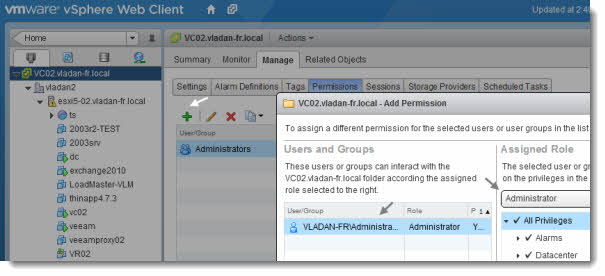
The vSphere Data Protection backup user should belongs to a domain account. And the format to be used for the configuration is rarther this one “SYSTEM-DOMAIN\admin” . And not this one: “admin@SYSTEM-DOMAIN” . Because if you're using the second format then tasks related to backup job may not show up on the Recent Running tasks.
vSphere Data Protection – The deployment
Before start the deployment, make sure that you create an entry in your DNS server. The Sever must support forward and reverse.
At first, login to the vSphere web client > go to Hosts and Clusters > right click your host > deploy OVF template.
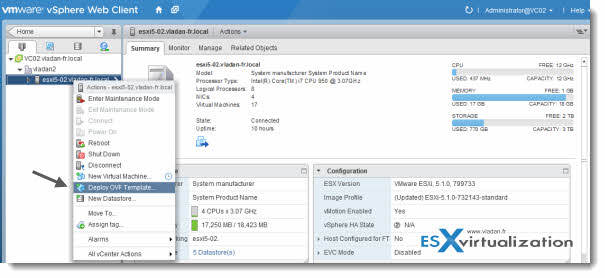
Go and seek for the right ovf file (or rather OVA file…. -:) , and then start the deployment process.
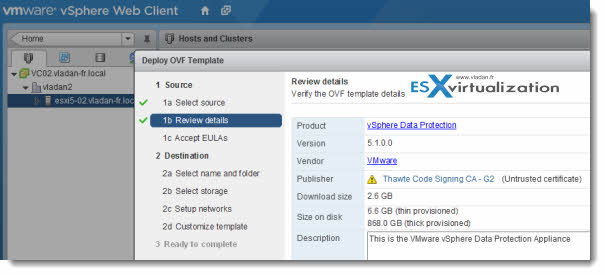
On the image bellow you see the recap of the deployment wizard, I'm deploying to an NFS datastore, so “thin” is the only option there….
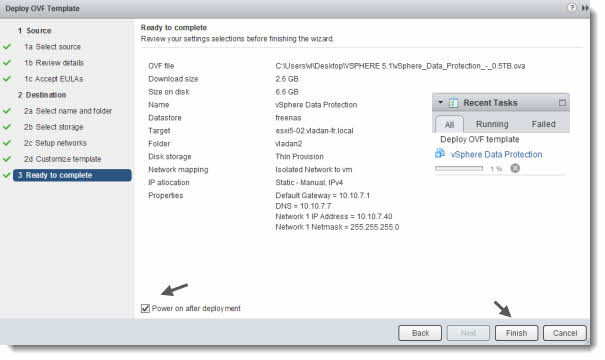
For the first connection to the appliance, you can use those credentials:
login: root
password: changeme
https://<ip address of VDP appliance>:8543/vdp-configure/
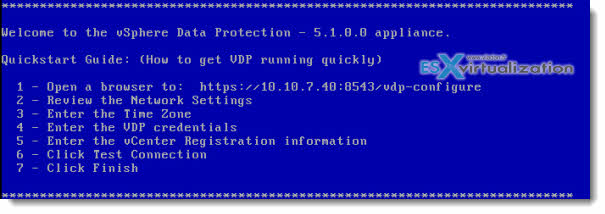
So if you open the web browser, through the address showed above, you'll endup with a screen like this one where you can enter the appliance credentials.
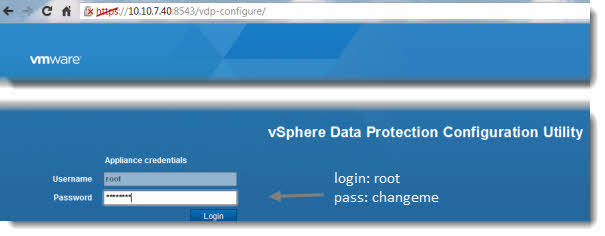
To finish the configuration through the web browser, you'll see another nice screen. An assistant which will walks you through the configuration process further.
You'll configure the hostname and default domain:
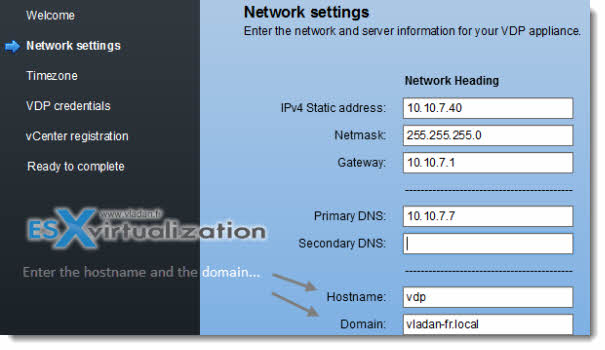
The next screen, you should see this.
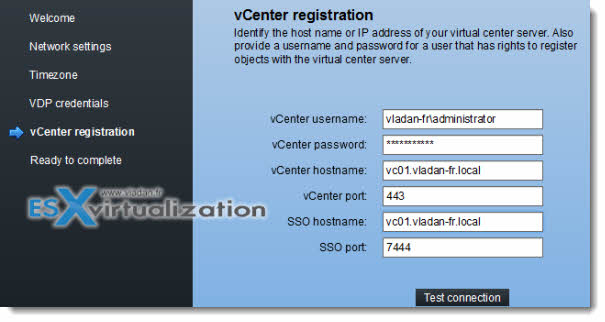
To validate your setup, click the test connection. If you see, that everything went smoothly, then you just need to reboot the VDP appliance and you're done. Please note that after the reboot, the first preparation takes up to 10-15 minutes.
If not, just revisit your steps and find a possible error. Some guidelines: Make sure that your dns is corectly configured and your DNS servers is up.
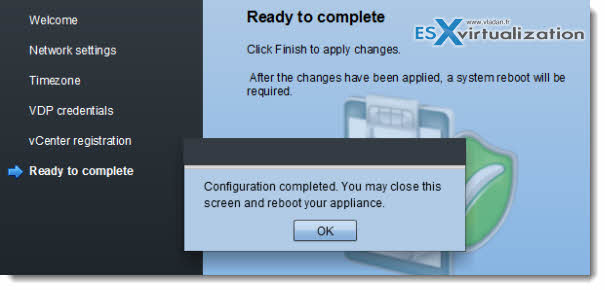
vSphere Data Protection datastore disks – Thick or Thin?
When setting up the appliance, you have the choice for thin or thick disks. If you overprovision your datastore by using thin disks, you might end up in a situation, where there is no more space on the datastore for the think disk to expand. And so you VDB backups will fail. In addition, all your VMs which lives on that datastore will stop. So I would go thick since the beginning. There is a hint to speed up the deployment a bit. I found that in the VDP admin guide…
Thick provisioning allocates all of the required storage when the disk is created. The best practice for the vSphere Data Protection datastore is to create a thin provisioned disk when the vSphere Data Protection appliance is deployed (this allows for rapid deployment) and after deployment, convert the disk from thin provisioning to thick provisioning.
Just make sure that there is enough space on the datastore for the disk to inflate, after the deployment. (right click > inflate).
Stay tuned for the part 2 where we'll play with some backups/restoration options…
- Part 1 – This article…
- Part 2: vSphere Data Protection (VDP) – backup and master
- Part 3: vSphere Data Protection (VDP) – restore operations
- Upgrade 5.0 > 5.1.x: How-to Upgrade VDP – Upgrading vSphere Data protection with the Upgrade ISO
- Possibly needed: How-to reset root password in VDP
- Might help:VMware VDP Logs – locate and troubleshoot (+ divers tips)
- News: VMware vSphere Data protection (VDP) Advanced Version
- How to migrate backups from VDR to VDP

Hi,
I tried every combination of some of our accountname/üpasswords to get the VDP registered with the vcenter – nothing works. What’s the trick ?
We have VDP 5.1.0.56.179.
DNS is fully working , forward and reverse
Hostname is “name-vdp1.domain.local”
NetBIOS name of ADS is “domain”
I definded a new ADS account “admin”, gave it a password without special characters,
made this a member of the “adminstrators” group in ADS (2008R2) and vcenter 5.0 (on Windows, not the appliance version)
This does not register the VDP-aapliance, I get a message box with a red cross – very helpful !
Any help appreciated.
I can’t tell. Check the logs first to see the output there.
Salut et bonjour,
which logs you mean specifically ? Is the installer writing a logfile ?
Hello Philipp Rusch!
This does not register the VDP-aapliance/.
How would you resolve a problems?
I have exactly the same issue like you.
Have you got any other idea?
For some bizzare reason the .ovf deployment for the appliance through regular vSphere Client goes through but it doesn’t pass the “vCenter registration” step. Once i tried through vSphere Web Client it works!
Thanks for the article
Philipp try this
From Admin guide
User Account Configuration
Before the vCenter user account can be used with vSphere Data Protection, or before the SSO admin user can
be used with vSphere Data Protection, these users should be specifically added as administrator on the
vCenter root node. The following steps are used to configure the vSphere Data Protection user or SSO admin
user using the vSphere Client.
1 Login to the vSphere Web Client and select vCenter > Hosts and Clusters.
2 On the left pane, click on the vCenter Server.
3 Click the Manage tab and then the Permissions sub-tab.
4 Click the Add permission icon.
5 Click Add.
6 From the Domain drop-down select domain, server, or SYSTEM-DOMAIN.
7 Select the user that will administer vSphere Data Protection or be the SSO admin user and then click Add.
8 Click OK
9 From the Assigned Role drop down select Administrator.
10 Confirm that the Propagate to child objects box is checked.
11 Click OK.
To Verify that user is listed under Administrators, go to Home > Administration > Role Manager and click the
Administrator role. The user you just added should be listed to the right of that role.
IMPORTANT If the vSphere Data Protection backup user using the VDP-configure UI belongs to a domain
account then it should be used in the format “SYSTEM-DOMAIN\admin” format in VDP-configure. If the
user name is entered in the format “admin@
I followed the steps given..
Set up completed successfully. advices to restart the appliance.
Once I restart the VDP it goes through a bunch of configuration -10 -15 min.
then comes back to the configuration options..
When I check from the vCenter web client I see the vSphere Data Protection option.. but cant connect to the appliance..
When I log in to the appliance I get the configuration options again.
Please advice
Run through the configuration again, and be sure to click Finish at the end and then OK on the dialogue box that pops up. Then you MUST restart it only by Restart Guest OS. Any other way will cause the configuration to roll back.
It’s very good article helped me i was faced same issue as “insufficeint user privileges” which mentioned error on above article, so i had checked many article and blog but there was no exact solution ended up with no luck
its had made waste all my time and site vladan help me alot…
Given article very conscise and marked error where we are in,nice doing keep it up …….
Glad it helped you. The blog is mostly designed and maintained for it -:). Help users, (and myself) with troubles when setting up products and technologies.
best
Vladan
Vmware, this is a crock, Advanced should be included free for Enterprise Plus customers. In fact, scrap VDP and replace image with VDPA. Greedy much?
http://www.vmware.com/files/pdf/products/vsphere/VMware-vSphere-Data-Protection-Product-FAQ.pdf
Great article(s)… thanks.
I am trying to deploy the 0.5 TB VM on my VMware vSphere 5.1 system. After completing the wizard, the actual creation of the VM begins. When it gets to the stage of Deploying disk 1 of 4 it stalls. I see the four vmdks in the data store, along with the vmx and a handful of other files. The Tasks in vSphere client (not using the Web interface for this) says “Operation timed out” and the VM listing in Hosts and Clusters is no longer there (it was before). Any ideas? I have tried it twice now, with the same result each time.
I did select Thick Provision, Lazy Zeroed disks. I am now going to try selecting a Thin Provisioned disk, as suggested in the article.
Please let me know if this is something you’ve seen before.
Hi,
Make sure that your installation files are not corrupted. This could lead to certain issues.
Hi, Trying to install this, i think i have my dns settings set up correctly, but i cannot get it to work, i always get a problem resolving ip at setup! Could anyone help me out with the setup for dns? I have even added the settings in resolv.conf but still to no avail!
Thanks
Fraser Munro
Hi, it’s a great article which we can follow to strat our tour to VDP.
I run my backup jobs successfully, now i want to know the size of backup image, but from the job detail or somewhere else, i can’t find it.
Does VDP support this function like this? if do, could you please tell me how to know the size of backup image.
thanks
Hi Vladan, the recommendations colum. in example, when it says:
1 – 0´5 TB does it means 1 disk of 0´5 TB?
I say this because I´am sizing for 50 VM´ of 200 GB each and 30 days retention, and I need to know what does it really means
Thank you!
The O.5 TD deduplicated storage is the storage where the backups will be stored. Usually the best way is to group the same OS VMs together (linux VMs, or Windows VMs..), to send them to the same backup destination. And so to create different destinations for different type of OS.
Also, you don’t mention if those VMs uses thin disks preallocated with 200Gb or so, as usually the non allocated blocs aren’t moved to the other side.
Hi Vladan,
Do you have any idea what is the best practice for backuping the VPD appliance? Previously with the VDR it was easy because you did the backup on a CIFS share and you could easily copy the files without moving terabytes every day. But now the appliance is closed so you have to copy the appliance itself every day – at least as far as I understood.
Thanks for the tipps!
The appliance itself provides rollback points. That’s number one, if anything get’s wrong and you are in trouble. There isn’t a real DR scenarios originaly in place AFAIK. There might be some possibility with the latest version… : http://www.vladan.fr/how-to-upgrade-vdp/
Note that it is not recommended to use VR to replicate a VDP appliance: http://blogs.vmware.com/vsphere/2012/10/vdp-and-vr-interoperability.html
Would like to have some good answer for you, but right now I’m still looking for it…
Thanks for your comment.
what if I don’t have a DNS in my environment .does there is a workaround for passing the first screen of network settings ,I tried to use hosts file ,bu no gain?
It’s a requirement. You’ll have to install DNS in your environment.
I Keep getting the error
Specified user either is not a dedicated VDP user or does not have sufficient vCenter privileges to administer VDP. Please update your user role and try again.
Although i’am using a dedicated user (vdpuser) and have administrator role in vsphere ,also I tried SYSTEM-DOMAIN\admin ,with no gain ,
My vcenter in not joined to domain ,does it matter ?
Thanx in advance
I think it is completely insane that you cannot augment storage on the appliance. Being an Avamar shop already it is not surprising considering that product is the most complex/difficult to manage backup product known to man. VMware needs to divorce itself from using products of the EMC mothership.
Hi Vladan,
Because our solution comes with VMWare SRM and VDP, and because the IP change of SRM, and we couldn’t solve the connection problem, we decided to reinstall the vCenter , the new one has the same name and IP address of the original vCenter. But can I migrate the original VDP from old vCenter to new vCenter without reinstall it?
Jimmy Chien.
You should be fine. Just needs to go through the configuration process of VDP again, to be able to “hook” it again to the vCenter. You should go to the config adders of the appliance: https://:8543/vdp-configure/
i want to configure more than 10 VDP appliance with single vCenter, will it possible?
I’m affraid that 10 is a hard limit.
Thanks for tutorial.