There is some news concerning a possible automating of the deployment of your Veeam infrastructure via the Linux ISO. You'll have to modify the original ISO file that is the source file for the appliance's deployment. Within the ISO file structure, there is a grub.cfg file, as well as vbr-ks.cfg file (kickstarter file).
Veeam Backup Appliance 13.0 ISO automated installation – Why automate something that Veeam makes pretty straightforward with a GUI wizard?
In my experience, the real magic shines in environments where “one becomes many.” Manual installs mean clicking through the same dialogs every time—select language, accept EULA, partition disks, rinse, repeat. It's error-prone, especially if your team's juggling shifts or you're scripting for CI/CD pipelines.
The advantages?
Time Savings – A silent deploy zips through the boot and base OS install in minutes. No more babysitting a screen while it chugs along. For me, this meant cutting deployment time from 30-45 minutes to under 10, freeing me up for the fun stuff like tuning retention policies or testing ransomware recovery.
Consistency Across the Board – Humans errors, typos in configs, skipped steps, you name it. Automation enforces the exact same setup every time, reducing “it works on my machine” headaches. Perfect for golden images in vSphere or Hyper-V templates.
Scalability for the Win – Got 50 branch offices? A DRaaS setup? Silent ISOs integrate seamlessly with orchestration tools like Ansible, Terraform, or even PowerCLI scripts. Deploy fleets without breaking a sweat.
Error Reduction – Bake in your parameters upfront, and you've got a reproducible process. Log the whole shebang for compliance—SOX, GDPR, whatever your flavor of red tape is.
The automation of the deployment allows you to deploy via two ways:
- Automating Installation Without Initial Configuration – This allows you to deploy Veeam Software Appliance automatically. After the installation is complete, you must configure Veeam Software Appliance manually using the Initial Configuration wizard.
- Automating Installation with Initial Configuration – Automated deployment and automated configuration. (with hardcoded logins/passwords, MFA codes etc, etc.)
Quote from the page where you can find the step-by-step:
To automate the installation of Veeam Software Appliance, do the following:
- Download the latest version of the ISO file from the Product Downloads section of your Veeam account.
- Unpack the ISO file.
- Make the following changes to the %path_to_unpacked_ISO_folder%\EFI\BOOT\grub.cfg file to automate the installation process:
- To set the default menu entry, change the set default parameter to “Veeam Backup & Replication v13.0>Install – fresh install, wipes everything (including local backups)”.
- To set a GRUB menu timeout, change the set timeout parameter to any positive value.
- To set all questions to be answered automatically, replace the install menu entry LABEL=Rocky-9-2-x86_64:/vbr-ks.cfg quiet with LABEL=Rocky-9-2-x86_64:/vbr-ks.cfg quiet inst.assumeyes.
- Save the changes.
- Repack the ISO file.
- Mount the ISO file to the machine where you plan to install Veeam Software Appliance, or burn the ISO file to a flash drive or other removable storage device. If you plan to install Veeam Software Appliance on a virtual machine, use the built-in tools of the virtualization management software to mount the ISO file.
Note: To create a bootable USB stick, it is recommended that you use Rufus with the default settings. Note that you need to select Write in DD Image mode option when prompted.
- The automatic installation finishes at the Read and Accept License Agreements step. To complete the Initial Configuration wizard, continue the process described in the Installing Veeam Software Appliance from ISO section.
Veeam initial configuration screen below.
The appliance reboots to the Initial Configuration wizard—think network setup, Veeam server linking, storage config. Fire up a browser to https://appliance-ip:4443 and wizard your way through. If boot hangs, double-check GRUB syntax—typos kill. ISO repack fails? Verify Joliet/Rock Ridge flags.
More about Veeam on ESX Virtualization Blog
- Veeam Backup and Replication Plug-in for XCP-NG Enters Public Beta: Powering Up Xen Hypervisor Backups
- Unlock your Veeam v13 With Windows-Based Console for VBR 13
- Veeam v13 Download Available – Start your download engines!
- Veeam Backup & Replication v13 Beta 2: Linux-Powered Architecture with Veeam HA!
- And Another Hypervisor Platform that will be supported by Veeam – HPE VM Essentials!
- Migration from VMware to another virtualization platform with Veeam Backup and Replication
More posts from ESX Virtualization:
- VMware Alternative – OpenNebula: Powering Edge Clouds and GPU-Based AI Workloads with Firecracker and KVM
- Proxmox 9 (BETA 1) is out – What’s new?
- Another VMware Alternative Called Harvester – How does it compare to VMware?
- VMware vSphere 9 Standard and Enterprise Plus – Not Anymore?
- VMware vSphere Foundation (VVF 9) and VMware Cloud Foundation (VCF 9) Has been Released
- Vulnerability in your VMs – VMware Tools Update
- VMware ESXi FREE is FREE again!
- No more FREE licenses of VMware vSphere for vExperts – What’s your options?
- VMware Workstation 17.6.2 Pro does not require any license anymore (FREE)
- Two New VMware Certified Professional Certifications for VMware administrators: VCP-VVF and VCP-VCF
- Patching ESXi Without Reboot – ESXi Live Patch – Yes, since ESXi 8.0 U3
- Update ESXi Host to the latest ESXi 8.0U3b without vCenter
- Upgrade your VMware VCSA to the latest VCSA 8 U3b – latest security patches and bug fixes
- VMware vSphere 8.0 U2 Released – ESXi 8.0 U2 and VCSA 8.0 U2 How to update
- What’s the purpose of those 17 virtual hard disks within VMware vCenter Server Appliance (VCSA) 8.0?
- VMware vSphere 8 Update 2 New Upgrade Process for vCenter Server details
- What’s New in VMware Virtual Hardware v21 and vSphere 8 Update 2?
- vSphere 8.0 Page
- ESXi 7.x to 8.x upgrade scenarios
- VMware vCenter Server 7.03 U3g – Download and patch
- Upgrade VMware ESXi to 7.0 U3 via command line
- VMware vCenter Server 7.0 U3e released – another maintenance release fixing vSphere with Tanzu
- What is The Difference between VMware vSphere, ESXi and vCenter
- How to Configure VMware High Availability (HA) Cluster

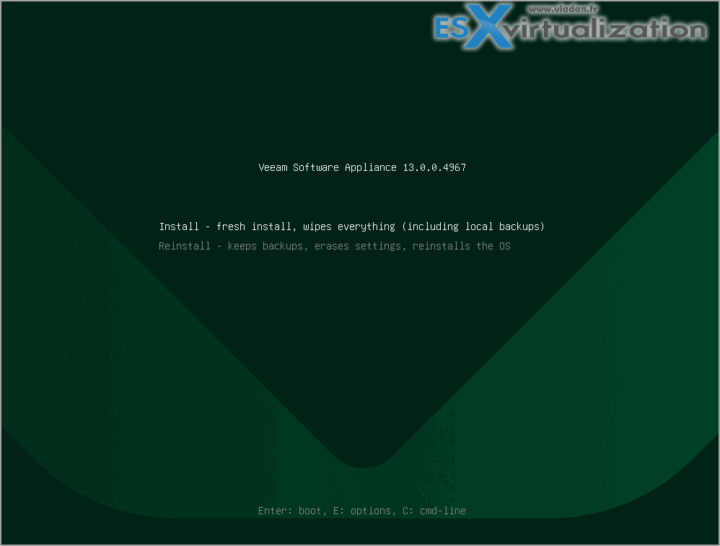
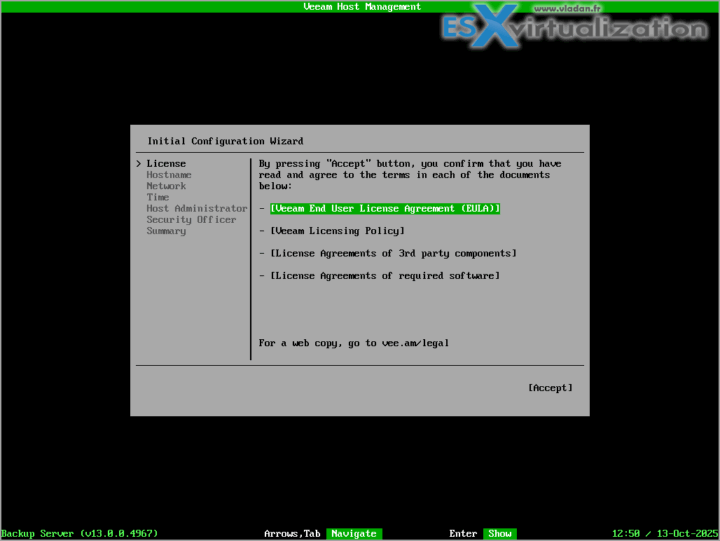

Leave a Reply