Verification of backups is important. Sometimes you can have a backup taken, everything seems to correct, but then when you need to boot the restored VM you have a failure. For a variety of reasons like file corruption etc. Altaro allows to restore a backed up VM to a sandbox where the VM is booted up and then shut down. We will have a look at this feature in today's post.
Let's have a look at the feature which has our interest today. The Verification of backups. In order to test it we need first to setup our environment.
When you first setup your environment and connect your hypervisor or vCenter, you must also setup a destination where you want to store your backup and also do a first backup. Let's say we have done all that. It's fairly easy and takes 5 min of your time. Also, the installation (bundled as MSI file) is fast and without problems.
Ok, after connecting our VMware vSphere infrastructure, we can now go to the Test and Verify Backups menu down right and select one of the options:
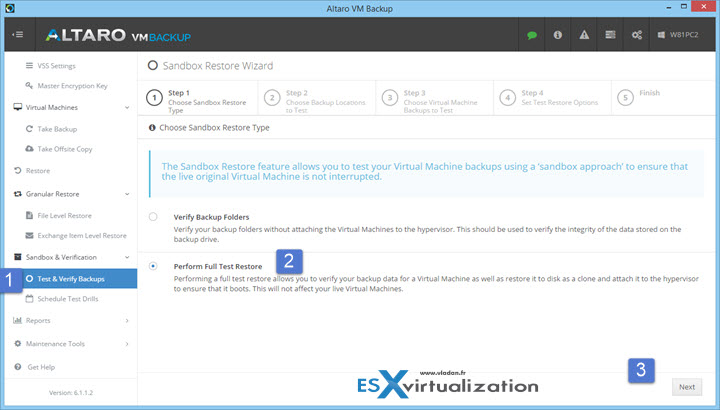
- Verify Backup folders – allows to check just the integrigy of the backup file without creating the VMs config files and booting it up.
- Perform Full test restore – this option creates a new VM, attaches the VM to the hypervisor and boot it up!
What you need to do next is to select backup location > select VM to restore > Set host and datastore > Perform Test Restore
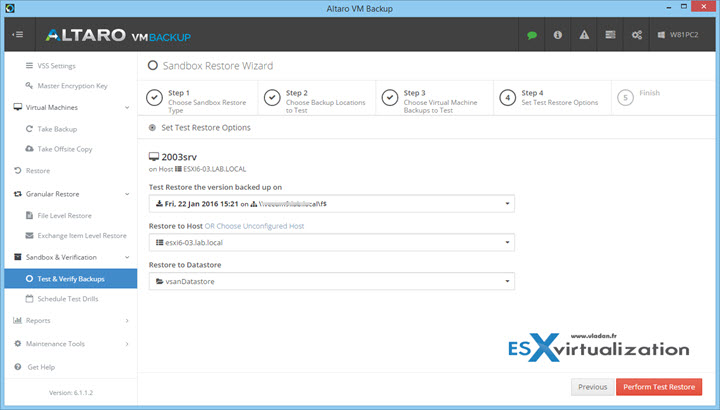
You're invited to go and follow the progress in a dashboard… (a button invites us to click). Let's go…
We can see the progress bar. A full VM restore is executed. (The VM is copied to our VSAN datastore from where it will be started).
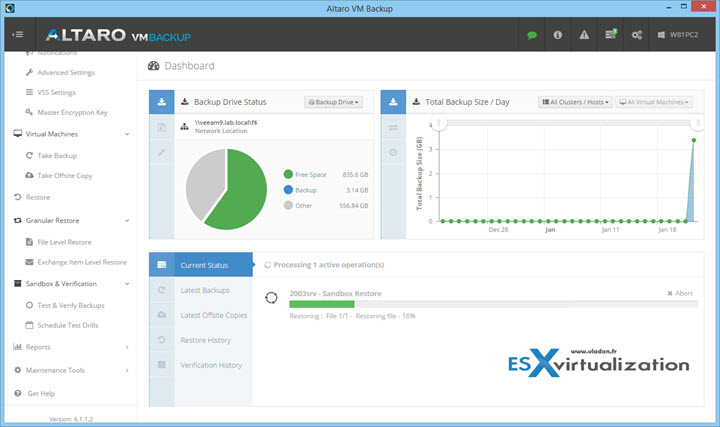
5 min later we're done. The VM was 3 gigs in size so it did not took too long this time. It might take longer depending on the size of your VMDKs as well as your network throughput.
Our VM is powered off. Let's power on and see … Fine. Everything works!
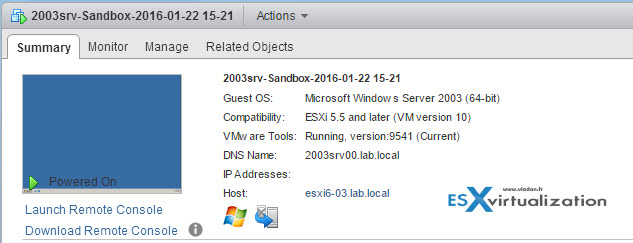
Now I could spot an option Schedule Test Drills. What we need to do first is create a restore schedule. Easy, there is a button for that…
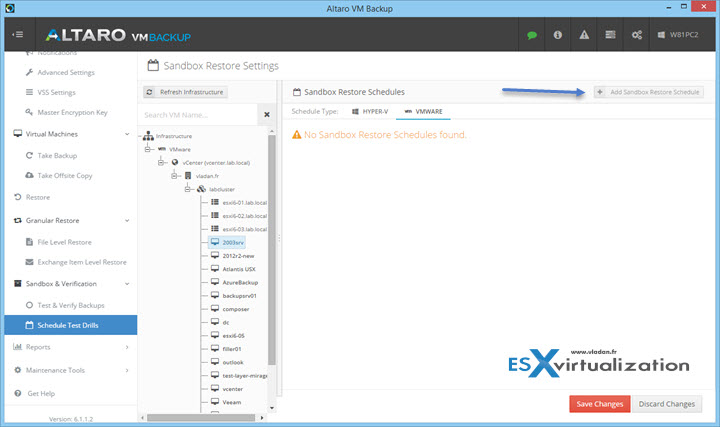
This brings a schedule window where you can specify options like weekly, monthly and also if you want to do a just a integrity check or full test restore.
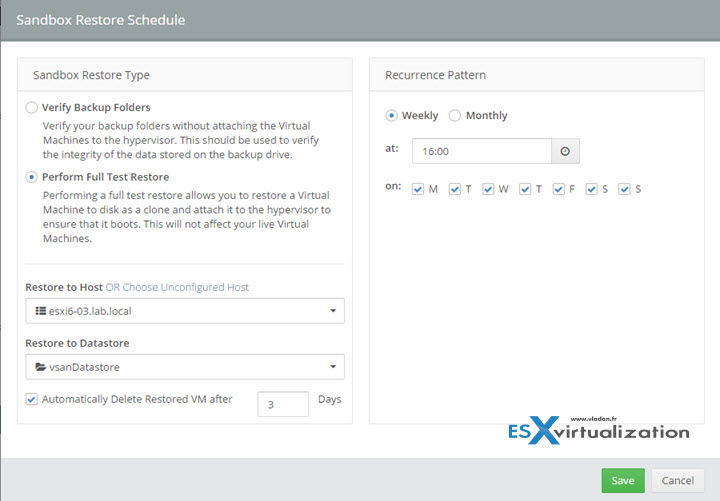
Each time you're asked to save your options. Next you just drag and drop a VM which you want to do the Test restore….
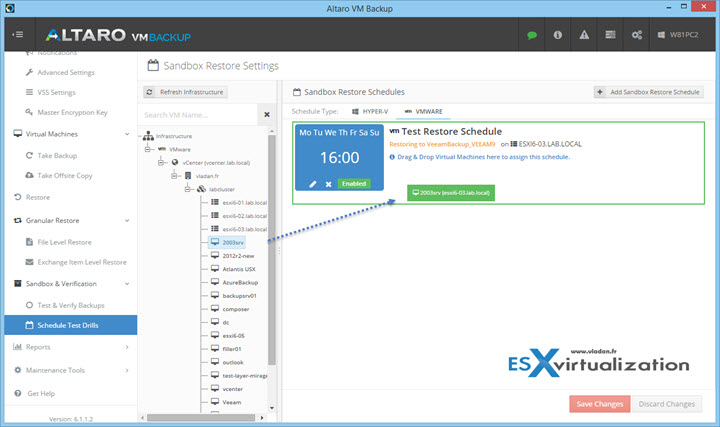
Done, we now have scheduled a daily task which will restore a VM, but some manual tasks are necessary to further validate this:
Update:
A usual restore operation has an option for deactivating network card… where the sandbox test restore operation does not, but it's not necessary as it's done automatically without the user's interaction…..
Screenshot showing the usual restore operation…
![]()
Disconnect network card in order to NOT interfere with production VM- Manualy start the VM and check if everything works
While it might sounds odd, it takes just few min to do that. Possibly only your very critical VMs might need this kind of treatment and you have the automatic task which copy the VM to the datastore, handled automatically by the scheduler.
The dashboard shows the Verification history where you'll find the previous jobs…
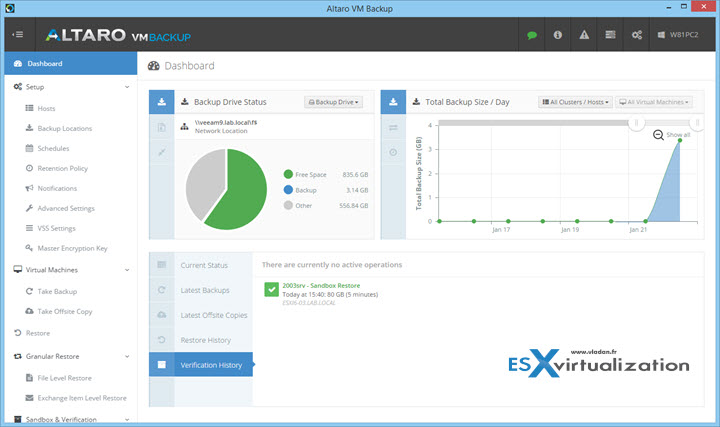
So basically you can do:
- Manual verification
- Scheduled (weekly or daily) verification
So good, I mean quite good. There is room for improvement like disconnecting the NIC and powering the VM automatically after the copy done. With possibly going further by possibly taking a screenshot form the VM's desktop (or checking if services are running) and then shutting down the VM automatically with generation of a report…
But wait, Altaro is quite young company. This is their first release for VMware, and already I can say it looks solid. The UI is nice and responsive. It would be interesting to see how it behaves in larger environments. In my small lab I have installed the software on my Windows desktop as it's bundled as MSI package. But you can obviously install it on Windows server 2008r2 or 2012R2 and benefit also from deduplication capabilities of the latter one too. They don't have a Linux appliance as far as I know.
- Altaro VM Backup 6 for VMware And Hyper-V Released
- Altaro Full Test Restore in a Sandbox – (This post)
- How to setup an Altaro Offsite Server
- Altaro VM Backup Has Standalone Management and Monitoring Console
- Altaro Backup Can be deployed on Server Core/Hyper-V Core
- Altaro VM Backup Best Practices
Interested in testing? Check their website – Altaro.com
