I have been running Altaro VM backup in the lab since they have released their v6 of their backup and replication software. In this post, I'll try to sum what to do after installation. Like configs of storage, a hypervisor(s), retention policies etc. But this post is no mean to be an exhaustive guide. You might want to check their blog post where they have more details.
As you might notice, at first, the product was only available for Hyper-V. The v6 of Altaro VM backup for VMware was released last year only and brought the VMware vSphere compatibility. Altaro has also free edition which allows protecting up to 2 VMs.
Installation
I have not covered the installation as it's kind of too easy…. But if you have multiple remote sites you must setup Altaro on each of those sites as for hosts to be managed through a single console, those hosts must be in the same LAN. You might want to check my post covering the Altaro Management and Monitoring console.
What I did cover in detail is the setup of the Offsite server. Note that you'll need to get some bits from their website as it is a separate download. You can check the post here, but what to retain is probably the fact that you'll need to setup an encryption key as all remote backups are encrypted by default.
- How to set up an Altaro Offsite Server – the Offsite server stores copies of your backups.
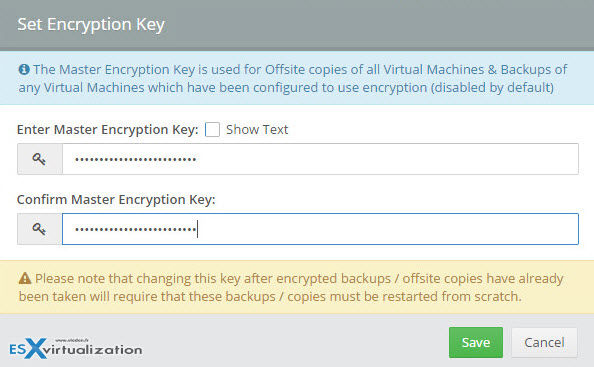
Check my post where you'll see when you’ll get a prompt asking you to setup a new encryption key.
You can install Altaro on Windows Server Core. Interesting option when you want to minimize surface attack and use just the “lightweight” version of Windows server as a destination. The installation process is pretty much the same as on the normal version of Windows. It is just that the installer is launched through the CLI console at the server core.
Configuration
After adding hosts from your environments to the console, you'll have to setup a destination for your backups, and eventually (good practice) a remote location with Altaro Offsite Backup.
E-mail notification is another step to do after install as you'll want to be sure that you receive information of whether the backup jobs are successful or not. As you can see you have 3 check boxes (success, failure, restore operations).
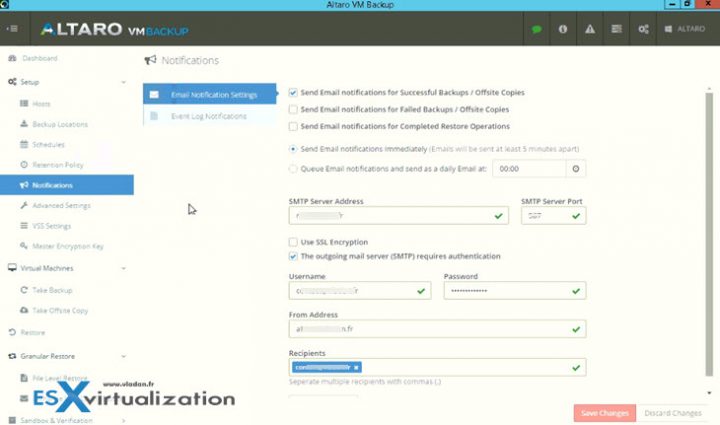
Retention Policies
The default retention policy is pre-set for 2 weeks retention. Easily configurable, it depends on your requirements what you need to keep longer and what is enough to keep just two weeks. RPO and RTO requirement vary from business to business. Usually, there are 2-3 categories of VMs which needs different retention policies, but this can really need to be configured on client's needs.
Reverse delta – this option can be interesting. Reverse delta only save the changes between each version of a changed file, rather than backing up the whole file every time it changes. And when you keep multiple backup versions will “eat” less space from your backup repository.
When you want to restore a VM, it is usually the latest version of a file you need. With Reverse delta on, it is possible to access it directly from your backup repository without having to rebuild it from delta files. The delta files are only used if you want to build a previous version of the file.
Note: You'll need to go to the Advanced settings to enable compression (uncompressed backup are not supported on VMware), encryption (used for offsite copies), exclude files in a mounted ISO, set after how many backups Reverse Delta takes a full backup, use CBT and, finally, if exclude specific drives.
The ReverseDelta count allows you to choose how often full backups are taken.
Here are few examples from Altaro:
- Scheduled to backup daily | ReverseDelta set to 15 | Retention set to delete after 12 days – a second full backup will never be taken
- Scheduled to backup daily | ReverseDelta set to 15 | Retention set to delete after 30 days – 2 full backups will be taken
- Scheduled to once per week | ReverseDelta set to 30 | Retention set to delete after 15 days – a second full backup will never be taken
Scheduled Test restores
It is a feature that shall be of interest as you can test your backups automatically. You know, backups are good, but how do you know if the backup files are not corrupt? You might have a hardware failure or be a victim of ransomware. With scheduled restores in a sandbox you can automate the verification.
Altaro has also a dedicated blog post on this topic here.
Altaro on the blog:
- Altaro VM Backup 6 for VMware And Hyper-V Released
- Altaro Full Test Restore in a Sandbox
- How to setup an Altaro Offsite Server
- Altaro VM Backup Has Standalone Management and Monitoring Console
- Altaro Backup Can be deployed on Server Core/Hyper-V Core
- Altaro VM Backup Best Practices – [ This Post ]
Free Trial can be requested from Altaro website here.

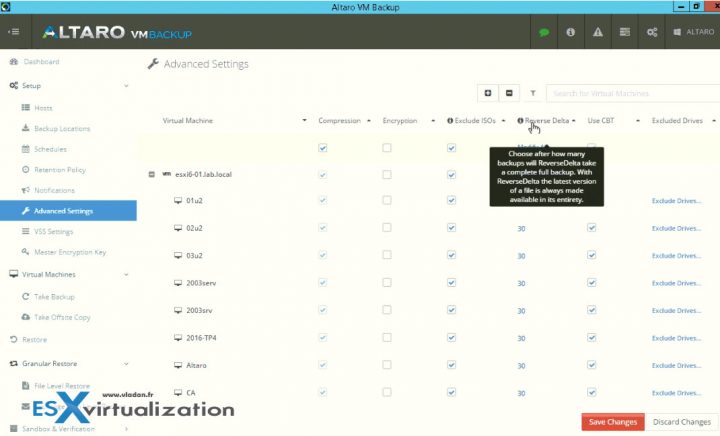
Wow , Great article . Altaro VM Backup software is great tool for taking a VM backup but free edition only support 2 VM backup this should be improve.
Please tell me Altaro VM Backup supports file level restoration or not.
Does it fully support RDM’s at the VMWare level and also at the Windows level?
No RDM’s on VMware and Pass-through disks through Hyper-V are not supported. In both cases its due to the fact that a snapshot or a shadow copy cannot be taken on that disk, which means that you won’t be able to back them up through Altaro VM Backup.