There is new video at VMware showing the configuration of a 16 node Virtual SAN cluster with vDS (vSphere distributed switch). If you have missed the VSAN announcement and not using VDS so far because of the enterprise plus entry ticket, you might read the announce from VSAN launch which says that VSAN has the VDS option in. It means that if you buy VSAN license for your cluster, you automatically get VDS too.
The steps you'll see in the video:
- Adding all 16 hosts to the VDS
- Configuring identical network settings on multiple hosts (template mode)
- You'll have the option to select to manage physical adapters and VMkernel adapters during the wizard
Here is the screenshot from the video
- Then you will use an unclaimed NIC as an uplink, and use the Apply to all option.
- Configuring a VMkernel adapter to use for a VSAN traffic > new adapter > browse for distributed port group > enable virtual SAN traffic by checking the box.
- Apply to all
That's it for the network configuration. For the storage configuration, in the automatic mode you'll see that the configuration of VSAN is really simple too. The steps you could already see elsewhere, or when I did the manual configuration of VSAN for nested ESXi hypervisors here.
The video shows the automatic way and it uses every available disks from each node to create storage groups and creates single distributed VSAN datastore:
- Select cluster > Manage > Settings > Edit
- Checkbox Turn On virtual SAN > add disks to storage (automatic)
- That's all, you just created a shared VSAN datastore…
Note that the video does not shows the creation of the vSAN port group on the VDS or optionally the migration to the VMs networks to the VDS.
The procedure is however very nice and allows homogeneous configurations by using the VDS. The vSphere Web client is used for the operation as the legacy Windows C++ client does not shows the new features added since vSphere 5.1
Source: Youtube VMware Channel

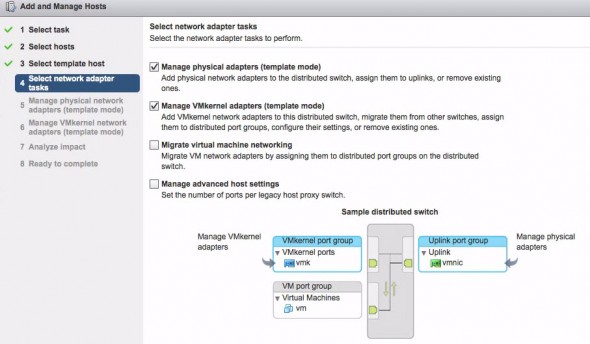
Ok but there was a step there missed, which is how to setup the port group. Is this on a separate vlan?