If you're running the free version of ESXi 5.0 in your homelab or testing it at work, you might be wondering what's the easy way to upgrade existing ESXi 5.0 installation to the latest ESXi 5.1 without much effort and without breaking your existing installation, without re-installing everything. Your existing VMs won't be affected.
I've already wrote about patching ESXi without vCenter, but this time the command used slightly differ, and here I'm showing you the the steps which needs to be accomplished to upgrade to the latest ESXi 5.1 version. More advanced users can skip, because they'll probably know this method.
This article is meant to be for every user who don't uses vSphere update manager for this process. I'm writing it down here for my own bookmarking needs as well. -:)
As you might already read in my article about the changes to the ESXi, there isn't any vRAM limitation on the free ESXi 5.1 but there is still the 2 physical CPU limit together with the 32Gb physical RAM limit. If not I'd recommend to read those 2 articles:
- vSphere 5.1 licensing – vRAM is gone – rather good news, any more?
- ESXi 5.1 Free with no vRAM limit but physical RAM limit of 32Gb
The upgrade process from ESXi 5 free version to ESXi 5.1 free version is very straightforward. It takes 3 or 4 steps to complete. All the VMs running on the server must be shut down, because a reboot of the physical host is necessary.
ESXi 5 Free – upgrade to ESXi 5.1 – the steps:
01. Download the offline bundle for ESXi 5.1 at VMware (you'll need to login through My VMware, or if you don't have an account, you can create one for free) – file called VMware-ESXi-5.1.0-799733-depot.zip .
02. Activate SSH and shut down all your VMs running (if not already activated) . You can do it through the vSphere client. Configuration > Security Profile > Properties
03. Next thing you'll need to do is to upload the bundle zip file which you just downloaded to the local (or shared) datastore of the ESXi server. You can use the vSphere client and the datastore browser for that or you can use the faster VeeamZIP Free by creating a copy job for the upload of the file to the datastore. You can also use the built in datastore browser via vSphere client…
03. Connect by using Putty and execute the following command:
Update: For the latest vSphere 5.1 U1 , just download this file: update-from-esxi5.1-5.1_update01.zip
and upload it to one of your datastores.
Note: If you run the command with “install” switch, all your personalized drivers of officially unsupported NICs will be deleted. You might consider using the second command with the “update” switch instead.
Then run this command – this option preserves all drivers and VIBs:
esxcli software profile update -d /vmfs/volumes/datastore1/VMware-ESXi-5.1.0-799733-depot.zip -p ESXi-5.1.0-799733-standard
04. Reboot the server and you're done.
In case you want to revert back, just press Shift+R at the boot loader screen…

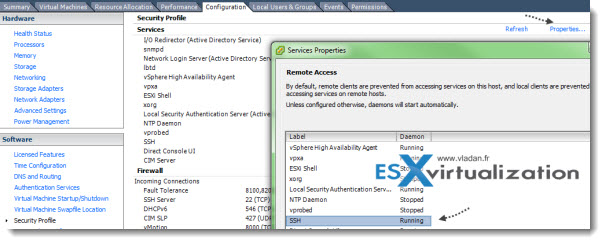
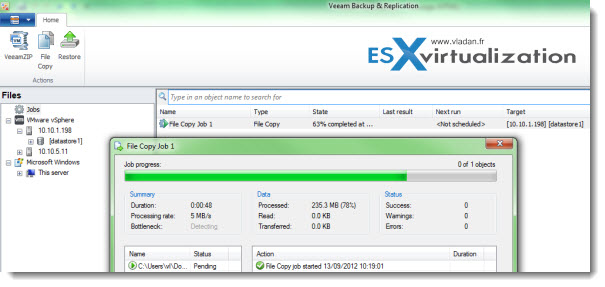
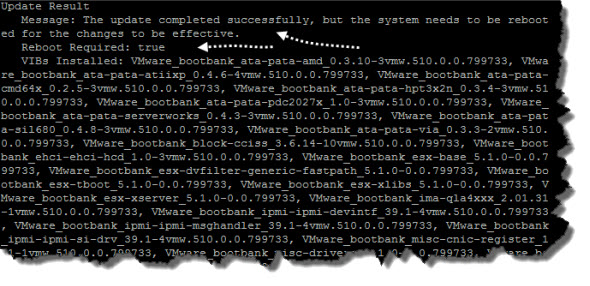
esxcli software profile can give an issue! if you use install in stead it works!
Thanks,
I’ve updated.. added the “Install” command as well.
if we use the update command it generates the following error
[DependencyError]
VIB VMware_bootbank_esx-base_5.1.0-0.0.799733 requires esx-xlibs, but the requirement cannot be satisfied within the ImageProfile.
Please refer to the log file for more details.
this is on standard generic Build Number: 768111
Use this instead. esxcli software profile install -d /vmfs/volumes/datastore1/VMware-ESXi-5.1.0-799733-depot.zip -p ESXi-5.1.0-799733-standard
When I attempt to download the file linked in step one above (and after I’ve logged in to My VMware, I receive an error that I’m not authorized to download the file. I’m a free EXSi user only. Do I need a new key? Will my 5.0 key not suffice? I’m a bit confused.
— Rich
I have the same issue as Rich. I am a free user and am denied the ability to download that file.
to go fast. Register with another e-mail account to get the update. You can always send an e-mail to VMware asking them why… -:).
Thanks for the suggestion but that didn’t work either.
I ended up just taking the 5.1 install image and doing an upgrade installation. My old key continues to work with 5.1.
— Rich
Hello all, tried to upgrade ESXi 5.0U1 to 5.1 via instructions above (think you by the way), but get following error :
Error: Unknown command or namespace software profile install -d /vmfs/volumes/Backups/esxi-updates/VMware-ESXi-5.1.0-799733-depot.zip
any advise would be welcomed!
thank you
Hello,
I got the same error message when trying update from 5.0 to 5.5, what is the clue ?
Best Regards,
Robert
Why not just grabbing the 5.1 install image and doing an upgrade installation? When you do so you will be given the choice of a fresh install or an upgrade of your existing install.
For those that are getting the error on VMWare’s site that says you don’t have permission: Click on the link to download the software, login, then click on the link again. You should now have access to download.
Upgraded to 5.1 by following the instructions. Now I’m unable to connect to the server.
Going directly to the server address in a browser I get the following error message : 503 Service Unavailable
When I log in via ssh, I’m unable to run any esxcli commands. I just get the following error : Connect to localhost failed: Connection failure
Any help is appreciated.
Two things. 1) I believe you would need vCenter 5.1 in order to manage the upgraded ESX 5.1 host. 2) it turns off SSH during the upgrade, you can re-enable via the console and login.
For the free version ESXi 5.1, there is still the good old friend – vSphere Windows client.. -:). As far as I know, the re-enabling SSH through web client hasn’t changed since 5.0 (or older). http://www.vladan.fr/how-to-activate-ssh-in-esxi/
The question about vCenter managing ESXi 5.1 (paid license): Yes, you need vCenter 5.1 when managing ESXi 5.1. The lowest lic. versrion can be used for that: the vSphere Essentials.
To answer my own question, I reset the host configuration through console and rebooted.
Lost all my settings, but I was able to connect with the vSphere 5.1 client and reconfigure the host.
I have ESXi 5.0.0.623860 on a bootable USB stick. I am unable to upgrade.
I get a message ” The transaction is not supported: VIB VMware_bootbank_scsi-bnx2i_1.9.1d.v50.1-5vmw.510.0.0.799733 cannot be live installed.”
I am in Maintenance mode.
Any ideas?
would this work to upgrade from ESXi 4.0 to 5.1 ?
Unfo when you are a freebe uer you can not download the depo file, or am is missing something?
You are not entitled to download this product. VMware ESXi 5.1.0 Installable
Download Trial or Buy Online
to my prefious post use this offical vmware link to get the depot zip
https://my.vmware.com/group/vmware/details?productId=285&downloadGroup=VCL-VSP510-ESXI-510-EN
stefan, you can register for the free trial and then it will download
I followed the instructions and it worked without a hitch! Thank you!
Hi, this was actually pretty helpful! Thanks for such a good and simple explanation. The only thing that gave me a hard time was finding out that I had to put the server on Maintenance mode and then reboot in order to make the command work. Otherwise you’ll get the “cannot be live updated” error.
I’m sure this is obvious for most of you VMWare wizards but for the newbies it’s a really important tip 🙂
Great work!
Hi Juan,
Thanks for the feedback. It’s probbably that I’m running a licensed version of ESXi, not the free one. As a vExpert I’ve been entitled for an enterprise plus. I haven’t had that message during my tests, but I’ll update the article with your informations.
Best
Vladan
Used your guide to update from cli. worked like a charm!
Thank you!
Works Perfectly. Thank you for this tutorial !
I had issues with my upgrade and ended up having to rollback. I tried both the update and the install method but had troubles.
I was unable to power on any VMs, I just kept getting “General System Error”. Even with new blank VMs. Read some KB articles and tried various things but in the end just had to rollback.
Not sure if installing fresh from a disc would make much difference, be a PITA if it didn’t, as I don’t have an optical drive in that machine.
I followed this procedure to basically go right from 5.0 update 1 to the latest 5.1 build (1021289). It worked for the most part, but I had problems installing vmware tools, it couldn’t find the tools ISO. Turns out some of the symlinks got messed up. The /locker directory was an endless loop of empty directories and links. I ended up having to remove it and create a symlink to /store. Once I did that, I could install VMware tools.
I’m just hoping that was the only anomaly.
Matt
Keep getting
” VIB VMware_bootbank_esx-base_5.5.0-1.15.1623387 requires esx-xlibs, but the requirement cannot be satisfied within the ImageProfile.
”
Funny thing is, the first time I did this it worked. Last 2 times I have had this problem :/
havent’t tested, but try with -f at the end, which shall “force” the installation… It works usually for unsupported VIBs.